display LEXUS RC F 2015 Owners Manual
[x] Cancel search | Manufacturer: LEXUS, Model Year: 2015, Model line: RC F, Model: LEXUS RC F 2015Pages: 684, PDF Size: 9.31 MB
Page 338 of 684
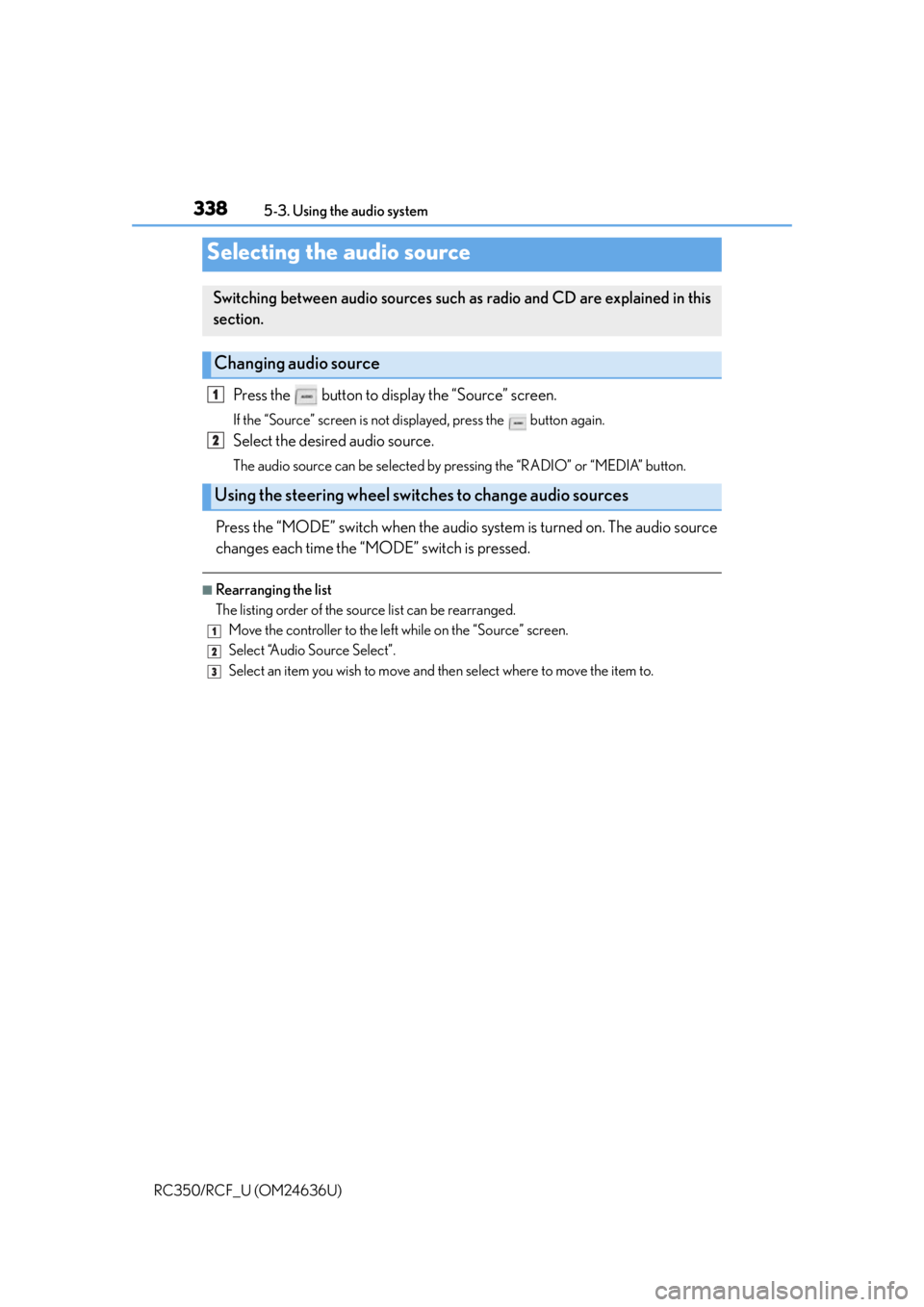
338
RC350/RCF_U (OM24636U)5-3. Using the audio system
Press the button to display the “Source” screen.
If the “Source” screen is not displayed, press the button again.
Select the desired audio source.
The audio source can be selected by pressing the “RADIO” or “MEDIA” button.
Press the “MODE” switch when the audio
system is turned on. The audio source
changes each time the “MODE” switch is pressed.
■Rearranging the list
The listing order of the sour ce list can be rearranged.
Move the controller to the left while on the “Source” screen.
Select “Audio Source Select”.
Select an item you wish to move and th en select where to move the item to.
Selecting the audio source
Switching between audio sources such as radio and CD are explained in this
section.
Changing audio source
Using the steering wheel switches to change audio sources
1
2
1
2
3
Page 339 of 684
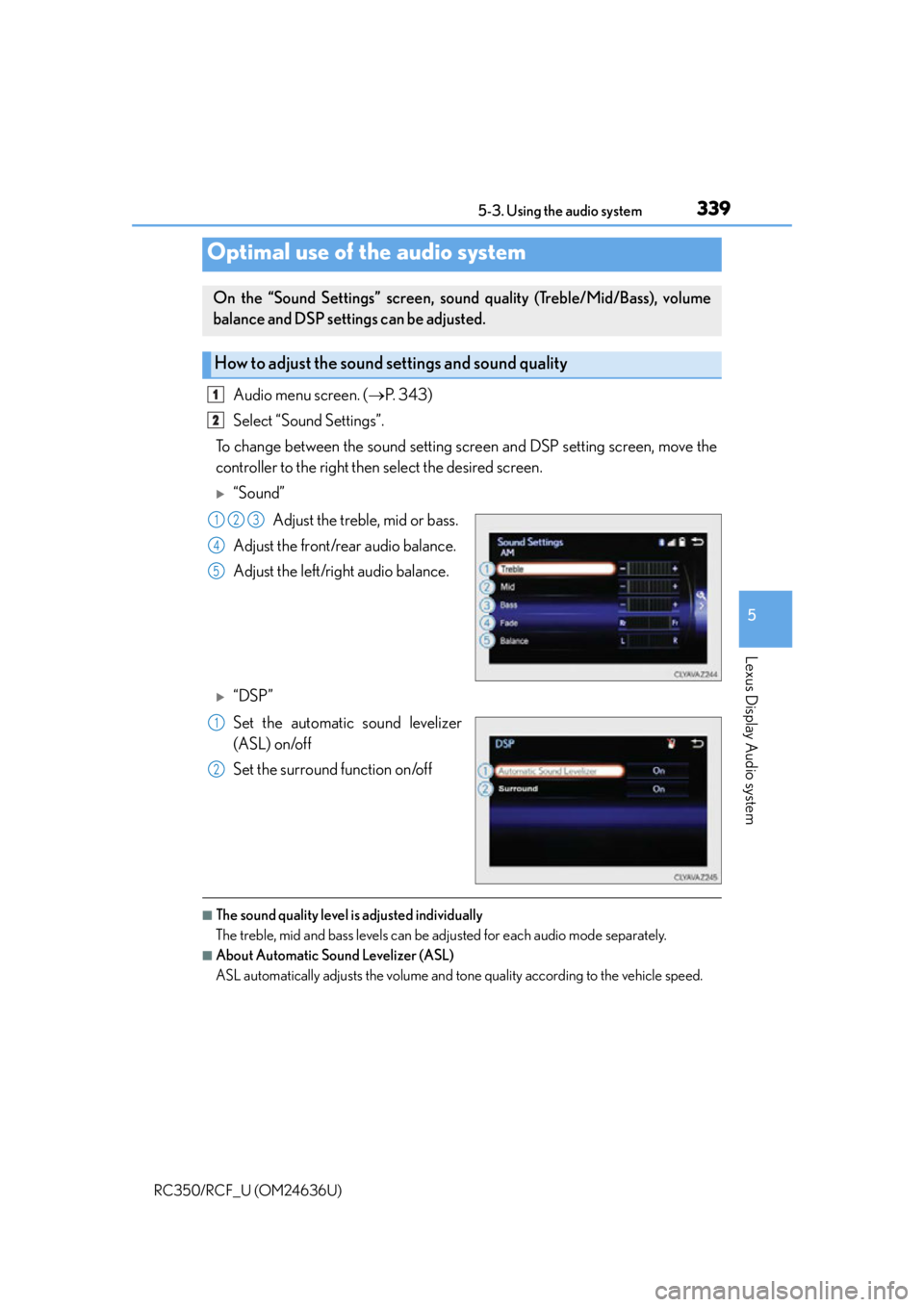
3395-3. Using the audio system
5
Lexus Display Audio system
RC350/RCF_U (OM24636U)
Audio menu screen. (P. 3 4 3 )
Select “Sound Settings”.
To change between the sound setting screen and DSP setting screen, move the
controller to the right then select the desired screen.
“Sound”
Adjust the treble, mid or bass.
Adjust the front/rear audio balance.
Adjust the left/right audio balance.
“DSP”
Set the automatic sound levelizer
(ASL) on/off
Set the surround function on/off
■The sound quality level is adjusted individually
The treble, mid and bass levels can be ad justed for each audio mode separately.
■About Automatic Sound Levelizer (ASL)
ASL automatically adjusts the volume and tone quality according to the vehicle speed.
Optimal use of the audio system
On the “Sound Settings” screen, sound quality (Treble/Mid/Bass), volume
balance and DSP settings can be adjusted.
How to adjust the sound settings and sound quality
1
2
123
4
5
1
2
Page 340 of 684
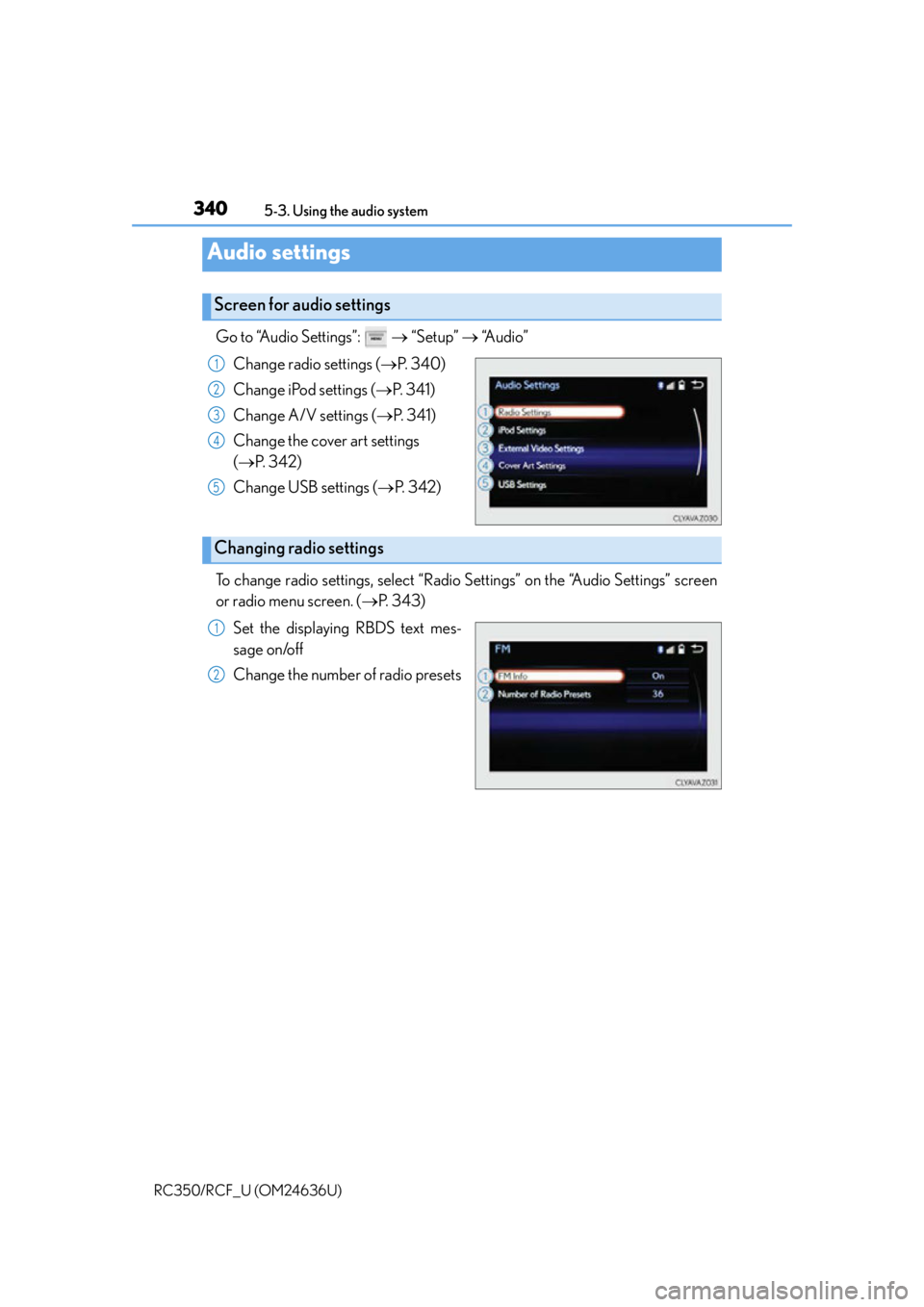
3405-3. Using the audio system
RC350/RCF_U (OM24636U)
Go to “Audio Settings”: “Setup” “Audio”
Change radio settings ( P. 3 4 0 )
Change iPod settings ( P. 3 4 1 )
Change A/V settings ( P. 3 4 1 )
Change the cover art settings
( P. 3 4 2 )
Change USB settings ( P. 3 4 2 )
To change radio settings, select “Radio Settings” on the “Audio Settings” screen
or radio menu screen. ( P. 3 4 3 )
Set the displaying RBDS text mes-
sage on/off
Change the number of radio presets
Audio settings
Screen for audio settings
1
2
3
4
5
Changing radio settings
1
2
Page 341 of 684
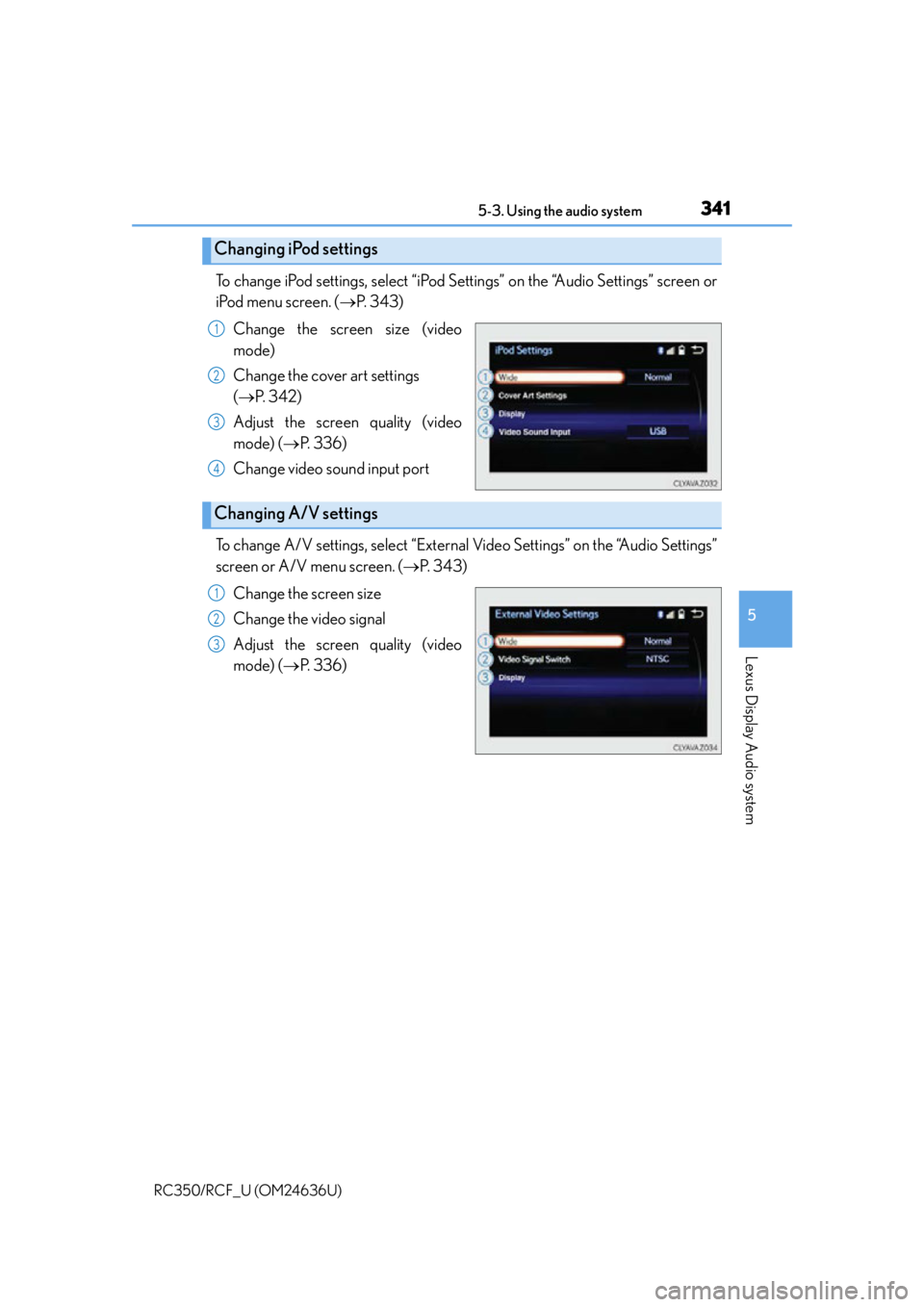
3415-3. Using the audio system
5
Lexus Display Audio system
RC350/RCF_U (OM24636U)
To change iPod settings, select “iPod Settings” on the “Audio Settings” screen or
iPod menu screen. ( P. 3 4 3 )
Change the screen size (video
mode)
Change the cover art settings
( P. 3 4 2 )
Adjust the screen quality (video
mode) ( P. 3 3 6 )
Change video sound input port
To change A/V settings, select “External Video Settings” on the “Audio Settings”
screen or A/V menu screen. ( P. 3 4 3 )
Change the screen size
Change the video signal
Adjust the screen quality (video
mode) ( P. 3 3 6 )
Changing iPod settings
1
2
3
4
Changing A/V settings
1
2
3
Page 342 of 684
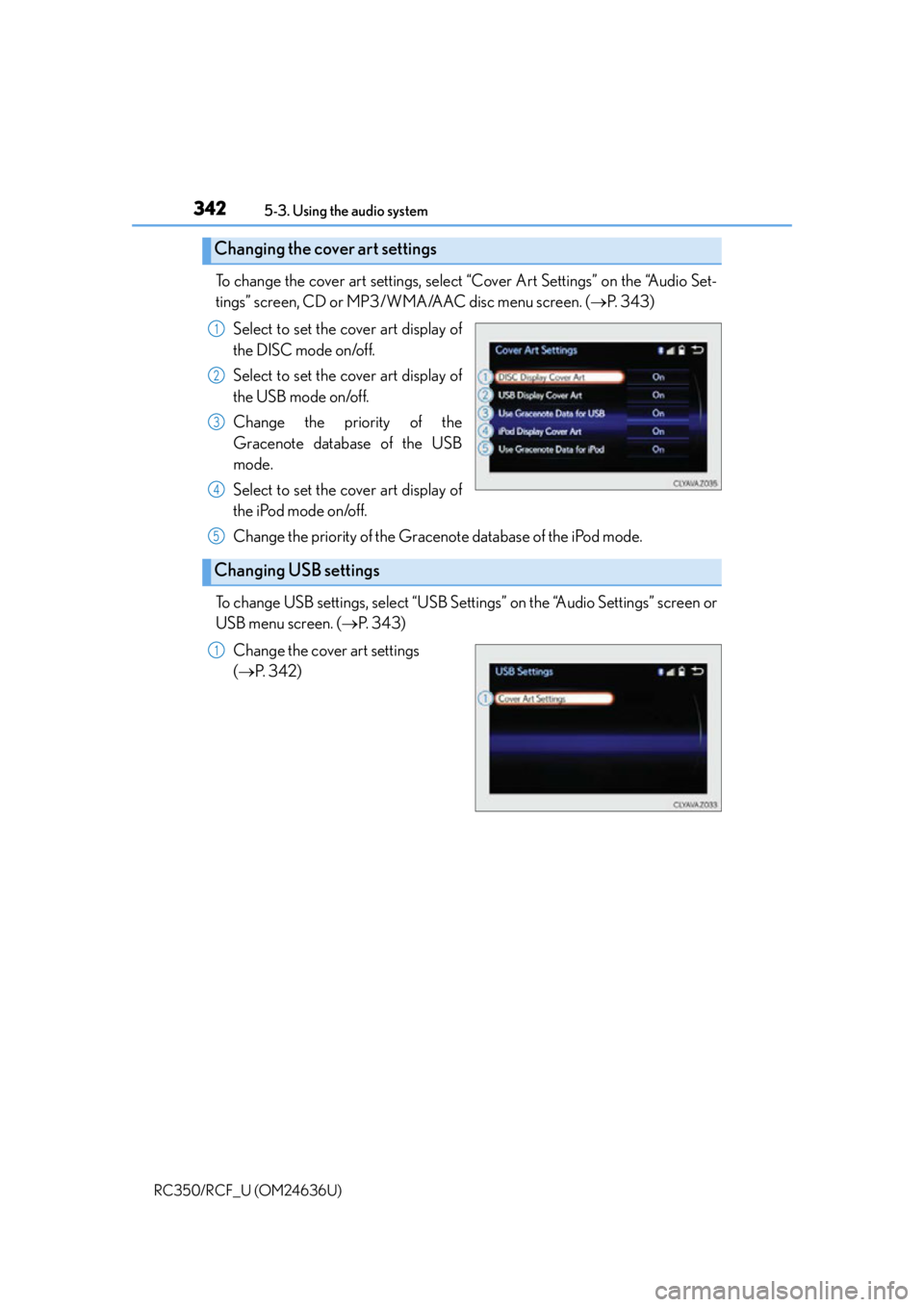
3425-3. Using the audio system
RC350/RCF_U (OM24636U)
To change the cover art settings, select “Cover Art Settings” on the “Audio Set-
tings” screen, CD or MP3/WMA/AAC disc menu screen. ( P. 3 4 3 )
Select to set the cover art display of
the DISC mode on/off.
Select to set the cover art display of
the USB mode on/off.
Change the priority of the
Gracenote database of the USB
mode.
Select to set the cover art display of
the iPod mode on/off.
Change the priority of the Gracenote database of the iPod mode.
To change USB settings, select “USB Settings” on the “Audio Settings” screen or
USB menu screen. ( P. 3 4 3 )
Change the cover art settings
( P. 3 4 2 )
Changing the cover art settings
1
2
3
4
Changing USB settings
5
1
Page 343 of 684
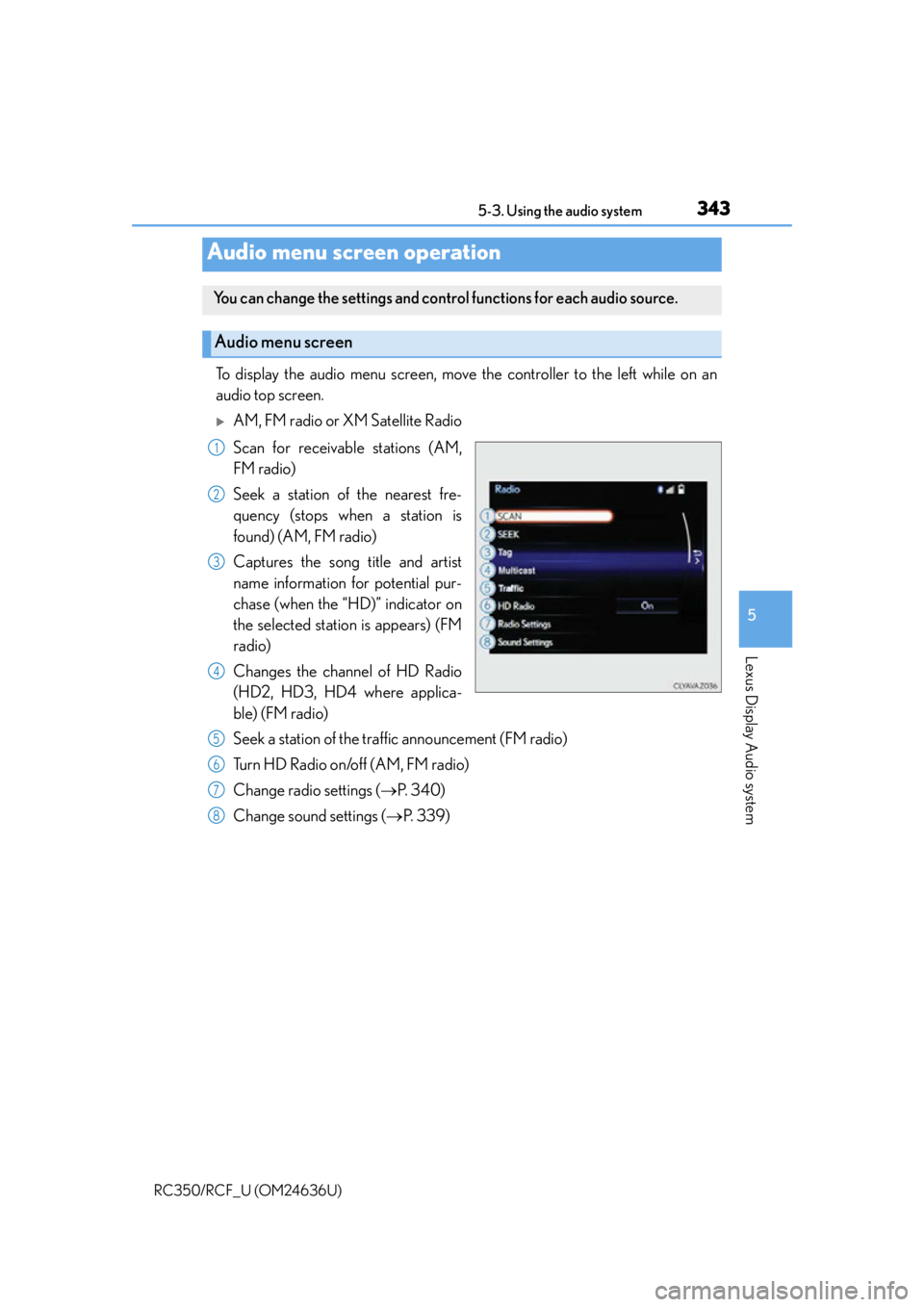
3435-3. Using the audio system
5
Lexus Display Audio system
RC350/RCF_U (OM24636U)
To display the audio menu screen, move the controller to the left while on an
audio top screen.
AM, FM radio or XM Satellite Radio
Scan for receivable stations (AM,
FM radio)
Seek a station of the nearest fre-
quency (stops when a station is
found) (AM, FM radio)
Captures the song title and artist
name information for potential pur-
chase (when the “HD)” indicator on
the selected station is appears) (FM
radio)
Changes the channel of HD Radio
(HD2, HD3, HD4 where applica-
ble) (FM radio)
Seek a station of the traffic announcement (FM radio)
Turn HD Radio on/off (AM, FM radio)
Change radio settings (P. 3 4 0 )
Change sound settings ( P. 3 3 9 )
Audio menu screen operation
You can change the settings and contro l functions for each audio source.
Audio menu screen
1
2
3
4
5
6
7
8
Page 345 of 684
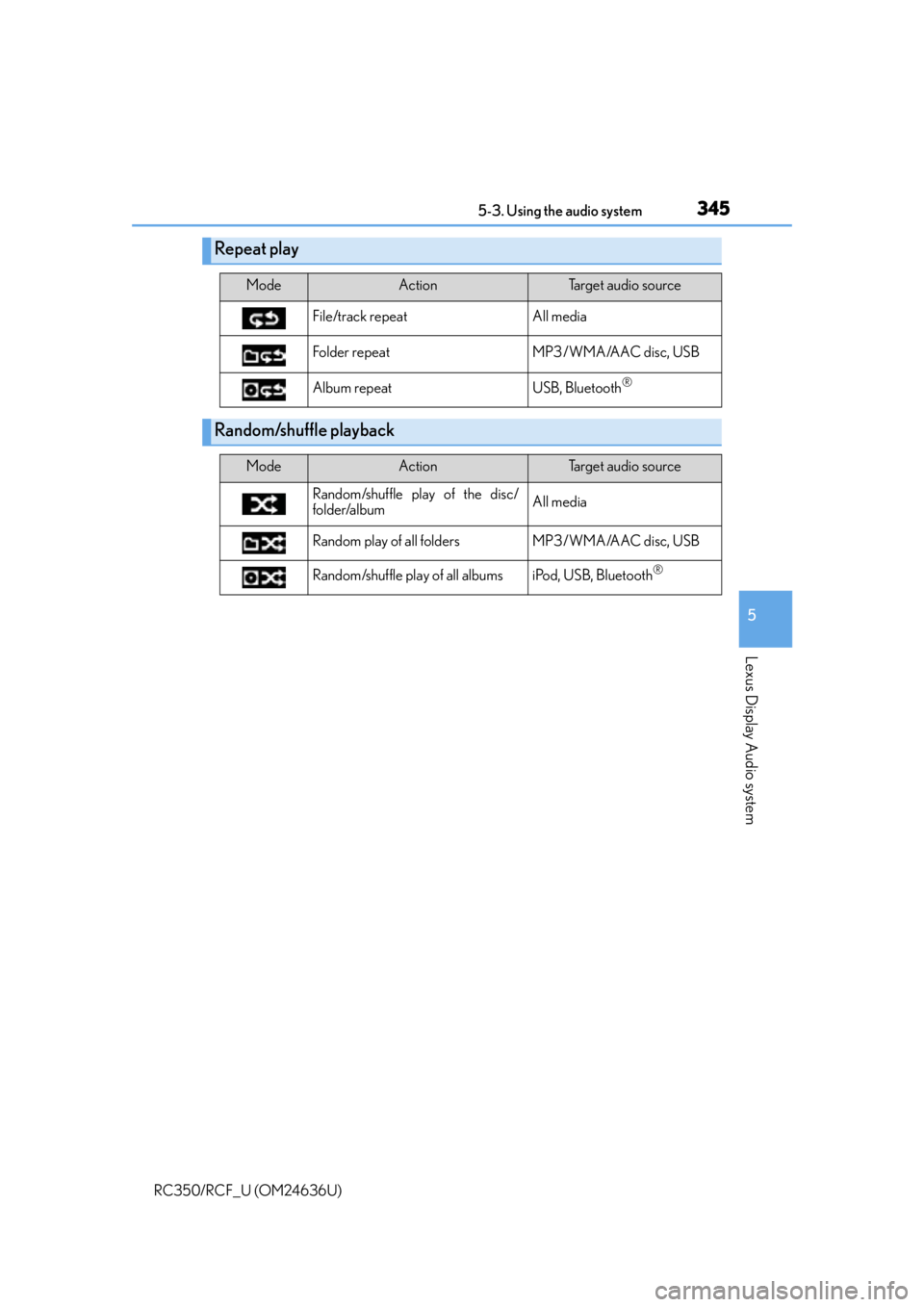
3455-3. Using the audio system
5
Lexus Display Audio system
RC350/RCF_U (OM24636U)
Repeat play
ModeActionTarget audio source
File/track repeat All media
Folder repeat MP3/WMA/AAC disc, USB
Album repeat USB, Bluetooth
®
Random/shuffle playback
ModeActionTarget audio source
Random/shuffle play of the disc/
folder/album All media
Random play of all folders MP3/WMA/AAC disc, USB
Random/shuffle play of all albums iPod, USB, Bluetooth
®
Page 346 of 684
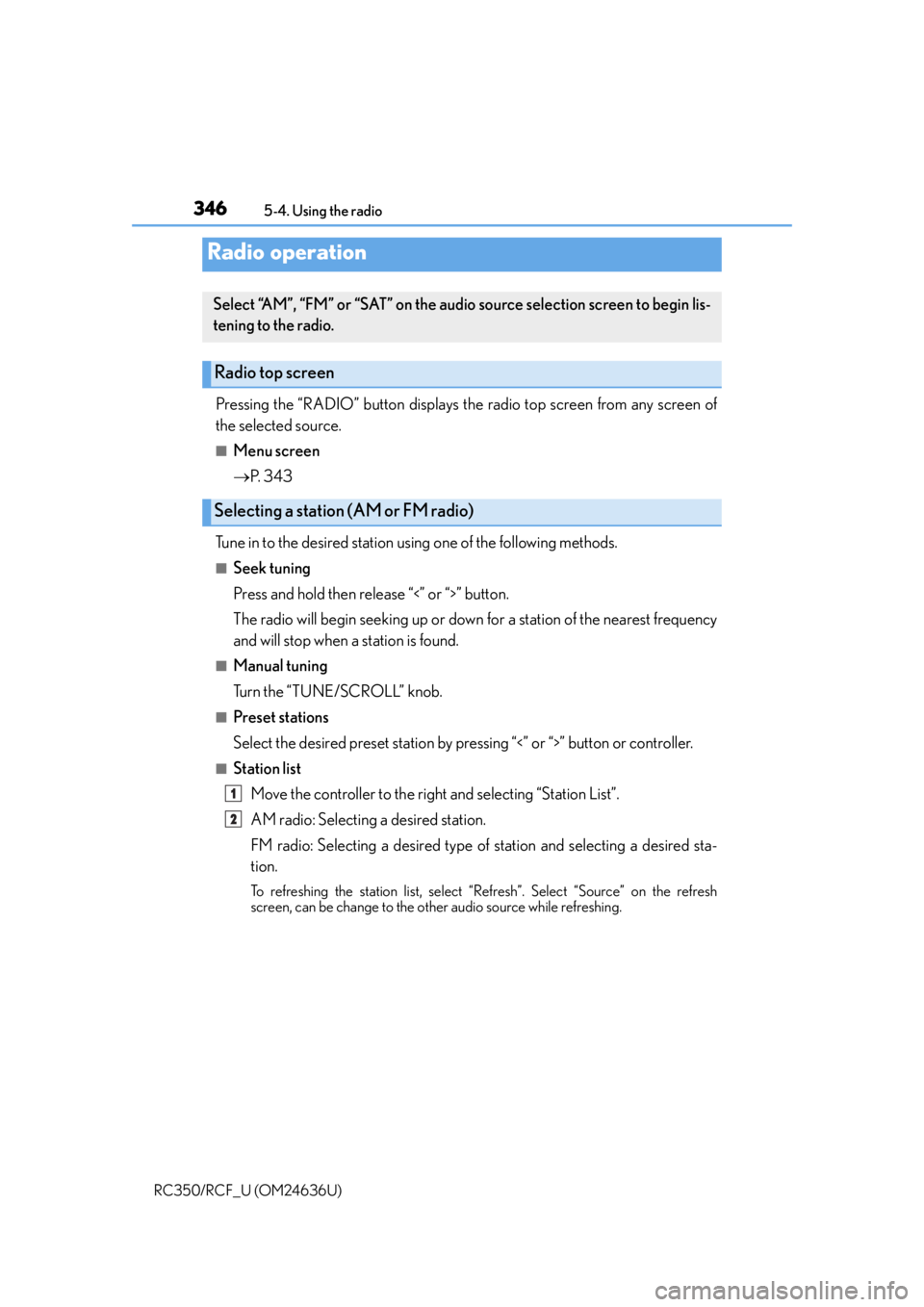
346
RC350/RCF_U (OM24636U)5-4. Using the radio
Pressing the “RADIO” button displays the radio top screen from any screen of
the selected source.
■Menu screen
P. 3 4 3
Tune in to the desired station us ing one of the following methods.
■Seek tuning
Press and hold then release “<” or “>” button.
The radio will begin seeking up or down for a station of the nearest frequency
and will stop when a station is found.
■Manual tuning
Turn the “TUNE/SCROLL” knob.
■Preset stations
Select the desired preset station by pr essing “<” or “>” button or controller.
■Station list
Move the controller to the right and selecting “Station List”.
AM radio: Selecting a desired station.
FM radio: Selecting a desired type of station and selecting a desired sta-
tion.
To refreshing the station list, select “R efresh”. Select “Source” on the refresh
screen, can be change to the other audio source while refreshing.
Radio operation
Select “AM”, “FM” or “SAT” on the audio source selection screen to begin lis-
tening to the radio.
Radio top screen
Selecting a station (AM or FM radio)
1
2
Page 347 of 684
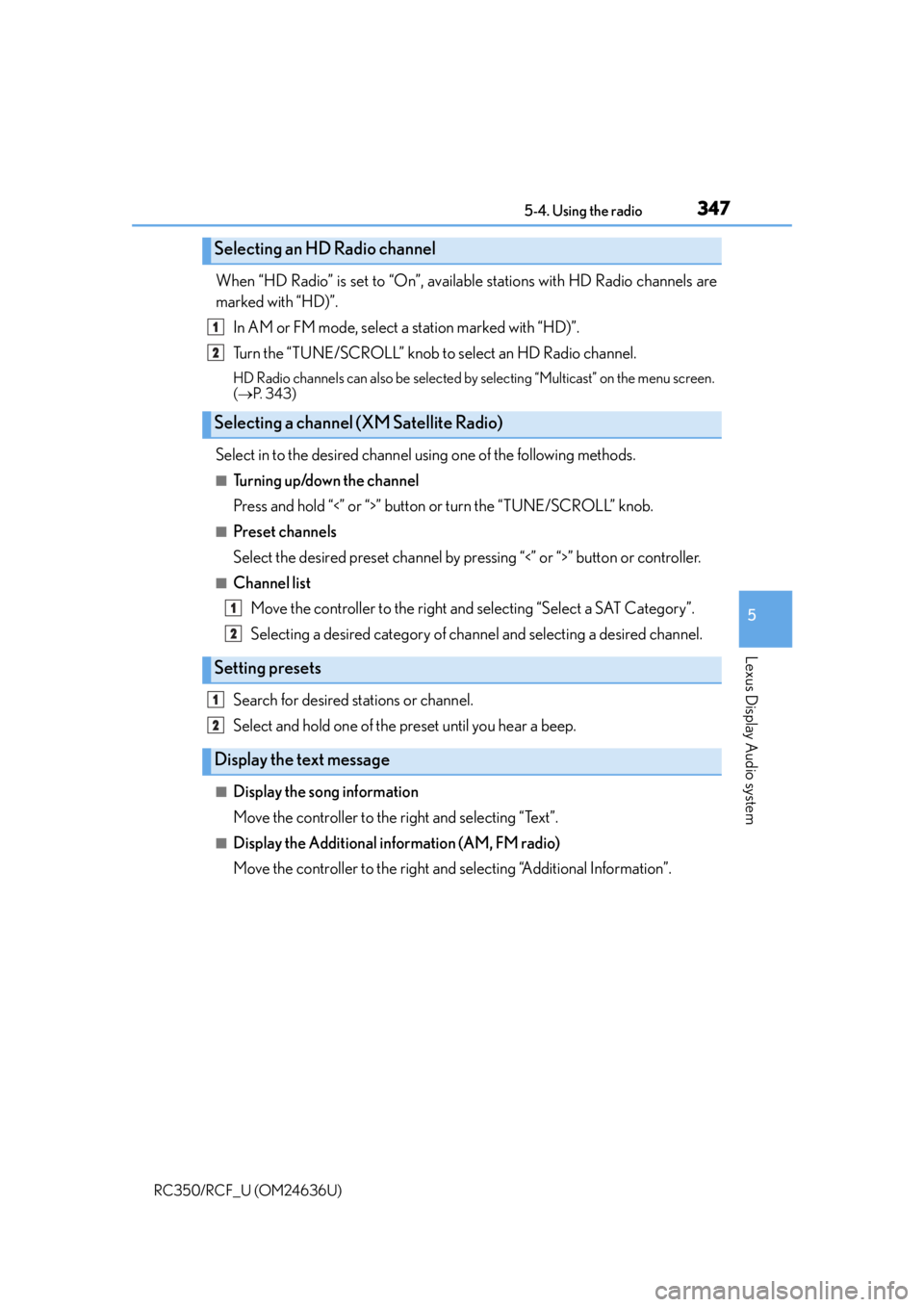
3475-4. Using the radio
5
Lexus Display Audio system
RC350/RCF_U (OM24636U)
When “HD Radio” is set to “On”, available stations with HD Radio channels are
marked with “HD)”.In AM or FM mode, select a station marked with “HD)”.
Turn the “TUNE/SCROLL” knob to select an HD Radio channel.
HD Radio channels can also be selected by selecting “Multicast” on the menu screen.
( P. 3 4 3 )
Select in to the desired channel using one of the following methods.
■Tu r n i n g u p /d o w n t h e c h a n n e l
Press and hold “<” or “>” button or turn the “TUNE/SCROLL” knob.
■Preset channels
Select the desired preset channel by pr essing “<” or “>” button or controller.
■Channel list
Move the controller to the right and selecting “Select a SAT Category”.
Selecting a desired category of chan nel and selecting a desired channel.
Search for desired stations or channel.
Select and hold one of the preset until you hear a beep.
■Display the song information
Move the controller to the right and selecting “Text”.
■Display the Additional information (AM, FM radio)
Move the controller to the right and selecting “Additional Information”.
Selecting an HD Radio channel
Selecting a channel (XM Satellite Radio)
Setting presets
Display the text message
1
2
1
2
1
2
Page 348 of 684
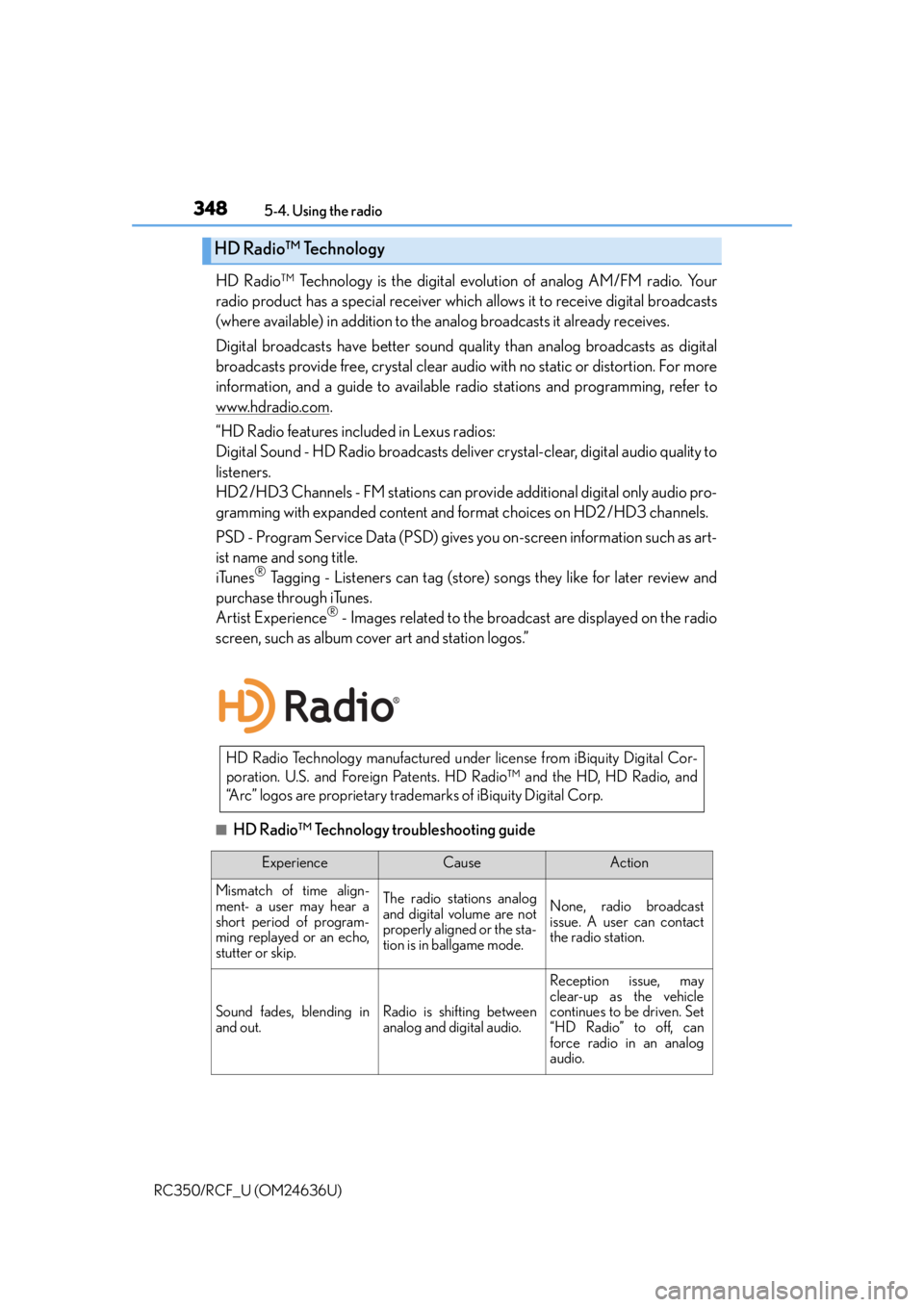
3485-4. Using the radio
RC350/RCF_U (OM24636U)
HD Radio™ Technology is the digital evolution of analog AM/FM radio. Your
radio product has a special receiver which allows it to receive digital broadcasts
(where available) in addition to the analog broadcasts it already receives.
Digital broadcasts have better sound qua lity than analog broadcasts as digital
broadcasts provide free, crystal clear audio with no static or distortion. For more
information, and a guide to available radio stations and programming, refer to
www.hdradio.com
.
“HD Radio features included in Lexus radios:
Digital Sound - HD Radio broadcasts deliver crystal-clear, digital audio quality to
listeners.
HD2 /HD3 Channels - FM stations can provide additional digital only audio pro-
gramming with expanded content and format choices on HD2 /HD3 channels.
PSD - Program Service Data (PSD) gives you on-screen information such as art-
ist name and song title.
iTunes
® Tagging - Listeners can tag (store) songs they like for later review and
purchase through iTunes.
Artist Experience
® - Images related to the broadcast are displayed on the radio
screen, such as album cover art and station logos.”
■HD Radio™ Technology troubleshooting guide
HD Radio™ Technology
HD Radio Technology manufactured unde r license from iBiquity Digital Cor-
poration. U.S. and Foreign Patents. HD Radio™ and the HD, HD Radio, and
“Arc” logos are proprietary trademarks of iBiquity Digital Corp.
ExperienceCauseAction
Mismatch of time align-
ment- a user may hear a
short period of program-
ming replayed or an echo,
stutter or skip.The radio stations analog
and digital volume are not
properly aligned or the sta-
tion is in ballgame mode.None, radio broadcast
issue. A user can contact
the radio station.
Sound fades, blending in
and out.Radio is shifting between
analog and digital audio.
Reception issue, may
clear-up as the vehicle
continues to be driven. Set
“HD Radio” to off, can
force radio in an analog
audio.