LEXUS RC F 2015 Owners Manual
Manufacturer: LEXUS, Model Year: 2015, Model line: RC F, Model: LEXUS RC F 2015Pages: 684, PDF Size: 9.31 MB
Page 331 of 684
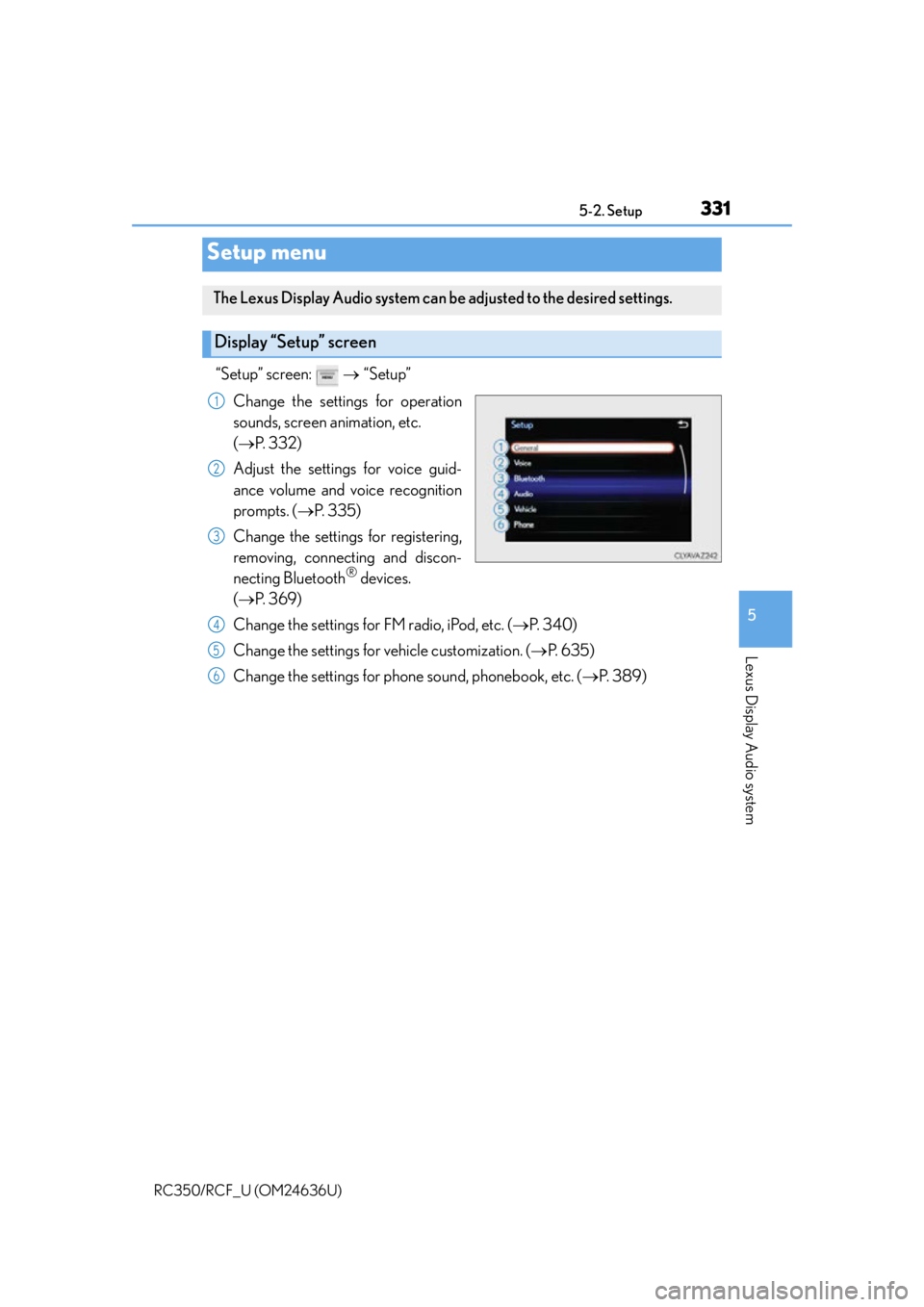
331
5
Lexus Display Audio system
RC350/RCF_U (OM24636U)5-2. Setup
“Setup” screen:
“Setup”
Change the settings for operation
sounds, screen animation, etc.
( P. 3 3 2 )
Adjust the settings for voice guid-
ance volume and voice recognition
prompts. ( P. 335)
Change the settings for registering,
removing, connecting and discon-
necting Bluetooth
® devices.
( P. 3 6 9 )
Change the settings for FM radio, iPod, etc. ( P. 3 4 0 )
Change the settings for vehicle customization. ( P. 6 3 5 )
Change the settings for phone sound, phonebook, etc. ( P. 3 8 9 )
Setup menu
The Lexus Display Audio system can be adjusted to the desired settings.
Display “Setup” screen
1
2
3
4
5
6
Page 332 of 684
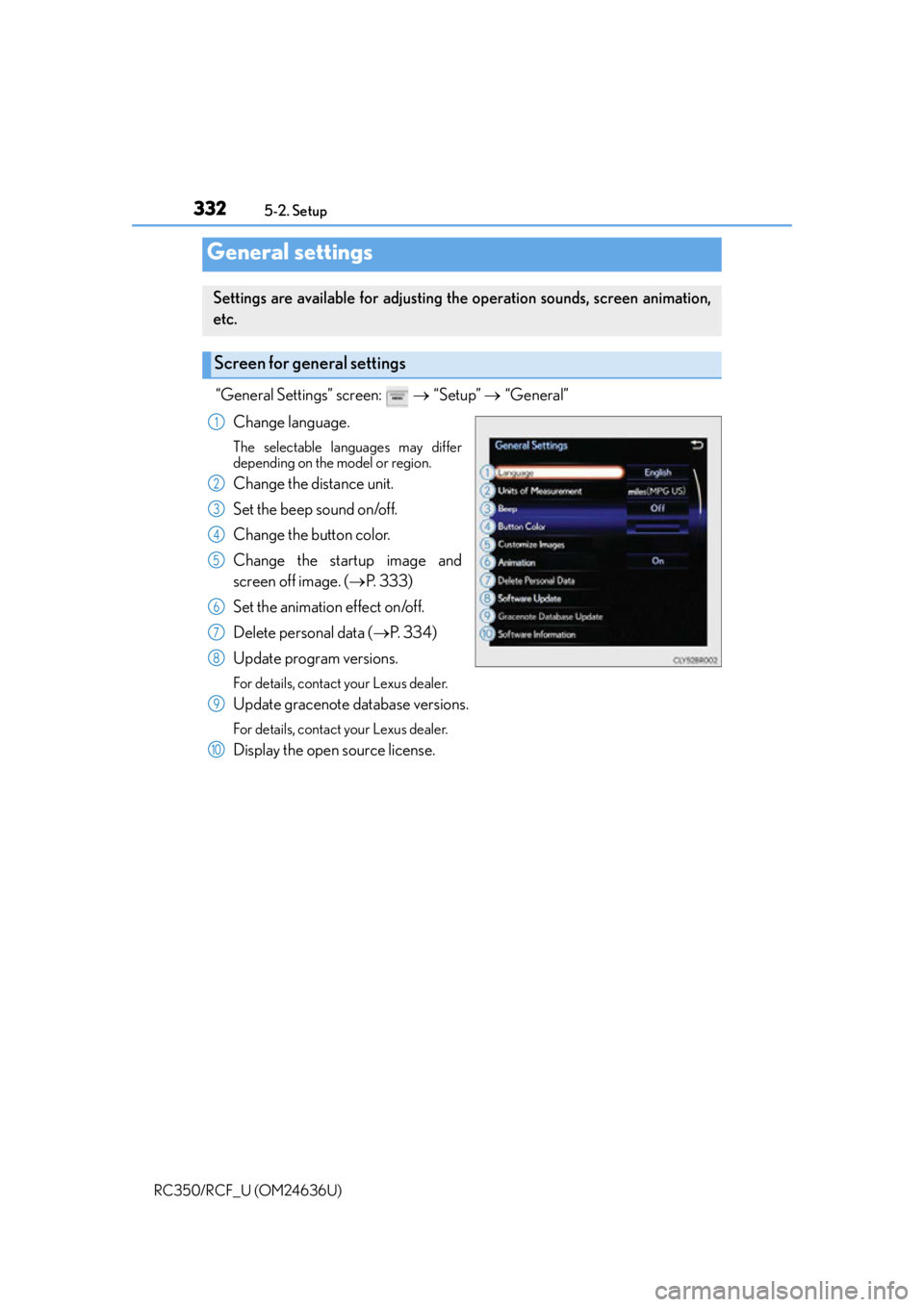
3325-2. Setup
RC350/RCF_U (OM24636U)
“General Settings” screen: “Setup” “General”
Change language.
The selectable languages may differ
depending on the model or region.
Change the distance unit.
Set the beep sound on/off.
Change the button color.
Change the startup image and
screen off image. ( P. 333)
Set the animation effect on/off.
Delete personal data ( P. 3 3 4 )
Update program versions.
For details, contact your Lexus dealer.
Update gracenote database versions.
For details, contact your Lexus dealer.
Display the open source license.
General settings
Settings are available for adjusting the operation sounds, screen animation,
etc.
Screen for general settings
1
2
3
4
5
6
7
8
9
10
Page 333 of 684
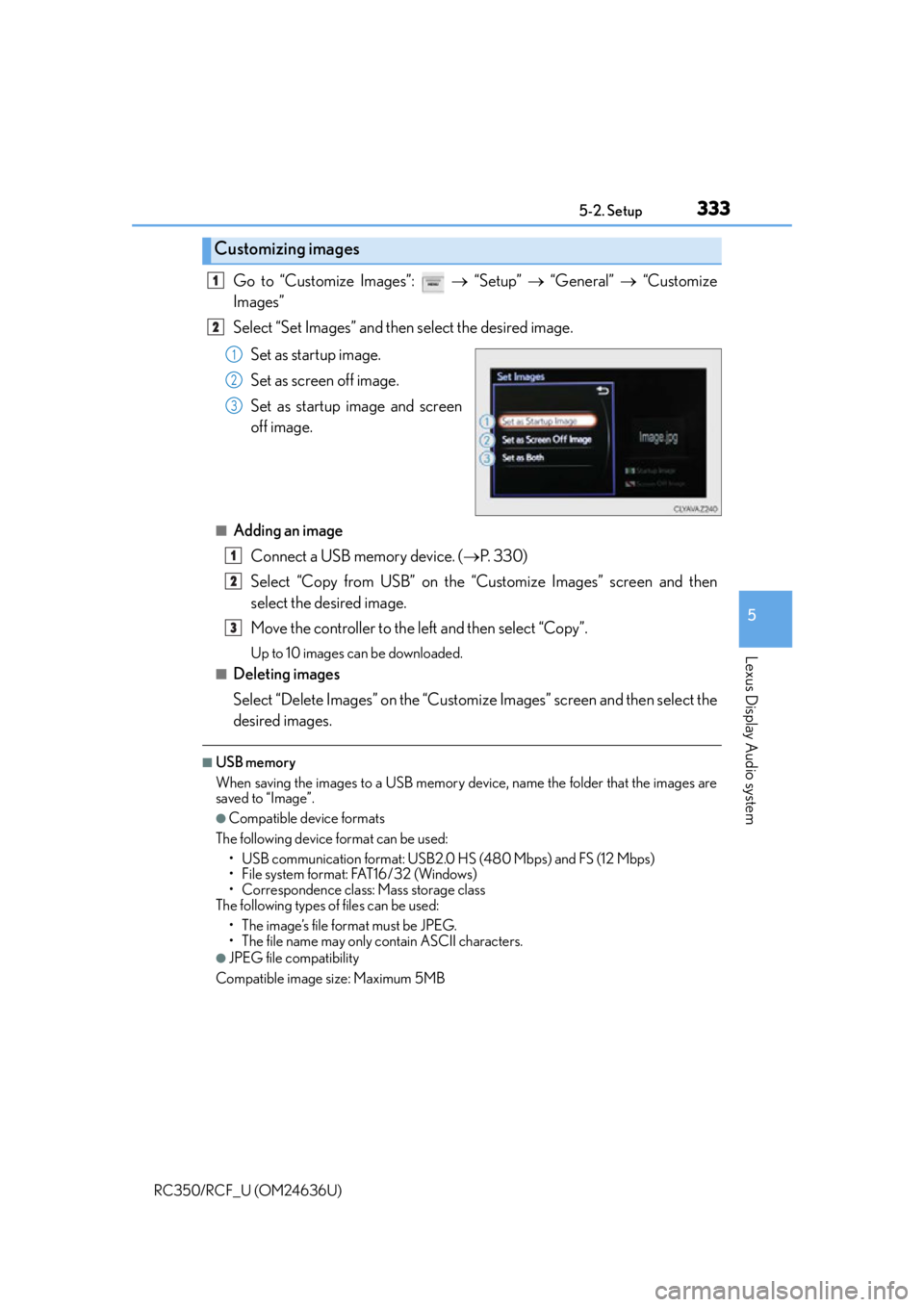
3335-2. Setup
5
Lexus Display Audio system
RC350/RCF_U (OM24636U)
Go to “Customize Images”: “Setup” “General” “Customize
Images”
Select “Set Images” and then select the desired image.
Set as startup image.
Set as screen off image.
Set as startup image and screen
off image.
■Adding an imageConnect a USB memory device. ( P. 3 3 0 )
Select “Copy from USB” on the “Customize Images” screen and then
select the desired image.
Move the controller to the left and then select “Copy”.
Up to 10 images can be downloaded.
■Deleting images
Select “Delete Images” on the “Customize Images” screen and then select the
desired images.
■USB memory
When saving the images to a USB memory device, name the folder that the images are
saved to “Image”.
●Compatible device formats
The following device format can be used: • USB communication format: USB2.0 HS (480 Mbps) and FS (12 Mbps)
• File system format: FAT16/32 (Windows)
• Correspondence class: Mass storage class
The following types of files can be used:
• The image’s file format must be JPEG.
• The file name may only contain ASCII characters.
●JPEG file compatibility
Compatible image size: Maximum 5MB
Customizing images
1
2
1
2
3
1
2
3
Page 334 of 684
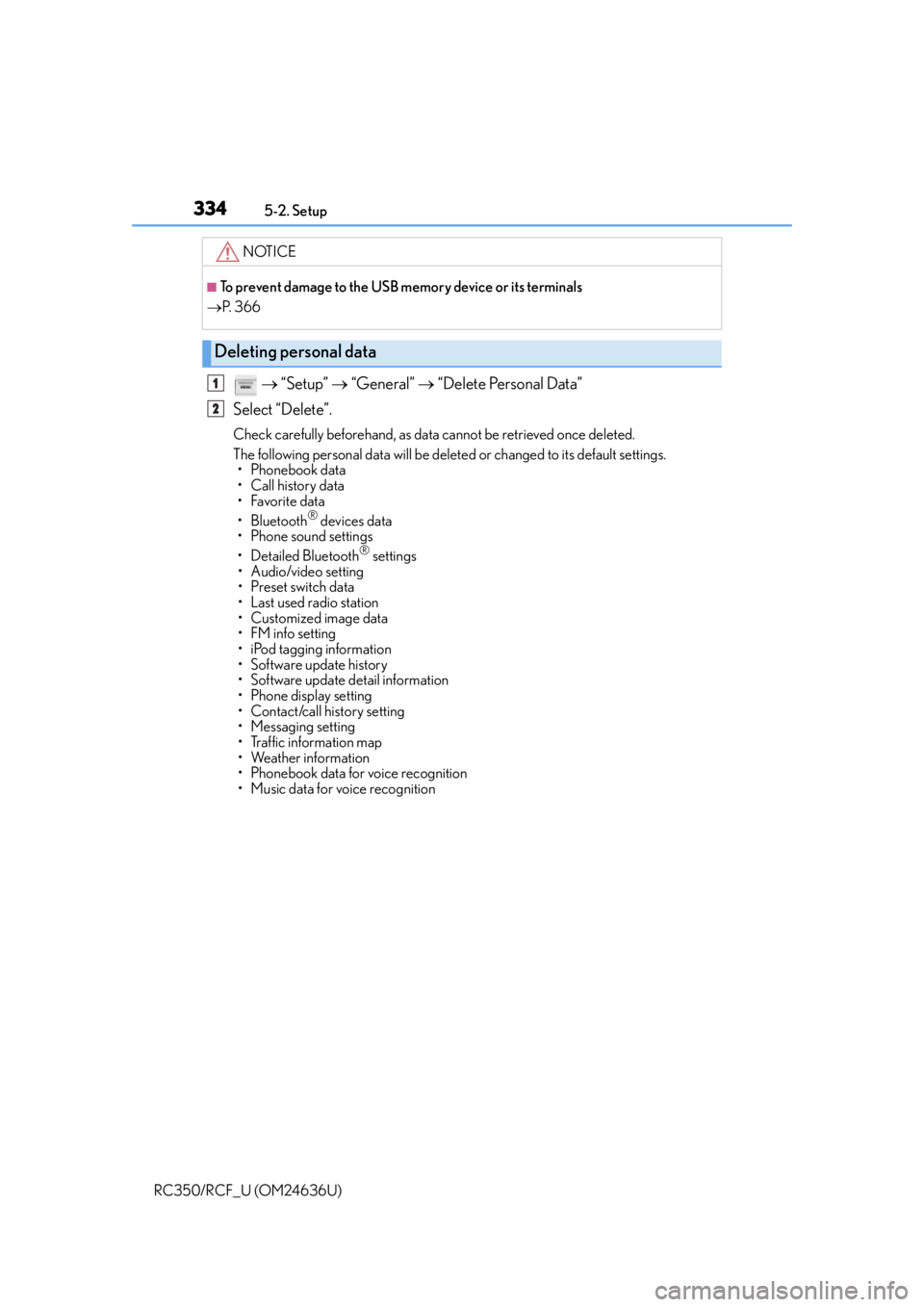
3345-2. Setup
RC350/RCF_U (OM24636U)
“Setup” “General” “Delete Personal Data”
Select “Delete”.
Check carefully beforehand, as data cannot be retrieved once deleted.
The following personal data will be delete d or changed to its default settings.
• Phonebook data
• Call history data
•Favorite data
•Bluetooth
® devices data
•Phone sound settings
• Detailed Bluetooth
® settings
• Audio/video setting
• Preset switch data
•Last used radio station
• Customized image data
•FM info setting
• iPod tagging information
• Software update history
• Software update detail information
•Phone disp lay setting
• Contact/call history setting
• Messaging setting
• Traffic information map
• Weather information
• Phonebook data for voice recognition
• Music data for voice recognition
NOTICE
■To prevent damage to the USB me mory device or its terminals
P. 3 6 6
Deleting personal data
1
2
Page 335 of 684
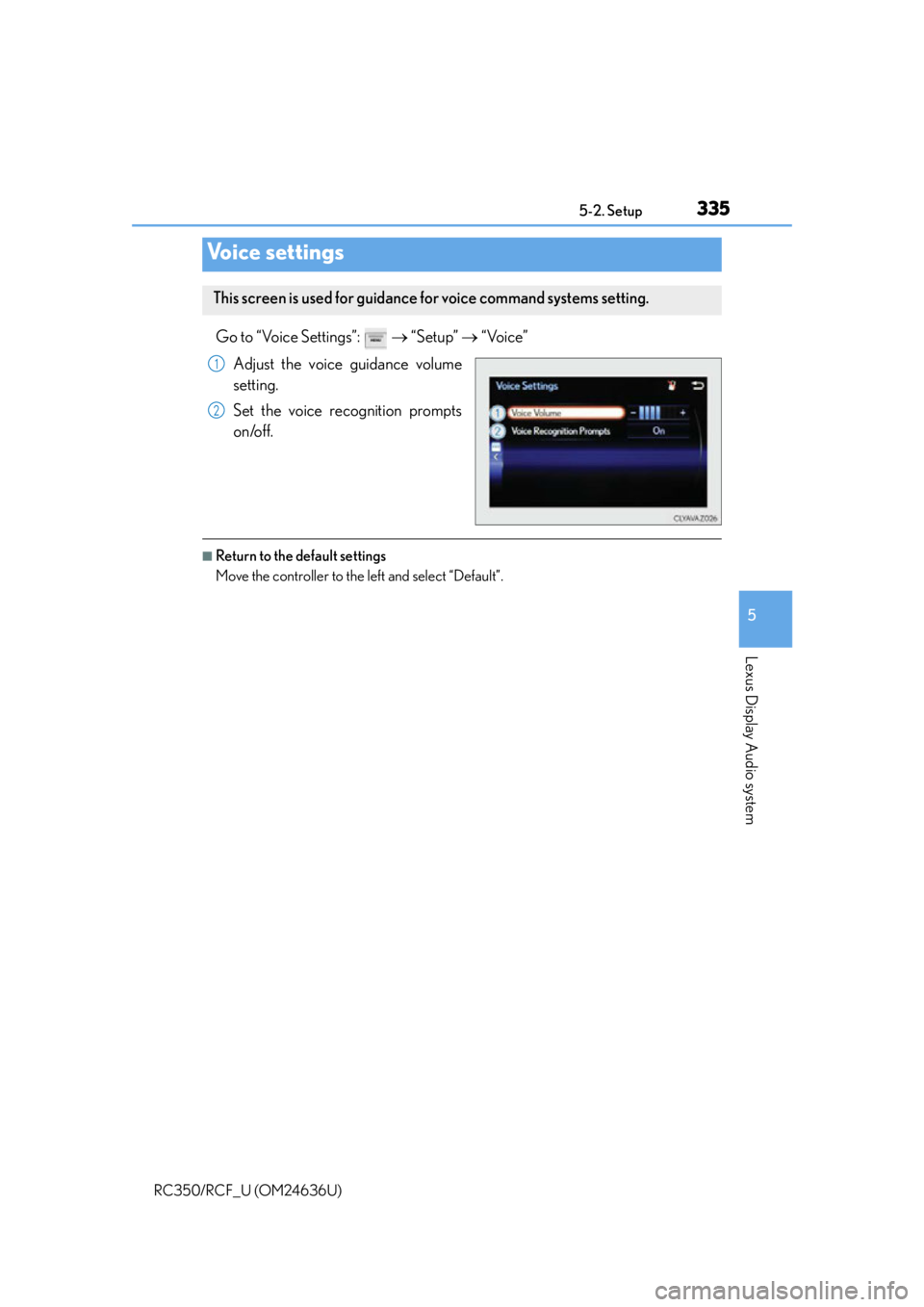
3355-2. Setup
5
Lexus Display Audio system
RC350/RCF_U (OM24636U)
Go to “Voice Settings”: “Setup” “Voice”
Adjust the voice guidance volume
setting.
Set the voice recognition prompts
on/off.
■Return to the default settings
Move the controller to the left and select “Default”.
Voice settings
This screen is used for guidance for voice command systems setting.
1
2
Page 336 of 684
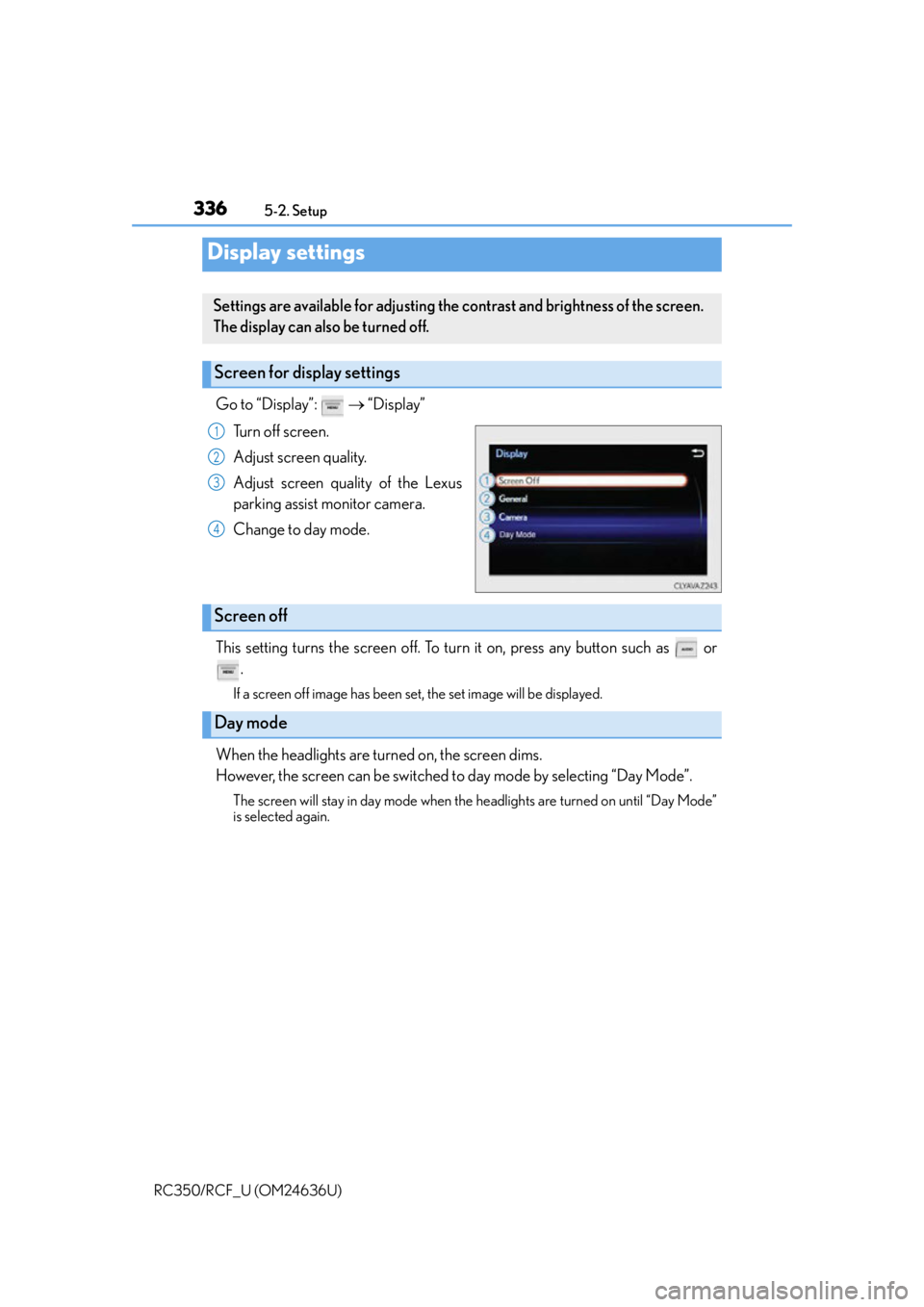
3365-2. Setup
RC350/RCF_U (OM24636U)
Go to “Display”: “Display”
Turn off screen.
Adjust screen quality.
Adjust screen quality of the Lexus
parking assist monitor camera.
Change to day mode.
This setting turns the screen off. To turn it on, press any button such as or .
If a screen off image has been set, the set image will be displayed.
When the headlights are turned on, the screen dims.
However, the screen can be switched to day mode by selecting “Day Mode”.
The screen will stay in day mode when the headlights are turned on until “Day Mode”
is selected again.
Display settings
Settings are available for adjusting the contrast and brightness of the screen.
The display can also be turned off.
Screen for display settings
1
2
3
4
Screen off
Day mode
Page 337 of 684
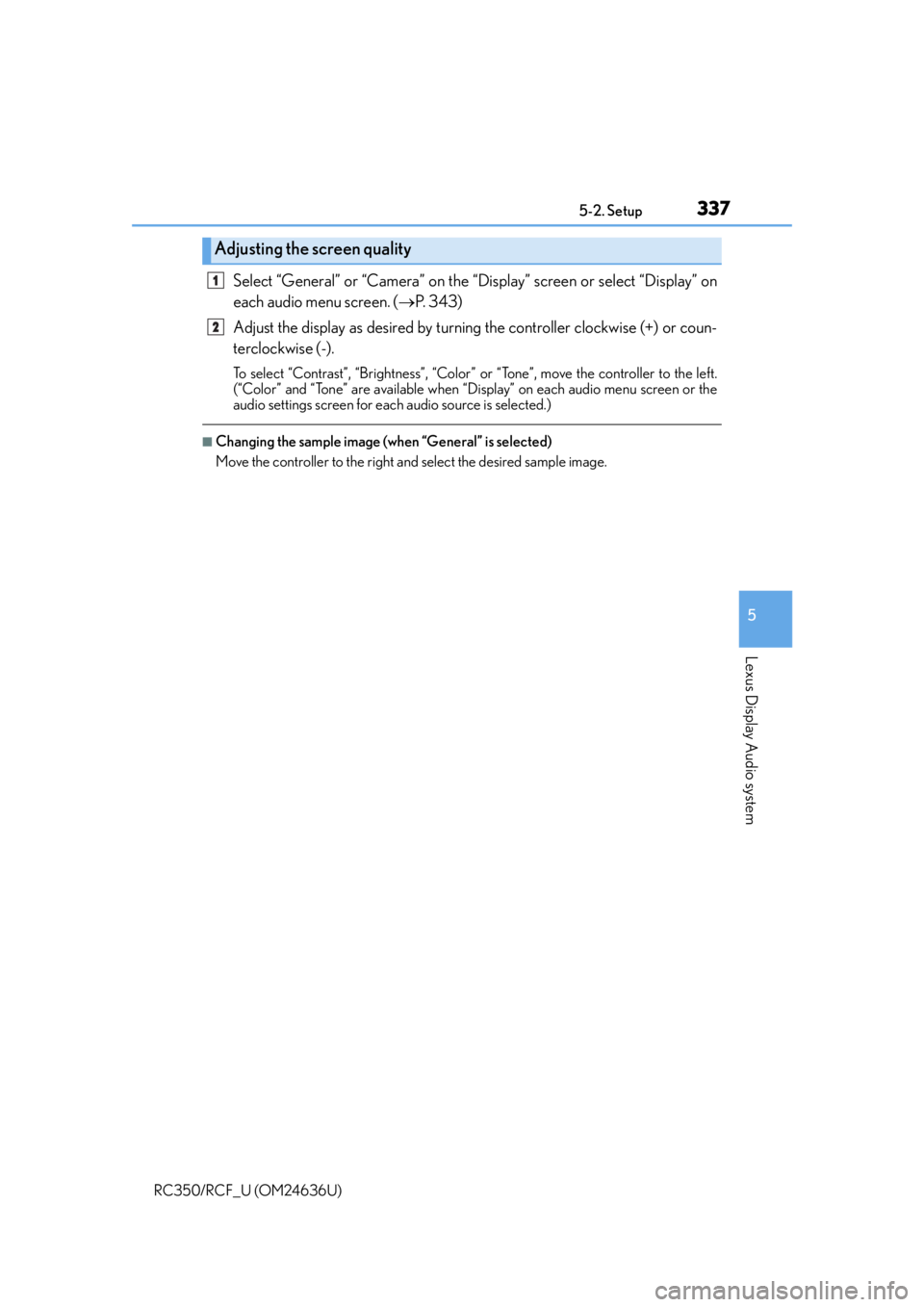
3375-2. Setup
5
Lexus Display Audio system
RC350/RCF_U (OM24636U)
Select “General” or “Camera” on the “Display” screen or select “Display” on
each audio menu screen. (P. 3 4 3 )
Adjust the display as desired by turning the controller clockwise (+) or coun-
terclockwise (-).
To select “Contrast”, “Brightness”, “Color” or “Tone”, move the controller to the left.
(“Color” and “Tone” are available when “Display” on each audio menu screen or the
audio settings screen for each audio source is selected.)
■Changing the sample image (when “General” is selected)
Move the controller to the right and select the desired sample image.
Adjusting the screen quality
1
2
Page 338 of 684
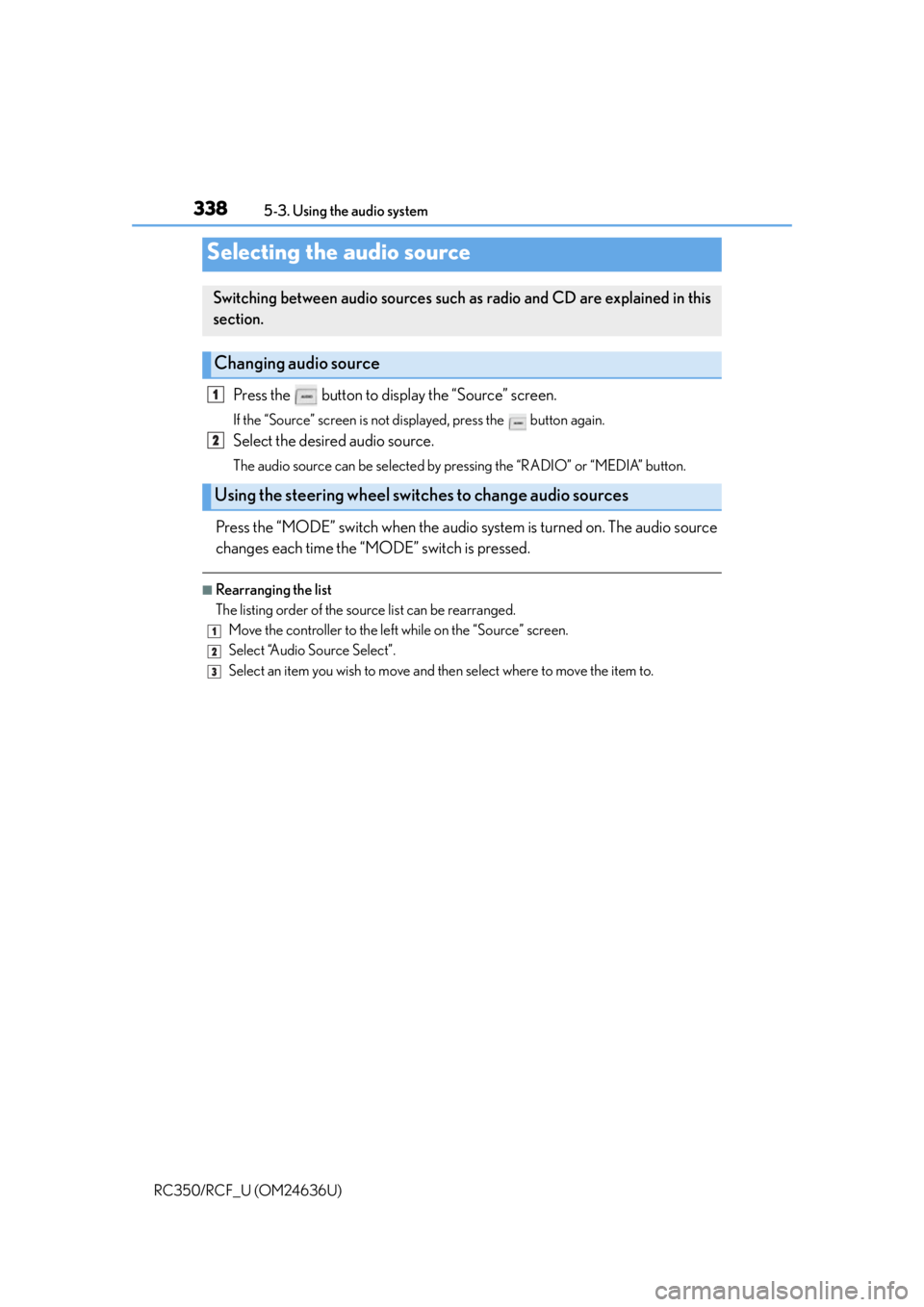
338
RC350/RCF_U (OM24636U)5-3. Using the audio system
Press the button to display the “Source” screen.
If the “Source” screen is not displayed, press the button again.
Select the desired audio source.
The audio source can be selected by pressing the “RADIO” or “MEDIA” button.
Press the “MODE” switch when the audio
system is turned on. The audio source
changes each time the “MODE” switch is pressed.
■Rearranging the list
The listing order of the sour ce list can be rearranged.
Move the controller to the left while on the “Source” screen.
Select “Audio Source Select”.
Select an item you wish to move and th en select where to move the item to.
Selecting the audio source
Switching between audio sources such as radio and CD are explained in this
section.
Changing audio source
Using the steering wheel switches to change audio sources
1
2
1
2
3
Page 339 of 684
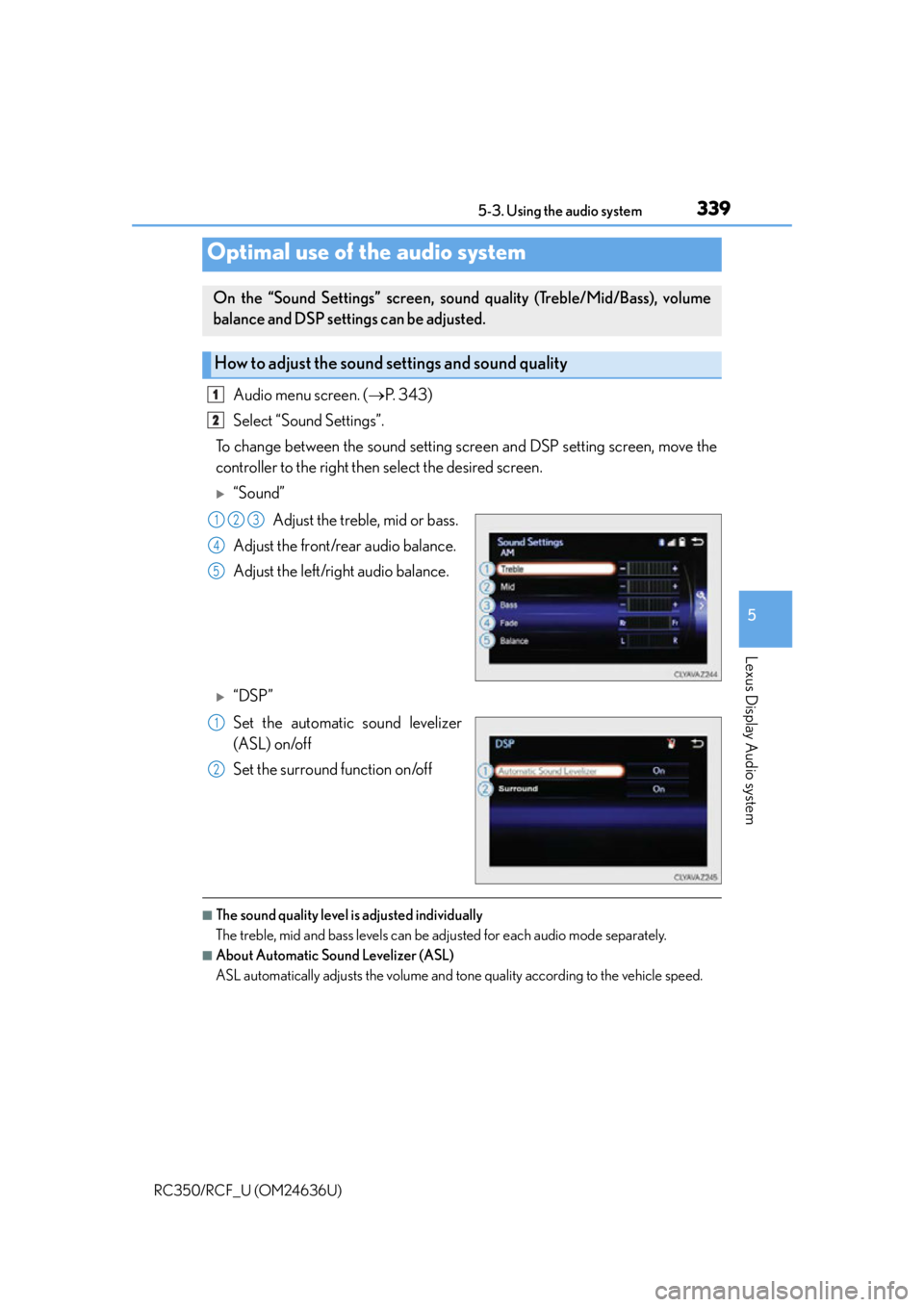
3395-3. Using the audio system
5
Lexus Display Audio system
RC350/RCF_U (OM24636U)
Audio menu screen. (P. 3 4 3 )
Select “Sound Settings”.
To change between the sound setting screen and DSP setting screen, move the
controller to the right then select the desired screen.
“Sound”
Adjust the treble, mid or bass.
Adjust the front/rear audio balance.
Adjust the left/right audio balance.
“DSP”
Set the automatic sound levelizer
(ASL) on/off
Set the surround function on/off
■The sound quality level is adjusted individually
The treble, mid and bass levels can be ad justed for each audio mode separately.
■About Automatic Sound Levelizer (ASL)
ASL automatically adjusts the volume and tone quality according to the vehicle speed.
Optimal use of the audio system
On the “Sound Settings” screen, sound quality (Treble/Mid/Bass), volume
balance and DSP settings can be adjusted.
How to adjust the sound settings and sound quality
1
2
123
4
5
1
2
Page 340 of 684
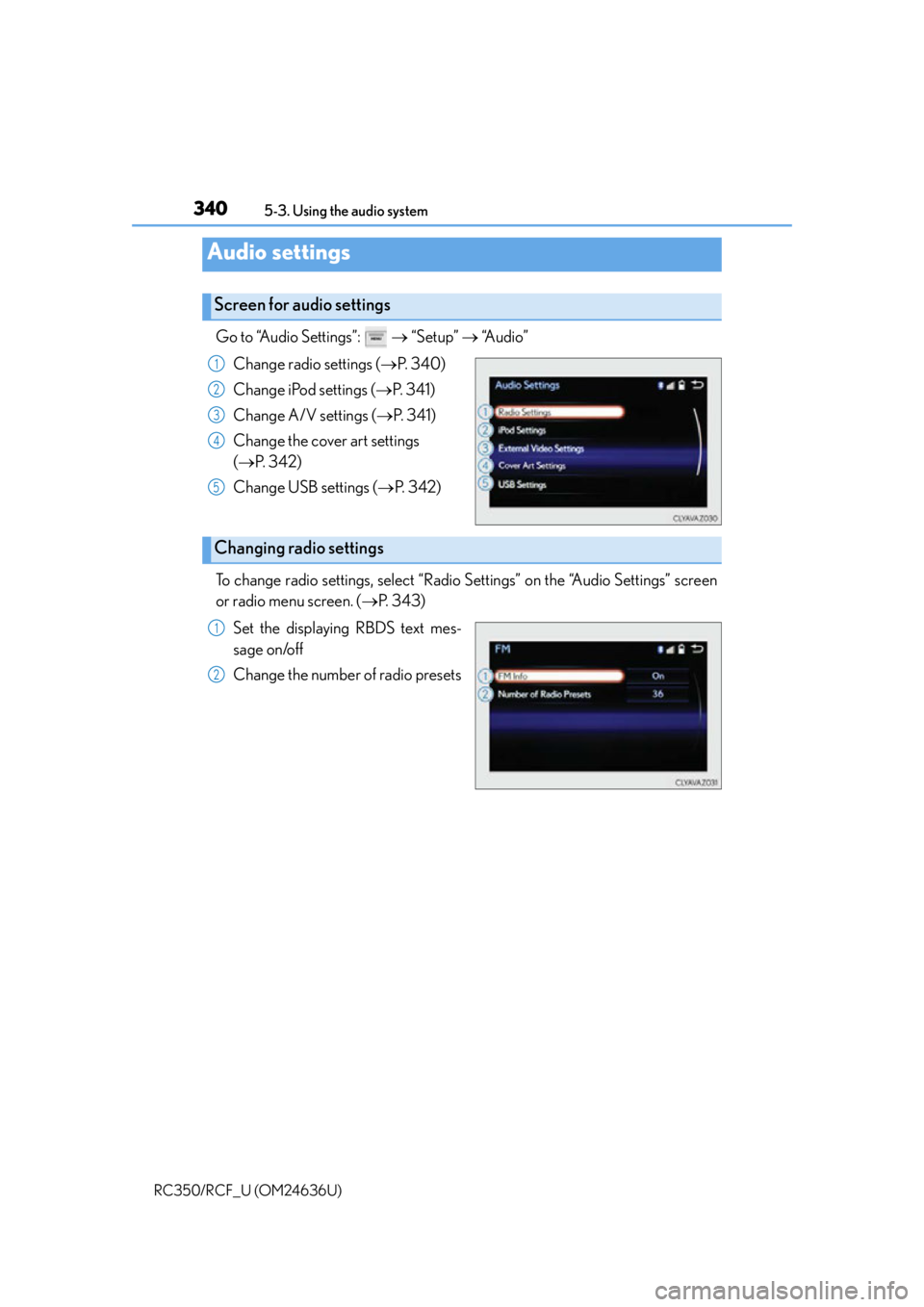
3405-3. Using the audio system
RC350/RCF_U (OM24636U)
Go to “Audio Settings”: “Setup” “Audio”
Change radio settings ( P. 3 4 0 )
Change iPod settings ( P. 3 4 1 )
Change A/V settings ( P. 3 4 1 )
Change the cover art settings
( P. 3 4 2 )
Change USB settings ( P. 3 4 2 )
To change radio settings, select “Radio Settings” on the “Audio Settings” screen
or radio menu screen. ( P. 3 4 3 )
Set the displaying RBDS text mes-
sage on/off
Change the number of radio presets
Audio settings
Screen for audio settings
1
2
3
4
5
Changing radio settings
1
2