USB LEXUS RC F 2015 Owners Manual
[x] Cancel search | Manufacturer: LEXUS, Model Year: 2015, Model line: RC F, Model: LEXUS RC F 2015Pages: 684, PDF Size: 9.31 MB
Page 4 of 684
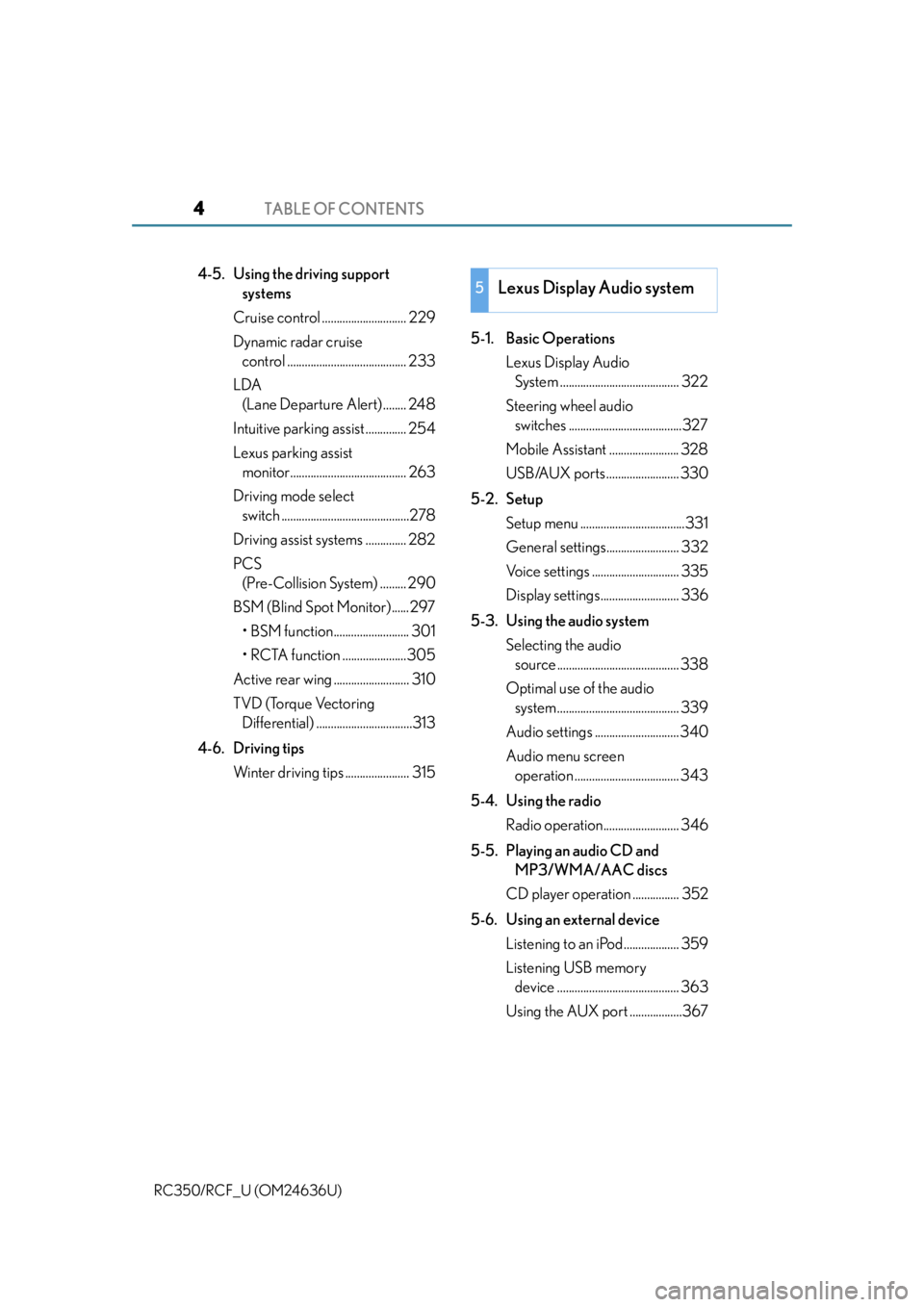
TABLE OF CONTENTS4
RC350/RCF_U (OM24636U)
4-5. Using the driving support systems
Cruise control ............................. 229
Dynamic radar cruise control ......................................... 233
LDA (Lane Departure Alert) ........ 248
Intuitive parking assist .............. 254
Lexus parking assist monitor........................................ 263
Driving mode select switch ............................................278
Driving assist systems .............. 282
PCS (Pre-Collision System) ......... 290
BSM (Blind Spot Monitor) ......297
• BSM function.......................... 301
• RCTA function ......................305
Active rear wing .......................... 310
TVD (Torque Vectoring Differential) .................................313
4-6. Driving tips Winter driving tips ...................... 315 5-1. Basic Operations
Lexus Display Audio System ......................................... 322
Steering wheel audio switches .......................................327
Mobile Assistant ........................ 328
USB/AUX ports ......................... 330
5-2. Setup Setup menu ....................................331
General settings......................... 332
Voice settings .............................. 335
Display settings........................... 336
5-3. Using the audio system Selecting the audio source .......................................... 338
Optimal use of the audio system .......................................... 339
Audio settings ............................. 340
Audio menu screen operation .................................... 343
5-4. Using the radio Radio operation.......................... 346
5-5. Playing an audio CD and MP3/WMA/AAC discs
CD player operation ................ 352
5-6. Using an external device Listening to an iPod................... 359
Listening USB memory device .......................................... 363
Using the AUX port ..................3675Lexus Display Audio system
Page 5 of 684
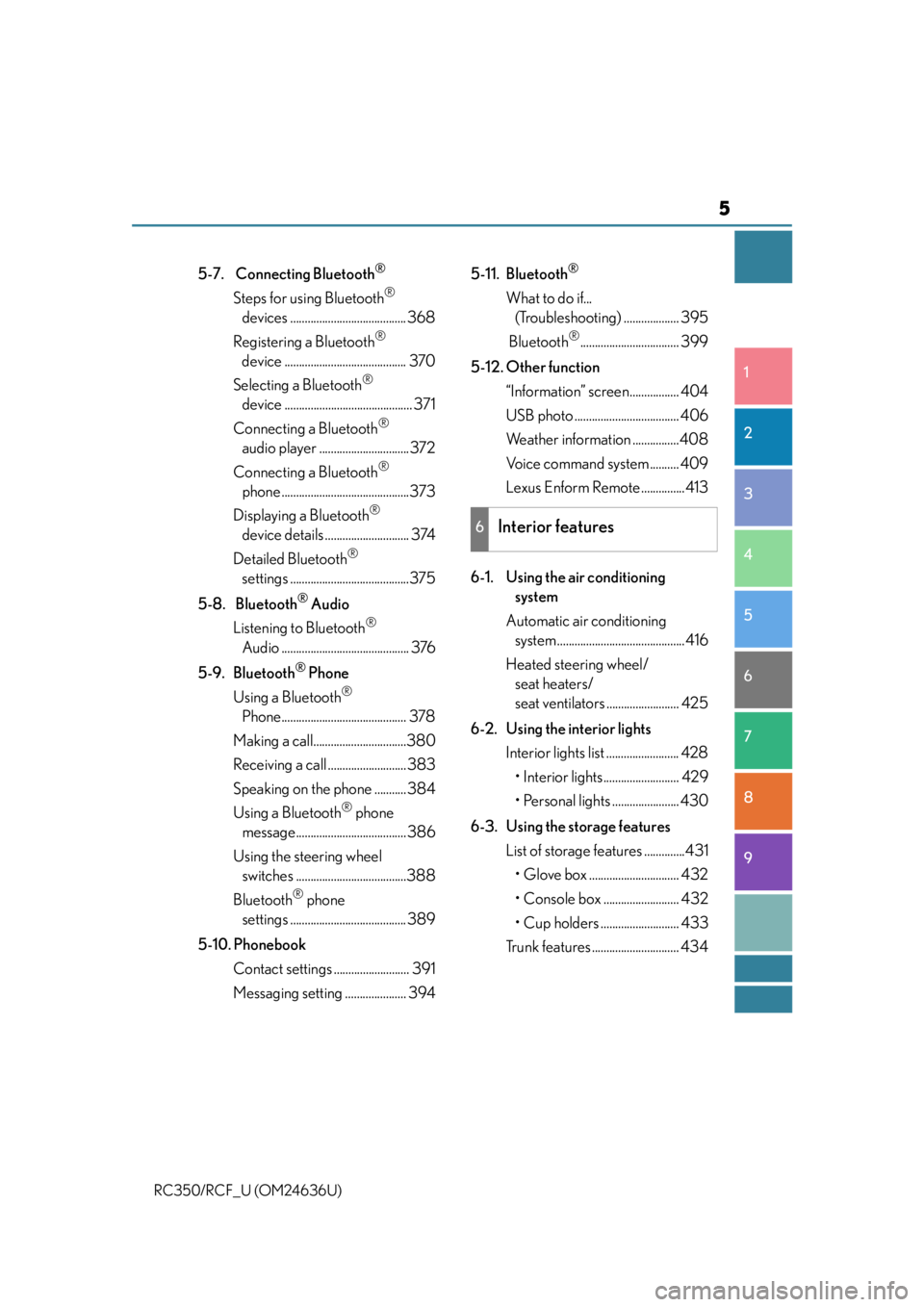
5
1
9 8
7 5 4
3
2
RC350/RCF_U (OM24636U)
6
5-7. Connecting Bluetooth®
Steps for using Bluetooth®
devices ........................................ 368
Registering a Bluetooth
®
device .......................................... 370
Selecting a Bluetooth
®
device ............................................ 371
Connecting a Bluetooth
®
audio player ...............................372
Connecting a Bluetooth
®
phone ............................................373
Displaying a Bluetooth
®
device details ............................. 374
Detailed Bluetooth
®
settings .........................................375
5-8. Bluetooth
® Audio
Listening to Bluetooth
®
Audio ............................................ 376
5-9. Bluetooth
® Phone
Using a Bluetooth
®
Phone........................................... 378
Making a call................................380
Receiving a call ...........................383
Speaking on th e phone ........... 384
Using a Bluetooth
® phone
message...................................... 386
Using the steering wheel switches ......................................388
Bluetooth
® phone
settings ........................................ 389
5-10. Phonebook Contact settings .......................... 391
Messaging setting ..................... 394 5-11. Bluetooth
®
What to do if...
(Troubleshooting) ................... 395
Bluetooth
®.................................. 399
5-12. Other function “Information” screen................. 404
USB photo .................................... 406
Weather information ................408
Voice command system .......... 409
Lexus Enform Remote ...............413
6-1. Using the air conditioning system
Automatic air conditioning system ............................................ 416
Heated steering wheel/ seat heaters/
seat ventilators ......................... 425
6-2. Using the interior lights Interior lights list ......................... 428
• Interior lights.......................... 429
• Personal lights ....................... 430
6-3. Using the storage features List of storage features ..............431• Glove box ............................... 432
• Console box .......................... 432
• Cup holders ........................... 433
Trunk features .............................. 434
6Interior features
Page 320 of 684

320
RC350/RCF_U (OM24636U)
5-1. Basic OperationsLexus Display Audio System ......................................... 322
Steering wheel audio switches....................................... 327
Mobile Assistant......................... 328
USB/AUX ports .........................330
5-2. Setup Setup menu ................................... 331
General settings ......................... 332
Voice settings .............................. 335
Display settings ........................... 336
5-3. Using the audio system Selecting the audio source ..........................................338
Optimal use of the audio system .......................................... 339
Audio settings..............................340
Audio menu screen operation ....................................343
5-4. Using the radio Radio operation .......................... 346
5-5. Playing an audio CD and MP3/WMA/AAC discs
CD player operation ................ 352
Lexus Display Audio system
5
Page 321 of 684
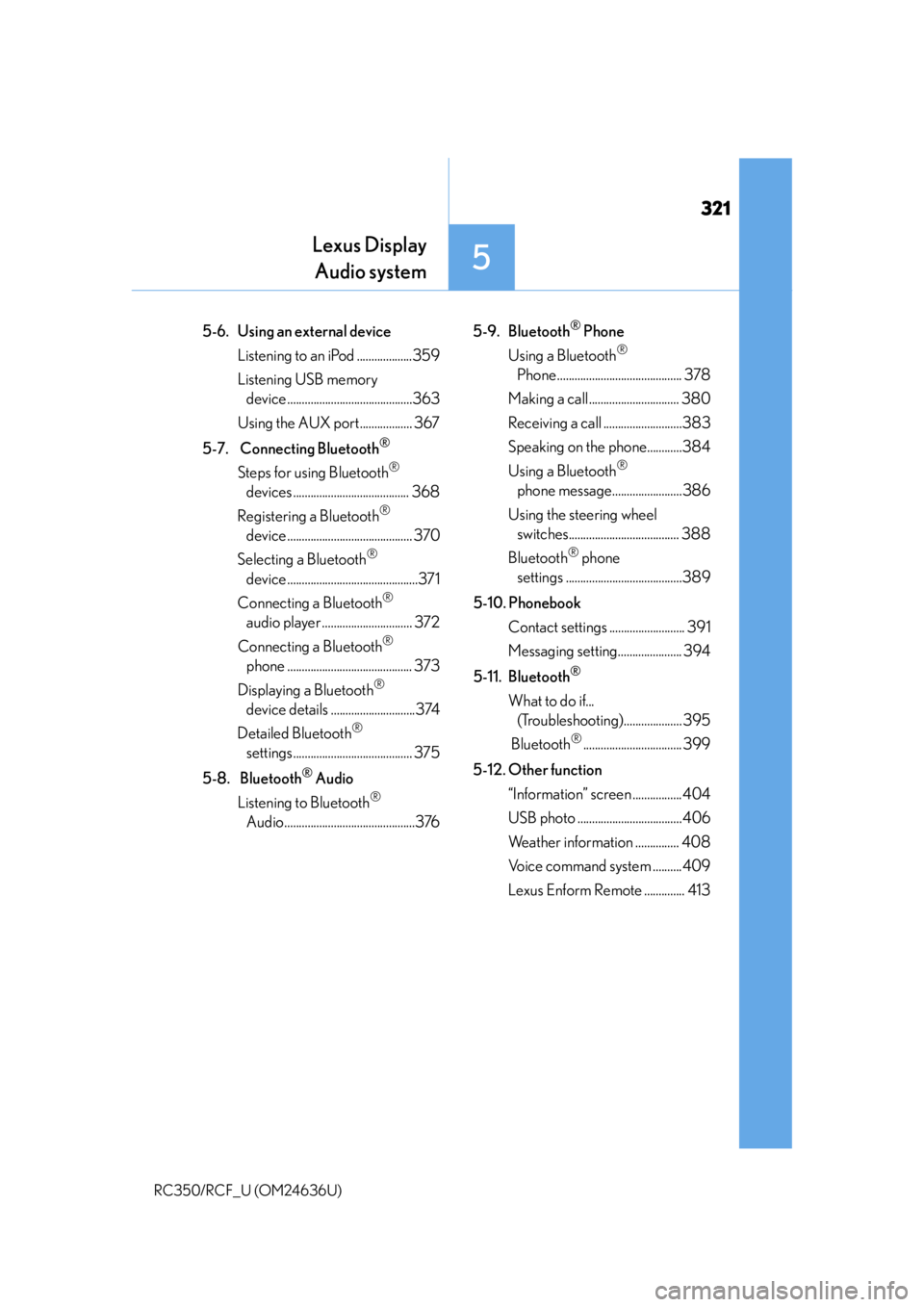
321
Lexus DisplayAudio system
5
RC350/RCF_U (OM24636U)
5-6. Using an external device
Listening to an iPod ...................359
Listening USB memory device ...........................................363
Using the AUX port.................. 367
5-7. Connecting Bluetooth
®
Steps for using Bluetooth®
devices ........................................ 368
Registering a Bluetooth
®
device ........................................... 370
Selecting a Bluetooth
®
device .............................................371
Connecting a Bluetooth
®
audio player ............................... 372
Connecting a Bluetooth
®
phone ........................................... 373
Displaying a Bluetooth
®
device details .............................374
Detailed Bluetooth
®
settings......................................... 375
5-8. Bluetooth
® Audio
Listening to Bluetooth
®
Audio.............................................376 5-9. Bluetooth
® Phone
Using a Bluetooth
®
Phone ........................................... 378
Making a call ............................... 380
Receiving a call ...........................383
Speaking on the phone............384
Using a Bluetooth
®
phone message........................386
Using the steering wheel switches...................................... 388
Bluetooth
® phone
settings ........................................389
5-10. Phonebook Contact settings .......................... 391
Messaging setting...................... 394
5-11. Bluetooth
®
What to do if... (Troubleshooting).................... 395
Bluetooth
®.................................. 399
5-12. Other function “Information” screen ................. 404
USB photo ....................................406
Weather information ............... 408
Voice command system ..........409
Lexus Enform Remote .............. 413
Page 327 of 684
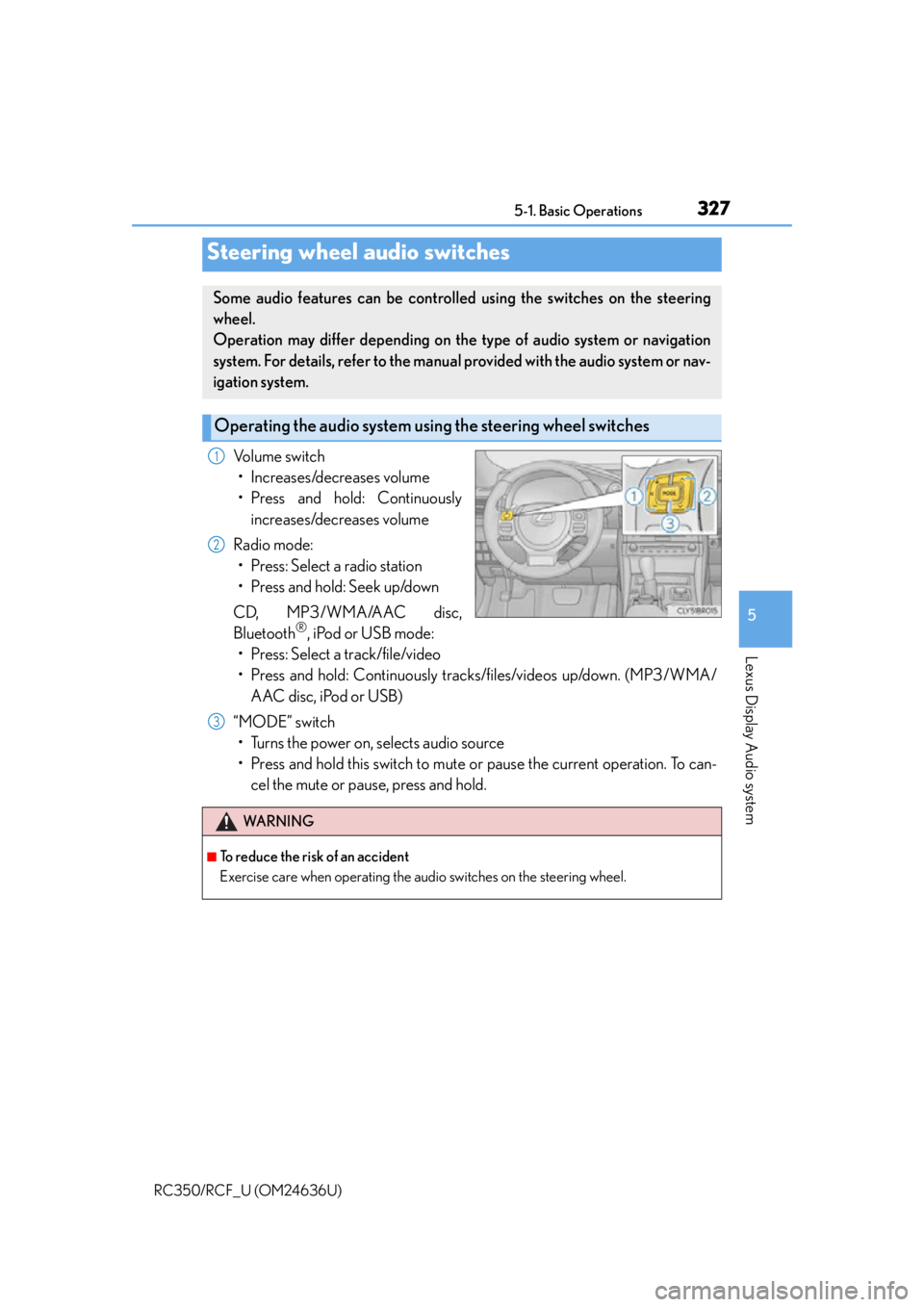
3275-1. Basic Operations
5
Lexus Display Audio system
RC350/RCF_U (OM24636U)
Volume switch• Increases/decreases volume
• Press and hold: Continuously increases/decreases volume
Radio mode: • Press: Select a radio station
• Press and hold: Seek up/down
CD, MP3/WMA/AAC disc,
Bluetooth
®, iPod or USB mode:
• Press: Select a track/file/video
• Press and hold: Continuously tracks/files/videos up/down. (MP3/WMA/
AAC disc, iPod or USB)
“MODE” switch • Turns the power on, selects audio source
• Press and hold this switch to mute or pause the current operation. To can- cel the mute or pause, press and hold.
Steering wheel audio switches
Some audio features can be controlled using the switches on the steering
wheel.
Operation may differ depending on th e type of audio system or navigation
system. For details, refer to the manual provided with the audio system or nav-
igation system.
Operating the audio system us ing the steering wheel switches
1
2
WA R N I N G
■To reduce the risk of an accident
Exercise care when operating the audio switches on the steering wheel.
3
Page 330 of 684
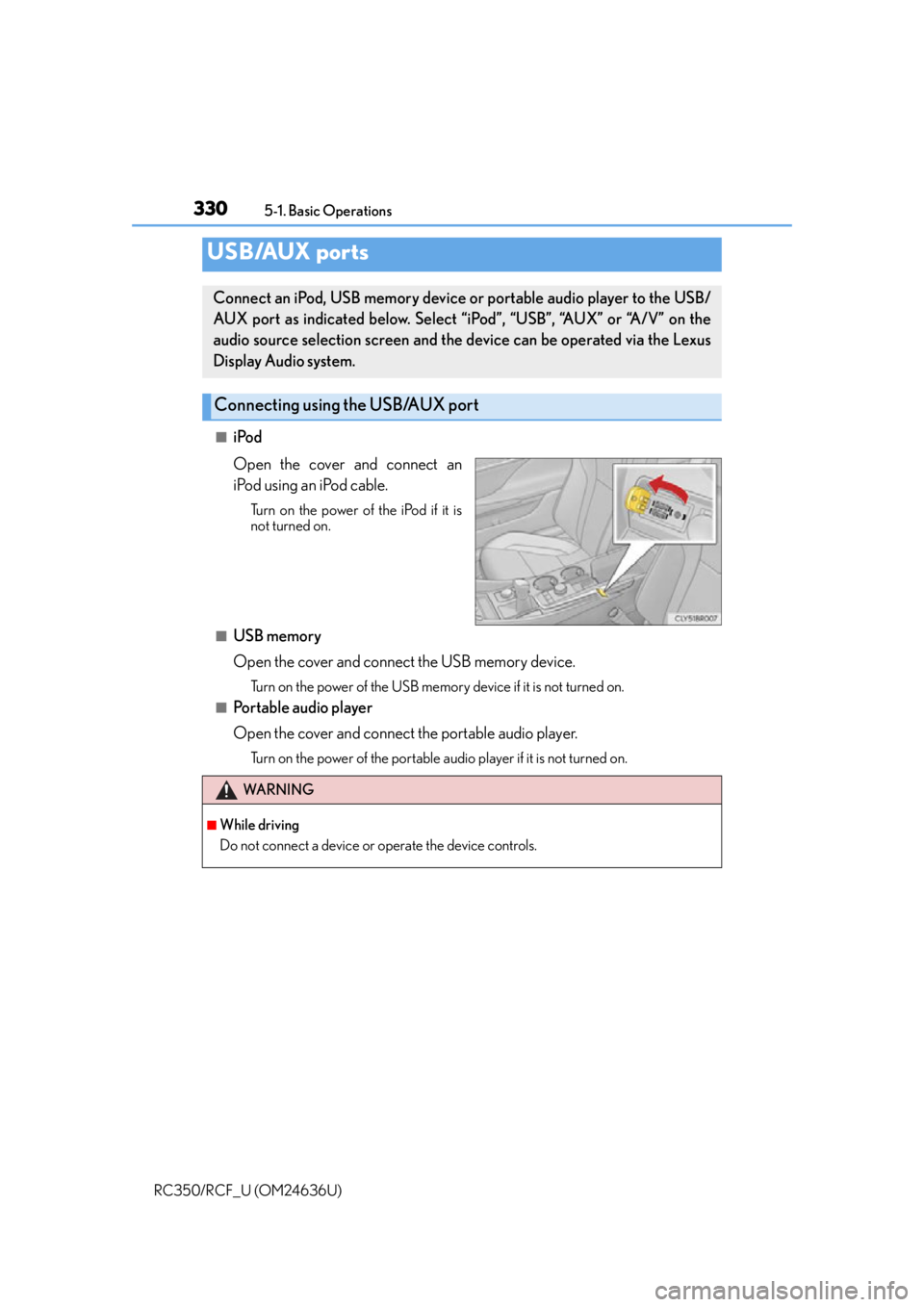
3305-1. Basic Operations
RC350/RCF_U (OM24636U)
■iPod
Open the cover and connect an
iPod using an iPod cable.
Turn on the power of the iPod if it is
not turned on.
■USB memory
Open the cover and connect the USB memory device.
Turn on the power of the USB memory device if it is not turned on.
■Portable audio player
Open the cover and connect the portable audio player.
Turn on the power of the portable audio player if it is not turned on.
USB/AUX ports
Connect an iPod, USB memory device or portable audio player to the USB/
AUX port as indicated below. Select “iPod”, “USB”, “AUX” or “A/V” on the
audio source selection screen and the device can be operated via the Lexus
Display Audio system.
Connecting using the USB/AUX port
WA R N I N G
■While driving
Do not connect a device or operate the device controls.
Page 333 of 684
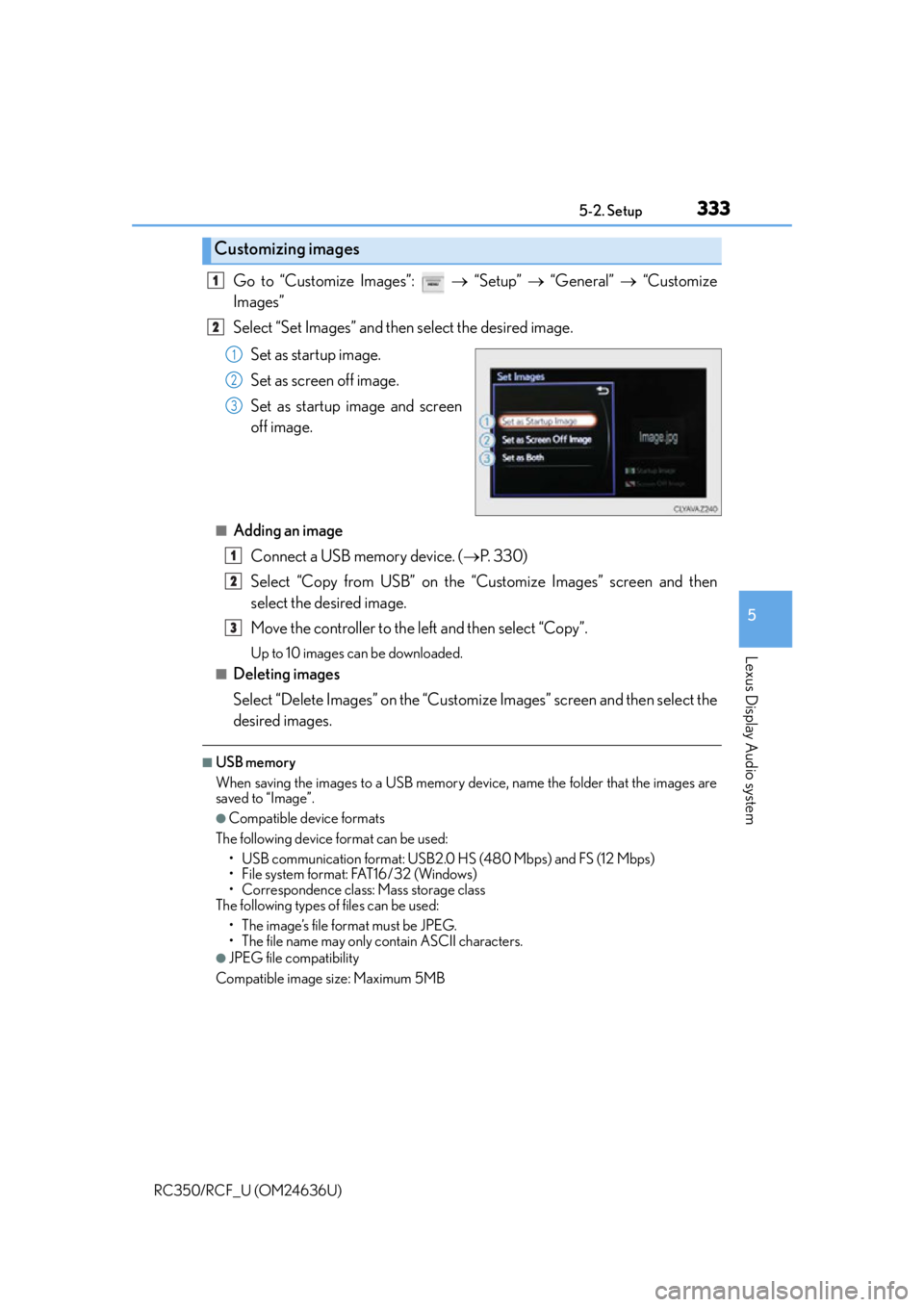
3335-2. Setup
5
Lexus Display Audio system
RC350/RCF_U (OM24636U)
Go to “Customize Images”: “Setup” “General” “Customize
Images”
Select “Set Images” and then select the desired image.
Set as startup image.
Set as screen off image.
Set as startup image and screen
off image.
■Adding an imageConnect a USB memory device. ( P. 3 3 0 )
Select “Copy from USB” on the “Customize Images” screen and then
select the desired image.
Move the controller to the left and then select “Copy”.
Up to 10 images can be downloaded.
■Deleting images
Select “Delete Images” on the “Customize Images” screen and then select the
desired images.
■USB memory
When saving the images to a USB memory device, name the folder that the images are
saved to “Image”.
●Compatible device formats
The following device format can be used: • USB communication format: USB2.0 HS (480 Mbps) and FS (12 Mbps)
• File system format: FAT16/32 (Windows)
• Correspondence class: Mass storage class
The following types of files can be used:
• The image’s file format must be JPEG.
• The file name may only contain ASCII characters.
●JPEG file compatibility
Compatible image size: Maximum 5MB
Customizing images
1
2
1
2
3
1
2
3
Page 334 of 684
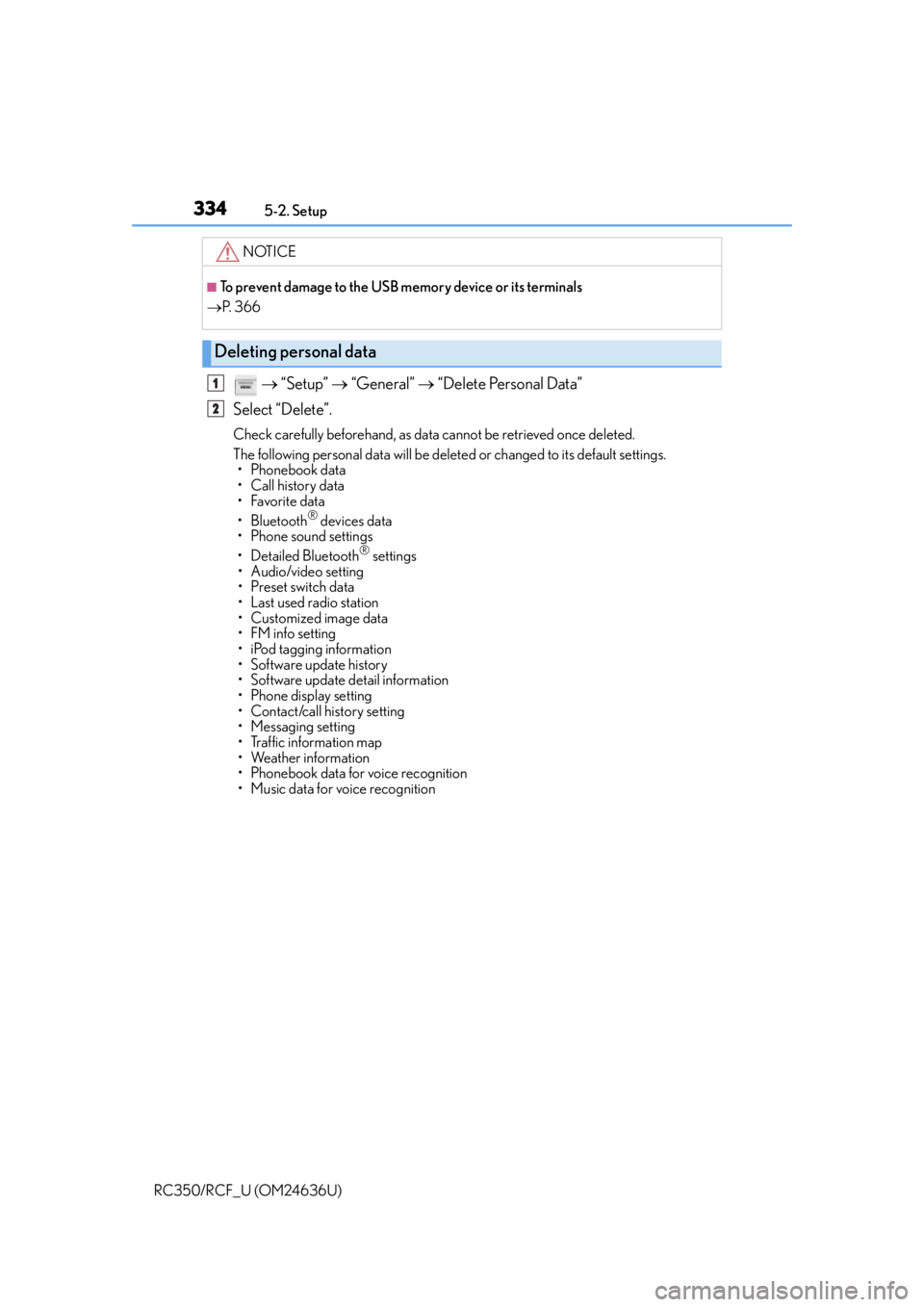
3345-2. Setup
RC350/RCF_U (OM24636U)
“Setup” “General” “Delete Personal Data”
Select “Delete”.
Check carefully beforehand, as data cannot be retrieved once deleted.
The following personal data will be delete d or changed to its default settings.
• Phonebook data
• Call history data
•Favorite data
•Bluetooth
® devices data
•Phone sound settings
• Detailed Bluetooth
® settings
• Audio/video setting
• Preset switch data
•Last used radio station
• Customized image data
•FM info setting
• iPod tagging information
• Software update history
• Software update detail information
•Phone disp lay setting
• Contact/call history setting
• Messaging setting
• Traffic information map
• Weather information
• Phonebook data for voice recognition
• Music data for voice recognition
NOTICE
■To prevent damage to the USB me mory device or its terminals
P. 3 6 6
Deleting personal data
1
2
Page 340 of 684
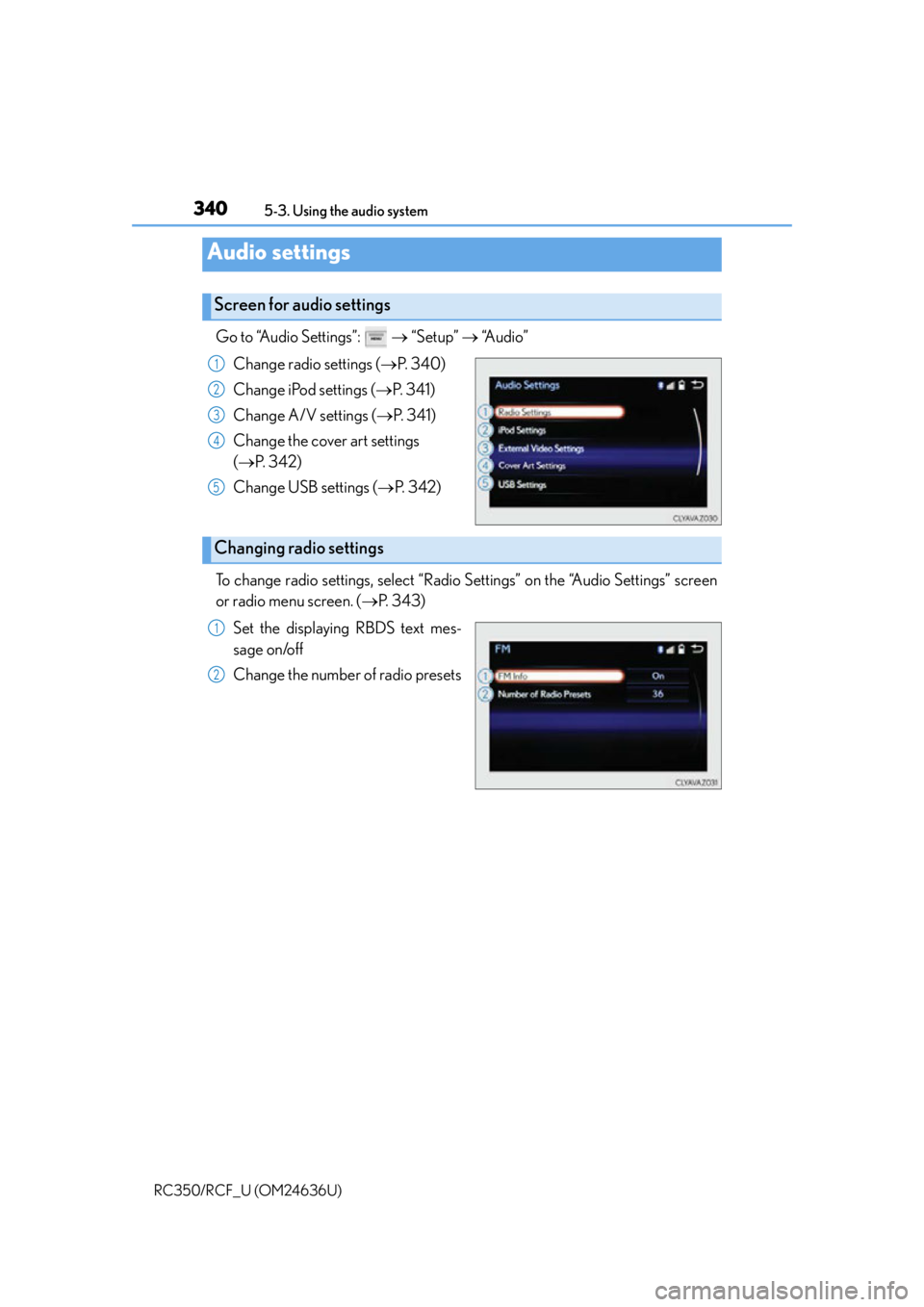
3405-3. Using the audio system
RC350/RCF_U (OM24636U)
Go to “Audio Settings”: “Setup” “Audio”
Change radio settings ( P. 3 4 0 )
Change iPod settings ( P. 3 4 1 )
Change A/V settings ( P. 3 4 1 )
Change the cover art settings
( P. 3 4 2 )
Change USB settings ( P. 3 4 2 )
To change radio settings, select “Radio Settings” on the “Audio Settings” screen
or radio menu screen. ( P. 3 4 3 )
Set the displaying RBDS text mes-
sage on/off
Change the number of radio presets
Audio settings
Screen for audio settings
1
2
3
4
5
Changing radio settings
1
2
Page 342 of 684
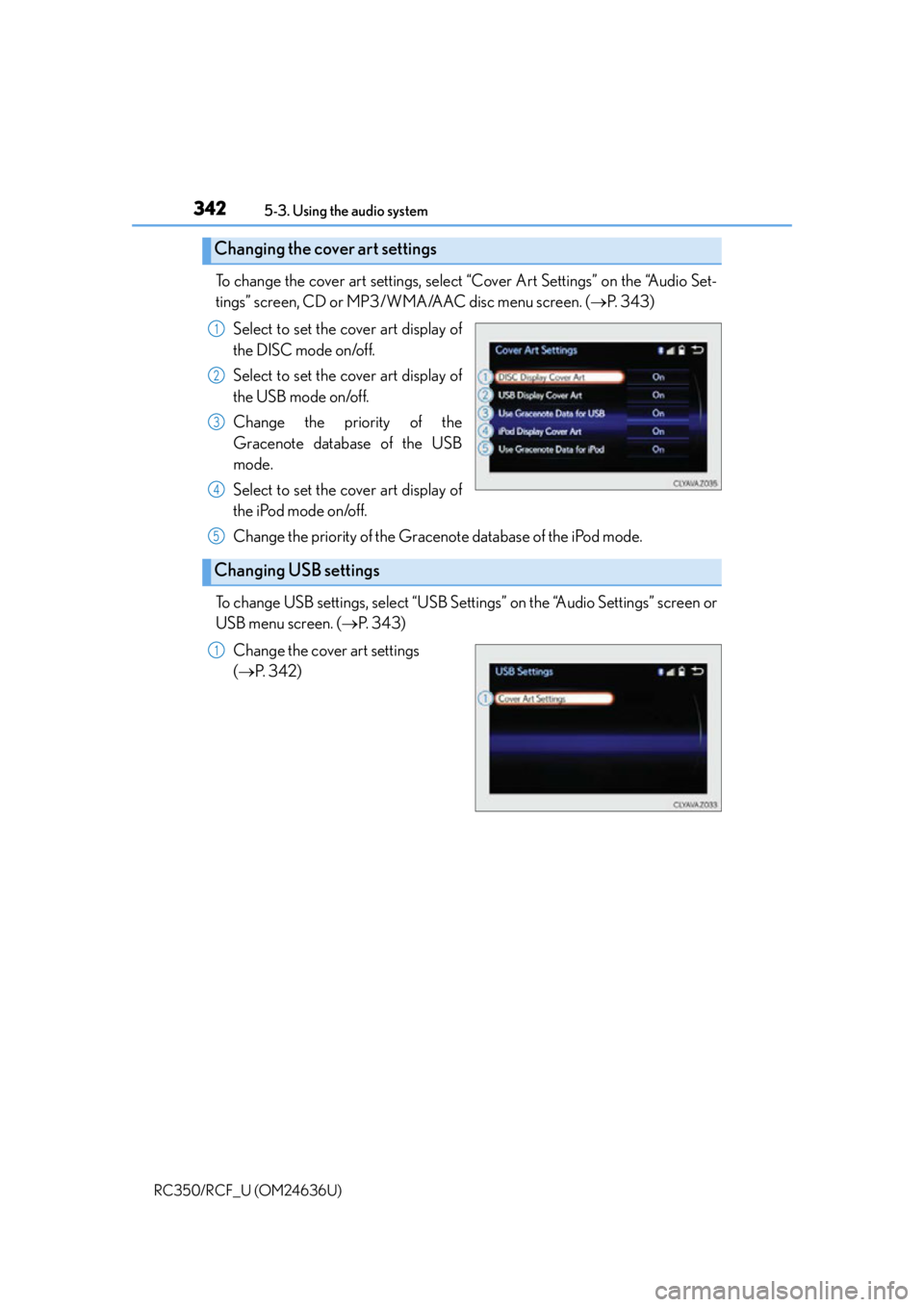
3425-3. Using the audio system
RC350/RCF_U (OM24636U)
To change the cover art settings, select “Cover Art Settings” on the “Audio Set-
tings” screen, CD or MP3/WMA/AAC disc menu screen. ( P. 3 4 3 )
Select to set the cover art display of
the DISC mode on/off.
Select to set the cover art display of
the USB mode on/off.
Change the priority of the
Gracenote database of the USB
mode.
Select to set the cover art display of
the iPod mode on/off.
Change the priority of the Gracenote database of the iPod mode.
To change USB settings, select “USB Settings” on the “Audio Settings” screen or
USB menu screen. ( P. 3 4 3 )
Change the cover art settings
( P. 3 4 2 )
Changing the cover art settings
1
2
3
4
Changing USB settings
5
1