USB LEXUS RC F 2016 Owners Manual
[x] Cancel search | Manufacturer: LEXUS, Model Year: 2016, Model line: RC F, Model: LEXUS RC F 2016Pages: 700, PDF Size: 14.12 MB
Page 4 of 700
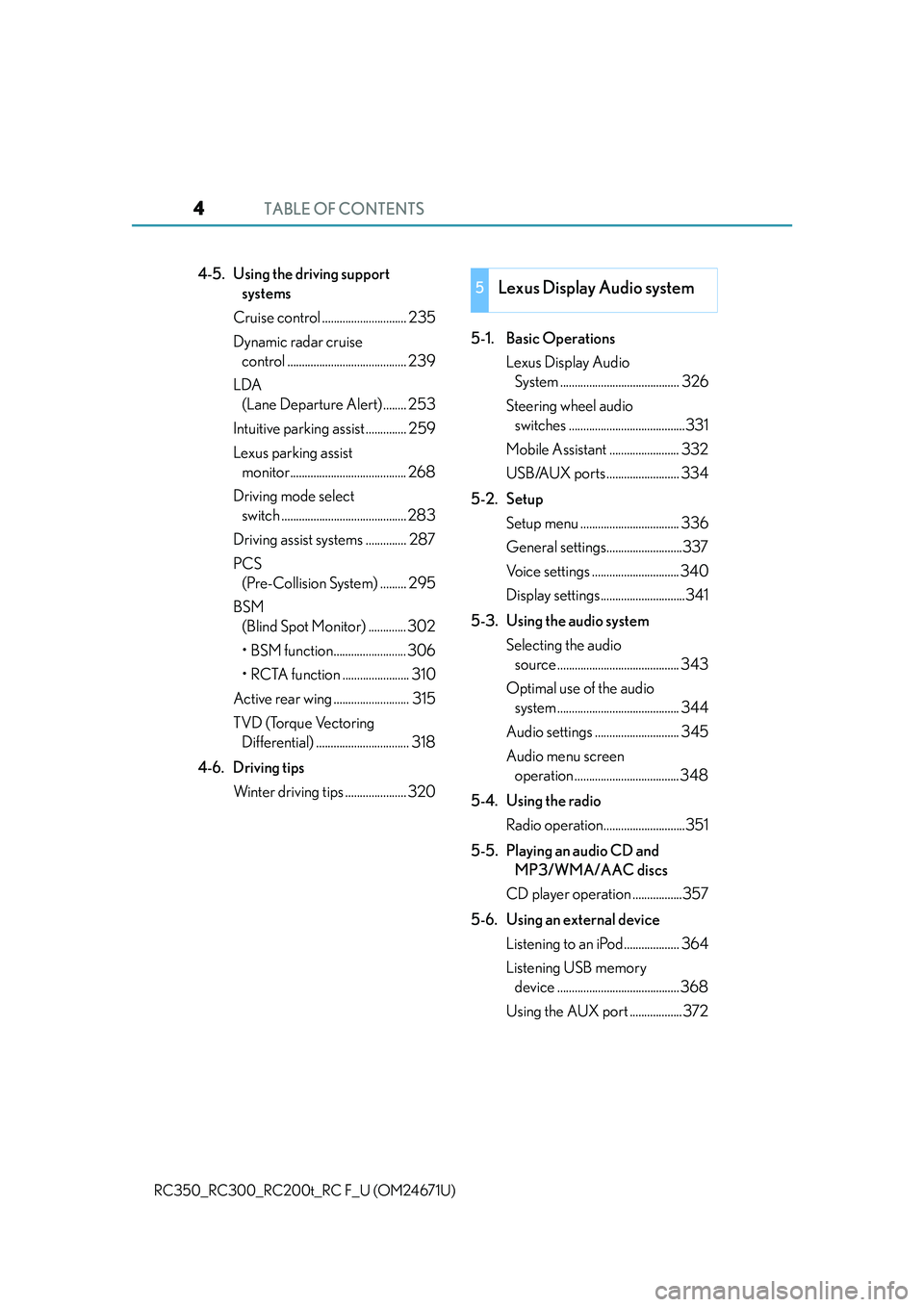
TABLE OF CONTENTS4
RC350_RC300_RC200t_RC F_U (OM24671U)
4-5. Using the driving support systems
Cruise control ............................. 235
Dynamic radar cruise control ......................................... 239
LDA (Lane Departure Alert) ........ 253
Intuitive parking assist .............. 259
Lexus parking assist monitor........................................ 268
Driving mode select switch ........................................... 283
Driving assist systems .............. 287
PCS (Pre-Collision System) ......... 295
BSM (Blind Spot Monitor) ............. 302
• BSM function......................... 306
• RCTA function ....................... 310
Active rear wing .......................... 315
TVD (Torque Vectoring Differential) ................................ 318
4-6. Driving tips Winter driving tips ..................... 320 5-1. Basic Operations
Lexus Display Audio System ......................................... 326
Steering wheel audio switches ........................................331
Mobile Assistant ........................ 332
USB/AUX ports ......................... 334
5-2. Setup Setup menu .................................. 336
General settings..........................337
Voice settings .............................. 340
Display settings.............................341
5-3. Using the audio system Selecting the audio source .......................................... 343
Optimal use of the audio system .......................................... 344
Audio settings ............................. 345
Audio menu screen operation .................................... 348
5-4. Using the radio Radio operation............................351
5-5. Playing an audio CD and MP3/WMA/AAC discs
CD player operation .................357
5-6. Using an external device Listening to an iPod................... 364
Listening USB memory device .......................................... 368
Using the AUX port ..................3725Lexus Display Audio system
Page 5 of 700
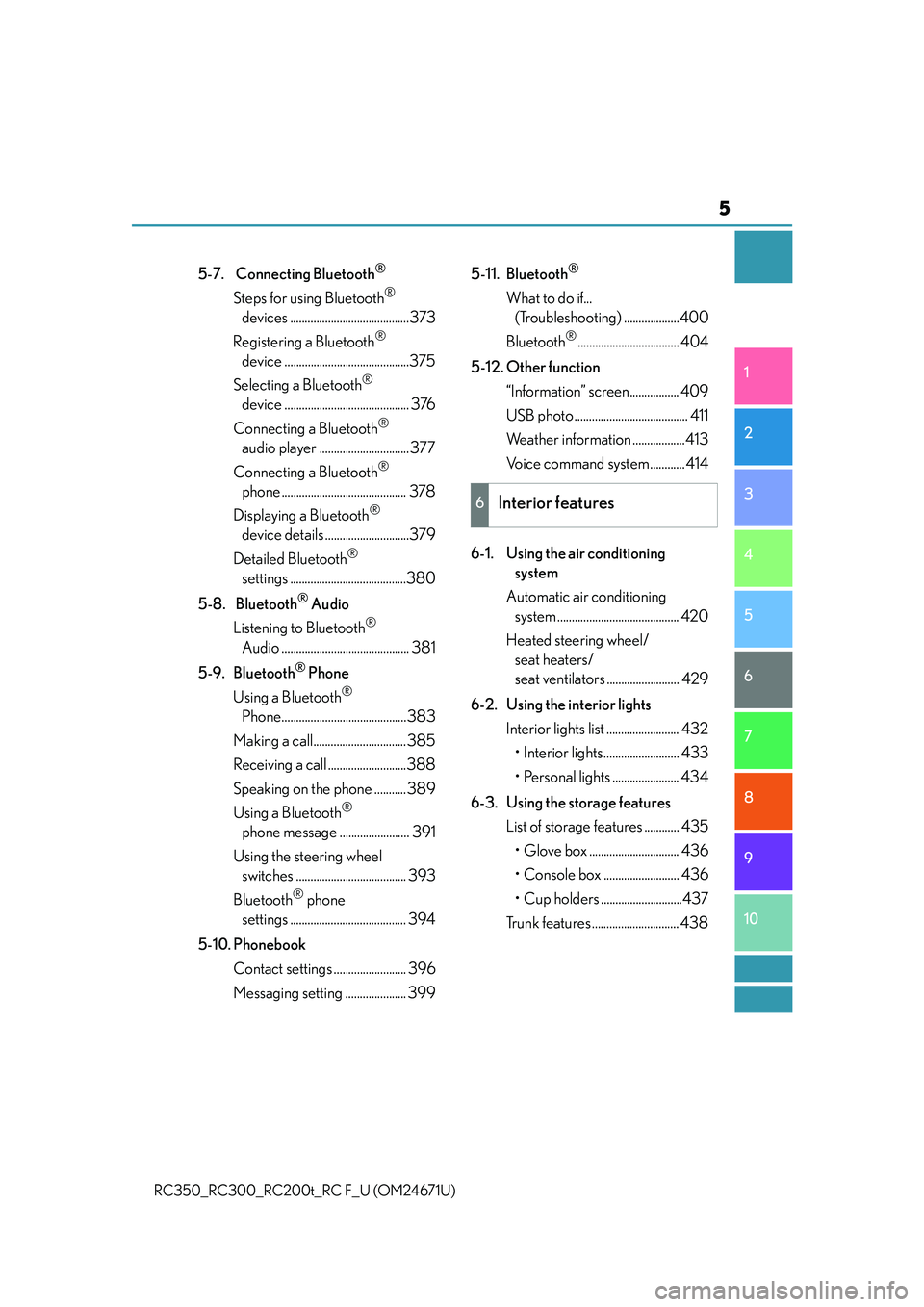
5
1
9 8
7 5 4
3
2
10
RC350_RC300_RC200t_RC F_U (OM24671U)
6
5-7. Connecting Bluetooth®
Steps for using Bluetooth®
devices .........................................373
Registering a Bluetooth
®
device ...........................................375
Selecting a Bluetooth
®
device ........................................... 376
Connecting a Bluetooth
®
audio player ...............................377
Connecting a Bluetooth
®
phone ........................................... 378
Displaying a Bluetooth
®
device details .............................379
Detailed Bluetooth
®
settings ........................................380
5-8. Bluetooth
® Audio
Listening to Bluetooth
®
Audio ............................................ 381
5-9. Bluetooth
® Phone
Using a Bluetooth
®
Phone...........................................383
Making a call................................385
Receiving a call ...........................388
Speaking on th e phone ........... 389
Using a Bluetooth
®
phone message ........................ 391
Using the steering wheel switches ...................................... 393
Bluetooth
® phone
settings ........................................ 394
5-10. Phonebook Contact settings ......................... 396
Messaging setting ..................... 399 5-11. Bluetooth
®
What to do if...
(Troubleshooting) ...................400
Bluetooth
®................................... 404
5-12. Other function “Information” screen................. 409
USB photo ....................................... 411
Weather information ..................413
Voice command system ............ 414
6-1. Using the air conditioning system
Automatic air conditioning system .......................................... 420
Heated steering wheel/ seat heaters/
seat ventilators ......................... 429
6-2. Using the interior lights Interior lights list ......................... 432• Interior lights.......................... 433
• Personal lights ....................... 434
6-3. Using the storage features List of storage features ............ 435
• Glove box ............................... 436
• Console box .......................... 436
• Cup holders ............................437
Trunk features .............................. 438
6Interior features
Page 324 of 700

324
RC350_RC300_RC200t_RC F_U (OM24671U)
5-1. Basic OperationsLexus Display Audio System ......................................... 326
Steering wheel audio switches........................................ 331
Mobile Assistant......................... 332
USB/AUX ports ......................... 334
5-2. Setup Setup menu .................................. 336
General settings ......................... 337
Voice settings ..............................340
Display settings ............................ 341
5-3. Using the audio system Selecting the audio source ..........................................343
Optimal use of the audio system .......................................... 344
Audio settings.............................. 345
Audio menu screen operation ....................................348
5-4. Using the radio Radio operation ........................... 351
5-5. Playing an audio CD and MP3/WMA/AAC discs
CD player operation ................ 357
Lexus Display Audio system
5
Page 325 of 700

325
Lexus DisplayAudio system
5
RC350_RC300_RC200t_RC F_U (OM24671U)
5-6. Using an external device
Listening to an iPod ...................364
Listening USB memory device .......................................... 368
Using the AUX port.................. 372
5-7. Connecting Bluetooth
®
Steps for using Bluetooth®
devices ......................................... 373
Registering a Bluetooth
®
device ........................................... 375
Selecting a Bluetooth
®
device ............................................376
Connecting a Bluetooth
®
audio player ............................... 377
Connecting a Bluetooth
®
phone ........................................... 378
Displaying a Bluetooth
®
device details ............................ 379
Detailed Bluetooth
®
settings........................................ 380
5-8. Bluetooth
® Audio
Listening to Bluetooth
®
Audio ............................................. 381 5-9. Bluetooth
® Phone
Using a Bluetooth
®
Phone ...........................................383
Making a call ................................385
Receiving a call .......................... 388
Speaking on the phone............389
Using a Bluetooth
® phone
message ....................................... 391
Using the steering wheel switches....................................... 393
Bluetooth
® phone
settings ........................................ 394
5-10. Phonebook Contact settings ......................... 396
Messaging settin g...................... 399
5-11. Bluetooth
®
What to do if... (Troubleshooting)................... 400
Bluetooth
®...................................404
5-12. Other function “Information” screen .................409
USB photo ....................................... 411
Weather information ................. 413
Voice command system ............414
Page 331 of 700

3315-1. Basic Operations
5
Lexus Display Audio system
RC350_RC300_RC200t_RC F_U (OM24671U)
Volume switch• Increases/decreases volume
• Press and hold: Continuously increases/decreases volume
Radio mode: • Press: Select a radio station
• Press and hold: Seek up/down
CD, MP3/WMA/AAC disc,
Bluetooth
®, iPod or USB mode:
• Press: Select a track/file/video
• Press and hold: Continuously tracks/files/videos up/down. (MP3/WMA/
AAC disc, iPod or USB)
“MODE” switch • Turns the power on, selects audio source
• Press and hold this switch to mute or pause the current operation. To can- cel the mute or pause, press and hold.
Steering wheel audio switches
Some audio features can be controlled using the switches on the steering
wheel.
Operation may differ depending on th e type of audio system or navigation
system. For details, refer to the manual provided with the audio system or nav-
igation system.
Operating the audio system us ing the steering wheel switches
1
2
WA R N I N G
■To reduce the risk of an accident
Exercise care when operating the audio switches on the steering wheel.
3
Page 334 of 700

3345-1. Basic Operations
RC350_RC300_RC200t_RC F_U (OM24671U)
■iPod
Open the cover and connect an
iPod using an iPod cable.
Turn on the power of the iPod if it is
not turned on.
■USB memory
Open the cover and connect the USB memory device.
Turn on the power of the USB memory device if it is not turned on.
■Portable audio player
Open the cover and connect the portable audio player.
Turn on the power of the portable audio player if it is not turned on.
USB/AUX ports
Connect an iPod, USB memory device or portable audio player to the USB/
AUX port as indicated below. Select “iPod”, “USB”, “AUX” or “A/V” on the
audio source selection screen and the device can be operated via the Lexus
Display Audio system.
Connecting using the USB/AUX port
Page 335 of 700

3355-1. Basic Operations
5
Lexus Display Audio system
RC350_RC300_RC200t_RC F_U (OM24671U)
To view a video on an iPod video or VTR, it is necessary to use a 4-pole AUX
cable to connect the portable audio device.
When connecting a portable audio device to the AUX port, use a 4-pole AUX
cable with a plug that matches the exact layout shown in the illustration.Connected device (portable audio
device, etc.)
Left audio
Right audio
Ground
Video
When using an iPod video, a cable
that has a 4-pole AUX plug and a
USB connector is necessary. Con-
nect the plug and connector to the
AUX and USB ports.
■When using a 4-pole AUX cable
If a 4-pole AUX cable with a different layout is used, audio and/or video may not be out-
put properly.
Using a 4-pole AUX cable
1
2
3
4
5
WA R N I N G
■While driving
Do not connect a device or operate the device controls.
Page 338 of 700

3385-2. Setup
RC350_RC300_RC200t_RC F_U (OM24671U)
Go to “Customize Images”: “Setup” “General” “Customize
Images”
Select “Set Images” and then select the desired image.
Set as startup image.
Set as screen off image.
Set as startup image and screen
off image.
■Adding an imageConnect a USB memory device. ( P. 3 3 4 )
Select “Copy from USB” on the “Customize Images” screen and then
select the desired image.
Move the controller to the left and then select “Copy”.
Up to 10 images can be downloaded.
■Deleting images
Select “Delete Images” on the “Customize Images” screen and then select the
desired images.
■USB memory
When saving the images to a USB memory device, name the folder that the images are
saved to “Image”.
●Compatible device formats
The following device format can be used:
• USB communication format: USB2.0 HS (480 Mbps) and FS (12 Mbps)
• File system format: FAT16/32 (Windows)
• Correspondence class: Mass storage class
The following types of files can be used:
• The image’s file format must be JPEG.
• The file name may only contain ASCII characters.
●JPEG file compatibility
Compatible image size: Maximum 5 MB
Customizing images
1
2
1
2
3
1
2
3
Page 339 of 700

3395-2. Setup
5
Lexus Display Audio system
RC350_RC300_RC200t_RC F_U (OM24671U)
“Setup” “General” “Delete Personal Data”
Select “Delete”.
Check carefully beforehand, as data cannot be retrieved once deleted.
The following personal data will be delete d or changed to its default settings.
• Phonebook data
• Call history data
•Favorite data
•Bluetooth
® devices data
• Phone sound settings
• Detailed Bluetooth
® settings
• Audio/video setting
• Preset switch data
•Last used radio station
• Customized image data
•FM info setting
• iPod tagging information
• Software update history
• Software update detail information
•Phone disp lay setting
• Contact/call history setting
• Messaging setting
• Traffic information map
• Weather information
• Phonebook data for voice recognition
• Music data for voice recognition
NOTICE
■To prevent damage to the USB me mory device or its terminals
P. 3 7 1
Deleting personal data
1
2
Page 345 of 700

3455-3. Using the audio system
5
Lexus Display Audio system
RC350_RC300_RC200t_RC F_U (OM24671U)
Go to “Audio Settings”: “Setup” “Audio”
Change radio settings ( P. 3 4 5 )
Change iPod settings ( P. 3 4 6 )
Change A/V settings ( P. 3 4 6 )
Change the cover art settings
( P. 3 4 7 )
Change USB settings ( P. 3 4 7 )
To change radio settings, select “Radio Settings” on the “Audio Settings” screen
or radio menu screen. ( P. 3 4 8 )
Set the displaying RBDS text mes-
sage on/off
Change the number of radio presets
Audio settings
Screen for audio settings
1
2
3
4
5
Changing radio settings
1
2