display LEXUS RC300 2020 Manual PDF
[x] Cancel search | Manufacturer: LEXUS, Model Year: 2020, Model line: RC300, Model: LEXUS RC300 2020Pages: 390, PDF Size: 8.65 MB
Page 201 of 390
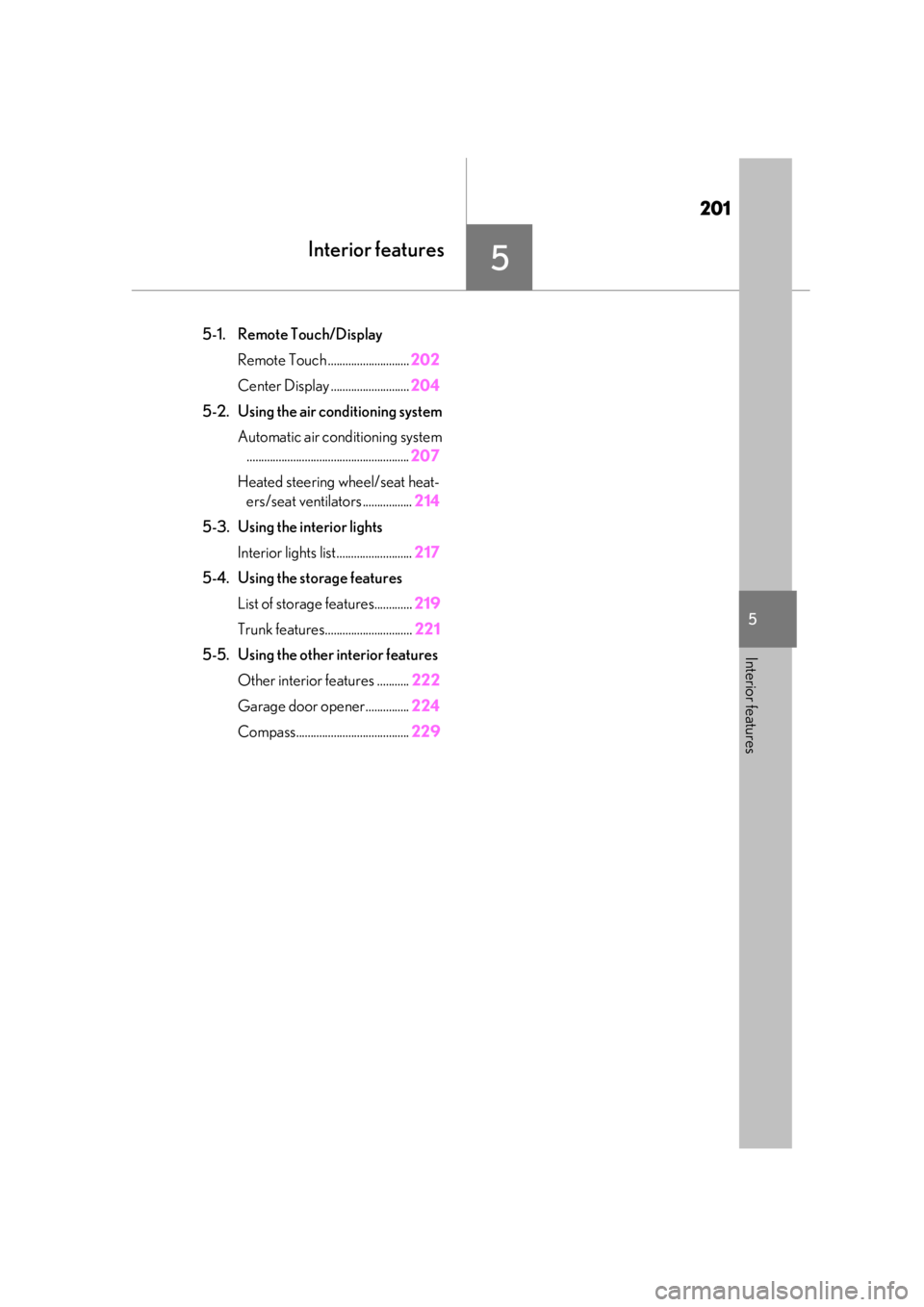
201
5
5
Interior features
Interior features
.5-1. Remote Touch/DisplayRemote Touch ............................ 202
Center Display ........................... 204
5-2. Using the air conditioning system Automatic air conditioning system........................................................ 207
Heated steering wheel/seat heat- ers/seat ventilators ................. 214
5-3. Using the interior lights Interior lights list.......................... 217
5-4. Using the storage features List of storage features............. 219
Trunk features.............................. 221
5-5. Using the other interior features
Other interior features ........... 222
Garage door opener............... 224
Compass....................................... 229
Page 202 of 390
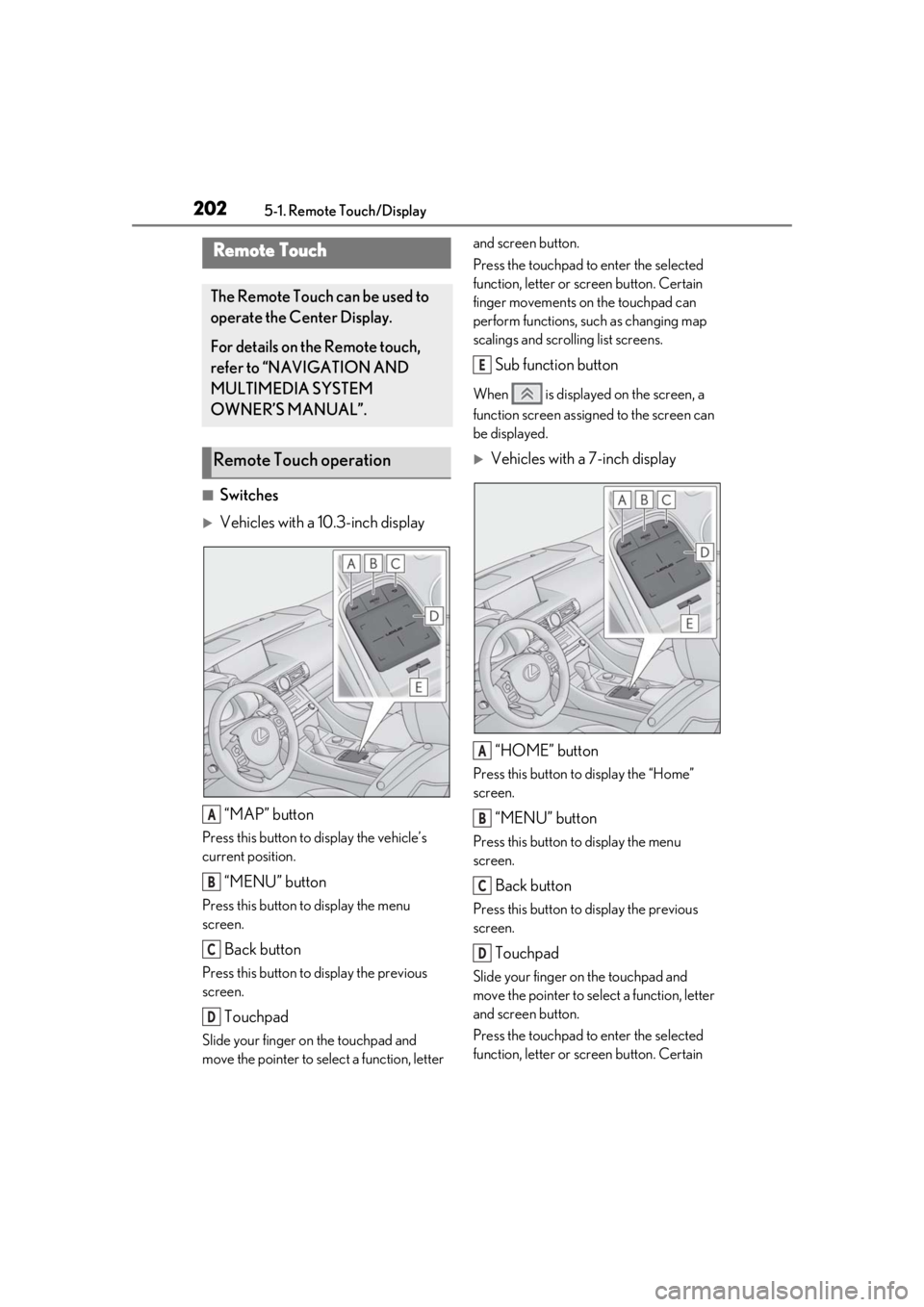
2025-1. Remote Touch/Display
5-1.Remote Touch/Display
■Switches
Vehicles with a 10.3-inch display“MAP” button
Press this button to display the vehicle’s
current position.
“MENU” button
Press this button to display the menu
screen.
Back button
Press this button to display the previous
screen.
Touchpad
Slide your finger on the touchpad and
move the pointer to select a function, letter and screen button.
Press the touchpad to enter the selected
function, letter or screen button. Certain
finger movements on the touchpad can
perform functions, su
ch as changing map
scalings and scrolling list screens.
Sub function button
When is displayed on the screen, a
function screen assigned to the screen can
be displayed.
Vehicles with a 7-inch display
“HOME” button
Press this button to display the “Home”
screen.
“MENU” button
Press this button to display the menu
screen.
Back button
Press this button to display the previous
screen.
Touchpad
Slide your finger on the touchpad and
move the pointer to select a function, letter
and screen button.
Press the touchpad to enter the selected
function, letter or screen button. Certain
Remote Touch
The Remote Touch can be used to
operate the Center Display.
For details on the Remote touch,
refer to “NAVIGATION AND
MULTIMEDIA SYSTEM
OWNER’S MANUAL”.
Remote Touch operation
A
B
C
D
E
A
B
C
D
Page 203 of 390
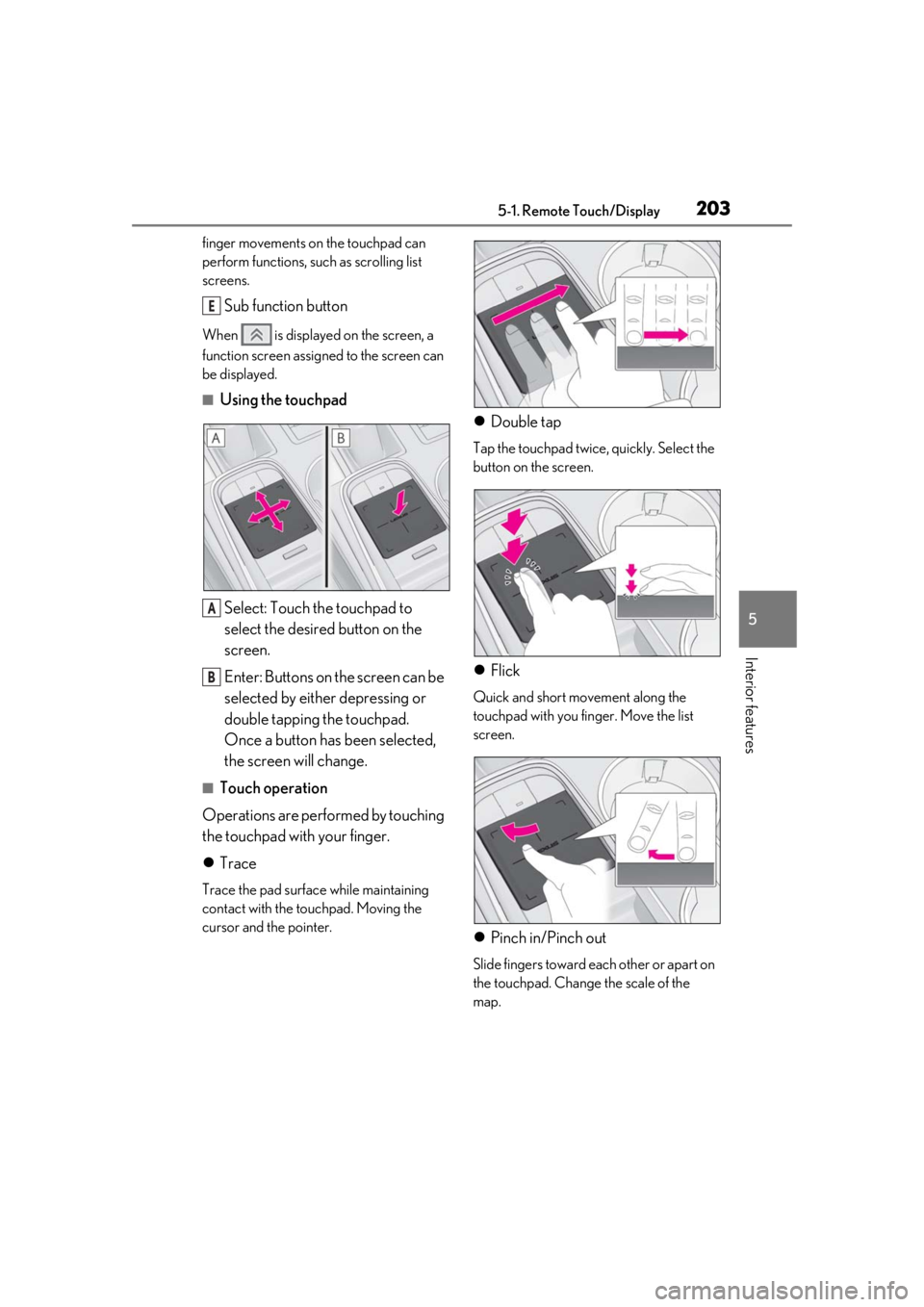
2035-1. Remote Touch/Display
5
Interior features
finger movements on the touchpad can
perform functions, such as scrolling list
screens.
Sub function button
When is displayed on the screen, a
function screen assigned to the screen can
be displayed.
■Using the touchpad
Select: Touch the touchpad to
select the desired button on the
screen.
Enter: Buttons on the screen can be
selected by either depressing or
double tapping the touchpad.
Once a button has been selected,
the screen will change.
■Touch operation
Operations are performed by touching
the touchpad with your finger.
Trace
Trace the pad surface while maintaining
contact with the touchpad. Moving the
cursor and the pointer.
Double tap
Tap the touchpad twice, quickly. Select the
button on the screen.
Flick
Quick and short movement along the
touchpad with you finger. Move the list
screen.
Pinch in/Pinch out
Slide fingers toward e ach other or apart on
the touchpad. Change the scale of the
map.
E
A
B
Page 204 of 390
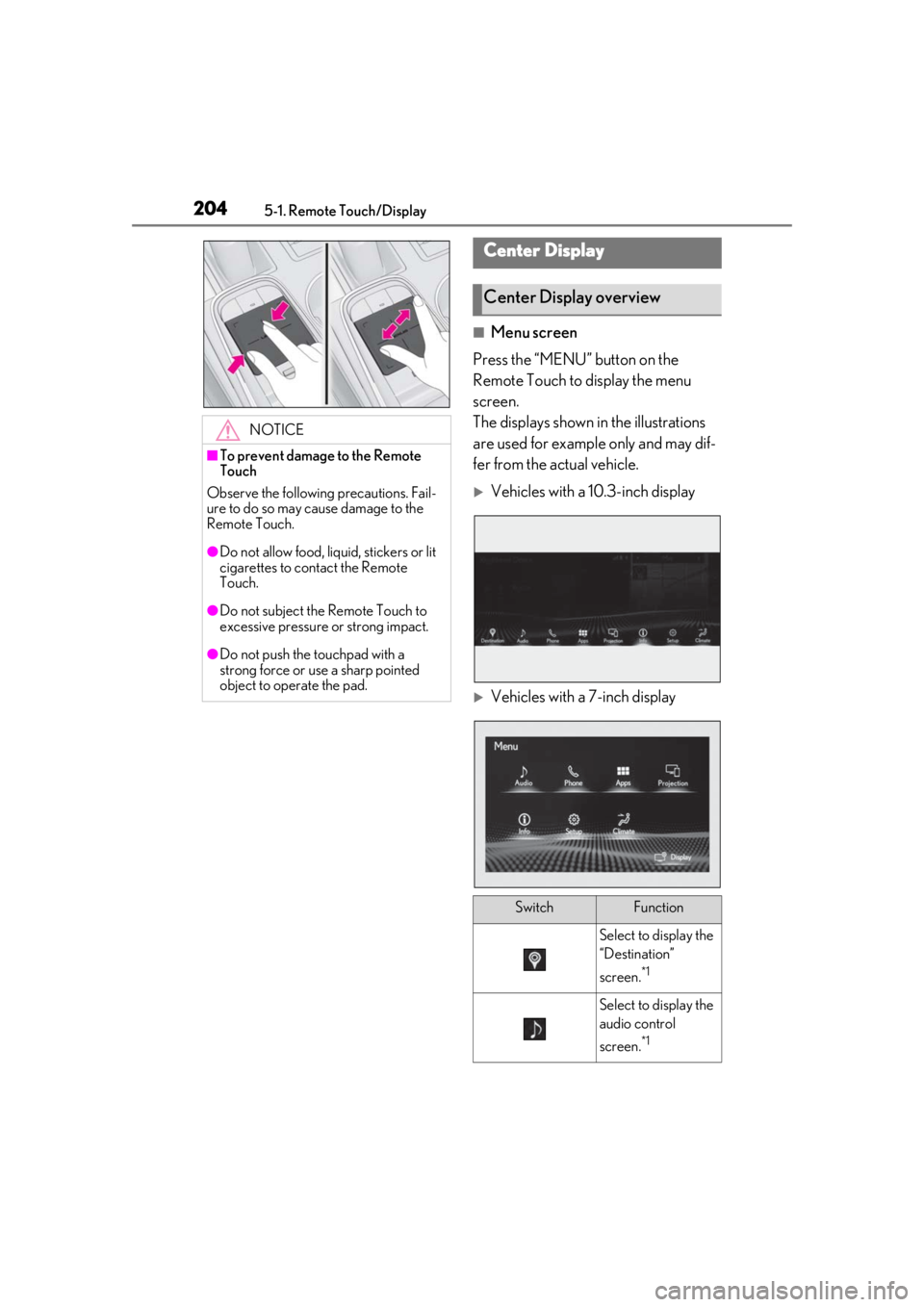
2045-1. Remote Touch/Display
■Menu screen
Press the “MENU” button on the
Remote Touch to display the menu
screen.
The displays shown in the illustrations
are used for example only and may dif-
fer from the actual vehicle.
Vehicles with a 10.3-inch display
Vehicles with a 7-inch display
NOTICE
■To prevent damage to the Remote
Touch
Observe the following precautions. Fail-
ure to do so may cause damage to the
Remote Touch.
●Do not allow food, liquid, stickers or lit
cigarettes to contact the Remote
Touch.
●Do not subject the Remote Touch to
excessive pressure or strong impact.
●Do not push the touchpad with a
strong force or use a sharp pointed
object to operate the pad.
Center Display
Center Display overview
SwitchFunction
Select to display the
“Destination”
screen.
*1
Select to display the
audio control
screen.
*1
Page 205 of 390
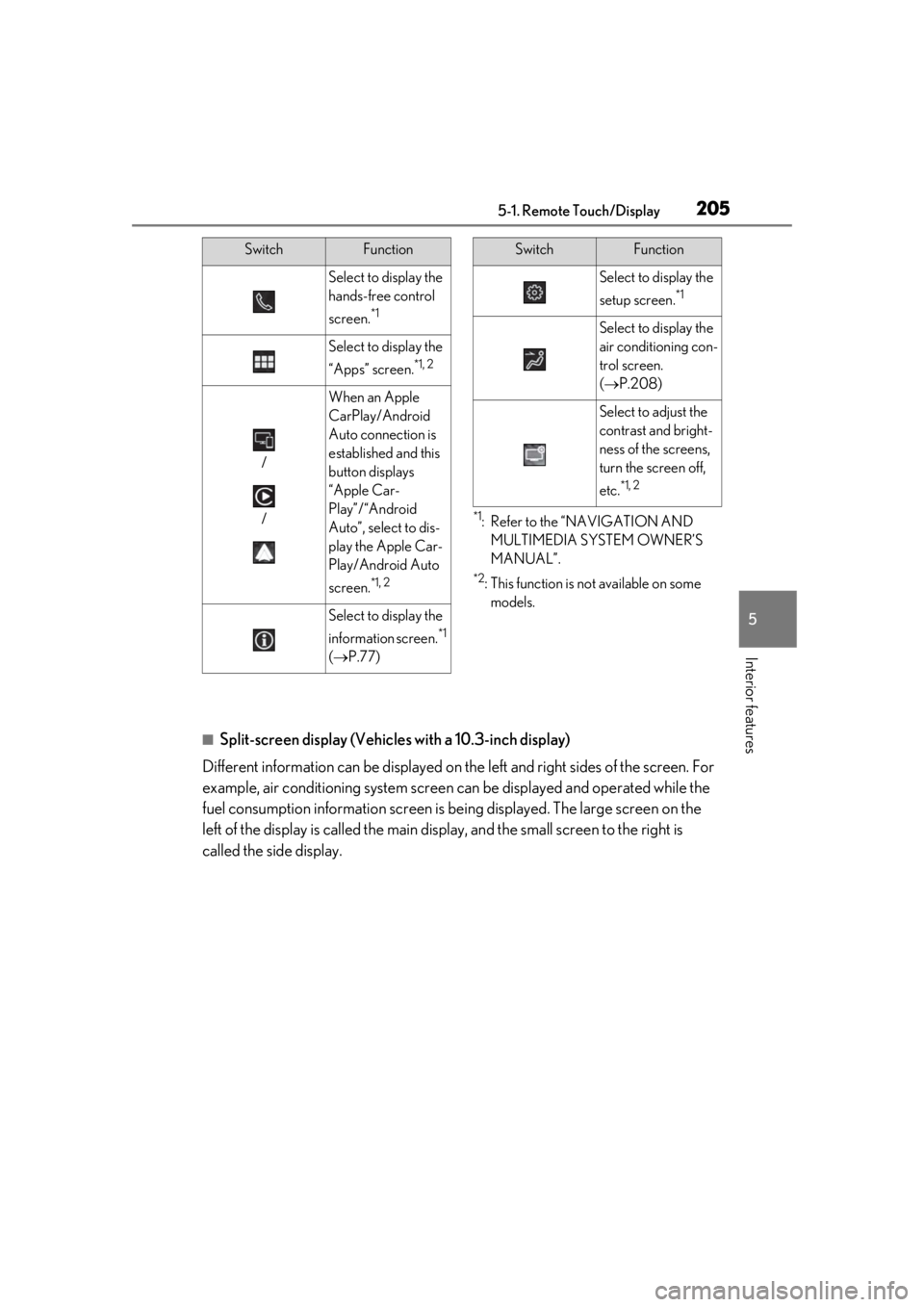
2055-1. Remote Touch/Display
5
Interior features
*1: Refer to the “NAVIGATION AND MULTIMEDIA SYSTEM OWNER’S
MANUAL”.
*2: This function is not available on some models.
■Split-screen display (Vehicles with a 10.3-inch display)
Different information can be displayed on the left and right sides of the screen. For
example, air conditioning system screen can be displayed and operated while the
fuel consumption information screen is be ing displayed. The large screen on the
left of the display is called the main display, and the small screen to the right is
called the side display.
Select to display the
hands-free control
screen.
*1
Select to display the
“Apps” screen.
*1, 2
/
/
When an Apple
CarPlay/Android
Auto connection is
established and this
button displays
“Apple Car-
Play”/“Android
Auto”, select to dis-
play the Apple Car-
Play/Android Auto
screen.
*1, 2
Select to display the
information screen.
*1
( P.77)
SwitchFunction
Select to display the
setup screen.
*1
Select to display the
air conditioning con-
trol screen.
( P.208)
Select to adjust the
contrast and bright-
ness of the screens,
turn the screen off,
etc.
*1, 2
SwitchFunction
Page 206 of 390
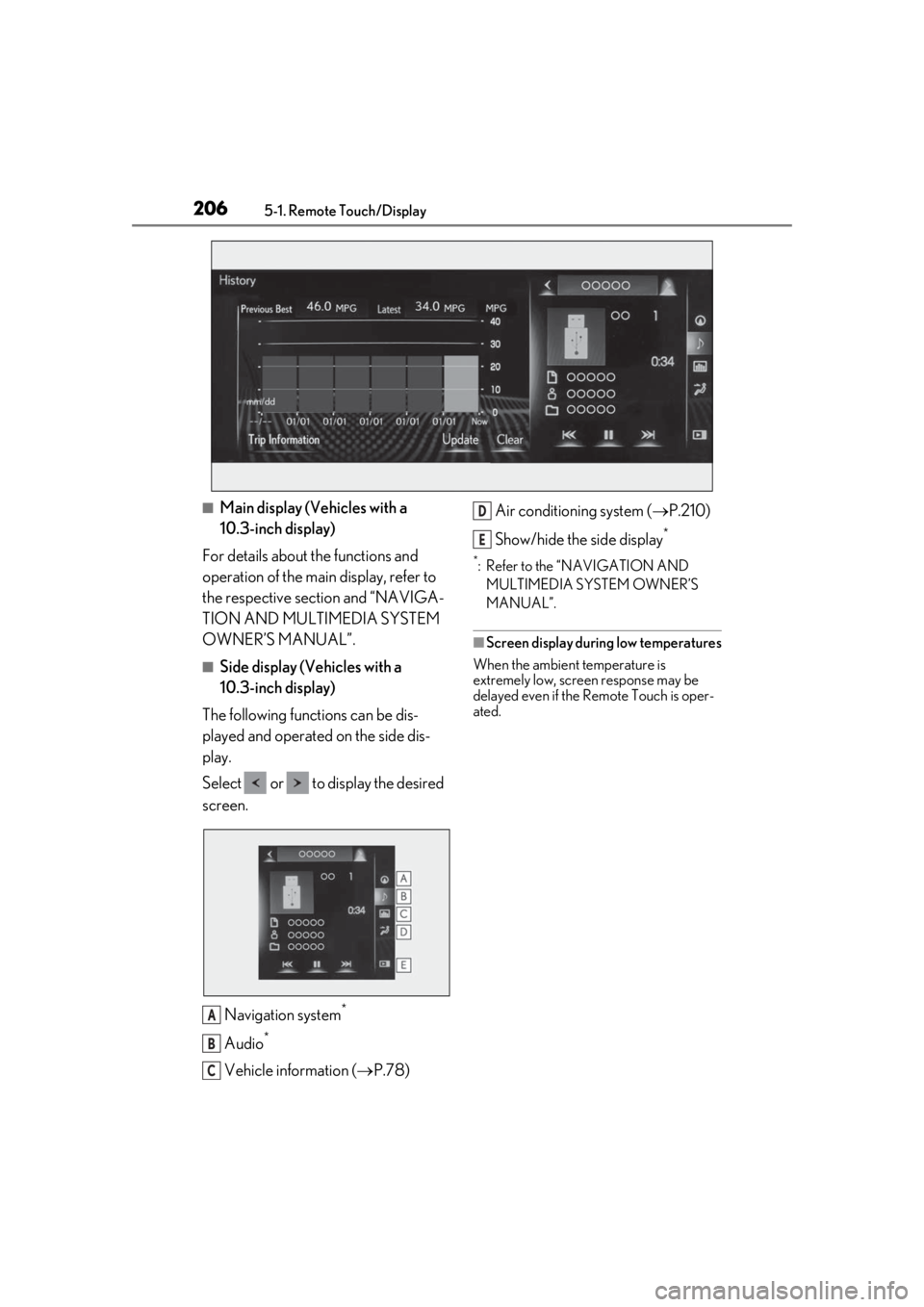
2065-1. Remote Touch/Display
■Main display (Vehicles with a
10.3-inch display)
For details about the functions and
operation of the main display, refer to
the respective section and “NAVIGA-
TION AND MULTIMEDIA SYSTEM
OWNER’S MANUAL”.
■Side display (Vehicles with a
10.3-inch display)
The following functions can be dis-
played and operated on the side dis-
play.
Select or to display the desired
screen.
Navigation system
*
Audio*
Vehicle information ( P.78) Air conditioning system (
P.210)
Show/hide the side display
*
*: Refer to the “NAVIGATION AND MULTIMEDIA SYSTEM OWNER’S
MANUAL”.
■Screen display during low temperatures
When the ambient temperature is
extremely low, screen response may be
delayed even if the Remote Touch is oper-
ated.
A
B
C
D
E
Page 207 of 390
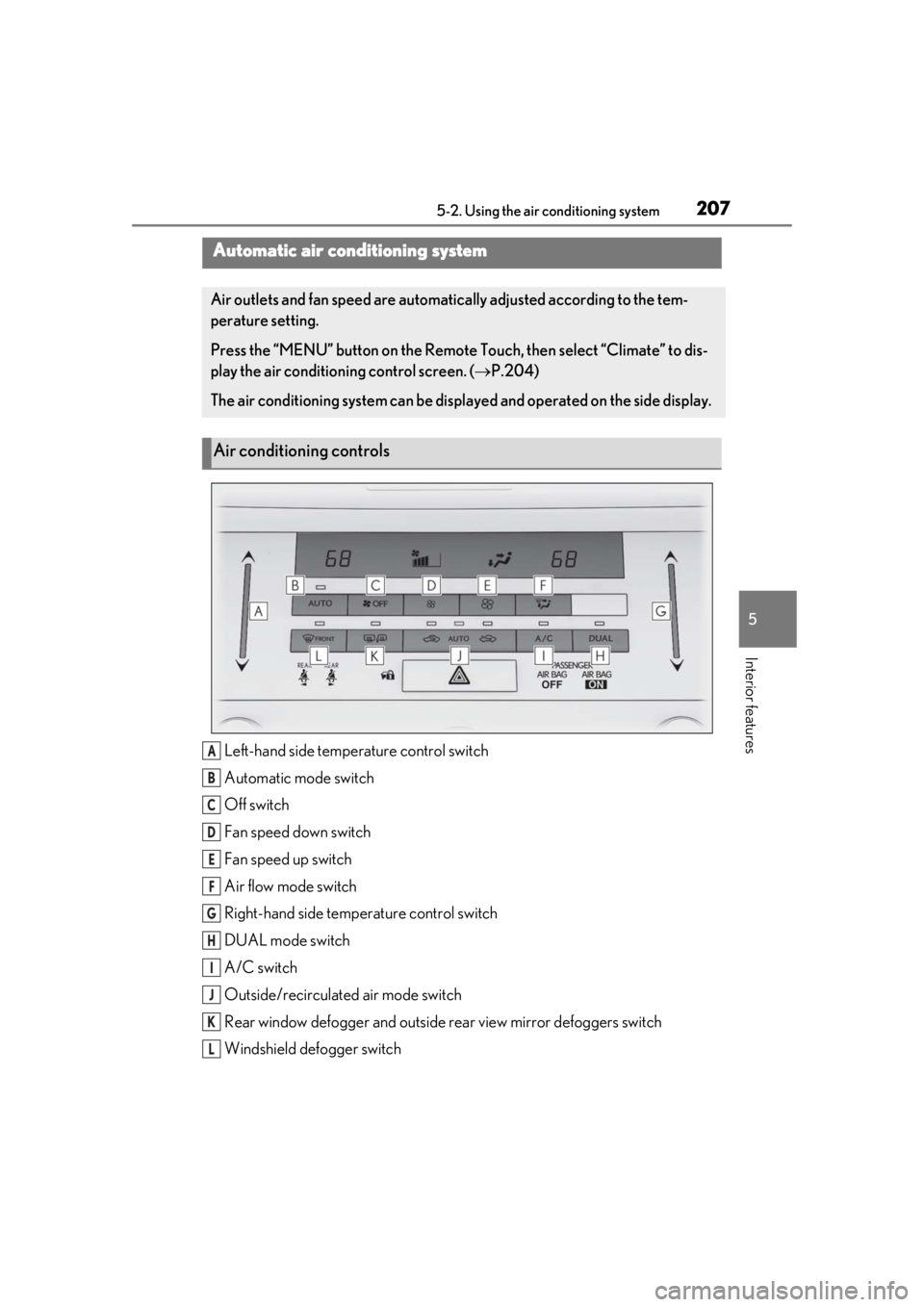
2075-2. Using the air conditioning system
5
Interior features
5-2.Using the air conditioning system
Left-hand side temperature control switch
Automatic mode switch
Off switch
Fan speed down switch
Fan speed up switch
Air flow mode switch
Right-hand side temperature control switch
DUAL mode switch
A/C switch
Outside/recirculated air mode switch
Rear window defogger and outside rear view mirror defoggers switch
Windshield defogger switch
Automatic air conditioning system
Air outlets and fan speed are automati cally adjusted according to the tem-
perature setting.
Press the “MENU” button on the Remote Touch, then select “Climate” to dis-
play the air conditioning control screen. ( P.204)
The air conditioning system can be displa yed and operated on the side display.
Air conditioning controls
A
B
C
D
E
F
G
H
I
J
K
L
Page 208 of 390
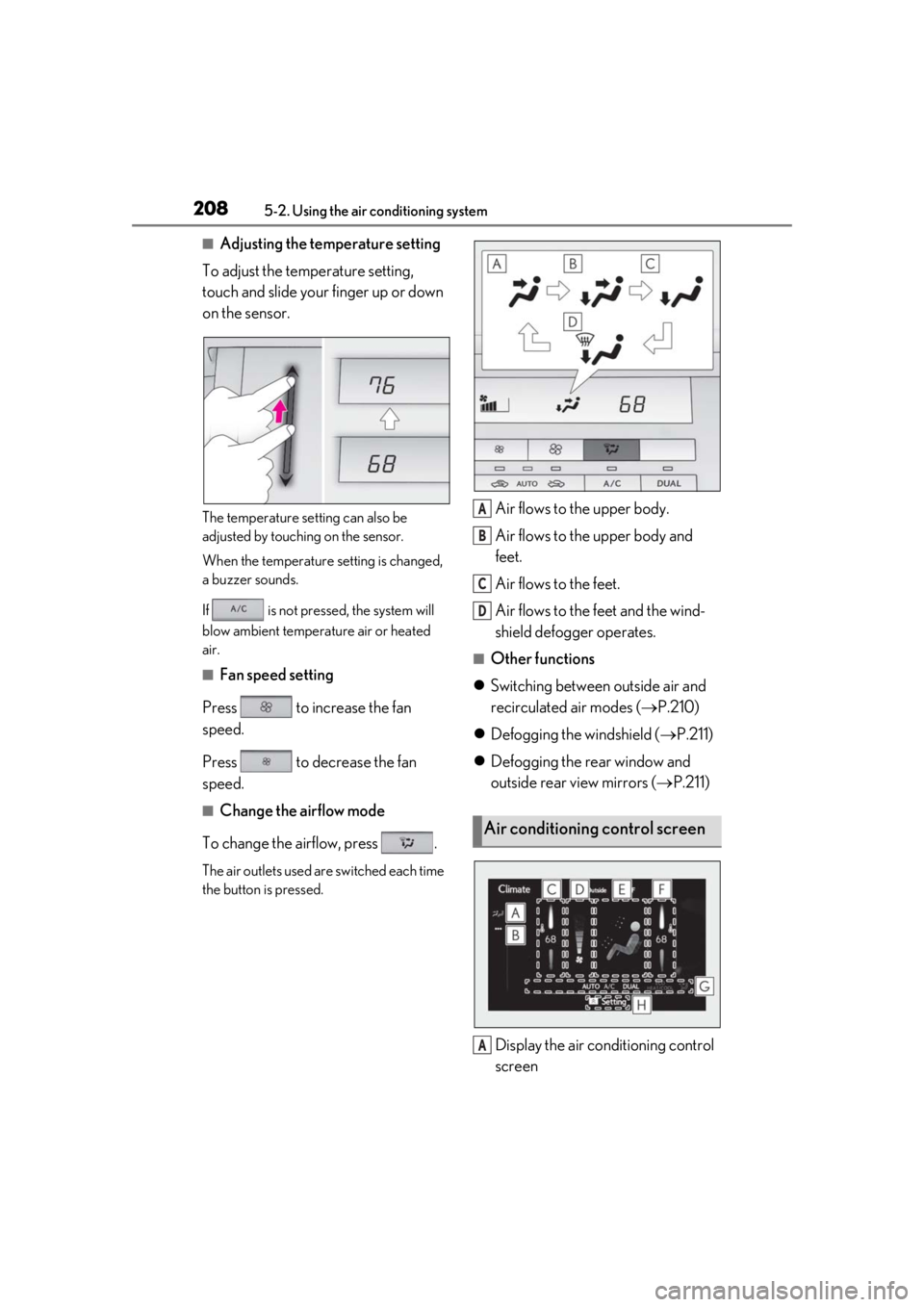
2085-2. Using the air conditioning system
■Adjusting the temperature setting
To adjust the temperature setting,
touch and slide your finger up or down
on the sensor.
The temperature setting can also be
adjusted by touching on the sensor.
When the temperature setting is changed,
a buzzer sounds.
If is not pressed, the system will
blow ambient temperature air or heated
air.
■Fan speed setting
Press to increase the fan
speed.
Press to decrease the fan
speed.
■Change the airflow mode
To change the airflow, press .
The air outlets used are switched each time
the button is pressed.
Air flows to the upper body.
Air flows to the upper body and
feet.
Air flows to the feet.
Air flows to the feet and the wind-
shield defogger operates.
■Other functions
Switching between outside air and
recirculated air modes ( P.210)
Defogging the windshield ( P.211)
Defogging the rear window and
outside rear view mirrors ( P.211)
Display the air conditioning control
screen
Air conditioning control screen
A
B
C
D
A
Page 209 of 390
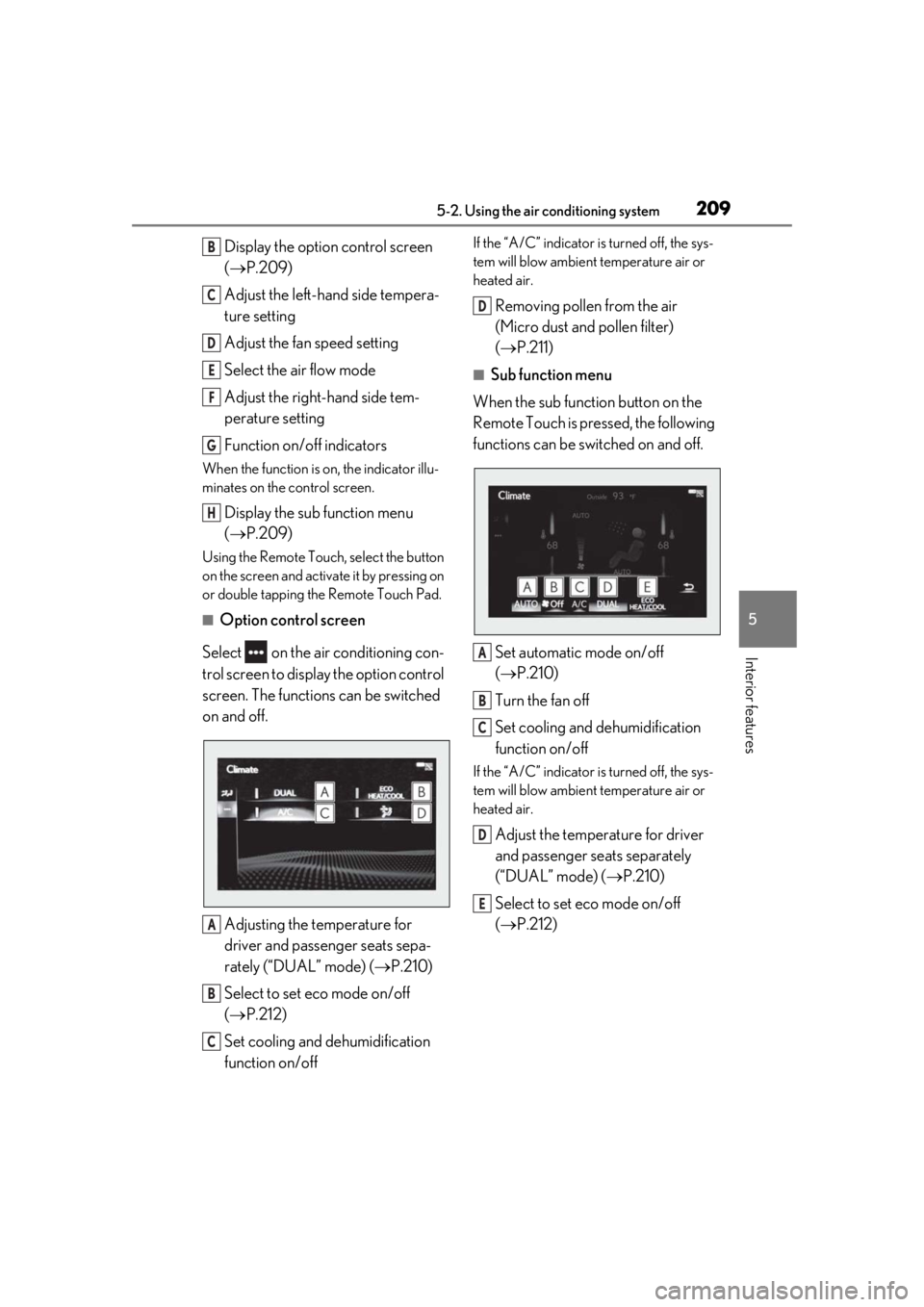
2095-2. Using the air conditioning system
5
Interior features
Display the option control screen
(P.209)
Adjust the left-hand side tempera-
ture setting
Adjust the fan speed setting
Select the air flow mode
Adjust the right-hand side tem-
perature setting
Function on/off indicators
When the function is on, the indicator illu-
minates on the control screen.
Display the sub function menu
( P.209)
Using the Remote Touch, select the button
on the screen and activate it by pressing on
or double tapping the Remote Touch Pad.
■Option control screen
Select on the air conditioning con-
trol screen to display the option control
screen. The functions can be switched
on and off.
Adjusting the temperature for
driver and passenger seats sepa-
rately (“DUAL” mode) ( P.210)
Select to set eco mode on/off
( P.212)
Set cooling and dehumidification
function on/off
If the “A/C” indicator is turned off, the sys-
tem will blow ambient temperature air or
heated air.
Removing pollen from the air
(Micro dust and pollen filter)
( P.211)
■Sub function menu
When the sub function button on the
Remote Touch is pressed, the following
functions can be switched on and off.
Set automatic mode on/off
(P.210)
Turn the fan off
Set cooling and dehumidification
function on/off
If the “A/C” indicator is turned off, the sys-
tem will blow ambient temperature air or
heated air.
Adjust the temperature for driver
and passenger seats separately
(“DUAL” mode) ( P.210)
Select to set eco mode on/off
( P.212)
B
C
D
E
F
G
H
A
B
C
D
A
B
C
D
E
Page 210 of 390
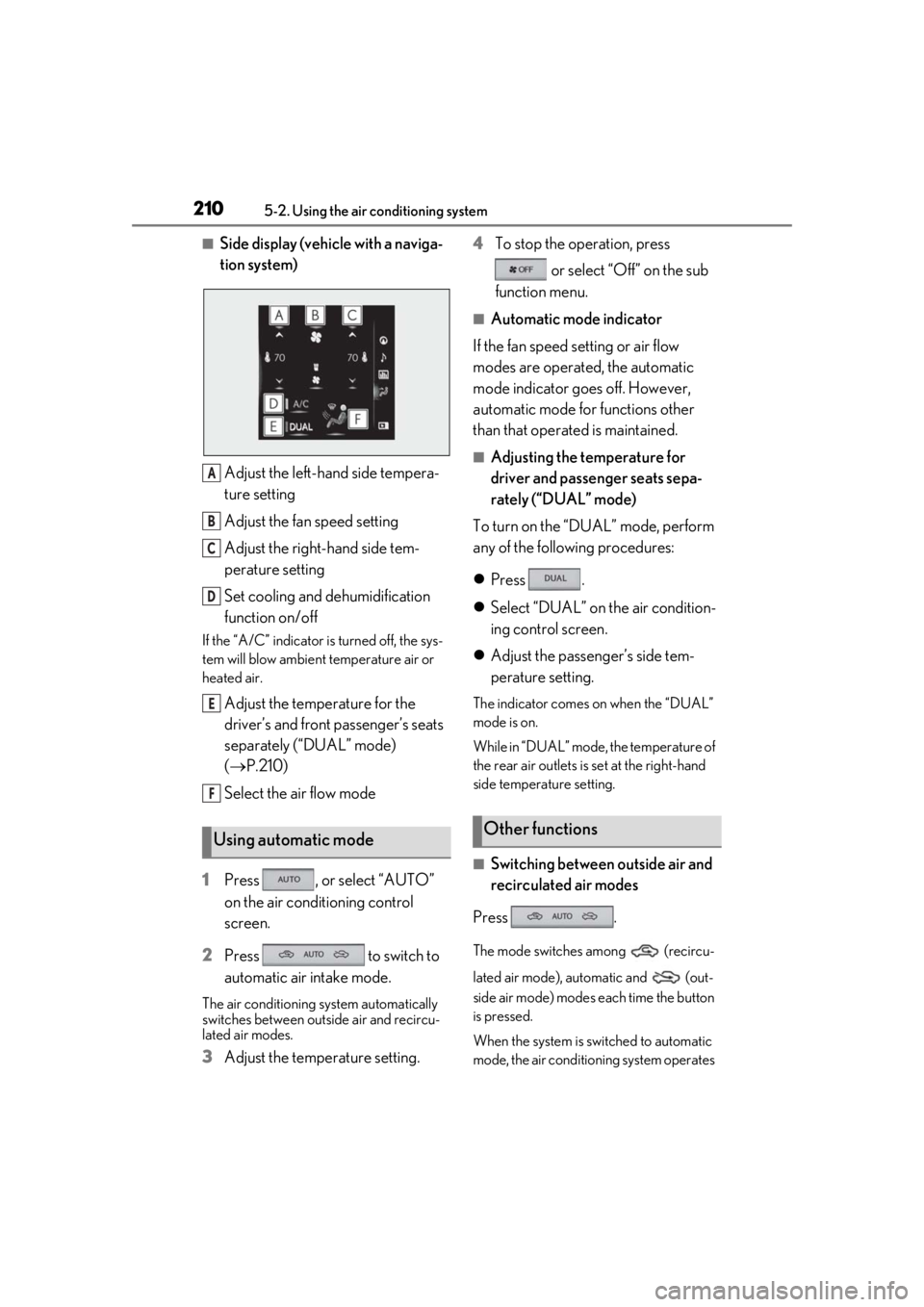
2105-2. Using the air conditioning system
■Side display (vehicle with a naviga-
tion system)Adjust the left-hand side tempera-
ture setting
Adjust the fan speed setting
Adjust the right-hand side tem-
perature setting
Set cooling and dehumidification
function on/off
If the “A/C” indicator is turned off, the sys-
tem will blow ambient temperature air or
heated air.
Adjust the temperature for the
driver’s and front passenger’s seats
separately (“DUAL” mode)
( P.210)
Select the air flow mode
1 Press , or select “AUTO”
on the air conditioning control
screen.
2 Press to switch to
automatic air intake mode.
The air conditioning system automatically
switches between outside air and recircu-
lated air modes.
3Adjust the temperature setting. 4
To stop the operation, press
or select “Off” on the sub
function menu.
■Automatic mode indicator
If the fan speed setting or air flow
modes are operated, the automatic
mode indicator goes off. However,
automatic mode for functions other
than that operated is maintained.
■Adjusting the temperature for
driver and passenger seats sepa-
rately (“DUAL” mode)
To turn on the “DUAL” mode, perform
any of the following procedures:
Press .
Select “DUAL” on the air condition-
ing control screen.
Adjust the passenger’s side tem-
perature setting.
The indicator comes on when the “DUAL”
mode is on.
While in “DUAL” mode, the temperature of
the rear air outlets is set at the right-hand
side temperature setting.
■Switching between outside air and
recirculated air modes
Press .
The mode switches among (recircu-
lated air mode), automatic and (out-
side air mode) modes each time the button
is pressed.
When the system is switched to automatic
mode, the air conditioning system operates
Using automatic mode
A
B
C
D
E
F
Other functions