display LEXUS RCF 2018 Owners Manual
[x] Cancel search | Manufacturer: LEXUS, Model Year: 2018, Model line: RCF, Model: LEXUS RCF 2018Pages: 636, PDF Size: 6.88 MB
Page 307 of 636
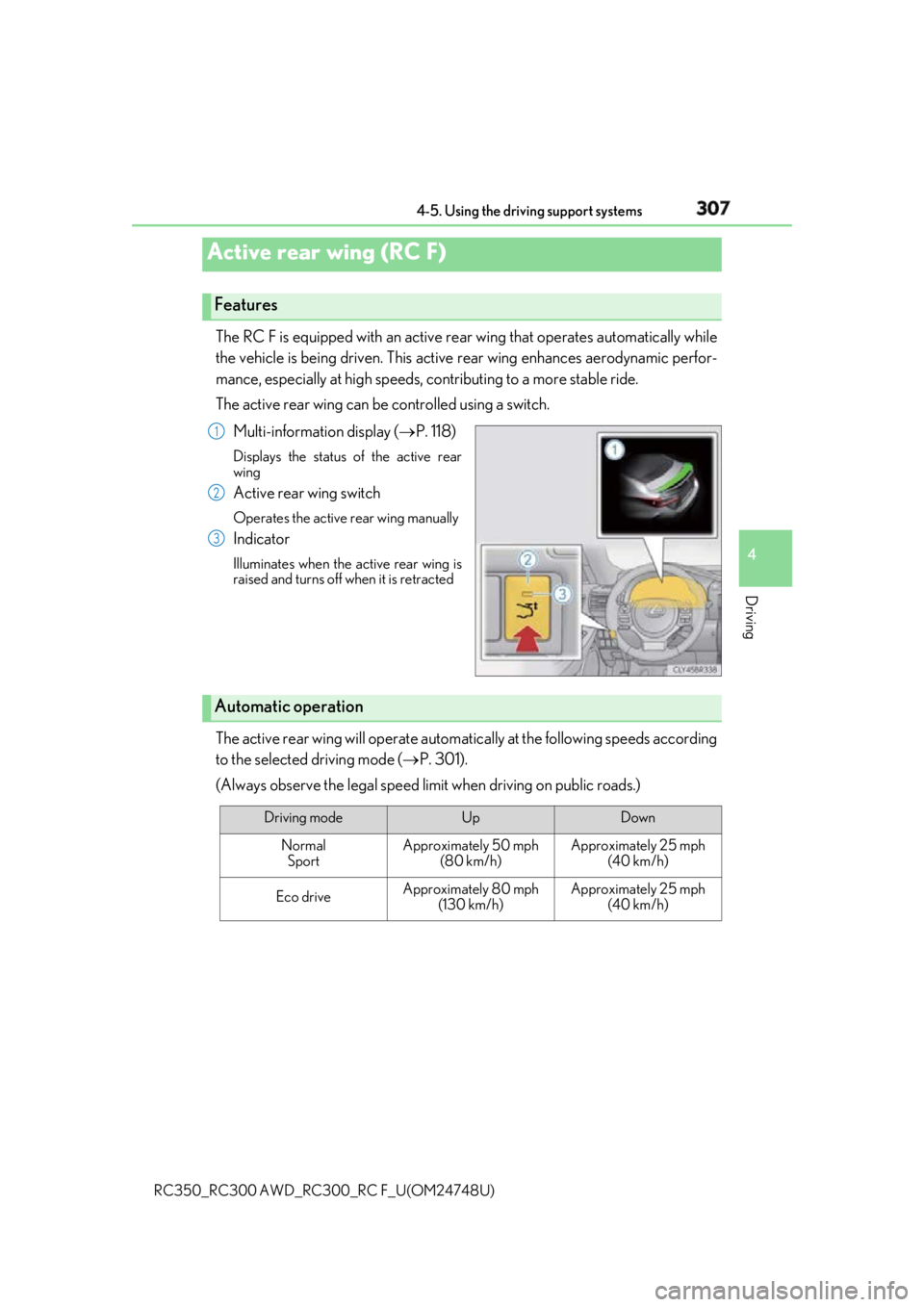
3074-5. Using the driving support systems
4
Driving
RC350_RC300 AWD_RC3 00_RC F_U(OM24748U)The RC F is equipped with an active rear wing that operates automatically while
the vehicle is being driven. This active rear wing enhances aerodynamic perfor-
mance, especially at high speeds, co ntributing to a more stable ride.
The active rear wing can be controlled using a switch.
Multi-information display ( P. 118)Displays the status of the active rear
wing
Active rear wing switch Operates the active rear wing manually
Indicator Illuminates when the active rear wing is
raised and turns off when it is retracted
The active rear wing will operate automatically at the following speeds according
to the selected driving mode ( P. 301).
(Always observe the legal speed limit when driving on public roads.)Active rear wing (RC F) Features 1
2
3
Automatic operation
Driving mode Up Down
Normal
Sport Approximately 50 mph
(80 km/h) Approximately 25 mph
(40 km/h)
Eco drive Approximately 80 mph
(130 km/h) Approximately 25 mph
(40 km/h)
Page 308 of 636
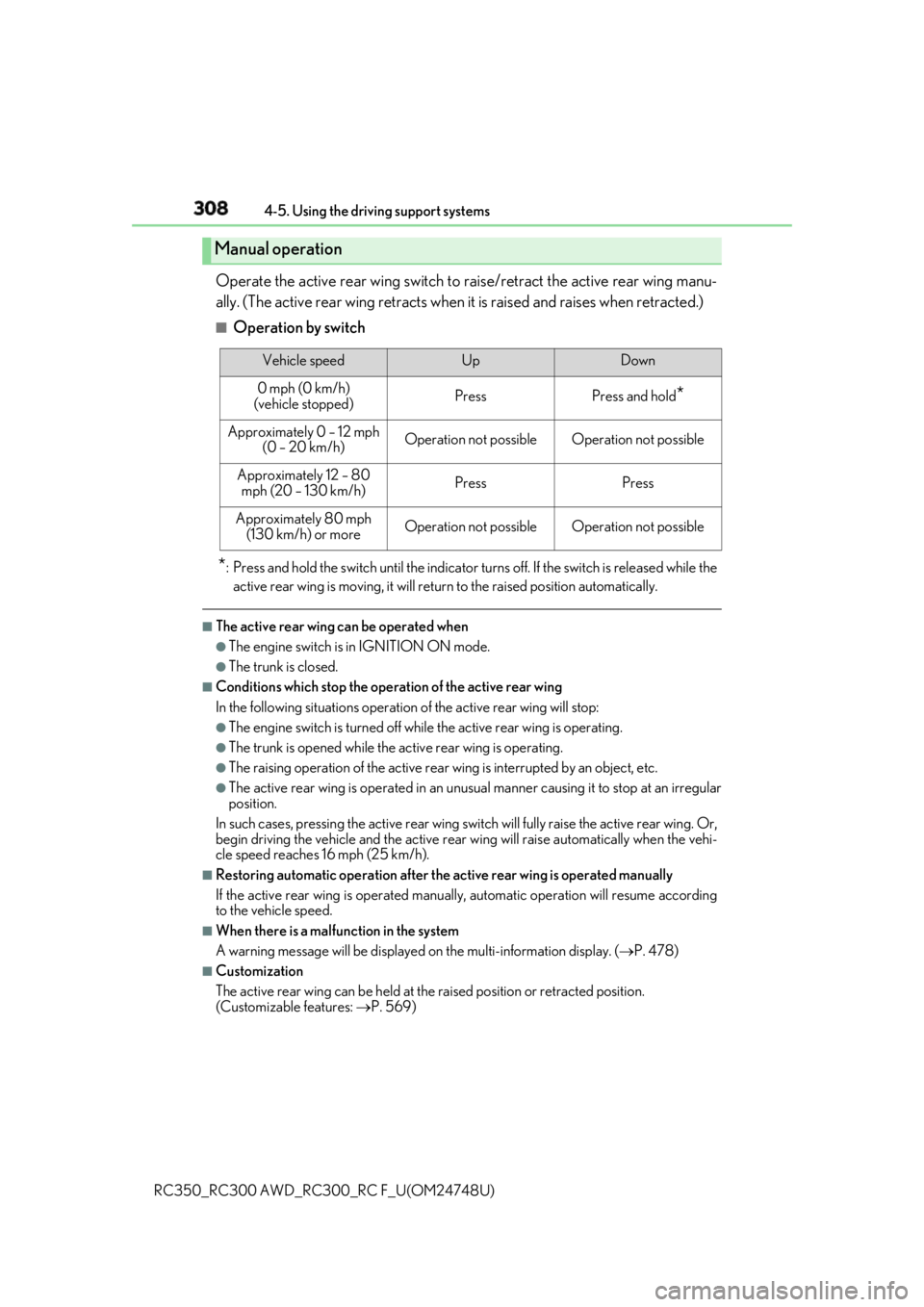
308 4-5. Using the driving support systems
RC350_RC300 AWD_RC3 00_RC F_U(OM24748U)Operate the active rear wing switch to raise/retract the active rear wing manu-
ally. (The active rear wing retracts when it is raised and raises when retracted.) ■
Operation by switch
* : Press and hold the switch until the indicator tu rns off. If the switch is released while the
active rear wing is moving, it will retu rn to the raised position automatically.■
The active rear wing can be operated when ●
The engine switch is in IGNITION ON mode. ●
The trunk is closed. ■
Conditions which stop the operation of the active rear wing
In the following situatio ns operation of the acti ve rear wing will stop:●
The engine switch is turned off whil e the active rear wing is operating.●
The trunk is opened while the active rear wing is operating. ●
The raising operation of the active rear wing is interrupted by an object, etc.●
The active rear wing is operated in an unusua l manner causing it to stop at an irregular
position.
In such cases, pressing the acti ve rear wing switch will fully raise the active rear wing. Or,
begin driving the vehicle and the active rear wing will raise automatically when the vehi-
cle speed reaches 16 mph (25 km/h). ■
Restoring automatic operatio n after the active rear wing is operated manually
If the active rear wing is operated manua lly, automatic operation will resume according
to the vehicle speed. ■
When there is a malfunction in the system
A warning message will be displayed on the multi-information display. ( P. 478)■
Customization
The active rear wing can be held at the raised position or retracted position.
(Customizable features: P. 569)Manual operation Vehicle speed Up Down
0 mph (0 km/h)
(vehicle stopped) Press Press and hold
*Approximately 0 – 12 mph
(0 – 20 km/h) Operation not possible Operation not possible
Approximately 12 – 80
mph (20 – 130 km/h) Press Press
Approximately 80 mph
(130 km/h) or more Operation not possible Operation not possible
Page 310 of 636
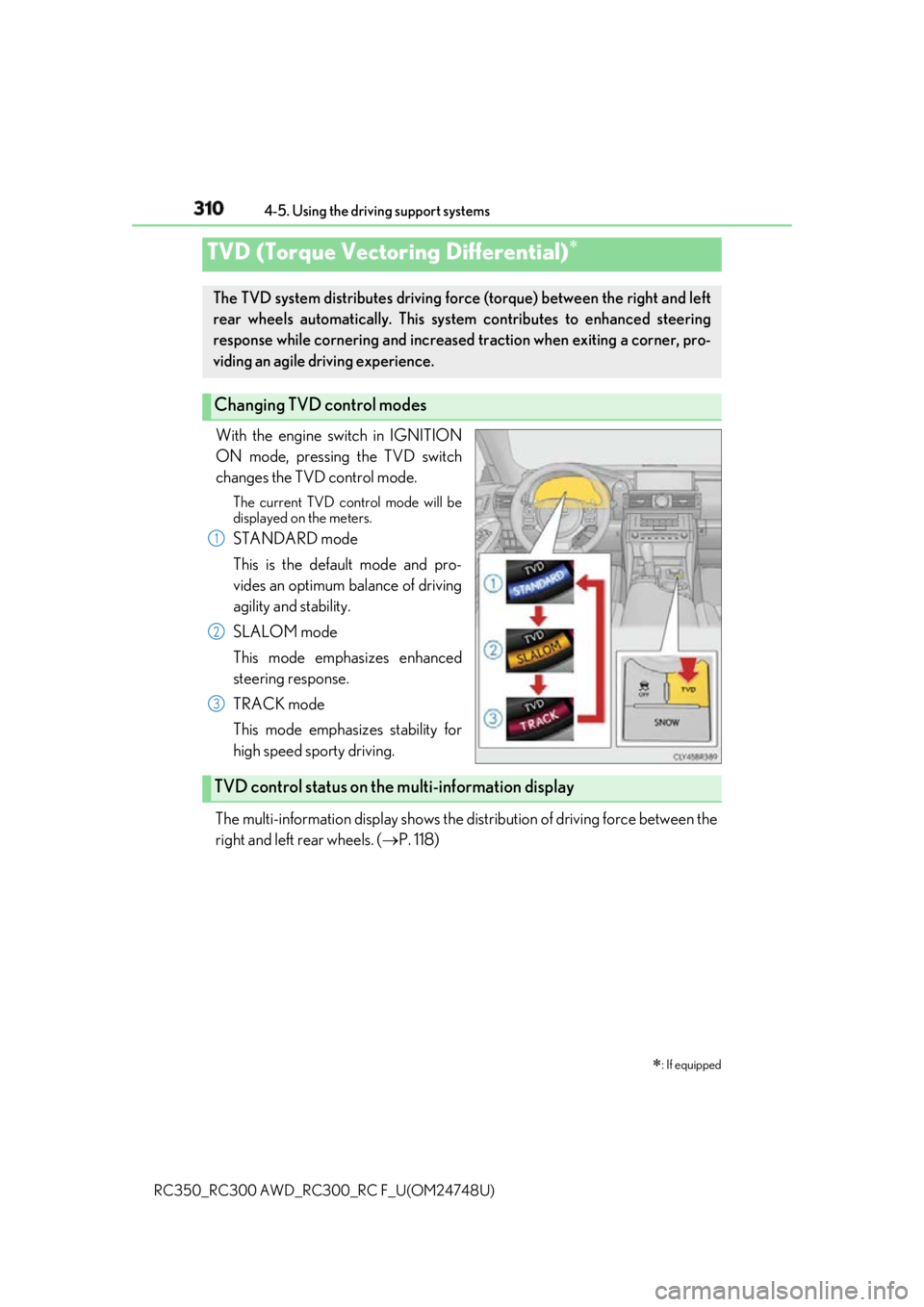
310 4-5. Using the driving support systems
RC350_RC300 AWD_RC3 00_RC F_U(OM24748U)With the engine switch in IGNITION
ON mode, pressing the TVD switch
changes the TVD control mode. The current TVD control mode will be
displayed on the meters.
STANDARD mode
This is the default mode and pro-
vides an optimum balance of driving
agility and stability.
SLALOM mode
This mode emphasizes enhanced
steering response.
TRACK mode
This mode emphasizes stability for
high speed sporty driving.
The multi-information display shows the di stribution of driving force between the
right and left rear wheels. ( P. 118)TVD (Torque Vectoring Differential)
: If equippedThe TVD system distributes driving force (torque) between the right and left
rear wheels automatically. This syst em contributes to enhanced steering
response while cornering and increased traction when exiting a corner, pro-
viding an agile driving experience.
Changing TVD control modes 1
2
3
TVD control status on the multi-information display
Page 311 of 636
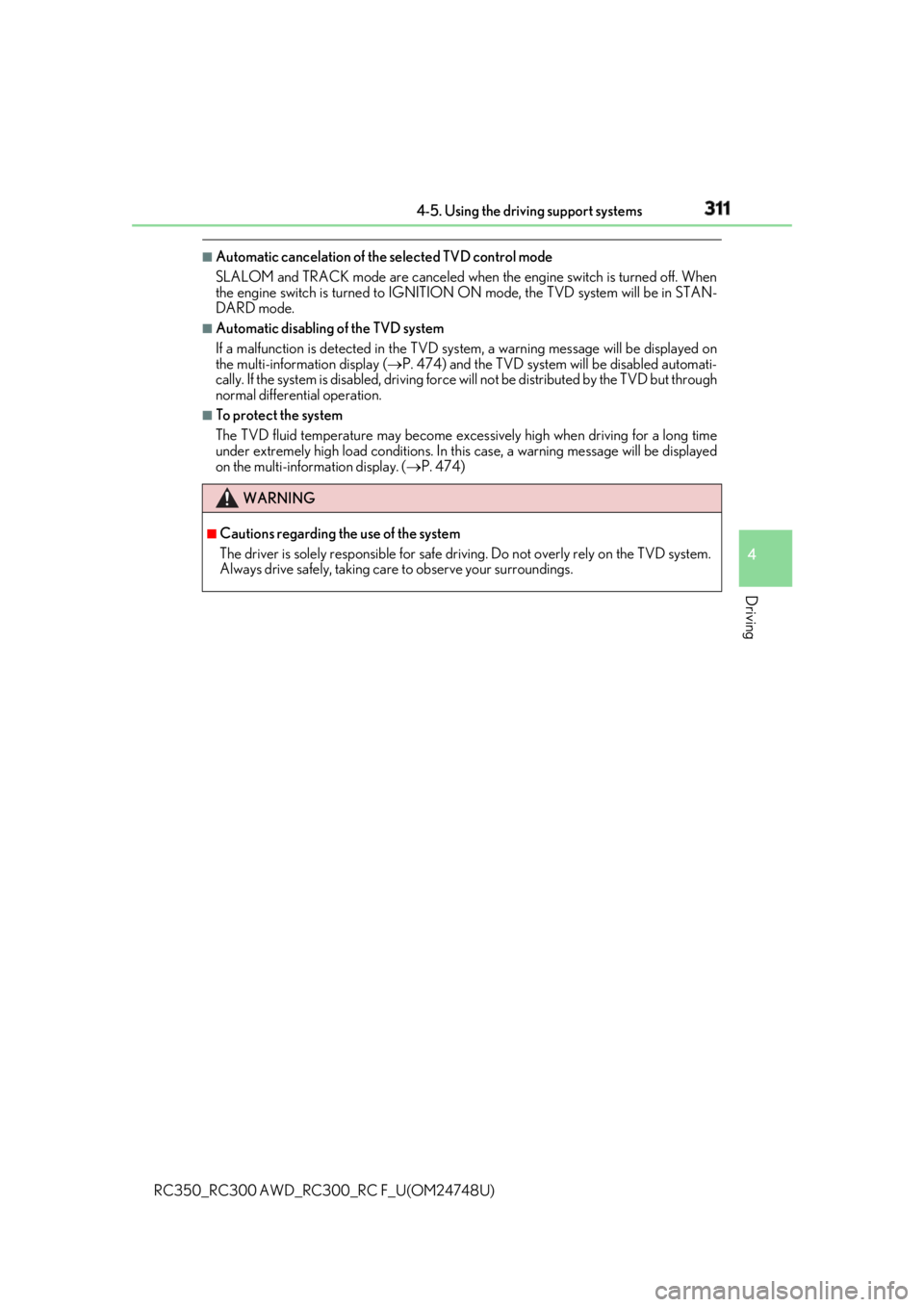
3114-5. Using the driving support systems
4
Driving
RC350_RC300 AWD_RC3 00_RC F_U(OM24748U)■
Automatic cancelation of the selected TVD control mode
SLALOM and TRACK mode are canceled when the engine switch is turned off. When
the engine switch is turned to IGNITION ON mode, the TVD system will be in STAN-
DARD mode. ■
Automatic disabling of the TVD system
If a malfunction is de tected in the TVD system, a warn ing message will be displayed on
the multi-information display ( P. 474) and the TVD system will be disabled automati-
cally. If the system is disabled, driving force will not be distributed by the TVD but through
normal differential operation. ■
To protect the system
The TVD fluid temperature may become excessively high when driving for a long time
under extremely high load conditions. In th is case, a warning messa ge will be displayed
on the multi-information display. ( P. 474)
WARNING ■
Cautions regarding the use of the system
The driver is solely responsible for safe driv ing. Do not overly rely on the TVD system.
Always drive safely, taking care to observe your surroundings.
Page 315 of 636
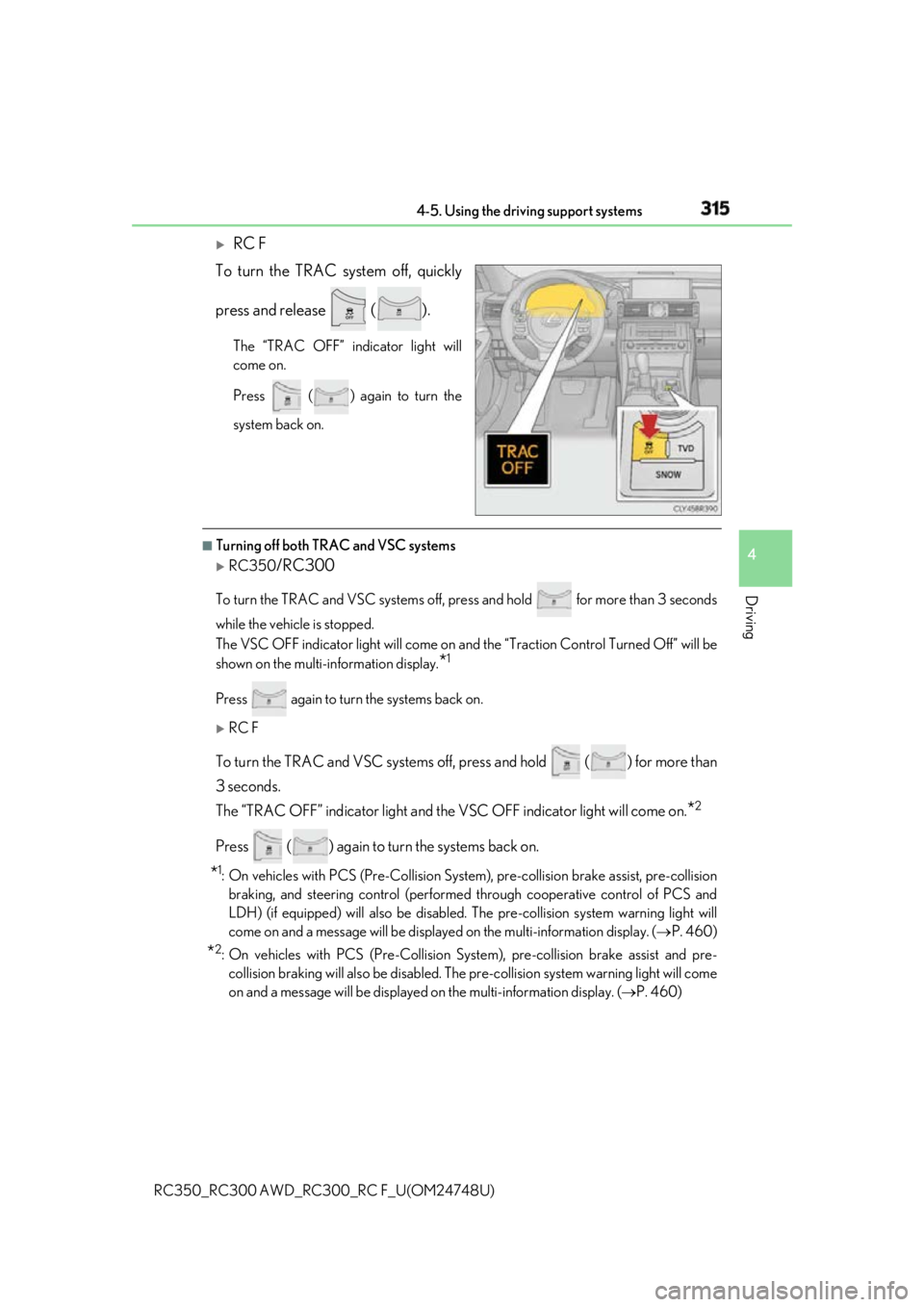
3154-5. Using the driving support systems
4
Driving
RC350_RC300 AWD_RC3 00_RC F_U(OM24748U)
RC F
To turn the TRAC system off, quickly
press and release ( ). The “TRAC OFF” indicator light will
come on.
Press ( ) again to turn the
system back on. ■
Turning off both TRAC and VSC systems
RC350
/RC300To turn the TRAC and VSC systems off, pr ess and hold for more than 3 seconds
while the vehicle is stopped.
The VSC OFF indicator light will come on an d the “Traction Control Turned Off” will be
shown on the multi-information display.
* 1
Press again to turn the systems back on.
RC F
To turn the TRAC and VSC systems off, press and hold ( ) for more than
3 seconds.
The “TRAC OFF” indicator li ght and the VSC OFF indica tor light will come on.
* 2
Press ( ) again to turn the systems back on.
* 1
: On vehicles with PCS (Pre-Collision System ), pre-collision brake assist, pre-collision
braking, and steering control (performed through cooperative control of PCS and
LDH) (if equipped) will also be disabled. The pre-collision system warning light will
come on and a message will be displaye d on the multi-information display. ( P. 460)
* 2
: On vehicles with PCS (Pre-Collision Syst em), pre-collision brake assist and pre-
collision braking will also be disabled. The pre-collision system warning light will come
on and a message will be displayed on the multi-information display. ( P. 460)
Page 316 of 636
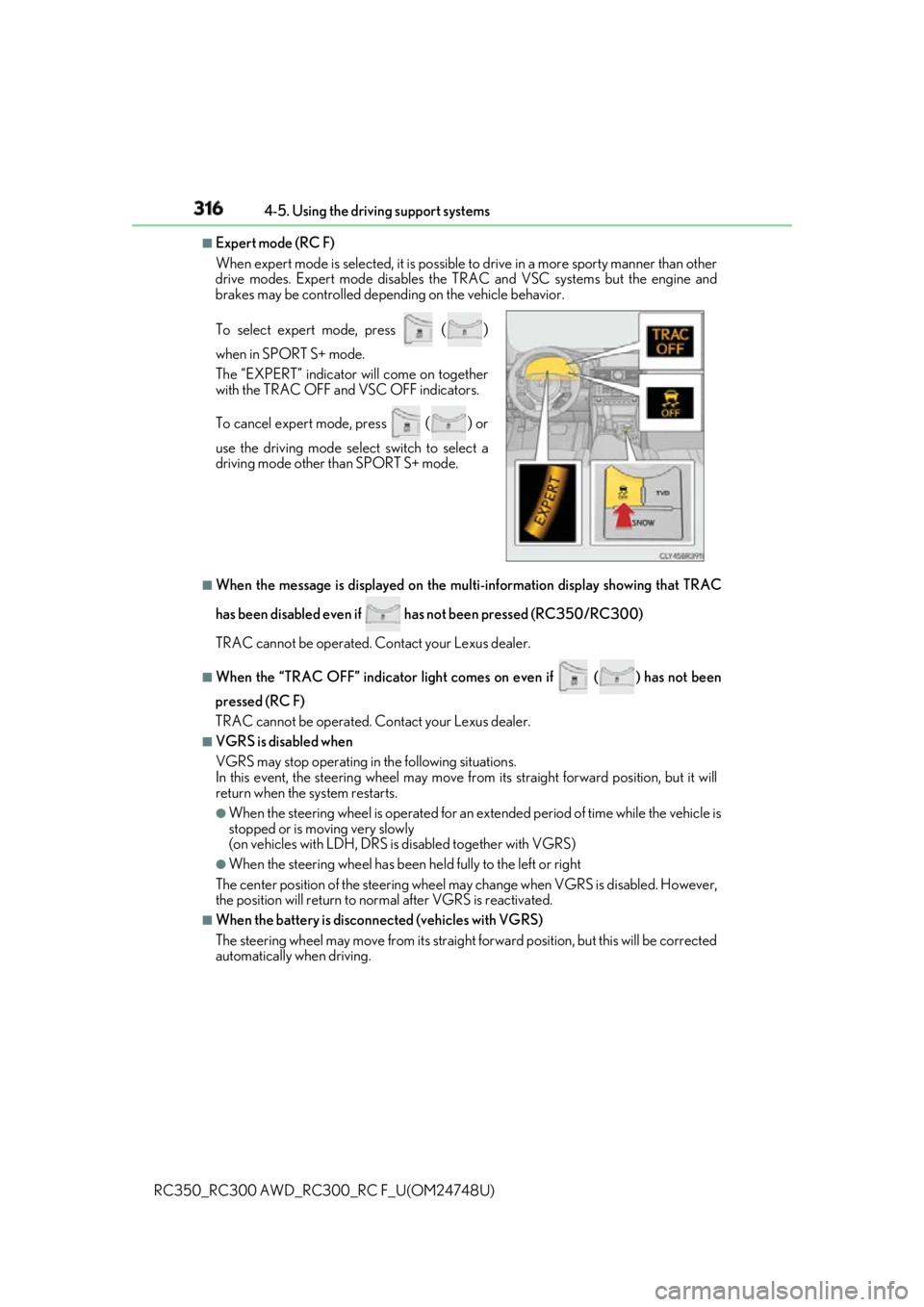
316 4-5. Using the driving support systems
RC350_RC300 AWD_RC3 00_RC F_U(OM24748U)■
Expert mode (RC F)
When expert mode is se lected, it is possible to drive in a more sp orty manner than other
drive modes. Expert mode disables the TRAC and VSC systems but the engine and
brakes may be controlled depending on the vehicle behavior.
■
When the message is displayed on the mu lti-information displa y showing that TRAC
has been disabled even if has not been pressed (RC350/RC300)
TRAC cannot be operated. Contact your Lexus dealer.■
When the “TRAC OFF” indicator light comes on even if
( ) has not been
pressed (RC F)
TRAC cannot be operated. Contact your Lexus dealer.■
VGRS is disabled when
VGRS may stop operating in the following situations.
In this event, the steering wheel may move from its straight forward position, but it will
return when the system restarts. ●
When the steering wheel is operated for an extended period of time while the vehicle is
stopped or is moving very slowly
(on vehicles with LDH, DRS is disabled together with VGRS) ●
When the steering wheel has been held fully to the left or right
The center position of the steering wheel may change when VGRS is disabled. However,
the position will return to normal after VGRS is reactivated. ■
When the battery is disconnected (vehicles with VGRS)
The steering wheel may move from its straight forward position, but this will be corrected
automatically when driving.To select expert mode, press
()when in SPORT S+ mode.
The “EXPERT” indicator will come on together
with the TRAC OFF and VSC OFF indicators.
To cancel expert mode, press
() or
use the driving mode sele ct switch to select a
driving mode other than SPORT S+ mode.
Page 325 of 636
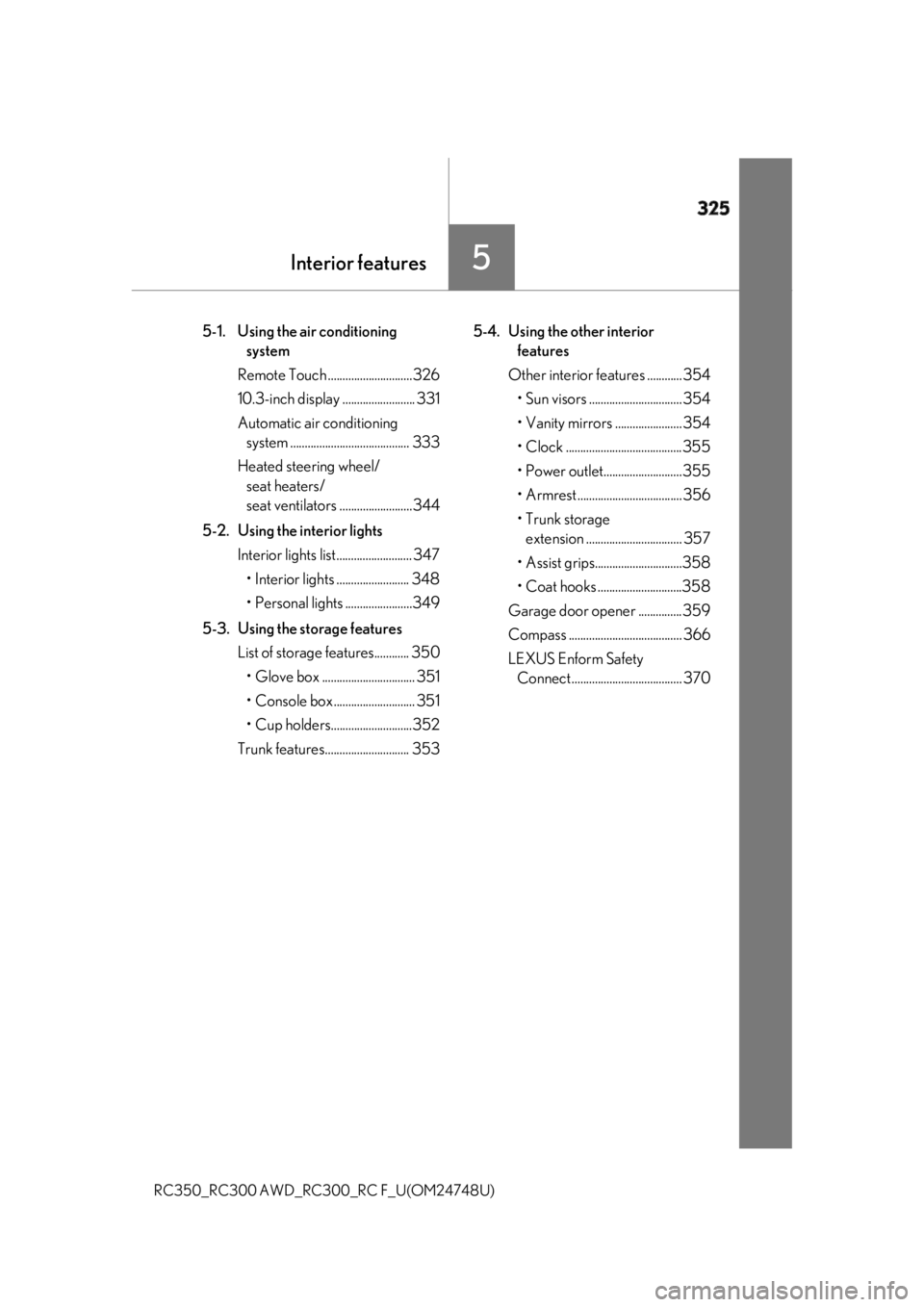
325
Interior features
5
RC350_RC300 AWD_RC3 00_RC F_U(OM24748U)5-1. Using the air conditioning
system
Remote Touch .............................326
10.3-inch display ......................... 331
Automatic air conditioning
system ......................................... 333
Heated steering wheel/
seat heaters/
seat ventilators .........................344
5-2. Using the interior lights
Interior lights list.......................... 347
• Interior lights ......................... 348
• Personal lights .......................349
5-3. Using the storage features
List of storage features............ 350
• Glove box ................................ 351
• Console box ............................ 351
• Cup holders............................352
Trunk features............................. 353 5-4. Using the other interior
features
Other interior features ............ 354
• Sun visors ................................ 354
• Vanity mirrors ....................... 354
• Clock ........................................355
• Power outlet...........................355
• Armrest .................................... 356
•Trunk storage
extension ................................. 357
• Assist grips..............................358
• Coat hooks .............................358
Garage door op ener ...............359
Compass ....................................... 366
LEXUS Enform Safety
Connect ...................................... 370
Page 326 of 636
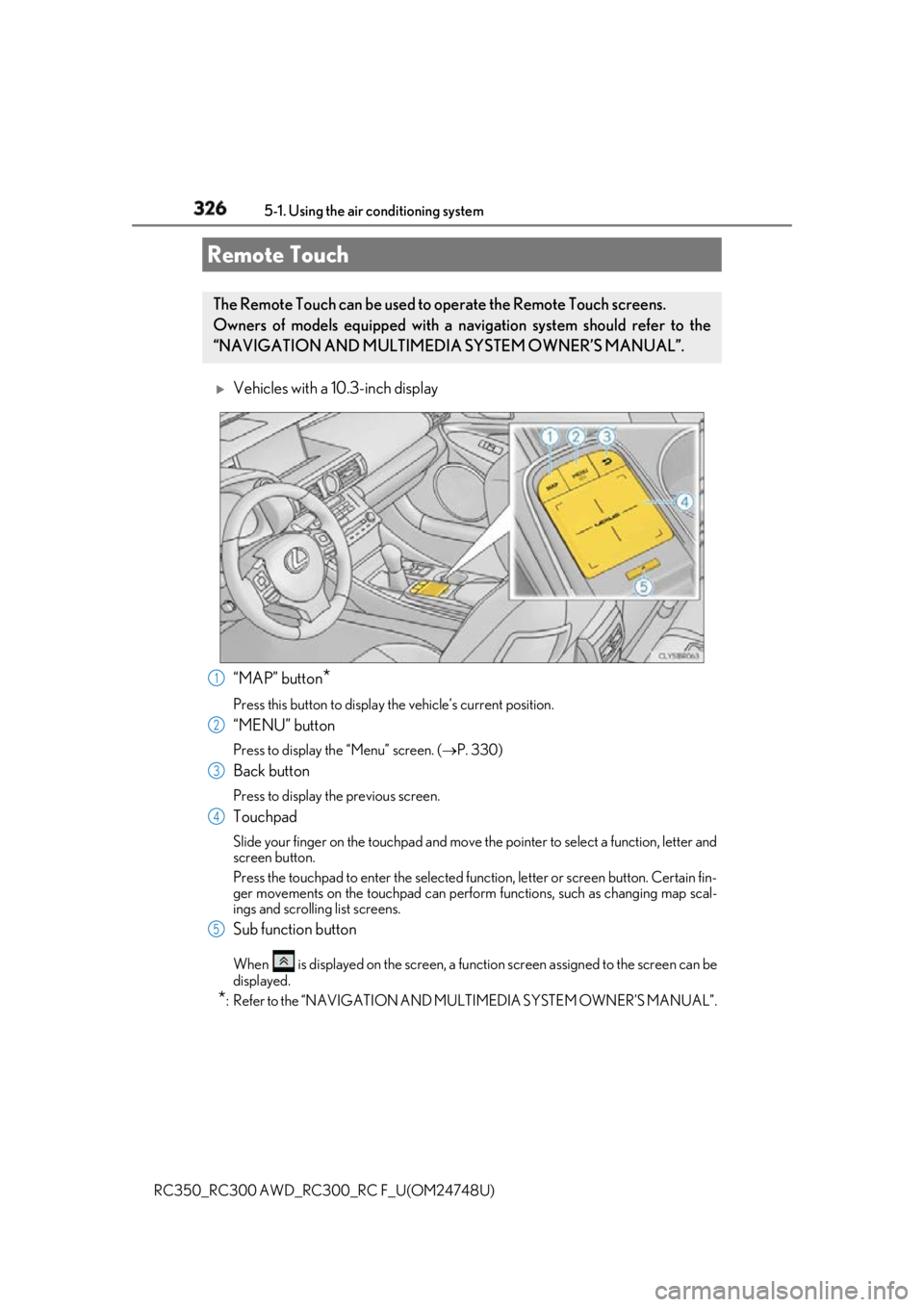
326
RC350_RC300 AWD_RC3 00_RC F_U(OM24748U)5-1. Using the air conditioning system
Vehicles with a 10.3-inch display
“MAP” button
*Press this button to display the vehicle’s current position.
“MENU” button Press to display th e “Menu” screen. ( P. 330)
Back button Press to display the previous screen.
Touchpad Slide your finger on the touchpad and move the pointer to select a function, letter and
screen button.
Press the touchpad to enter the selected function, letter or screen button. Certain fin-
ger movements on the touchpad can perform functions, such as changing map scal-
ings and scrolling list screens.
Sub function button When is displayed on the screen, a functi on screen assigned to the screen can be
displayed.
* : Refer to the “NAVIGATION AND MU LTIMEDIA SYSTEM OWNER’S MANUAL”.Remote Touch The Remote Touch can be used to operate the Remote Touch screens.
Owners of models equipped with a navi gation system should refer to the
“NAVIGATION AND MULTIMEDIA SYSTEM OWNER’S MANUAL”.
1
2
3
4
5
Page 327 of 636
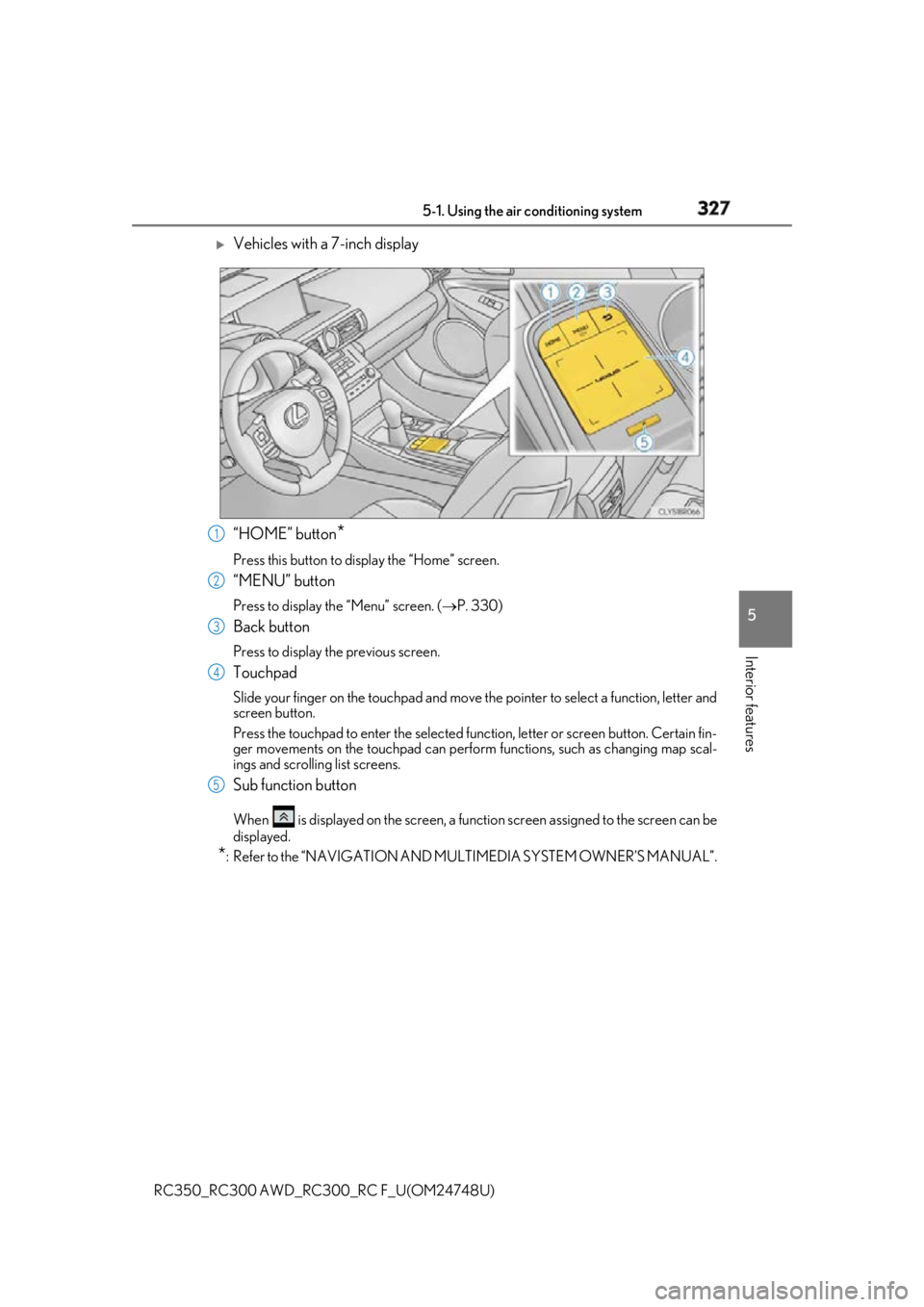
3275-1. Using the air conditioning system
5
Interior features
RC350_RC300 AWD_RC3 00_RC F_U(OM24748U)
Vehicles with a 7-inch display
“HOME” button
*Press this button to display the “Home” screen.
“MENU” button Press to display th e “Menu” screen. ( P. 330)
Back button Press to display the previous screen.
Touchpad Slide your finger on the touchpad and move the pointer to select a function, letter and
screen button.
Press the touchpad to enter the selected function, letter or screen button. Certain fin-
ger movements on the touchpad can perform functions, such as changing map scal-
ings and scrolling list screens.
Sub function button When is displayed on the screen, a functi on screen assigned to the screen can be
displayed.
* : Refer to the “NAVIGATION AND MU LTIMEDIA SYSTEM OWNER’S MANUAL”.1
2
3
4
5
Page 329 of 636
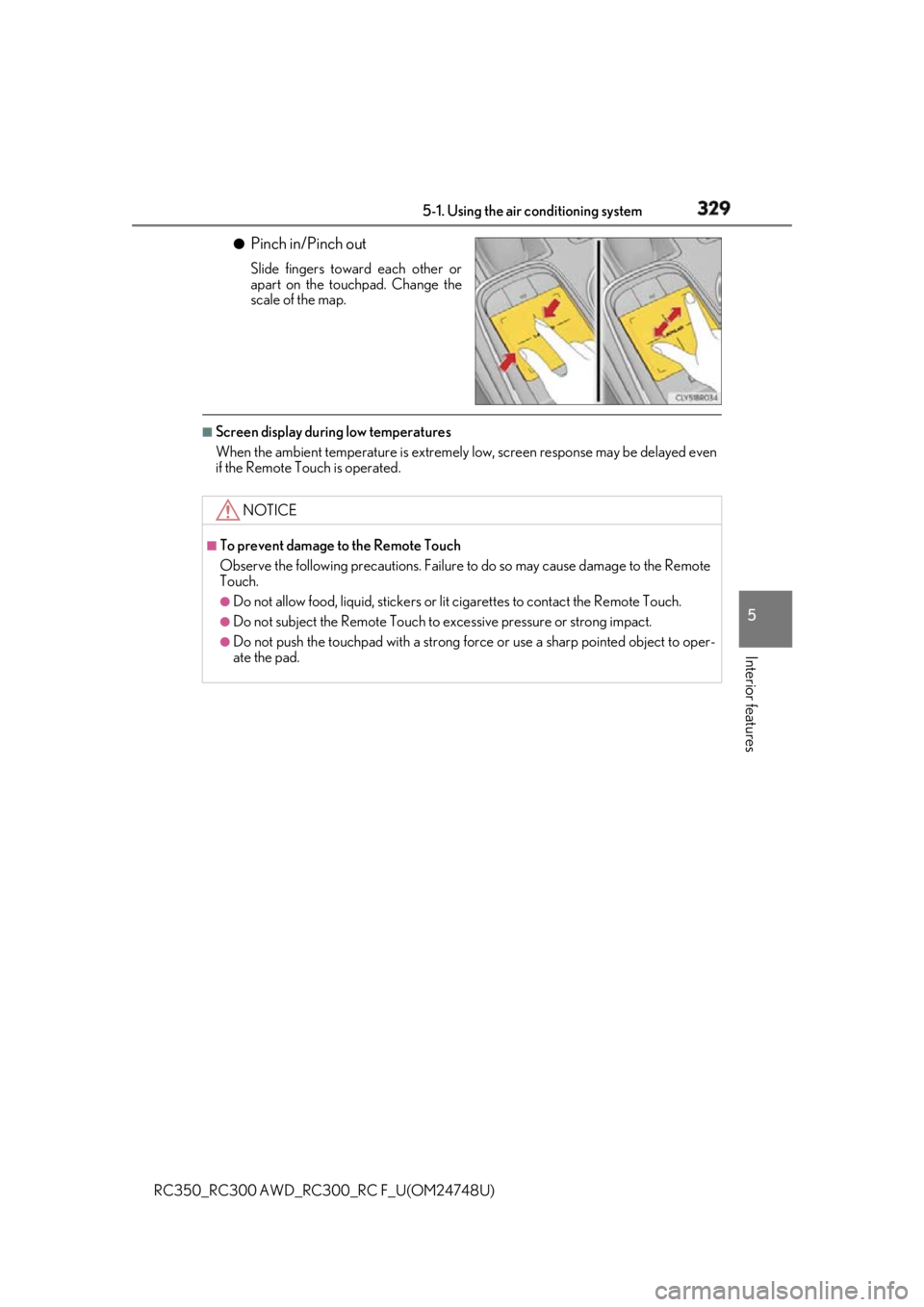
3295-1. Using the air conditioning system
5
Interior features
RC350_RC300 AWD_RC3 00_RC F_U(OM24748U)●
Pinch in/Pinch out Slide fingers toward each other or
apart on the touchpad. Change the
scale of the map.■
Screen display during low temperatures
When the ambient temperature is extremely low, screen response may be delayed even
if the Remote Touch is operated.
NOTICE ■
To prevent damage to the Remote Touch
Observe the following precautions. Failure to do so may cause damage to the Remote
Touch. ●
Do not allow food, liquid, stickers or lit cigarettes to contact the Remote Touch.●
Do not subject the Remote Touch to ex cessive pressure or strong impact.●
Do not push the touchpad with a strong force or use a sharp pointed object to oper-
ate the pad.