phone LEXUS RX 2023 Owners Manual
[x] Cancel search | Manufacturer: LEXUS, Model Year: 2023, Model line: RX, Model: LEXUS RX 2023Pages: 112, PDF Size: 5.24 MB
Page 3 of 112

2
RX500h/RX350h_QG_U
Driving ComfortBasic Operation of Mult imedia System .............................................................................. 50
Navigation
*............................................................................................................................... ........51
Connecting a Smartphone or Communication Device
*............................................ 55
Basic Operation of Audio System
*........................................................................................ 61
Lexus Climate Concierge ........................................................................................................ ..67
Front Automatic Air Conditioning System
*..................................................................... 68
Rear Air Conditioning System ................................................................................................ 70
Interior features
Starting Voice Control
*.............................................................................................................. 71
Connecting the USB Port ........................................................................................................ ..75
Lexus Enform
Safety Connect ................................................................................................................. ..............76
Remote Connect................................................................................................................. .......... 78
Service Connect................................................................................................................ .............79
Opening and Closing Side Doors ..................................................................................................................... .................. 80
Power Windows .................................................................................................................. .......... 82
Moon Roof ...................................................................................................................... ................. 83
Panoramic Moon Roof ............................................................................................................ ... 84
Fuel Tank Cap ................................................................................................................................ 86
Power Back Door ................................................................................................................ ......... 87
Garage Door Opener ............................................................................................................. ... 93
What to do if...
List of Warning/Indicator Lights........................................................................................... 100
If the electronic key does not operate proper ly ..............................................................104
If the hybrid system do esn’t start........................................................................................... 10 6
If a door cannot be opened using the door opener switch.........................................107
*: This feature may be operated by Voice command (See P.71)
Page 8 of 112

7
RX500h/RX350h_QG_U
Paddle shift switches ....................................................................................... P.25, 28
Meter control switches .......................................................................................... P.35
Cruise control switch
Dynamic radar cruise control
*
Cruise control*
Audio remote control switches ............................................................................ P.55
LTA (Lane Tracing Assist) switch
*
Telephone switch...................................................................................................... P.55
Talk switch .................................................................................................................. P.55
Audio remote control switches/telephone switch/talk switch .................. P.55
Switch function change switch ............................................................................. P.35
*: Refer to the “OWNER’S MANUAL”.
A
B
C
D
E
F
G
H
I
Page 56 of 112
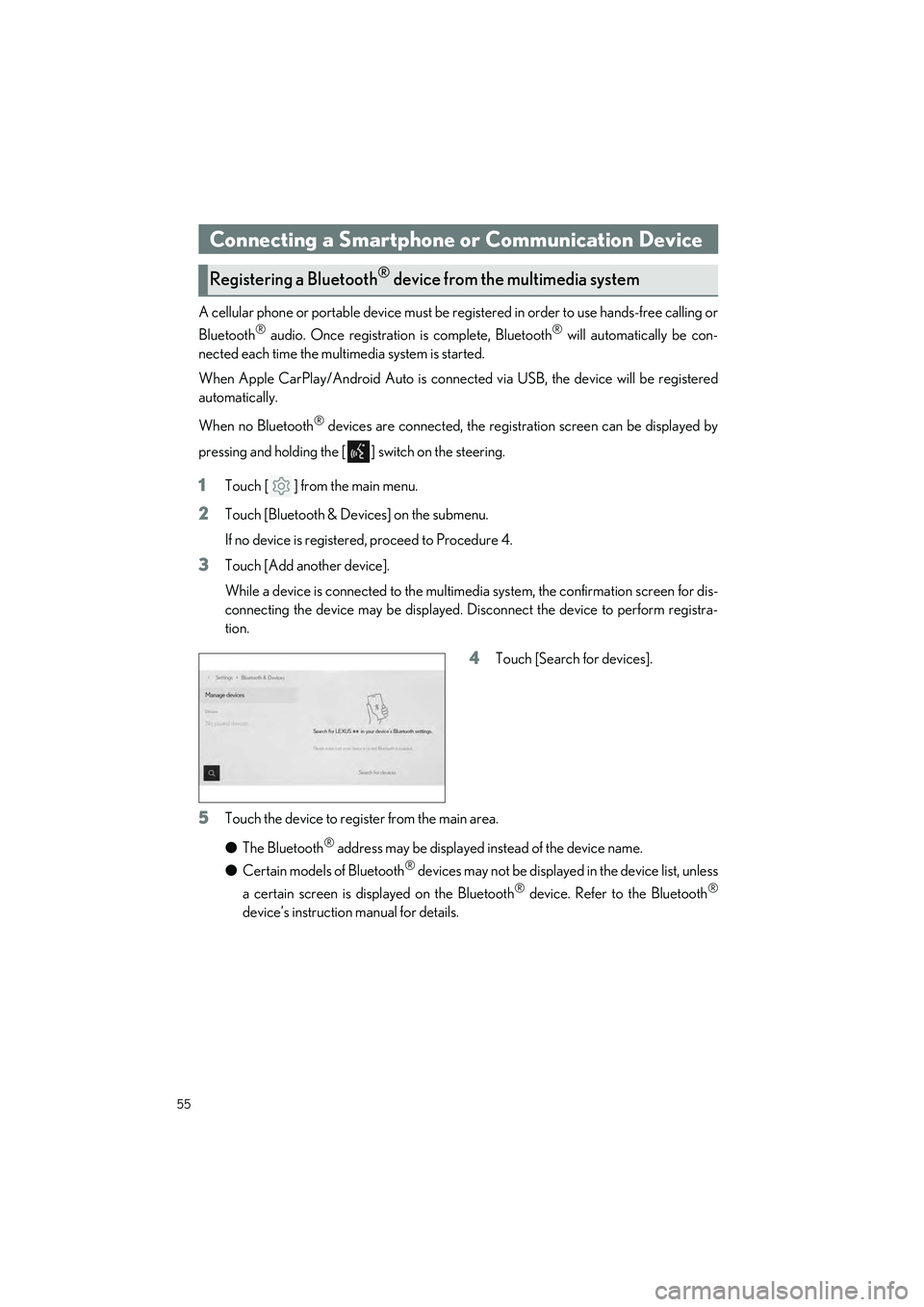
55
RX500h/RX350h_QG_U
A cellular phone or portable device must be registered in order to use hands-free calling or
Bluetooth
® audio. Once registration is complete, Bluetooth® will automatically be con-
nected each time the mult imedia system is started.
When Apple CarPlay/Android Auto is connected via USB, the device will be registered
automatically.
When no Bluetooth
® devices are connected, the registration screen can be displayed by
pressing and holding the [ ] switch on the steering.
1Touch [ ] from the main menu.
2Touch [Bluetooth & Devices] on the submenu.
If no device is registered, proceed to Procedure 4.
3Touch [Add another device].
While a device is connected to the multimedia system, the confirmation screen for dis-
connecting the device may be displayed. Disconnect the device to perform registra-
tion.
4Touch [Search for devices].
5Touch the device to register from the main area.
● The Bluetooth
® address may be displayed instead of the device name.
● Certain models of Bluetooth
® devices may not be displayed in the device list, unless
a certain screen is displayed on the Bluetooth
® device. Refer to the Bluetooth®
device’s instruction manual for details.
Connecting a Smartphone or Communication Device
Registering a Bluetooth® device from the multimedia system
Page 57 of 112
![LEXUS RX 2023 Owners Manual 56
RX500h/RX350h_QG_U
6Check that the displayed PIN code matches the PIN code displayed on the
Bluetooth
® device, and then touch [OK].
● Some Bluetooth
® devices may need to be operat ed to compl LEXUS RX 2023 Owners Manual 56
RX500h/RX350h_QG_U
6Check that the displayed PIN code matches the PIN code displayed on the
Bluetooth
® device, and then touch [OK].
● Some Bluetooth
® devices may need to be operat ed to compl](/img/36/58962/w960_58962-56.png)
56
RX500h/RX350h_QG_U
6Check that the displayed PIN code matches the PIN code displayed on the
Bluetooth
® device, and then touch [OK].
● Some Bluetooth
® devices may need to be operat ed to complete registration.
● You may be prompted to install the Lexus Application on your phone. Please follow
the displayed instruction.
● Primary device settings may be displayed. Perform the operation according to the
screen guidance.
● The Apple CarPlay or Android Auto settings may be displayed. The Apple CarPlay
or Android Auto screen will be displa yed if the use of either is enabled.
● A message indicating that connection is comp lete is displayed, and the name of the
registered Bluetooth
® device is displayed in the submenu.
● If an operation failed screen is displayed, follow the operation instructions on the
screen.
■Registering from a Bluetooth® device
If the Bluetooth® device cannot be found by searching with the multimedia system, register
by searching for the multimedia system from the Bluetooth
® device.
1Touch [ ] from the main menu.
2Touch [Bluetooth & Devices] on the submenu.
If no device is registered, proceed to Procedure 4.
3Touch [Add another device].
While a device is connected to the multimedia system, the confirmation screen for dis-
connecting the device may be displayed. Di sconnect the device to perform registra-
tion.
4Register the multimedia system from
the Bluetooth
® device to be used.
● Perform the operation according to
the operating procedure of the
Bluetooth
® device.
● Be sure to displa y this Bluetooth
®
connection screen before perform-
ing registration on the Bluetooth
®
device.
Page 58 of 112
![LEXUS RX 2023 Owners Manual 57
RX500h/RX350h_QG_U
5Check that the displayed PIN code matches the PIN code displayed on the
Bluetooth
® device, and then touch [OK].
● Some Bluetooth
® devices may need to be operated to comple LEXUS RX 2023 Owners Manual 57
RX500h/RX350h_QG_U
5Check that the displayed PIN code matches the PIN code displayed on the
Bluetooth
® device, and then touch [OK].
● Some Bluetooth
® devices may need to be operated to comple](/img/36/58962/w960_58962-57.png)
57
RX500h/RX350h_QG_U
5Check that the displayed PIN code matches the PIN code displayed on the
Bluetooth
® device, and then touch [OK].
● Some Bluetooth
® devices may need to be operated to complete registration.
● Registration guidance for the user profil e may be displayed. Perform the operation
according to the screen guidance.
● Primary device settings may be displayed. Perform the operation according to the
screen guidance.
● The Apple CarPlay or Android Auto settin gs may be displayed. The Apple CarPlay
or Android Auto screen will be displa yed if the use of either is enabled.
● A message indicating that connection is complete is displayed, and the name of the
registered Bluetooth
® device is displayed in the submenu.
● If an operation failed screen is displayed, follow the operation instructions on the
screen.
■Operating with the steering switches (Type A)
Some hands-free call functions can be operated from the steering switches, such as receiv-
ing or making calls. The steering switch func tions change depending on the status of the
multimedia system.
●Operate the switches as necessary.
[+] switch
Increases the ringtone volume or receiver
volume.
Press and hold to adjust continuously.
[-] switch
Decreases the ringtone volume or receiver
volume.
Press and hold to adjust continuously.
[] switch
Calls can be made using voice command.
To end voice command, press and hold the talk switch.
[] switch • When the multimedia system shows a screen other than the phone screen, displays the
history screen.
• When the multimedia system shows the ph one screen with [ ] displayed, makes a
call.
• When the multimedia system shows the phone screen with [ ] not displayed, dis- plays the history screen.
• While making a call or duri ng a call, ends the call.
• While receiving a call or during call waiting, answers the call.
Page 59 of 112
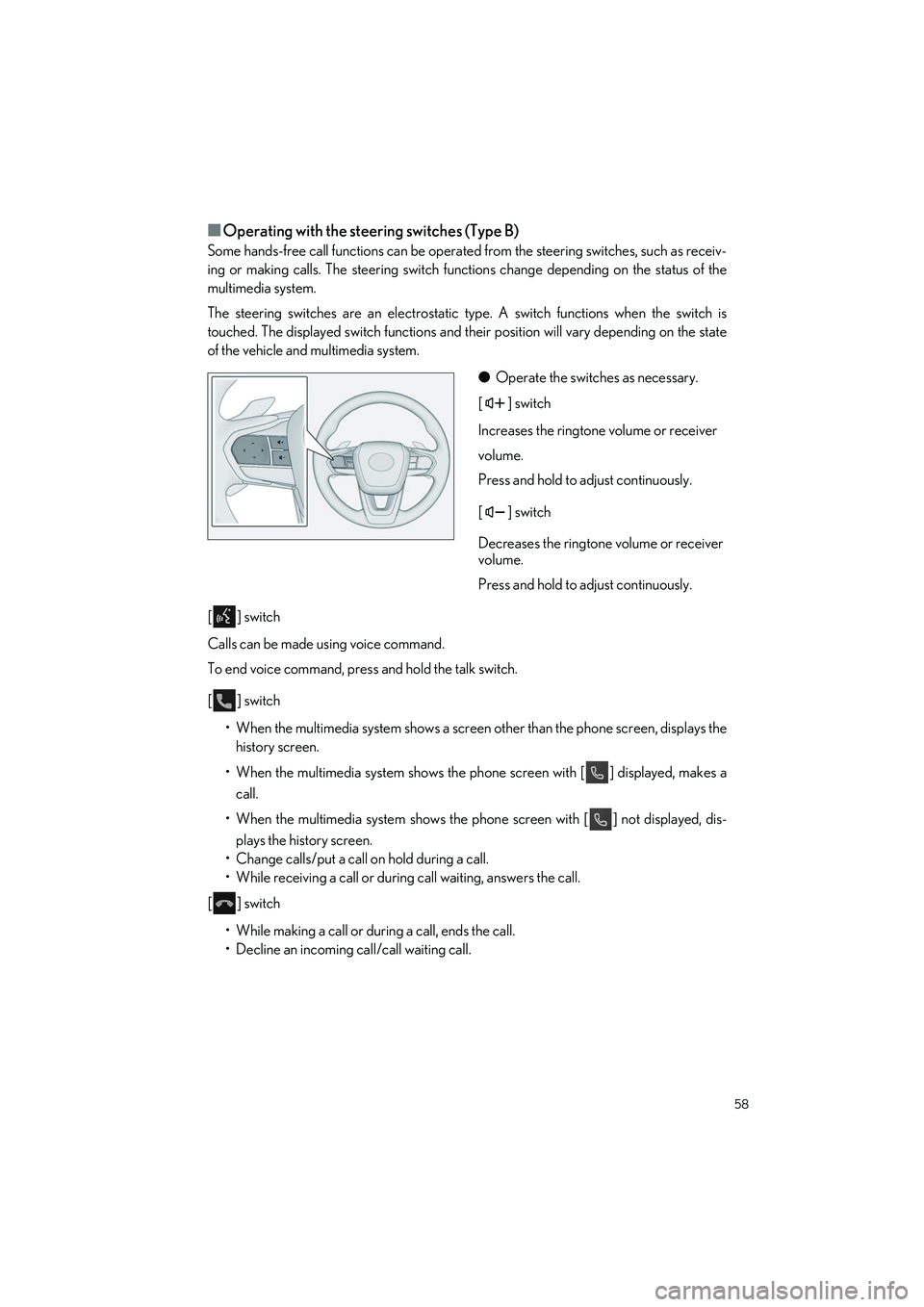
58
RX500h/RX350h_QG_U
■Operating with the steering switches (Type B)
Some hands-free call functions can be operated from the steering switches, such as receiv-
ing or making calls. The steering switch functions change depending on the status of the
multimedia system.
The steering switches are an electrostatic type. A switch functions when the switch is
touched. The displayed switch functions and their position will vary depending on the state
of the vehicle and multimedia system.
●Operate the switches as necessary.
[] switch
Increases the ringtone volume or receiver
volume.
Press and hold to adjust continuously.
[] switch
Decreases the ringtone volume or receiver
volume.
Press and hold to adjust continuously.
[] switch
Calls can be made using voice command.
To end voice command, press and hold the talk switch.
[] switch • When the multimedia system shows a screen other than the phone screen, displays the
history screen.
• When the multimedia system shows the ph one screen with [ ] displayed, makes a
call.
• When the multimedia system shows the phone screen with [ ] not displayed, dis-
plays the history screen.
• Change calls/put a call on hold during a call.
• While receiving a call or during call waiting, answers the call.
[] switch
• While making a call or during a call, ends the call.
• Decline an incoming call/call waiting call.
Page 60 of 112
![LEXUS RX 2023 Owners Manual 59
RX500h/RX350h_QG_U
Calls can be made to phone numbers that have been recorded in the call history as outgo-
ing or incoming calls.
1Touch [ ] from the main menu.
2Touch [Recents] on the submenu.
3S LEXUS RX 2023 Owners Manual 59
RX500h/RX350h_QG_U
Calls can be made to phone numbers that have been recorded in the call history as outgo-
ing or incoming calls.
1Touch [ ] from the main menu.
2Touch [Recents] on the submenu.
3S](/img/36/58962/w960_58962-59.png)
59
RX500h/RX350h_QG_U
Calls can be made to phone numbers that have been recorded in the call history as outgo-
ing or incoming calls.
1Touch [ ] from the main menu.
2Touch [Recents] on the submenu.
3Select the contact.
For phone numbers that are not regis-
tered in the contact, the phone number
will be displayed as it is.
4Touch the desired phone number.
Make a call from yo ur favorites list.
1Touch [ ] from the main menu.
2Touch [Favorites] on the submenu.
3Select the person yo u want to call from
your favorites list.
4Touch the desired phone number.
Making calls from call history
Making calls from the favorites list
Page 61 of 112
![LEXUS RX 2023 Owners Manual 60
RX500h/RX350h_QG_U
Make a call from the contacts registered on the multimedia system.
1Touch [ ] from the main menu.
2Touch [Contacts] on the submenu.
3Select a contact.
4Touch the desired phone nu LEXUS RX 2023 Owners Manual 60
RX500h/RX350h_QG_U
Make a call from the contacts registered on the multimedia system.
1Touch [ ] from the main menu.
2Touch [Contacts] on the submenu.
3Select a contact.
4Touch the desired phone nu](/img/36/58962/w960_58962-60.png)
60
RX500h/RX350h_QG_U
Make a call from the contacts registered on the multimedia system.
1Touch [ ] from the main menu.
2Touch [Contacts] on the submenu.
3Select a contact.
4Touch the desired phone number.
When there is an incoming call, the incoming call sounds and the incoming call screen or
incoming call notifica tion is displayed.
●Answer the call by doing one of the fol-
lowing.
• Touch [ ].
• Press the [ ] switch on the steer- ing.
Hands-free calls can be made using the message function.
● Touch the blue number to make a call.
Consecutive numbers may be recognized as phone numbers. In addition, some phone
numbers, such as phone numbers from ot her countries, may not be recognized.
Making calls from contacts
Answering calls
Making calls from the message function
Page 66 of 112

65
RX500h/RX350h_QG_U
Play back music files on an iPod/iPhone connected to the USB port. When an iPod/iPhone
is connected, a button with the device’s name is displayed on the source selection screen.
This may not be displayed for some devices.
Connect an iPod or iPhone.
1Touch [ ] from the main menu.
2Touch [Sources].
3Touch the device name or [USB].
4Operate the iPod or iPhone th at is playing as necessary.
● Perform operations from the screen
[ ]: Performs shuffle playback. Each touch switches the shuffle setting.
*
[ ]: Plays the currently playing track from the beginning. When at the start of the
track, the previous track will play from the beginning.
Touch and hold to fast rewind. Release to start playback from that position.
[ ]: Pauses playback.
[]: Plays.
[ ]: Switches the tracks. Touch and hold to fast forward. Release to start playback
from that position.
Playing iPod/iPhone
Page 73 of 112
![LEXUS RX 2023 Owners Manual 72
RX500h/RX350h_QG_U
■Touch the microphone button
Touch [ ] or [ ] on the screen.
The following tables list frequently used commands for each function category.
● The functions available may var LEXUS RX 2023 Owners Manual 72
RX500h/RX350h_QG_U
■Touch the microphone button
Touch [ ] or [ ] on the screen.
The following tables list frequently used commands for each function category.
● The functions available may var](/img/36/58962/w960_58962-72.png)
72
RX500h/RX350h_QG_U
■Touch the microphone button
Touch [ ] or [ ] on the screen.
The following tables list frequently used commands for each function category.
● The functions available may vary a ccording to the system installed.
● Items with “Subscription” will requir e Intelligent Assistant functionality.
■Common
■Navigation
Intelligent Assistant system enables navigation voice search. This allows you with variety of
features such as searching a point of interest (P OI), navigate to an address as well as discov-
ering new POIs.
Function list
ActionExample voice commandSubscription
Shows list of general
commands“Help”No
Stops the current con-
versation and re-starts
at the beginning
“Start over”No
Cancels the Intelligent
Assistant system“Cancel”No
FunctionExample voice commandSubscription
Destination search
“Take me to
“Take me to an Italian restaurant”
“Take me to ”
“Take me to 6565 Headquarters drive Plano TX”
“Take me home”
“Take me to work”
Yes
Map control“Map zoom in”
“Map zoom out”Yes
Route information“Cancel trip”Yes
Telematics“Call destination assist”No