CD player LEXUS RX450h 2015 Workshop Manual
[x] Cancel search | Manufacturer: LEXUS, Model Year: 2015, Model line: RX450h, Model: LEXUS RX450h 2015Pages: 878, PDF Size: 11.62 MB
Page 534 of 878
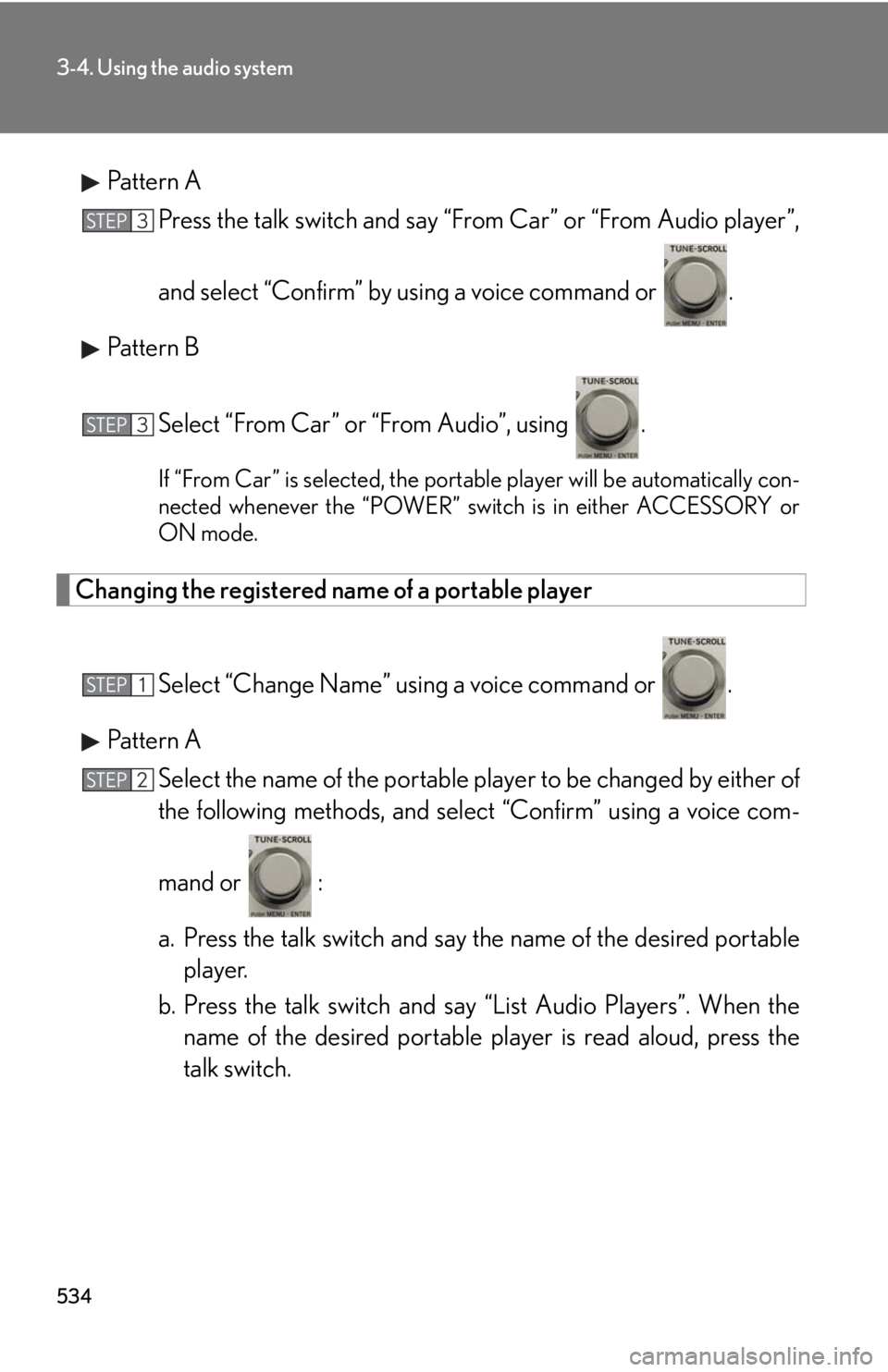
5343-4. Using the audio system
Pattern A
Press the talk switch and say “From Car” or “From Audio player”,
and select “Confirm” by u sing a voice command or .
Pattern B
Select “From Car” or “From Audio”, using . If “From Car” is selected, the portable player will be automatically con-
nected whenever the “POWER” switch is in either ACCESSORY or
ON mode.
Changing the registered name of a portable player
Select “Change Name” using a voice command or .
Pattern A
Select the name of the portable player to be changed by either of
the following methods, and sele ct “Confirm” using a voice com-
mand or :
a. Press the talk switch and say the name of the desired portable
player.
b. Press the talk switch and sa y “List Audio Players”. When the
name of the desired portable pl ayer is read aloud, press the
talk switch.STEP 3
STEP 3
STEP 1
STEP 2
Page 535 of 878
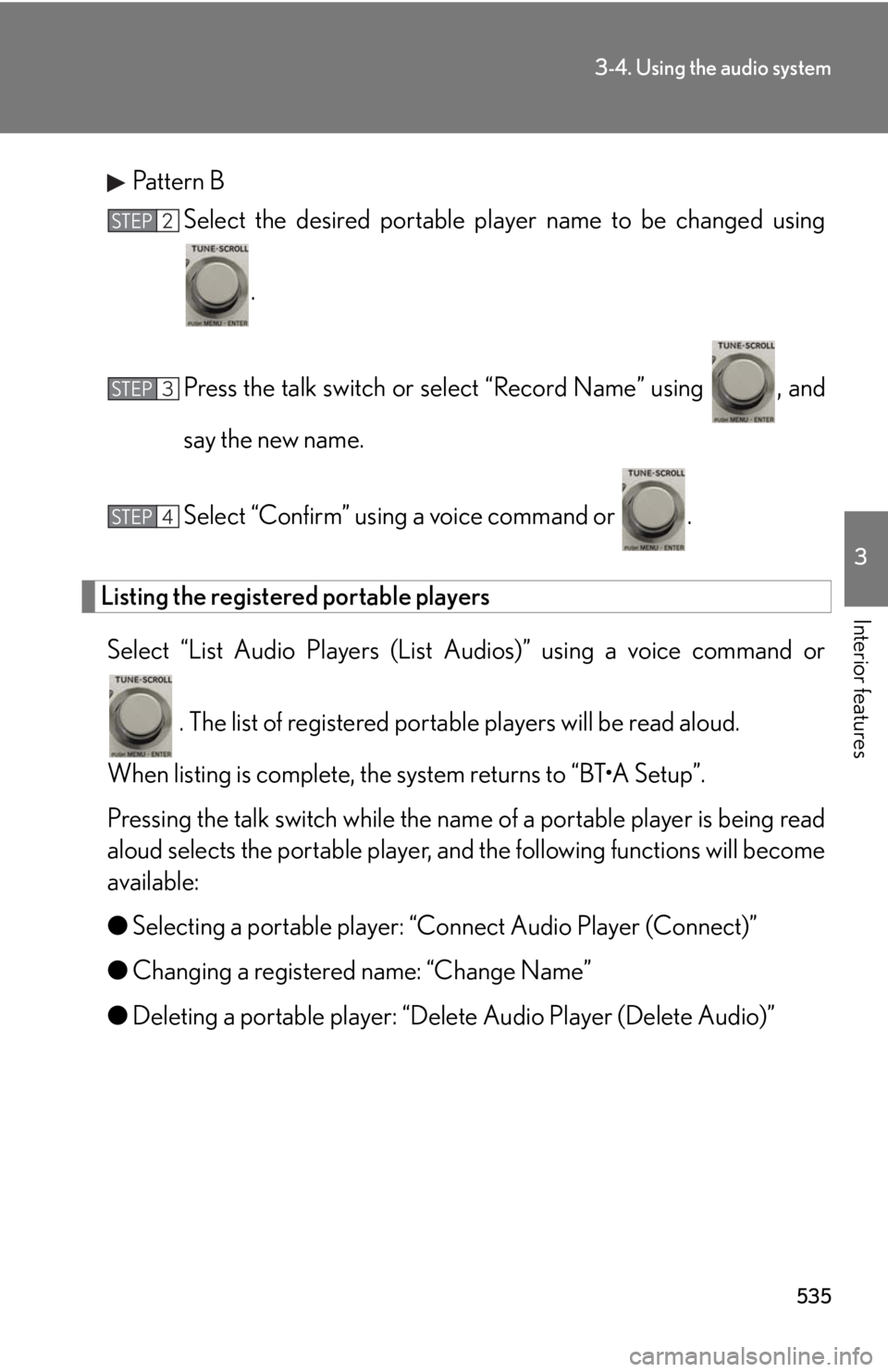
5353-4. Using the audio system
3
Interior features Pattern B
Select the desired portable pl ayer name to be changed using
.
Press the talk switch or select “Record Name” using , and
say the new name.
Select “Confirm” using a voice command or .
Listing the registered portable players
Select “List Audio Players (List Audios)” using a voice command or
. The list of registered portable players will be read aloud.
When listing is complete, the system returns to “BT•A Setup”.
Pressing the talk switch while the name of a portable player is being read
aloud selects the portable player, an d the following functions will become
available:
● Selecting a portable player: “Connect Audio Player (Connect)”
● Changing a registered name: “Change Name”
● Deleting a portable player: “Delete Audio Player (Delete Audio)” STEP 2
STEP 3
STEP 4
Page 537 of 878
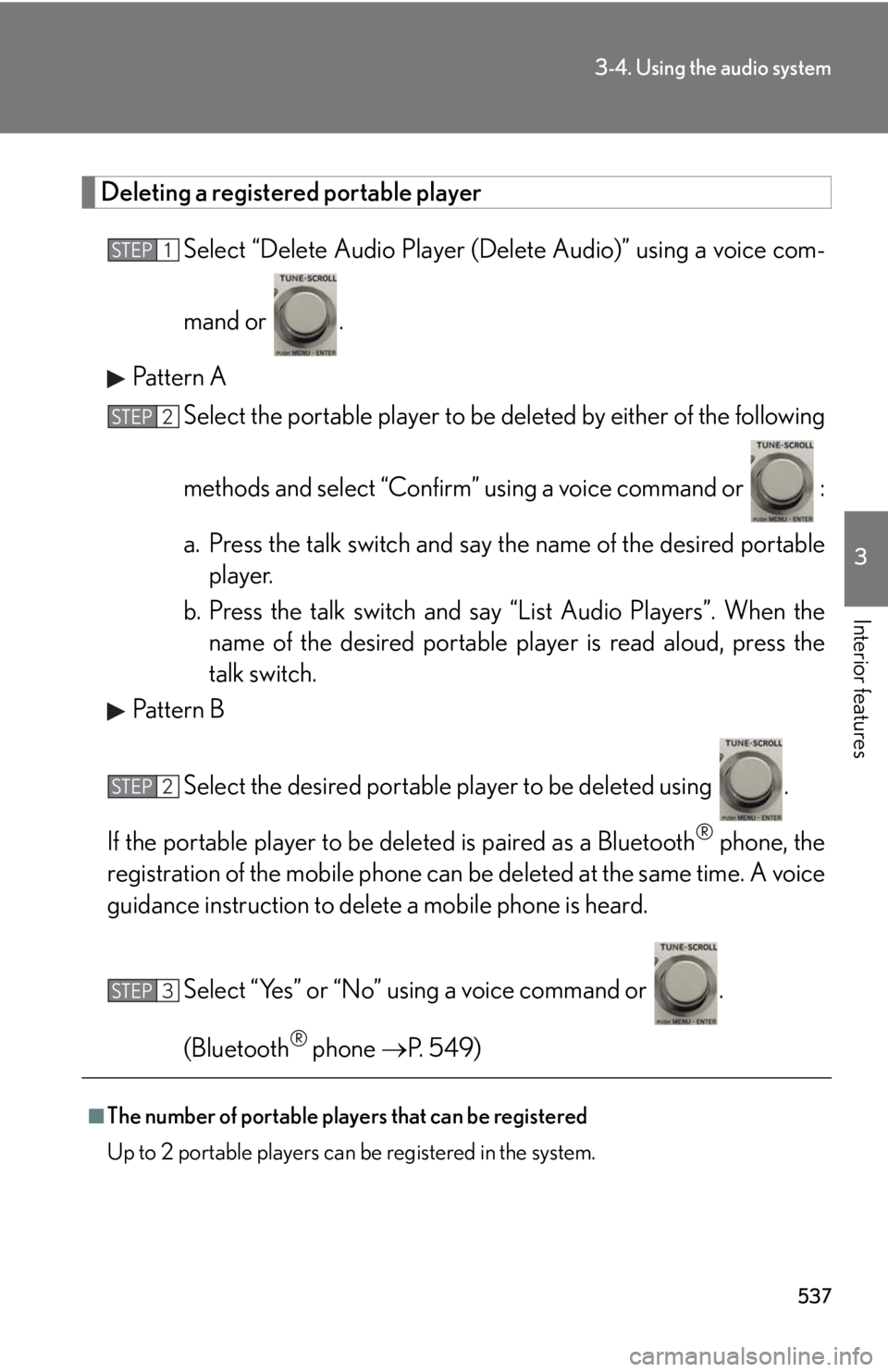
5373-4. Using the audio system
3
Interior features Deleting a registered portable player
Select “Delete Audio Player (D elete Audio)” using a voice com-
mand or .
Pattern A
Select the portable player to be deleted by either of the following
methods and select “Confirm” u sing a voice command or :
a. Press the talk switch and say the name of the desired portable
player.
b. Press the talk switch and sa y “List Audio Players”. When the
name of the desired portable pl ayer is read aloud, press the
talk switch.
Pattern B
Select the desired portable player to be deleted using .
If the portable player to be deleted is pa ired as a Bluetooth ®
phone, the
registration of the mobile phone can be deleted at the same time. A voice
guidance instruction to delete a mobile phone is heard.
Select “Yes” or “No” using a voice command or .
(Bluetooth ®
phone P. 549)
■
The number of portable players that can be registered
Up to 2 portable players can be registered in the system. STEP 1
STEP 2
STEP 2
STEP 3
Page 542 of 878
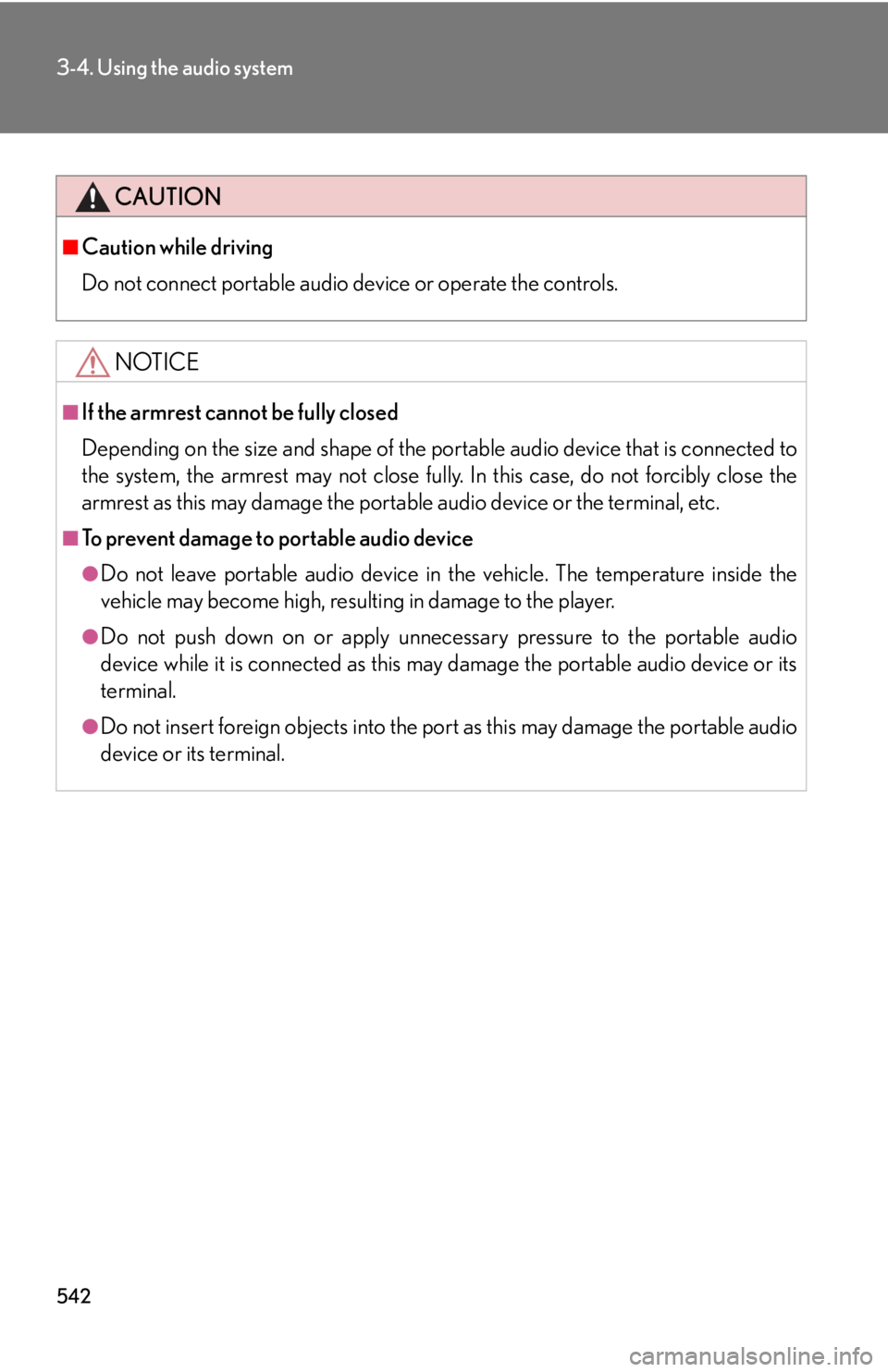
5423-4. Using the audio system
CAUTION■
Caution while driving
Do not connect portable audio device or operate the controls.
NOTICE■
If the armrest cannot be fully closed
Depending on the size and shape of the portable audio device that is connected to
the system, the armrest may not close fully. In this case, do not forcibly close the
armrest as this may damage the portable audio device or the terminal, etc.■
To prevent damage to portable audio device ●
Do not leave portable audio device in the vehicle. The temperature inside the
vehicle may become high, resulting in damage to the player.●
Do not push down on or apply unnece ssary pressure to the portable audio
device while it is connected as this may damage the portable audio device or its
terminal. ●
Do not insert foreign objects into the port as this may damage the portable audio
device or its terminal.
Page 544 of 878
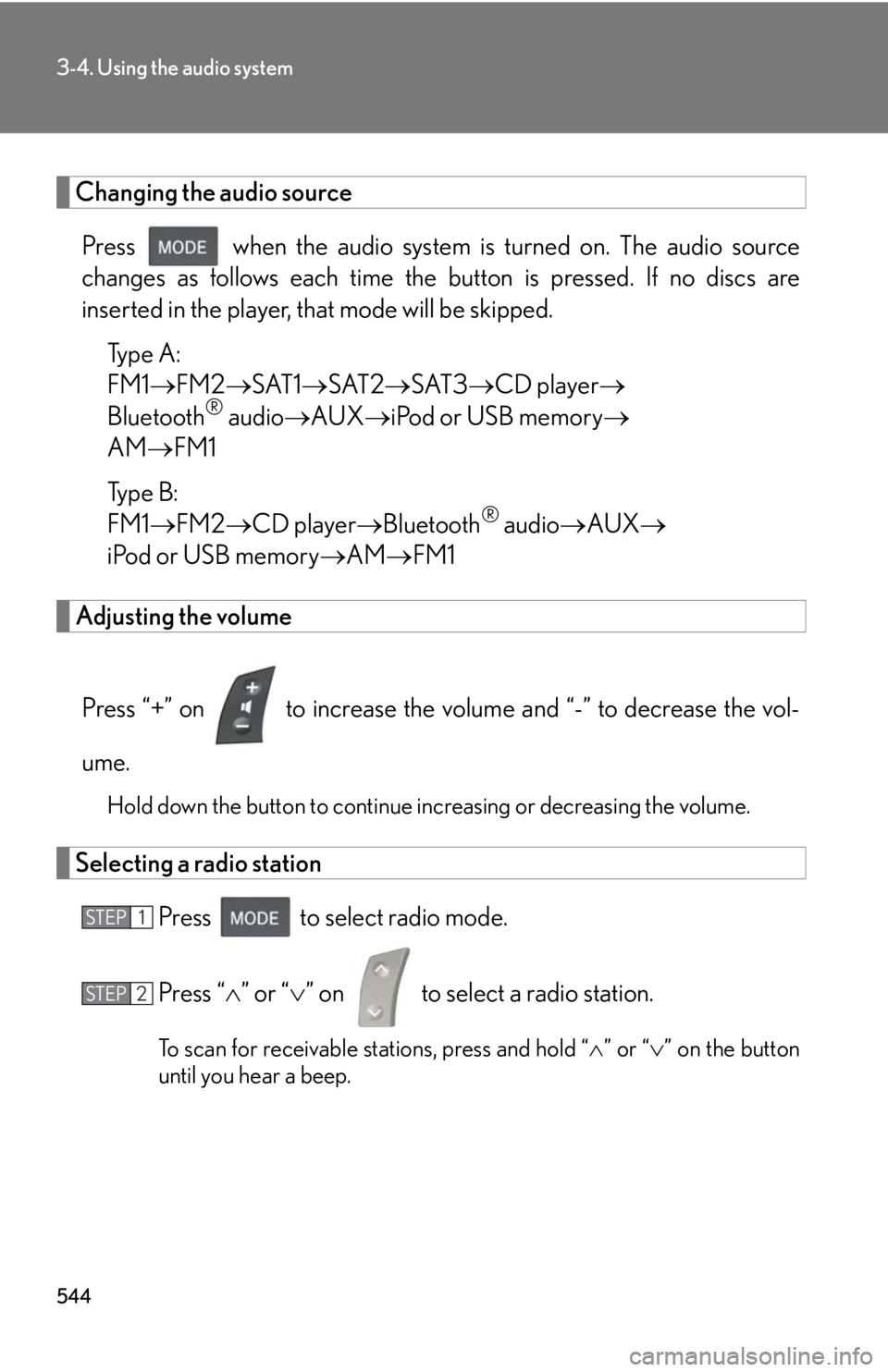
5443-4. Using the audio system
Changing the audio source
Press when the audio system is turned on. The audio source
changes as follows each time the button is pressed. If no discs are
inserted in the player, that mode will be skipped.
Type A:
FM1 FM2 SAT1 SAT2 SAT3 CD player
Bluetooth ®
audio AUX iPod or USB memory
AM FM1
Type B:
FM1 FM2 CD player Bluetooth ®
audio AUX
iPod or USB memory AM FM1
Adjusting the volume
Press “+” on to increase the vo lume and “-” to decrease the vol-
ume. Hold down the button to continue increasing or decreasing the volume.
Selecting a radio station
Press to select radio mode.
Press “ ” or “ ” on to select a radio station.
To scan for receivable stations, press and hold “ ” or “ ” on the button
until you hear a beep.STEP 1
STEP 2
Page 545 of 878
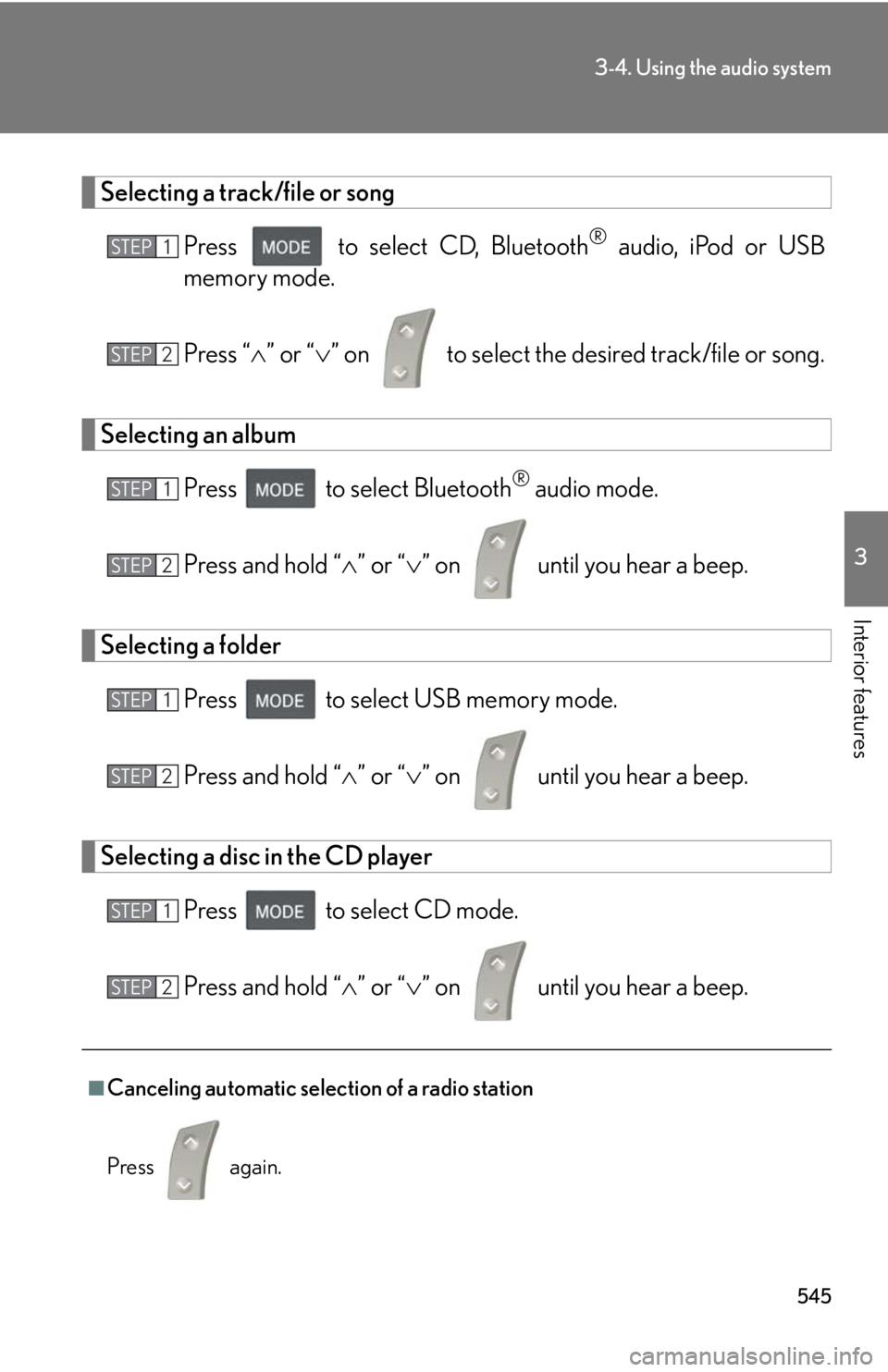
5453-4. Using the audio system
3
Interior features Selecting a track/file or song
Press to select CD, Bluetooth ®
audio, iPod or USB
memory mode.
Press “ ” or “ ” on to select the desired track/file or song.
Selecting an album
Press to select Bluetooth ®
audio mode.
Press and hold “ ” or “ ” on until you hear a beep.
Selecting a folder
Press to select USB memory mode.
Press and hold “ ” or “ ” on until you hear a beep.
Selecting a disc in the CD player
Press to select CD mode.
Press and hold “ ” or “ ” on until you hear a beep.
■
Canceling automatic selection of a radio station
Press again. STEP 1
STEP 2
STEP 1
STEP 2
STEP 1
STEP 2
STEP 1
STEP 2
Page 555 of 878
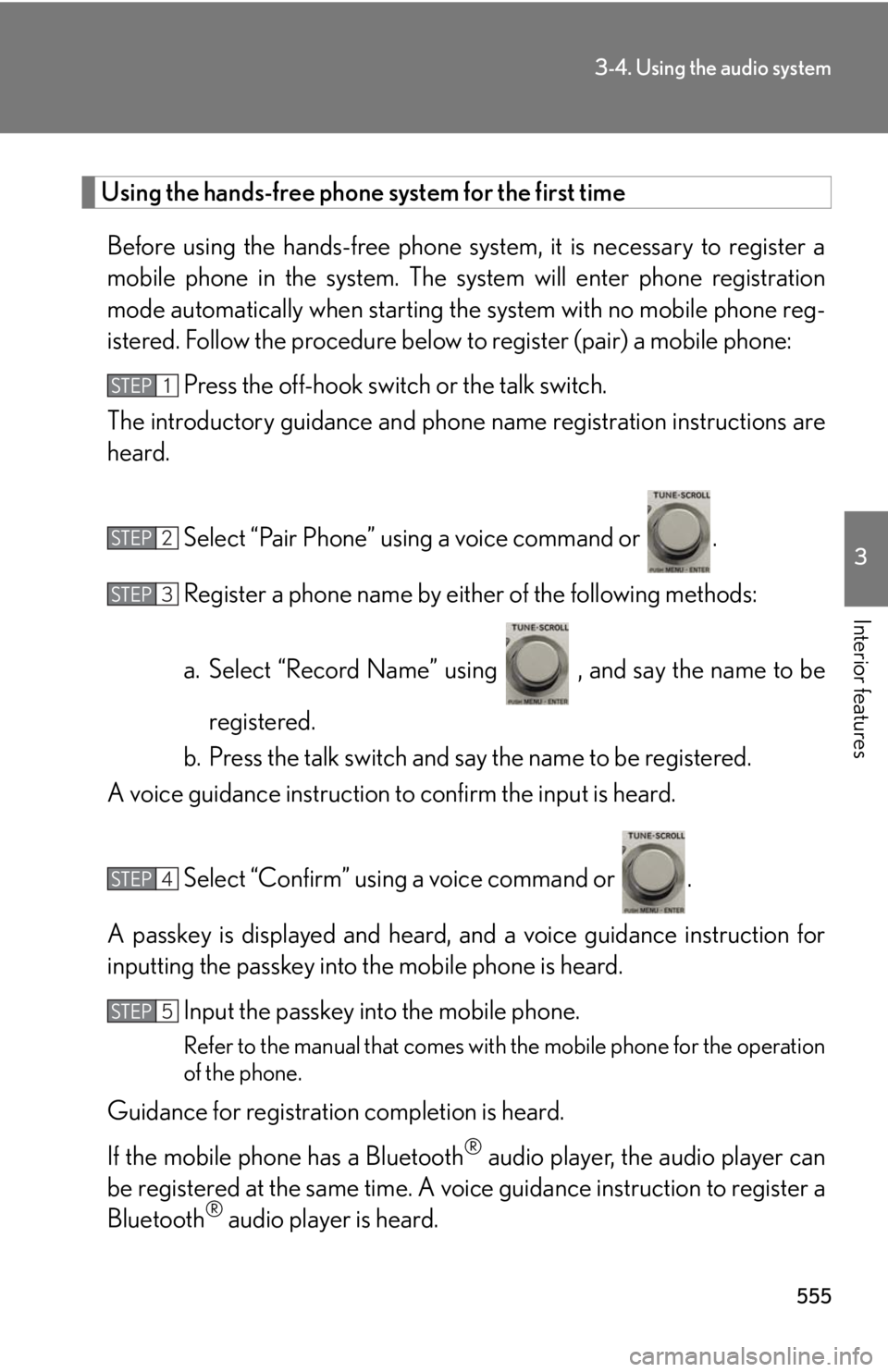
5553-4. Using the audio system
3
Interior features Using the hands-free phone system for the first time
Before using the hands-free phone sy stem, it is necessary to register a
mobile phone in the system. The sy stem will enter phone registration
mode automatically when starting th e system with no mobile phone reg-
istered. Follow the procedure below to register (pair) a mobile phone:
Press the off-hook switch or the talk switch.
The introductory guidance and phone name registration instructions are
heard.
Select “Pair Phone” using a voice command or .
Register a phone name by either of the following methods:
a. Select “Record Name” using , and say the name to be
registered.
b. Press the talk switch and say the name to be registered.
A voice guidance instruction to confirm the input is heard.
Select “Confirm” using a voice command or .
A passkey is displayed and heard, an d a voice guidance instruction for
inputting the passkey into the mobile phone is heard.
Input the passkey into the mobile phone.
Refer to the manual that comes with the mobile phone for the operation
of the phone.
Guidance for registration completion is heard.
If the mobile phone has a Bluetooth ®
audio player, the audio player can
be registered at the same time. A voic e guidance instruction to register a
Bluetooth ®
audio player is heard.STEP 1
STEP 2
STEP 3
STEP 4
STEP 5
Page 556 of 878
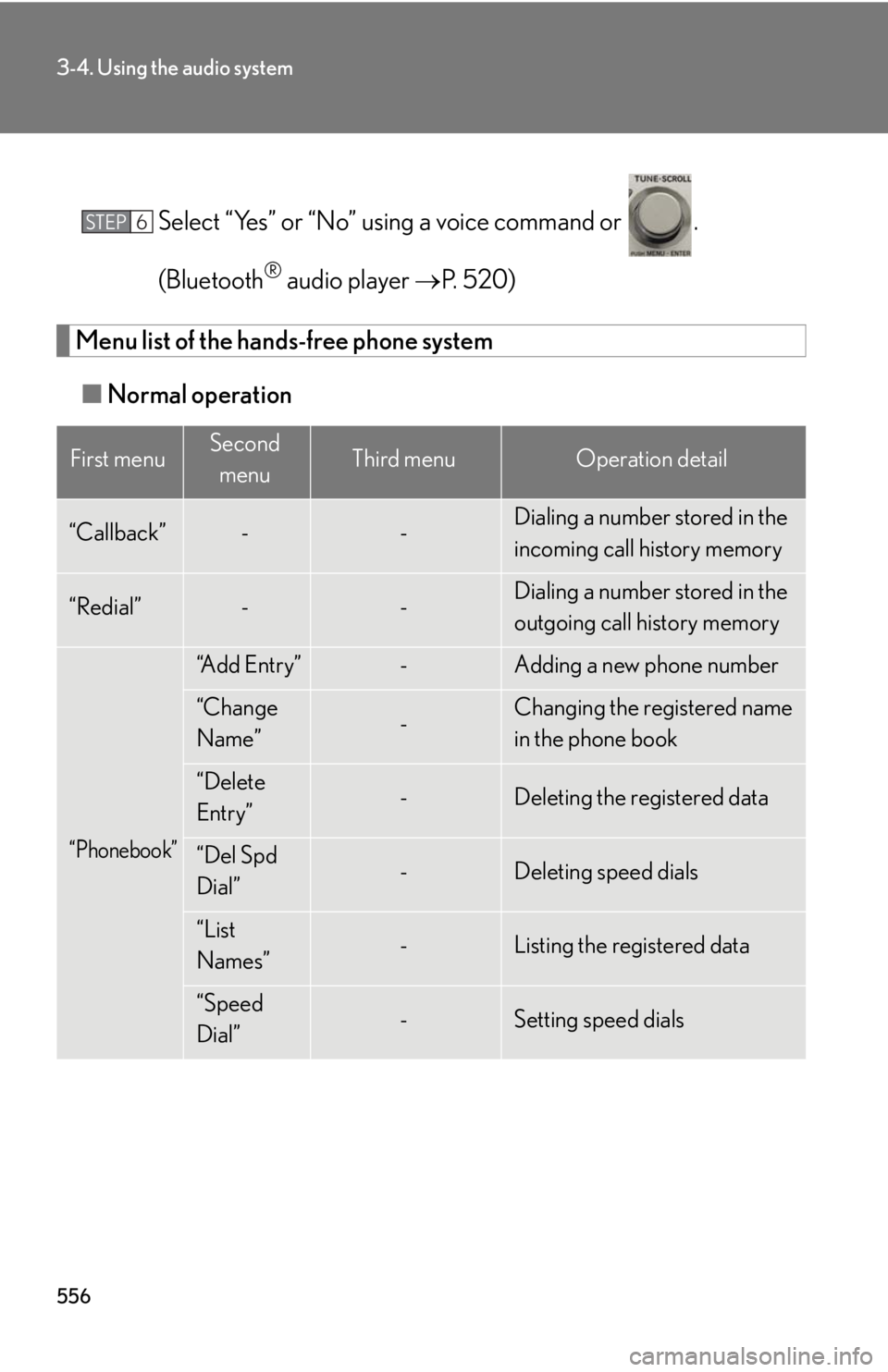
5563-4. Using the audio system
Select “Yes” or “No” using a voice command or .
(Bluetooth ®
audio player P. 520)
Menu list of the hand s-free phone system
■ Normal operationFirst menu Second
menu Third menu Operation detail
“Callback” - - Dialing a number stored in the
incoming call history memory
“Redial” - - Dialing a number stored in the
outgoing call history memory
“Phonebook” “A d d E n t r y ” - Adding a new phone number
“Change
Name” - Changing the registered name
in the phone book
“Delete
Entry” - Deleting the registered data
“Del Spd
Dial” - Deleting speed dials
“List
Names” - Listing the registered data
“Speed
Dial” - Setting speed dialsSTEP 6
Page 570 of 878
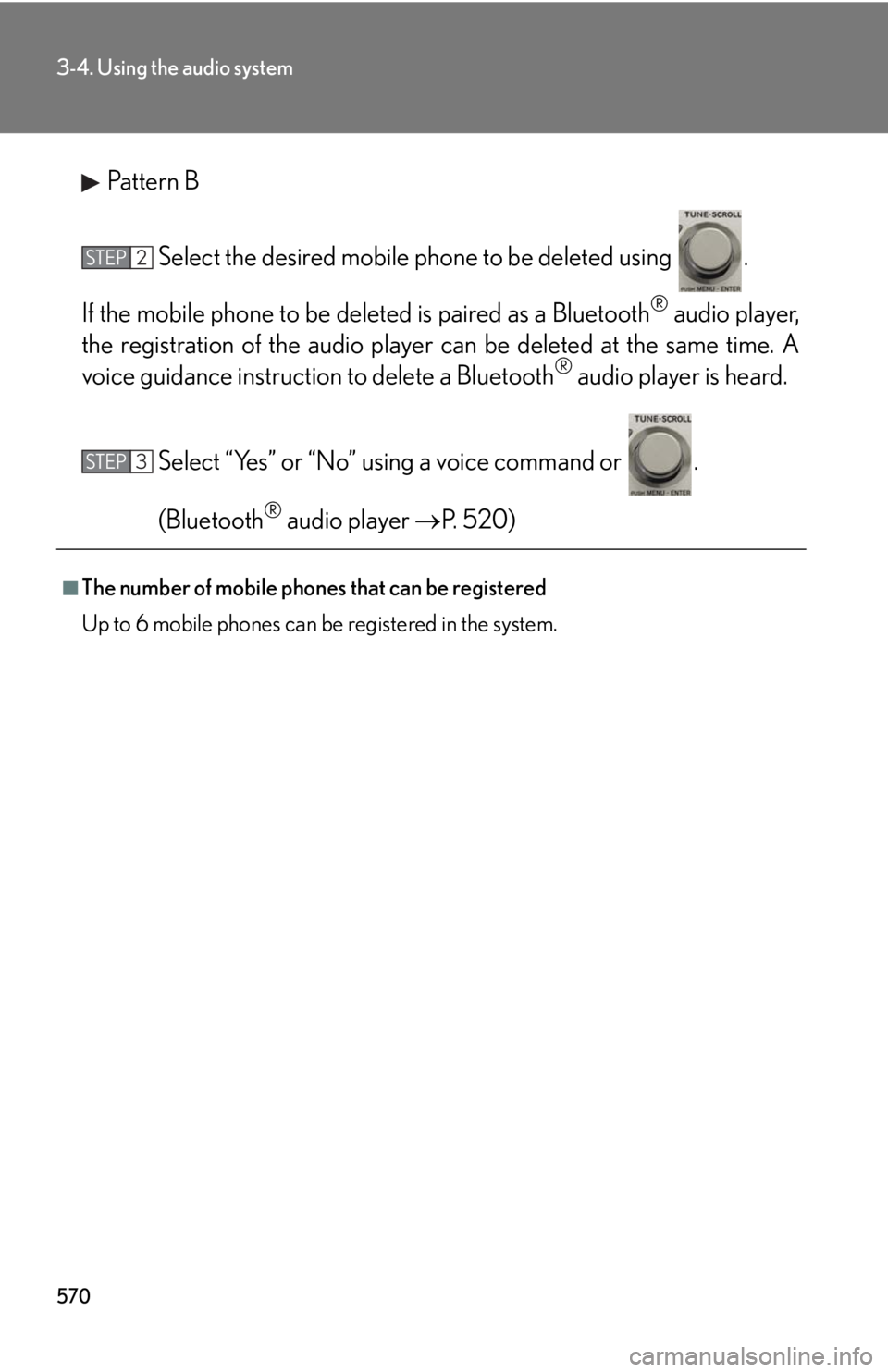
5703-4. Using the audio system
Pattern B
Select the desired mobile phone to be deleted using .
If the mobile phone to be de leted is paired as a Bluetooth ®
audio player,
the registration of the audio player can be deleted at the same time. A
voice guidance instructio n to delete a Bluetooth ®
audio player is heard.
Select “Yes” or “No” using a voice command or .
(Bluetooth ®
audio player P. 520)■
The number of mobile phones that can be registered
Up to 6 mobile phones can be registered in the system. STEP 2
STEP 3
Page 574 of 878
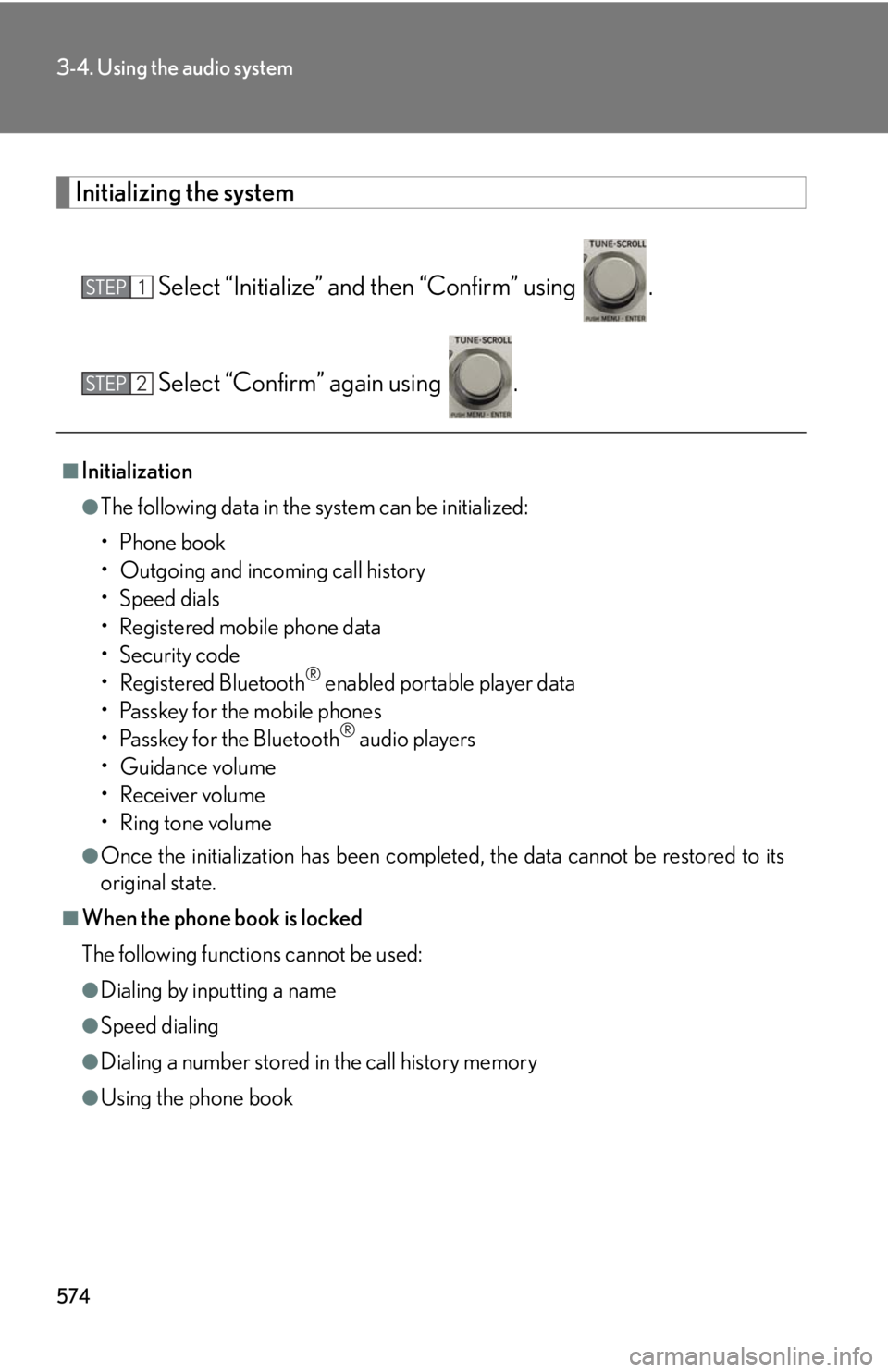
5743-4. Using the audio system
Initializing the system
Select “Initialize” and then “Confirm” using .
Select “Confirm” again using .■
Initialization ●
The following data in the system can be initialized:
•Phone book
• Outgoing and incoming call history
•Speed dials
• Registered mobile phone data
•Security code
• Registered Bluetooth ®
enabled portable player data
• Passkey for the mobile phones
• Passkey for the Bluetooth ®
audio players
•Guidance volume
• Receiver volume
• Ring tone volume●
Once the initialization has been complete d, the data cannot be restored to its
original state.■
When the phone book is locked
The following functions cannot be used: ●
Dialing by inputting a name●
Speed dialing
●
Dialing a number stored in the call history memory
●
Using the phone bookSTEP 1
STEP 2