USB LEXUS RX450H 2020 Owners Manual
[x] Cancel search | Manufacturer: LEXUS, Model Year: 2020, Model line: RX450H, Model: LEXUS RX450H 2020Pages: 777, PDF Size: 13.14 MB
Page 4 of 777
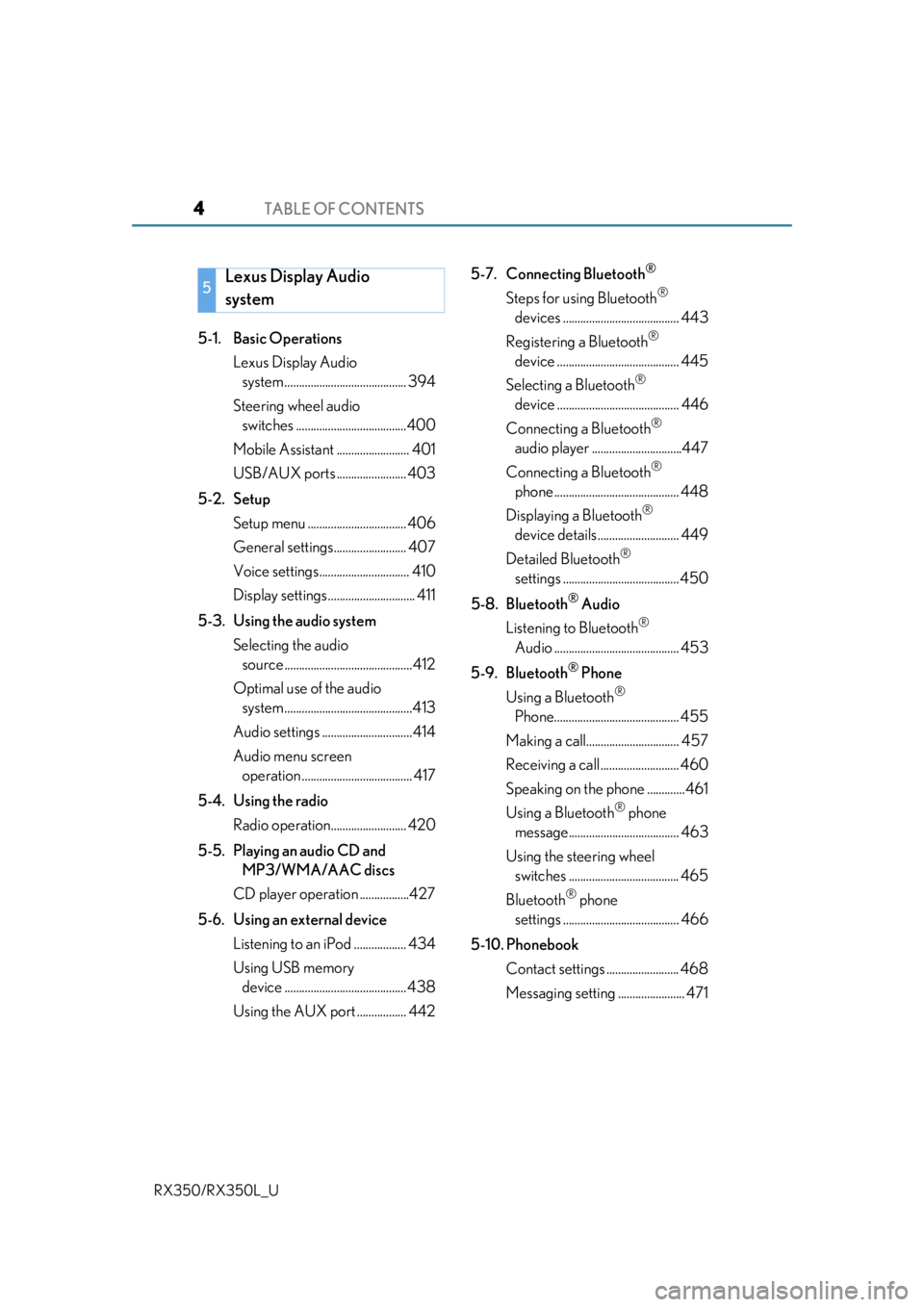
TABLE OF CONTENTS4
RX350/RX350L_U
5-1. Basic OperationsLexus Display Audio system.......................................... 394
Steering wheel audio switches ......................................400
Mobile Assistant ......................... 401
USB/AUX ports ........................ 403
5-2. Setup Setup menu .................................. 406
General settings......................... 407
Voice settings............................... 410
Display settings .............................. 411
5-3. Using the audio system Selecting the audio source ............................................412
Optimal use of the audio system............................................413
Audio settings ...............................414
Audio menu screen operation ...................................... 417
5-4. Using the radio Radio operation.......................... 420
5-5. Playing an audio CD and MP3/WMA/AAC discs
CD player operation .................427
5-6. Using an external device Listening to an iPod .................. 434
Using USB memory device .......................................... 438
Using the AUX port ................. 442 5-7. Connecting Bluetooth
®
Steps for using Bluetooth®
devices ........................................ 443
Registering a Bluetooth
®
device .......................................... 445
Selecting a Bluetooth
®
device .......................................... 446
Connecting a Bluetooth
®
audio player ...............................447
Connecting a Bluetooth
®
phone ........................................... 448
Displaying a Bluetooth
®
device details ............................ 449
Detailed Bluetooth
®
settings ........................................ 450
5-8. Bluetooth
® Audio
Listening to Bluetooth
®
Audio ........................................... 453
5-9. Bluetooth
® Phone
Using a Bluetooth
®
Phone........................................... 455
Making a call................................ 457
Receiving a call ........................... 460
Speaking on the phone .............461
Using a Bluetooth
® phone
message...................................... 463
Using the steering wheel switches ...................................... 465
Bluetooth
® phone
settings ........................................ 466
5-10. Phonebook Contact settings ......................... 468
Messaging settin g ....................... 471
5Lexus Display Audio
system
Page 5 of 777
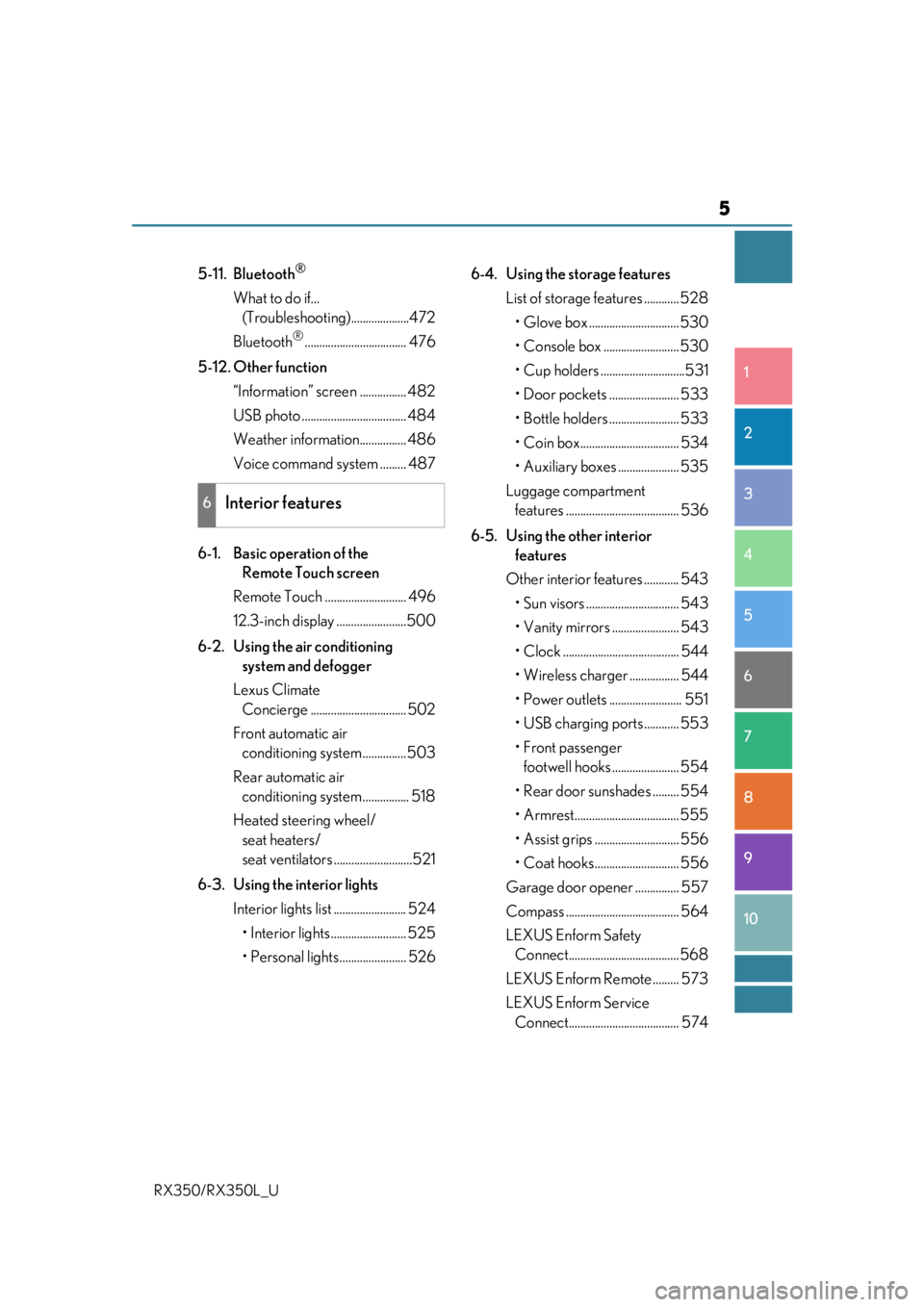
5
1
9 8
7 5 4
3
2
10
RX350/RX350L_U
6
5-11. Bluetooth®
What to do if... (Troubleshooti ng)....................472
Bluetooth
®................................... 476
5-12. Other function “Information” screen ................ 482
USB photo .................................... 484
Weather information................ 486
Voice command system ......... 487
6-1. Basic operation of the Remote Touch screen
Remote Touch ............................ 496
12.3-inch display ........................500
6-2. Using the air conditioning system and defogger
Lexus Climate Concierge ................................. 502
Front automatic air conditioning system ...............503
Rear automatic air conditioning system ................ 518
Heated steering wheel/ seat heaters/
seat ventilators ...........................521
6-3. Using the interior lights Interior lights list ......................... 524• Interior lights .......................... 525
• Personal lights....................... 526 6-4. Using the storage features
List of storage features ............ 528
• Glove box ............................... 530
• Console box .......................... 530
• Cup holders .............................531
• Door pockets ........................ 533
• Bottle holders ........................ 533
• Coin box.................................. 534
• Auxiliary boxes ..................... 535
Luggage compartment features ....................................... 536
6-5. Using the other interior features
Other interior features ............ 543
• Sun visors ................................ 543
• Vanity mirrors ....................... 543
• Clock ........................................ 544
• Wireless charger ................. 544
• Power outlets ......................... 551
• USB charging ports ............ 553
•Front passenger footwell hooks ....................... 554
• Rear door sunshades ......... 554
• Armrest.................................... 555
• Assist grips ............................. 556
• Coat hooks............................. 556
Garage door opener ............... 557
Compass ....................................... 564
LEXUS Enform Safety Connect...................................... 568
LEXUS Enform Remote ......... 573
LEXUS Enform Service Connect...................................... 574
6Interior features
Page 393 of 777

392
RX350/RX350L_U
5-1. Basic OperationsLexus Display Audio system .......................................... 394
Steering wheel audio switches...................................... 400
Mobile Assistant.......................... 401
USB/AUX ports ........................403
5-2. Setup Setup menu ..................................406
General settings ......................... 407
Voice settings ............................... 410
Display settings .............................. 411
5-3. Using the audio system Selecting the au dio source ......412
Optimal use of the audio system ........................................... 413
Audio settings ...............................414
Audio menu screen operation ......................................417
5-4. Using the radio Radio operation.......................... 420
5-5. Playing an audio CD and MP3/WMA/AAC discs
CD player operation ................ 427
5
Lexus Display Audio system
Page 394 of 777

393
5
Lexus DisplayAudio system
RX350/RX350L_U
5-6. Using an external device
Listening to an iPod ...................434
Using USB memory device.......................................... 438
Using the AUX port ................. 442
5-7. Connecting Bluetooth
®
Steps for using Bluetooth®
devices .........................................443
Registering a Bluetooth
®
device...........................................445
Selecting a Bluetooth
®
device...........................................446
Connecting a Bluetooth
®
audio player ............................... 447
Connecting a Bluetooth
®
phone .......................................... 448
Displaying a Bluetooth
®
device details ............................449
Detailed Bluetooth
®
settings........................................ 450
5-8. Bluetooth
® Audio
Listening to Bluetooth
®
Audio............................................453 5-9. Bluetooth
® Phone
Using a Bluetooth
®
Phone ...........................................455
Making a call ................................ 457
Receiving a call ...........................460
Speaking on the phone............. 461
Using a Bluetooth
® phone
message ...................................... 463
Using the steering wheel switches....................................... 465
Bluetooth
® phone
settings ........................................ 466
5-10. Phonebook Contact settings .........................468
Messaging setting........................471
5-11. Bluetooth
®
What to do if... (Troubleshooting)................... 472
Bluetooth
®................................... 476
5-12. Other function “Information” screen................. 482
USB photo ....................................484
Weather information................486
Voice command system ......... 487
Page 401 of 777

4005-1. Basic Operations
RX350/RX350L_U
Volume switch • Increases/decreases volume
• Press and hold: Continuously increases/decreases volume
Radio mode: • Press: Select a radio station
• Press and hold: Seek up/down
CD, MP3/WMA/AAC disc, Bluetooth
®, iPod or USB mode:
• Press: Select a track/file/video
• Press and hold: Quickly move up/d own through tracks/files/videos.
“MODE” switch • Turns the power on, selects audio source
• Press and hold this switch to mute or pause the current operation. To can- cel the mute or pause, press and hold.
Steering wheel audio switches
Some audio features can be controlled using the switches on the steering
wheel.
Operation may differ depending on th e type of audio system or navigation
system. For details, refer to the manual provided with the audio system or nav-
igation system.
Operating the audio system us ing the steering wheel switches
1
2
WARNING
■To reduce the risk of an accident
Exercise care when operating the audio switches on the steering wheel.
3
Page 404 of 777

4035-1. Basic Operations
5
Lexus Display Audio system
RX350/RX350L_U
Press the knob.
Open the cover.
■iPod
Open the cover and connect an iPod using an iPod cable.
Turn on the power of the iPod if it is not turned on.
■USB memory
Open the cover and connect the USB memory device.
Turn on the power, if applicable, of the US B memory device if it is not turned on.
■Portable audio player
Open the cover and connect the portable audio player.
Turn on the power of the portable audio player if it is not turned on.
USB/AUX ports
Connect an iPod, USB memory device or portable audio player to the USB/
AUX port as indicated below. Select “iPod”, “USB”, “AUX” or “External” on
the audio source selection screen and the device can be operated via Lexus
Display Audio system.
Connecting using the USB/AUX port
1
2
Page 405 of 777
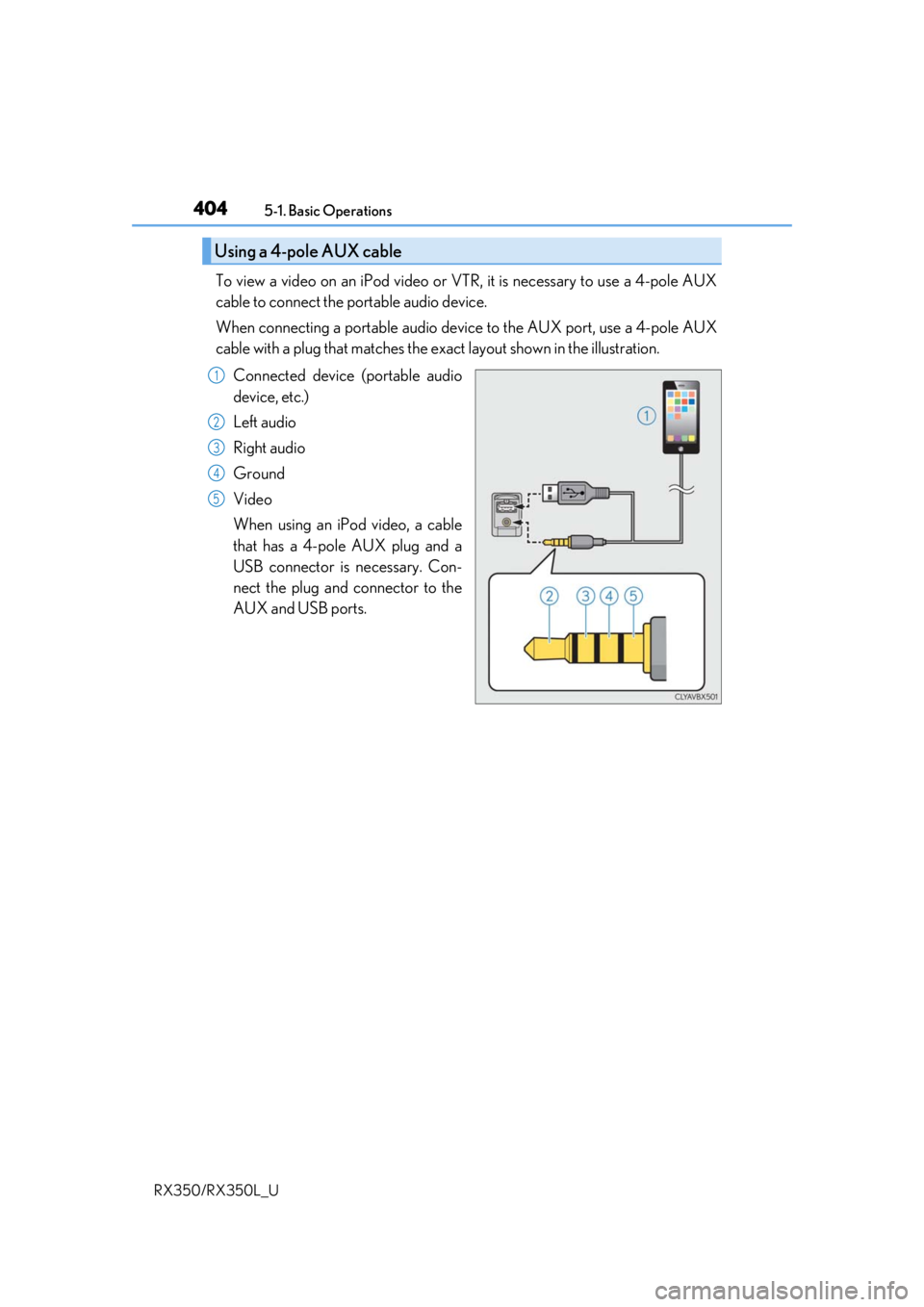
4045-1. Basic Operations
RX350/RX350L_U
To view a video on an iPod video or VTR, it is necessary to use a 4-pole AUX
cable to connect the portable audio device.
When connecting a portable audio devi ce to the AUX port, use a 4-pole AUX
cable with a plug that matches the ex act layout shown in the illustration.
Connected device (portable audio
device, etc.)
Left audio
Right audio
Ground
Video
When using an iPod video, a cable
that has a 4-pole AUX plug and a
USB connector is necessary. Con-
nect the plug and connector to the
AUX and USB ports.
Using a 4-pole AUX cable
1
2
3
4
5
Page 406 of 777
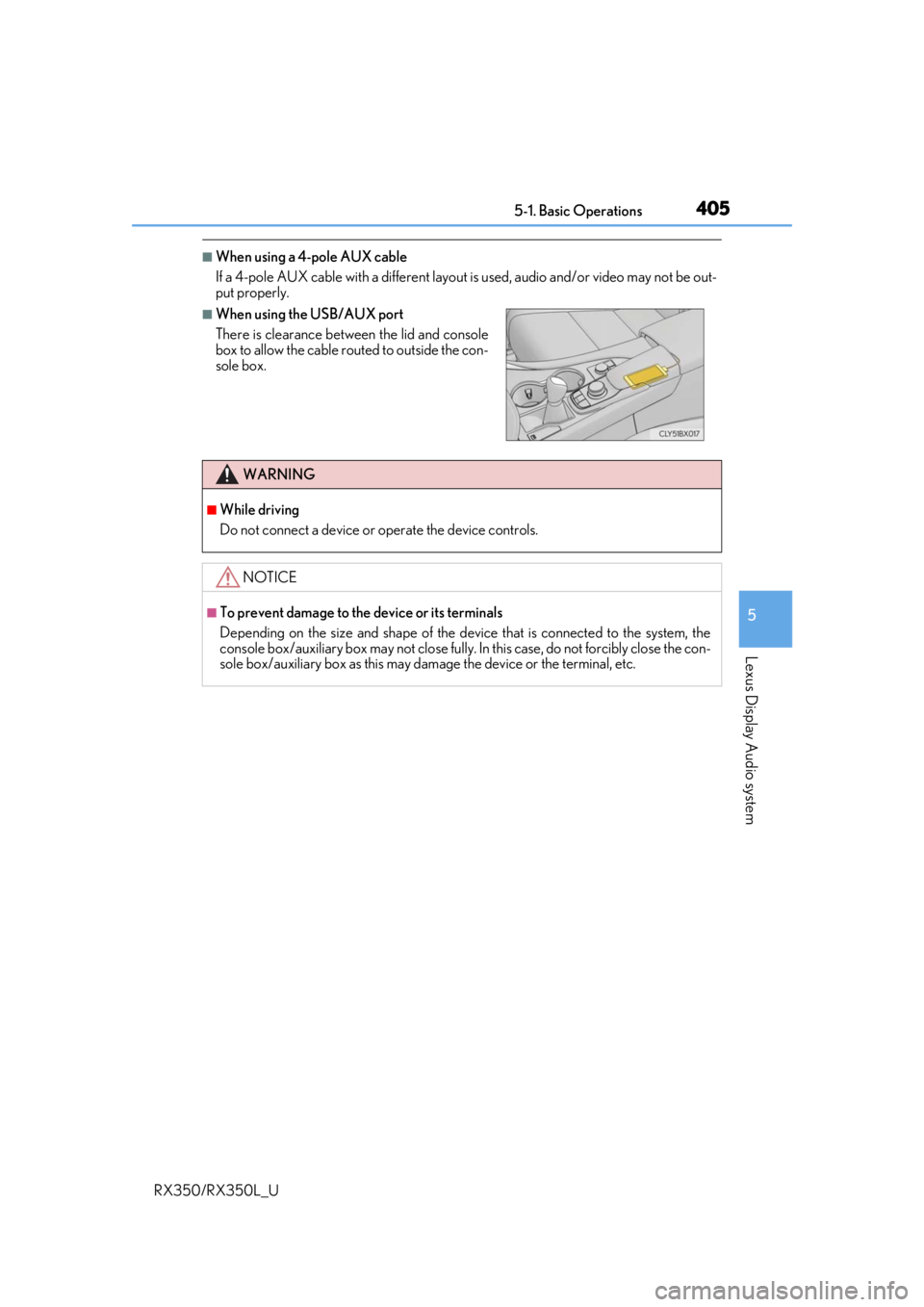
4055-1. Basic Operations
5
Lexus Display Audio system
RX350/RX350L_U
■When using a 4-pole AUX cable
If a 4-pole AUX cable with a different layout is used, audio and/or video may not be out-
put properly.
■When using the USB/AUX port
There is clearance between the lid and console
box to allow the cable routed to outside the con-
sole box.
WARNING
■While driving
Do not connect a device or operate the device controls.
NOTICE
■To prevent damage to the device or its terminals
Depending on the size and shape of the device that is connected to the system, the
console box/auxiliary box may not close fully. In this case, do not forcibly close the con-
sole box/auxiliary box as this may da mage the device or the terminal, etc.
Page 409 of 777
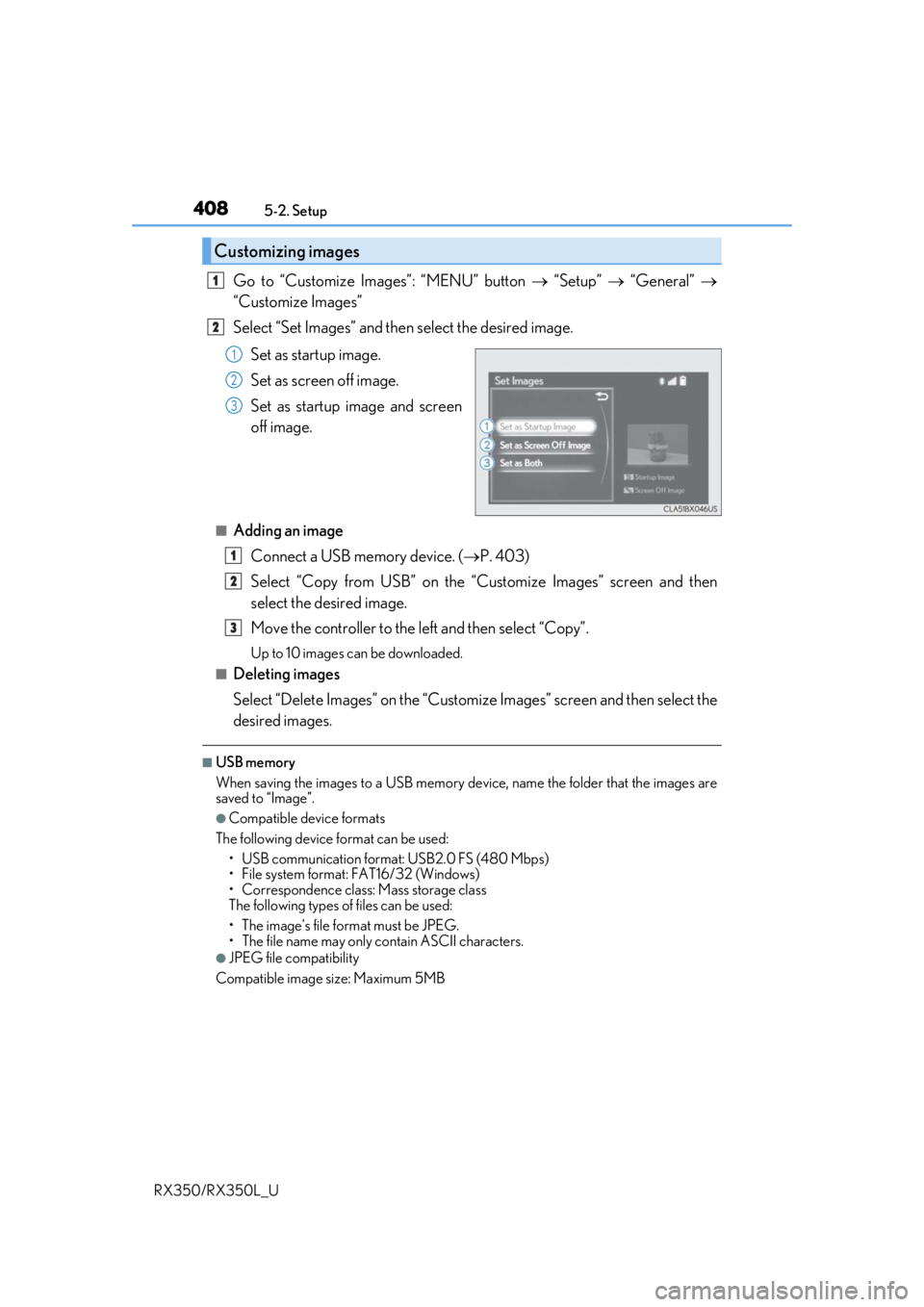
4085-2. Setup
RX350/RX350L_U
Go to “Customize Images”: “MENU” button “Setup” “General”
“Customize Images”
Select “Set Images” and then select the desired image.
Set as startup image.
Set as screen off image.
Set as startup image and screen
off image.
■Adding an imageConnect a USB memory device. ( P. 403)
Select “Copy from USB” on the “Customize Images” screen and then
select the desired image.
Move the controller to the left and then select “Copy”.
Up to 10 images can be downloaded.
■Deleting images
Select “Delete Images” on the “Customize Images” screen and then select the
desired images.
■USB memory
When saving the images to a USB memory de vice, name the folder that the images are
saved to “Image”.
●Compatible device formats
The following device format can be used: • USB communication format: USB2.0 FS (480 Mbps)
• File system format: FAT16/32 (Windows)
• Correspondence class: Mass storage class
The following types of files can be used:
• The image’s file fo rmat must be JPEG.
• The file name may only contain ASCII characters.
●JPEG file compatibility
Compatible image size: Maximum 5MB
Customizing images
1
2
1
2
3
1
2
3
Page 410 of 777
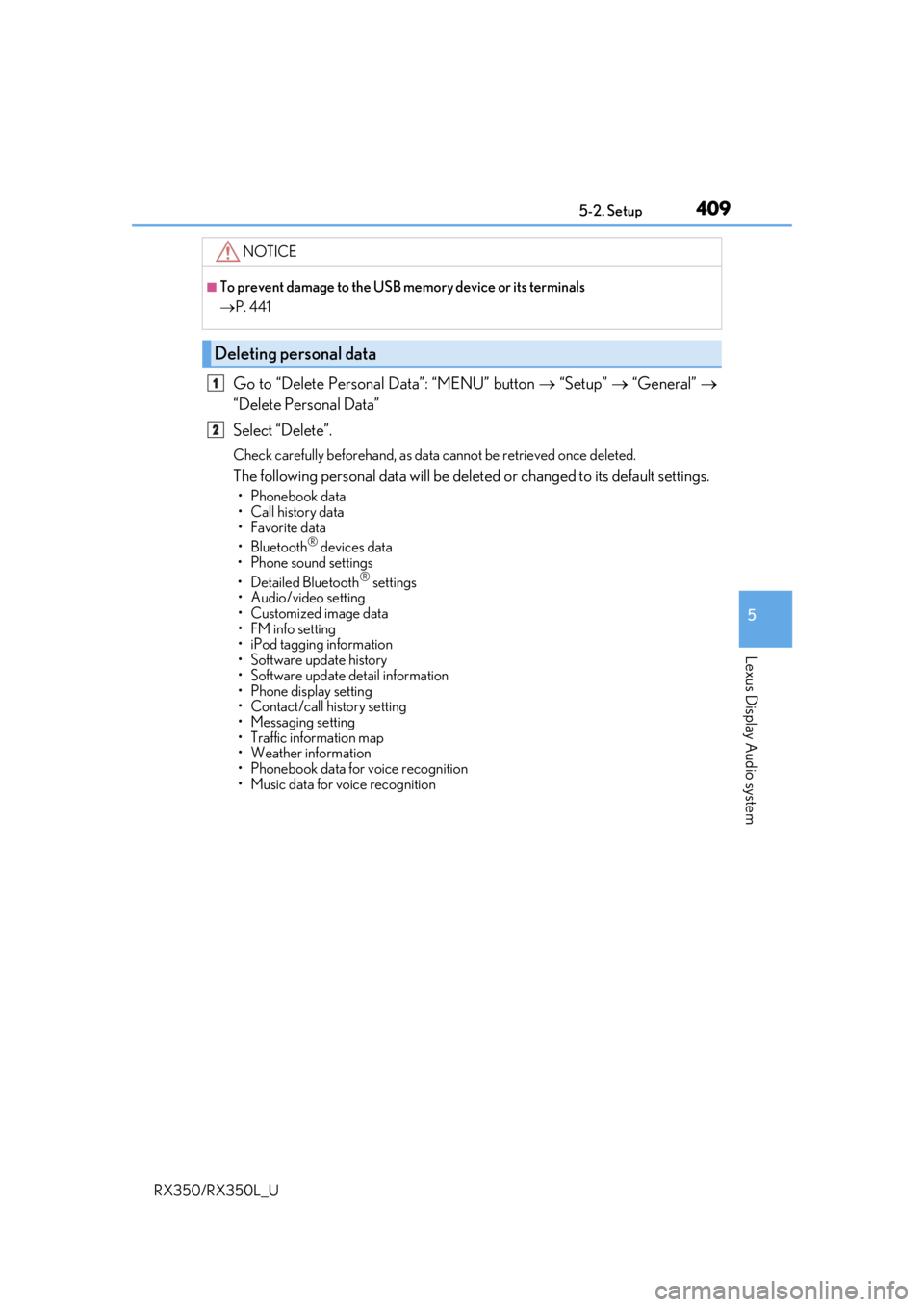
4095-2. Setup
5
Lexus Display Audio system
RX350/RX350L_U
Go to “Delete Personal Data”: “MENU” button “Setup” “General”
“Delete Personal Data”
Select “Delete”.
Check carefully beforeha nd, as data cannot be retrieved once deleted.
The following personal data will be dele ted or changed to its default settings.
• Phonebook data
• Call history data
•Favorite data
•Bluetooth
® devices data
• Phone sound settings
• Detailed Bluetooth
® settings
• Audio/video setting
• Customized image data
•FM info setting
• iPod tagging information
• Software update history
• Software update detail information
• Phone display setting
• Contact/call history setting
• Messaging setting
• Traffic information map
• Weather information
• Phonebook data for voice recognition
• Music data for voice recognition
NOTICE
■To prevent damage to the USB me mory device or its terminals
P. 441
Deleting personal data
1
2