bluetooth LEXUS RX450H 2020 Owners Manual
[x] Cancel search | Manufacturer: LEXUS, Model Year: 2020, Model line: RX450H, Model: LEXUS RX450H 2020Pages: 777, PDF Size: 13.14 MB
Page 4 of 777
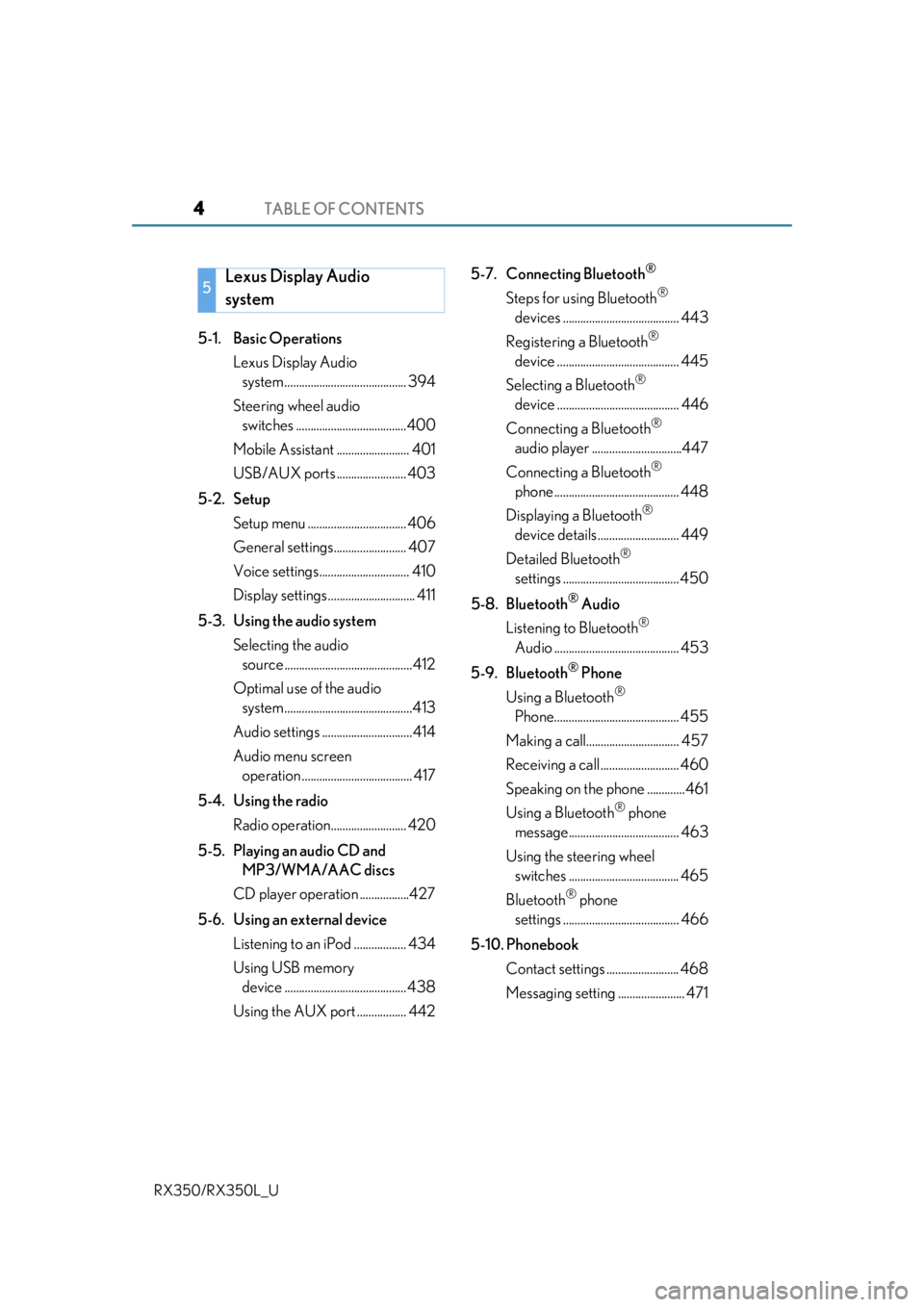
TABLE OF CONTENTS4
RX350/RX350L_U
5-1. Basic OperationsLexus Display Audio system.......................................... 394
Steering wheel audio switches ......................................400
Mobile Assistant ......................... 401
USB/AUX ports ........................ 403
5-2. Setup Setup menu .................................. 406
General settings......................... 407
Voice settings............................... 410
Display settings .............................. 411
5-3. Using the audio system Selecting the audio source ............................................412
Optimal use of the audio system............................................413
Audio settings ...............................414
Audio menu screen operation ...................................... 417
5-4. Using the radio Radio operation.......................... 420
5-5. Playing an audio CD and MP3/WMA/AAC discs
CD player operation .................427
5-6. Using an external device Listening to an iPod .................. 434
Using USB memory device .......................................... 438
Using the AUX port ................. 442 5-7. Connecting Bluetooth
®
Steps for using Bluetooth®
devices ........................................ 443
Registering a Bluetooth
®
device .......................................... 445
Selecting a Bluetooth
®
device .......................................... 446
Connecting a Bluetooth
®
audio player ...............................447
Connecting a Bluetooth
®
phone ........................................... 448
Displaying a Bluetooth
®
device details ............................ 449
Detailed Bluetooth
®
settings ........................................ 450
5-8. Bluetooth
® Audio
Listening to Bluetooth
®
Audio ........................................... 453
5-9. Bluetooth
® Phone
Using a Bluetooth
®
Phone........................................... 455
Making a call................................ 457
Receiving a call ........................... 460
Speaking on the phone .............461
Using a Bluetooth
® phone
message...................................... 463
Using the steering wheel switches ...................................... 465
Bluetooth
® phone
settings ........................................ 466
5-10. Phonebook Contact settings ......................... 468
Messaging settin g ....................... 471
5Lexus Display Audio
system
Page 5 of 777
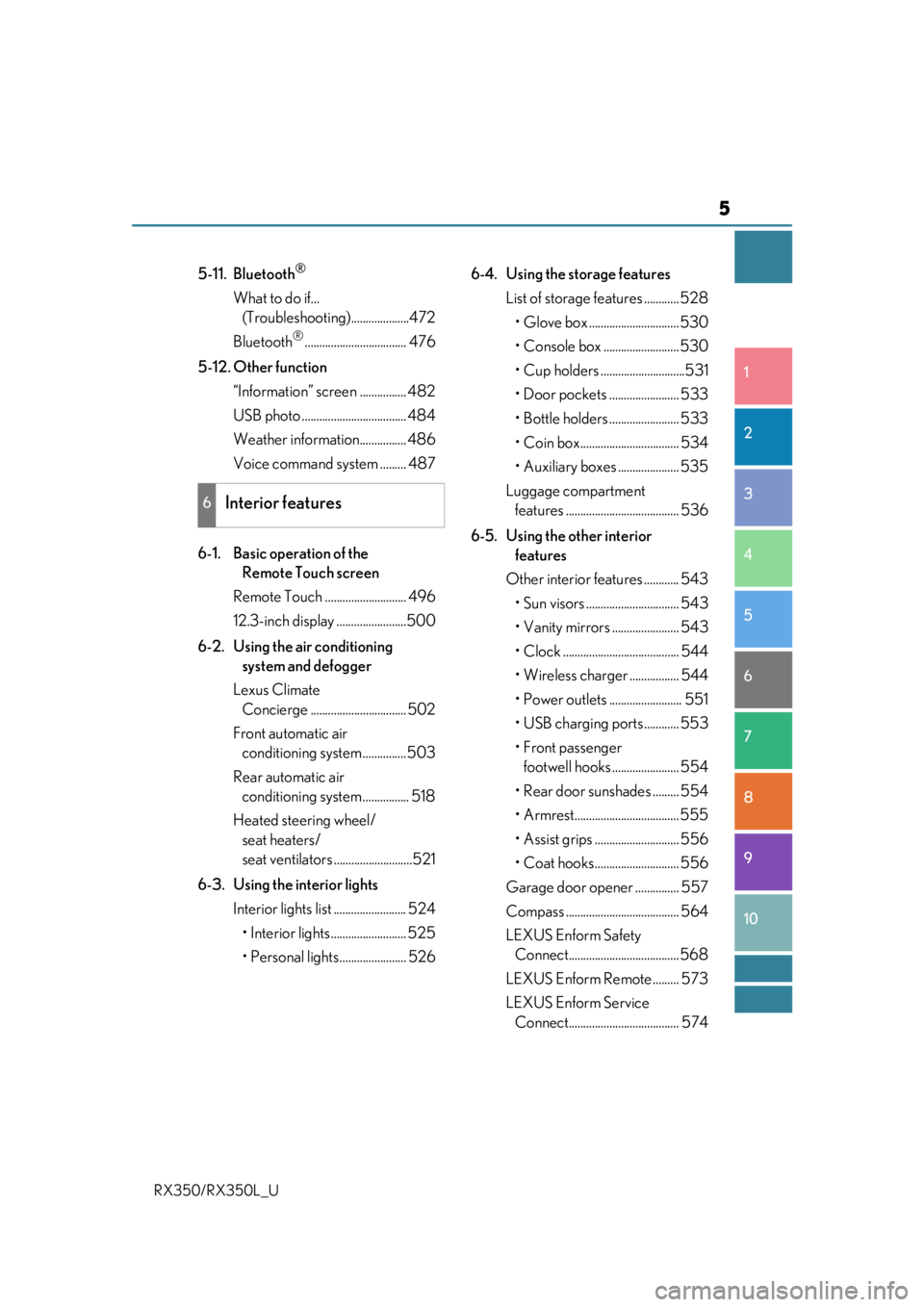
5
1
9 8
7 5 4
3
2
10
RX350/RX350L_U
6
5-11. Bluetooth®
What to do if... (Troubleshooti ng)....................472
Bluetooth
®................................... 476
5-12. Other function “Information” screen ................ 482
USB photo .................................... 484
Weather information................ 486
Voice command system ......... 487
6-1. Basic operation of the Remote Touch screen
Remote Touch ............................ 496
12.3-inch display ........................500
6-2. Using the air conditioning system and defogger
Lexus Climate Concierge ................................. 502
Front automatic air conditioning system ...............503
Rear automatic air conditioning system ................ 518
Heated steering wheel/ seat heaters/
seat ventilators ...........................521
6-3. Using the interior lights Interior lights list ......................... 524• Interior lights .......................... 525
• Personal lights....................... 526 6-4. Using the storage features
List of storage features ............ 528
• Glove box ............................... 530
• Console box .......................... 530
• Cup holders .............................531
• Door pockets ........................ 533
• Bottle holders ........................ 533
• Coin box.................................. 534
• Auxiliary boxes ..................... 535
Luggage compartment features ....................................... 536
6-5. Using the other interior features
Other interior features ............ 543
• Sun visors ................................ 543
• Vanity mirrors ....................... 543
• Clock ........................................ 544
• Wireless charger ................. 544
• Power outlets ......................... 551
• USB charging ports ............ 553
•Front passenger footwell hooks ....................... 554
• Rear door sunshades ......... 554
• Armrest.................................... 555
• Assist grips ............................. 556
• Coat hooks............................. 556
Garage door opener ............... 557
Compass ....................................... 564
LEXUS Enform Safety Connect...................................... 568
LEXUS Enform Remote ......... 573
LEXUS Enform Service Connect...................................... 574
6Interior features
Page 394 of 777

393
5
Lexus DisplayAudio system
RX350/RX350L_U
5-6. Using an external device
Listening to an iPod ...................434
Using USB memory device.......................................... 438
Using the AUX port ................. 442
5-7. Connecting Bluetooth
®
Steps for using Bluetooth®
devices .........................................443
Registering a Bluetooth
®
device...........................................445
Selecting a Bluetooth
®
device...........................................446
Connecting a Bluetooth
®
audio player ............................... 447
Connecting a Bluetooth
®
phone .......................................... 448
Displaying a Bluetooth
®
device details ............................449
Detailed Bluetooth
®
settings........................................ 450
5-8. Bluetooth
® Audio
Listening to Bluetooth
®
Audio............................................453 5-9. Bluetooth
® Phone
Using a Bluetooth
®
Phone ...........................................455
Making a call ................................ 457
Receiving a call ...........................460
Speaking on the phone............. 461
Using a Bluetooth
® phone
message ...................................... 463
Using the steering wheel switches....................................... 465
Bluetooth
® phone
settings ........................................ 466
5-10. Phonebook Contact settings .........................468
Messaging setting........................471
5-11. Bluetooth
®
What to do if... (Troubleshooting)................... 472
Bluetooth
®................................... 476
5-12. Other function “Information” screen................. 482
USB photo ....................................484
Weather information................486
Voice command system ......... 487
Page 401 of 777

4005-1. Basic Operations
RX350/RX350L_U
Volume switch • Increases/decreases volume
• Press and hold: Continuously increases/decreases volume
Radio mode: • Press: Select a radio station
• Press and hold: Seek up/down
CD, MP3/WMA/AAC disc, Bluetooth
®, iPod or USB mode:
• Press: Select a track/file/video
• Press and hold: Quickly move up/d own through tracks/files/videos.
“MODE” switch • Turns the power on, selects audio source
• Press and hold this switch to mute or pause the current operation. To can- cel the mute or pause, press and hold.
Steering wheel audio switches
Some audio features can be controlled using the switches on the steering
wheel.
Operation may differ depending on th e type of audio system or navigation
system. For details, refer to the manual provided with the audio system or nav-
igation system.
Operating the audio system us ing the steering wheel switches
1
2
WARNING
■To reduce the risk of an accident
Exercise care when operating the audio switches on the steering wheel.
3
Page 402 of 777

4015-1. Basic Operations
5
Lexus Display Audio system
RX350/RX350L_U
Press and hold the off hook switch
until you hear the beeps that indicate
the system is listening.
The Mobile Assistant can be used
only when the neighboring screen is
displayed.
To cancel the Mobile Assistant, select
“Cancel”, or press and hold the off hook
switch.
To restart the Mobile Assistant for addi-
tional commands, press the off hook
switch. Mobile Assistant can only be
restarted after the sy stem responds to a
voice command. After some phone and
music commands, the Mobile Assistant
feature will automatically end to com-
plete the requested action.
Mobile Assistant
The Mobile Assistant feature will activate Apple’s Siri Eyes Free mode via
the steering wheel switches. To operate the Mobile Assistant, a compatible
cellular phone must be registered and connected to this system via
Bluetooth
. ( P. 443)
1
2
Page 403 of 777
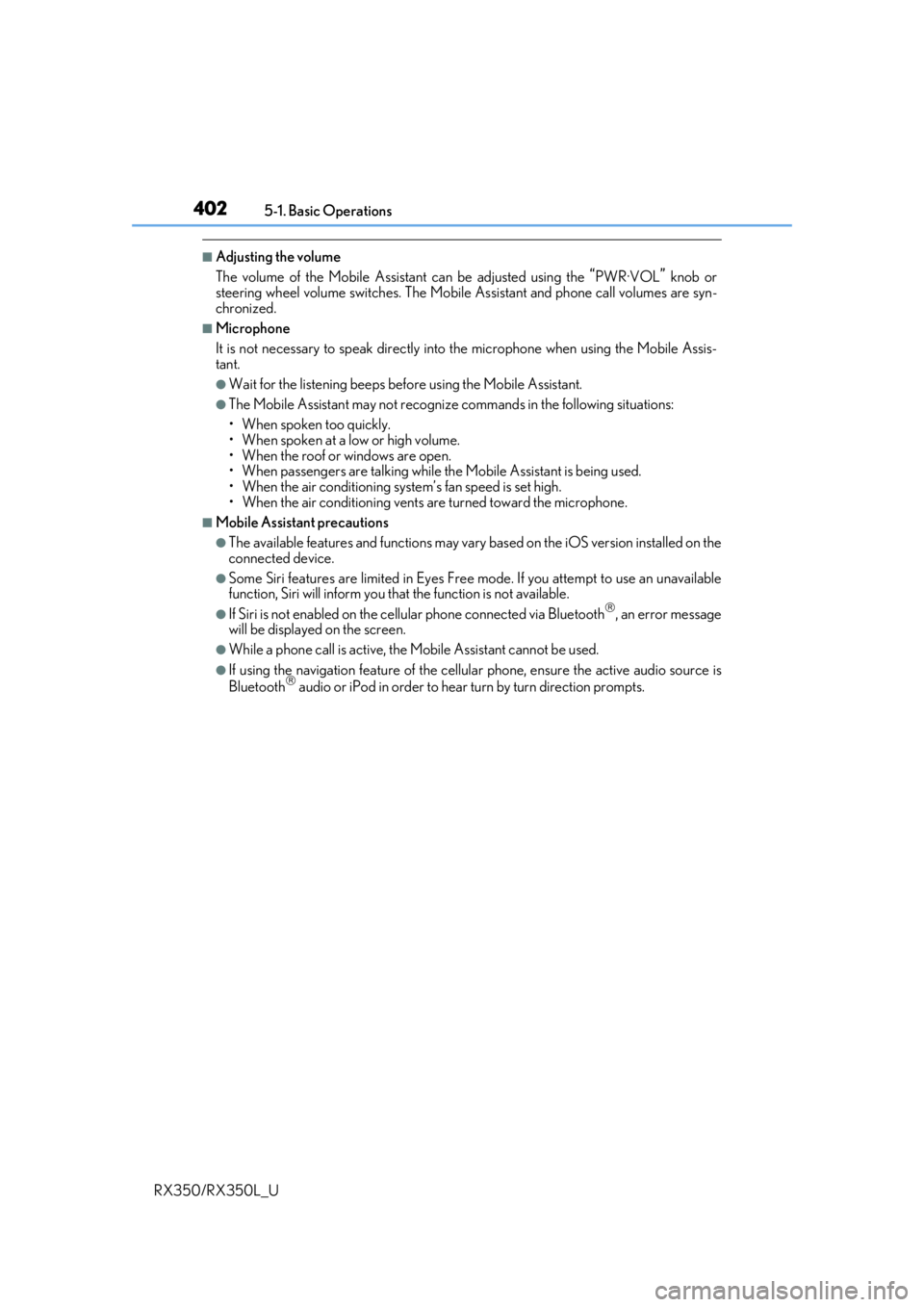
4025-1. Basic Operations
RX350/RX350L_U
■Adjusting the volume
The volume of the Mobile Assist ant can be adjusted using the
“PWR·VOL” knob or
steering wheel volume switch es. The Mobile Assistant and phone call volumes are syn-
chronized.
■Microphone
It is not necessary to speak directly into the microphone when using the Mobile Assis-
tant.
●Wait for the listening beeps before using the Mobile Assistant.
●The Mobile Assistant may not recognize commands in the following situations:
• When spoken too quickly.
• When spoken at a low or high volume.
• When the roof or windows are open.
• When passengers are talking while th e Mobile Assistant is being used.
• When the air conditioning syst em’s fan speed is set high.
• When the air conditioning vents are turned toward the microphone.
■Mobile Assistant precautions
●The available features and functions may vary based on the iOS version installed on the
connected device.
●Some Siri features are limited in Eyes Free mode. If you attempt to use an unavailable
function, Siri will inform you that the function is not available.
●If Siri is not enabled on the ce llular phone connected via Bluetooth, an error message
will be displayed on the screen.
●While a phone call is active, the Mobile Assistant cannot be used.
●If using the navigation feature of the cellular phone, ensure the active audio source is
Bluetooth audio or iPod in order to hear turn by turn direction prompts.
Page 407 of 777
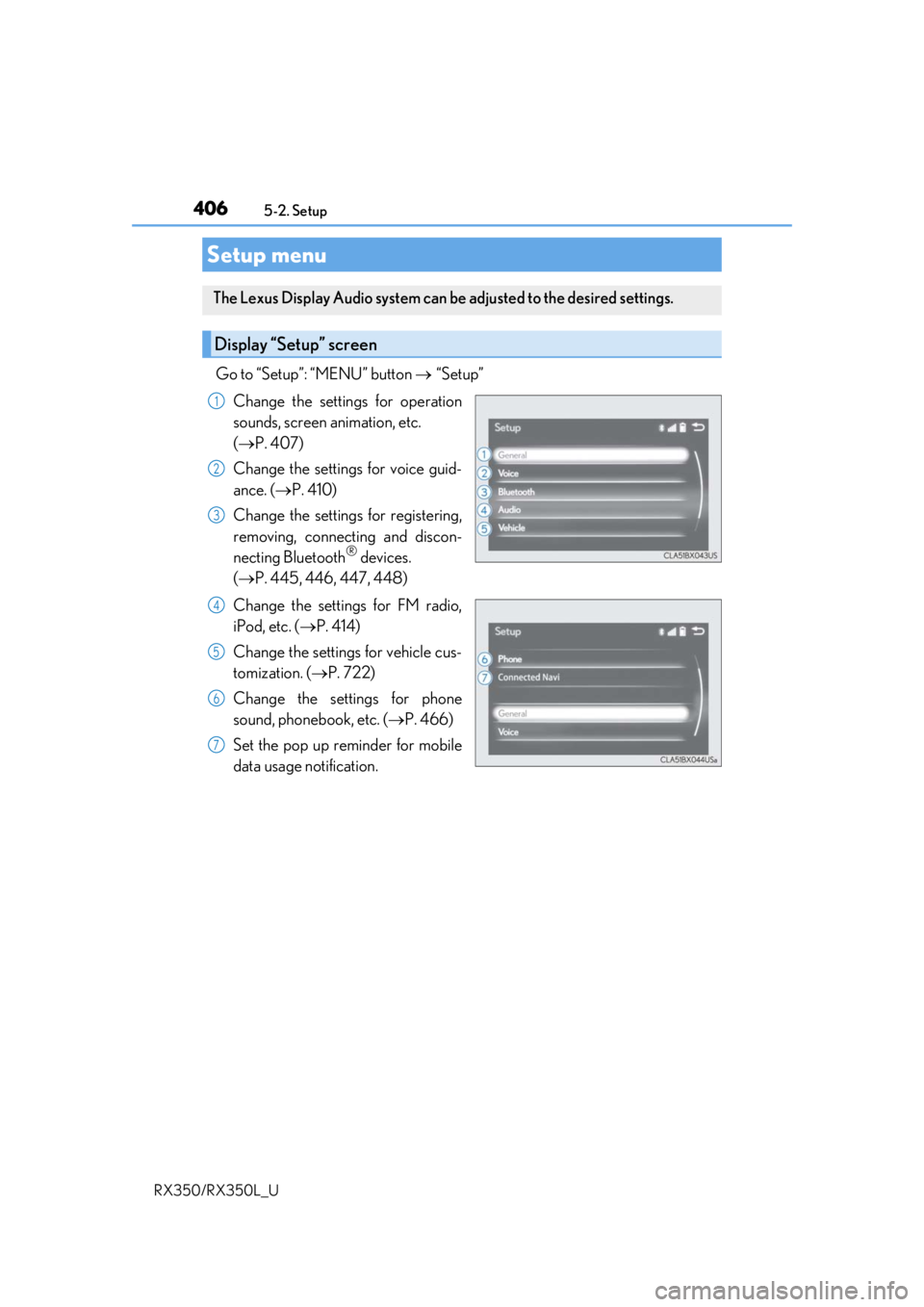
406
RX350/RX350L_U5-2. Setup
Go to “Setup”: “MENU” button
“Setup”
Change the settings for operation
sounds, screen animation, etc.
( P. 407)
Change the settings for voice guid-
ance. ( P. 410)
Change the settings for registering,
removing, connecting and discon-
necting Bluetooth
® devices.
( P. 445, 446, 447, 448)
Change the settings for FM radio,
iPod, etc. ( P. 414)
Change the settings for vehicle cus-
tomization. ( P. 722)
Change the settings for phone
sound, phonebook, etc. ( P. 466)
Set the pop up reminder for mobile
data usage notification.
Setup menu
The Lexus Display Audio system can be adjusted to the desired settings.
Display “Setup” screen
1
2
3
4
5
6
7
Page 408 of 777
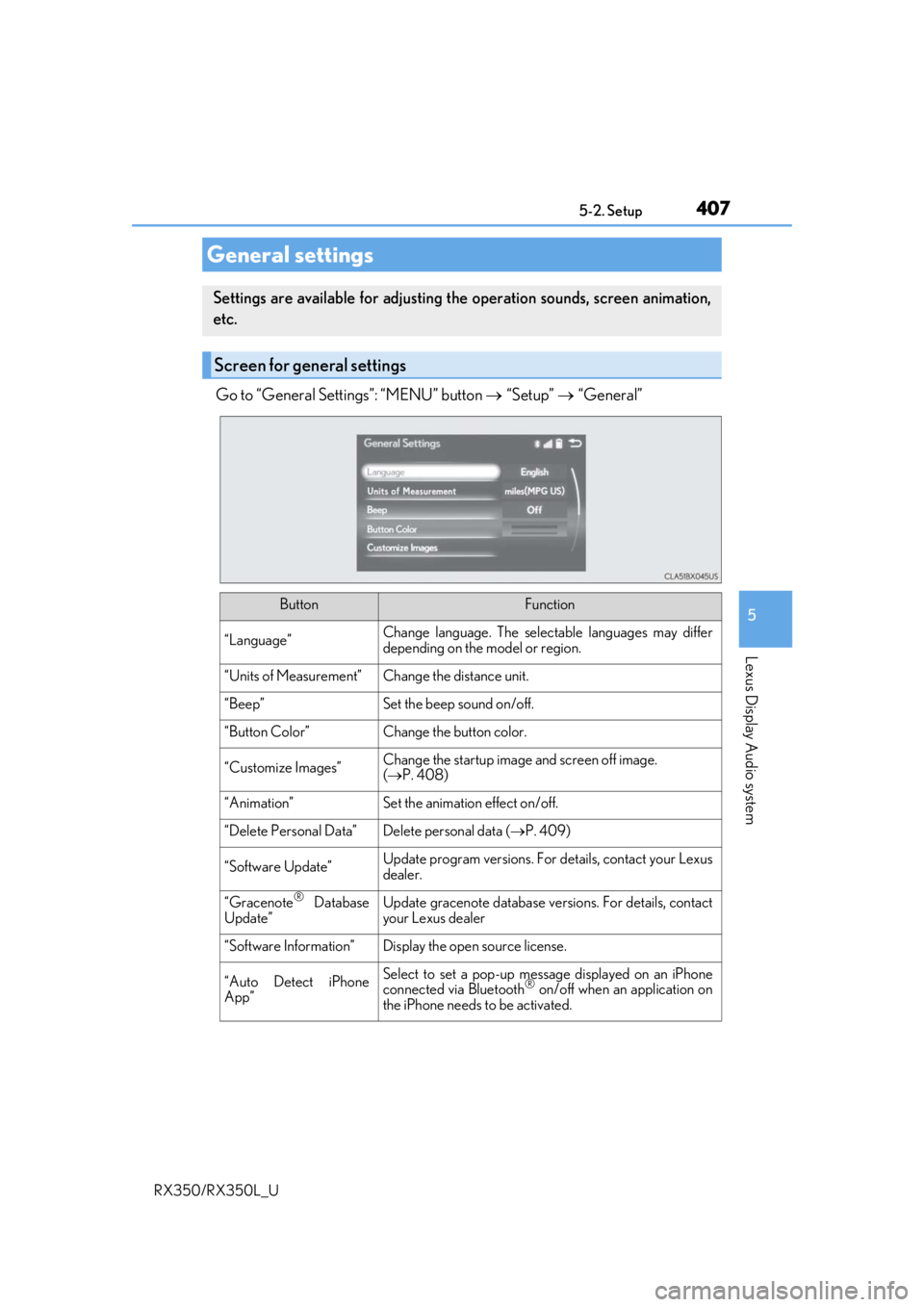
4075-2. Setup
5
Lexus Display Audio system
RX350/RX350L_U
Go to “General Settings”: “MENU” button “Setup” “General”
General settings
Settings are available for adjusting th e operation sounds, screen animation,
etc.
Screen for general settings
ButtonFunction
“Language”Change language. The select able languages may differ
depending on the model or region.
“Units of Measurement”Change the distance unit.
“Beep”Set the beep sound on/off.
“Button Color”Change the button color.
“Customize Images”Change the startup image and screen off image.
( P. 408)
“Animation”Set the animation effect on/off.
“Delete Personal Data”Delete personal data ( P. 409)
“Software Update”Update program versions. For details, contact your Lexus
dealer.
“Gracenote® Database
Update”Update gracenote database versions. For details, contact
your Lexus dealer
“Software Information”Display the open source license.
“Auto Detect iPhone
App”Select to set a pop-up message displayed on an iPhone
connected via Bluetooth® on/off when an application on
the iPhone needs to be activated.
Page 410 of 777
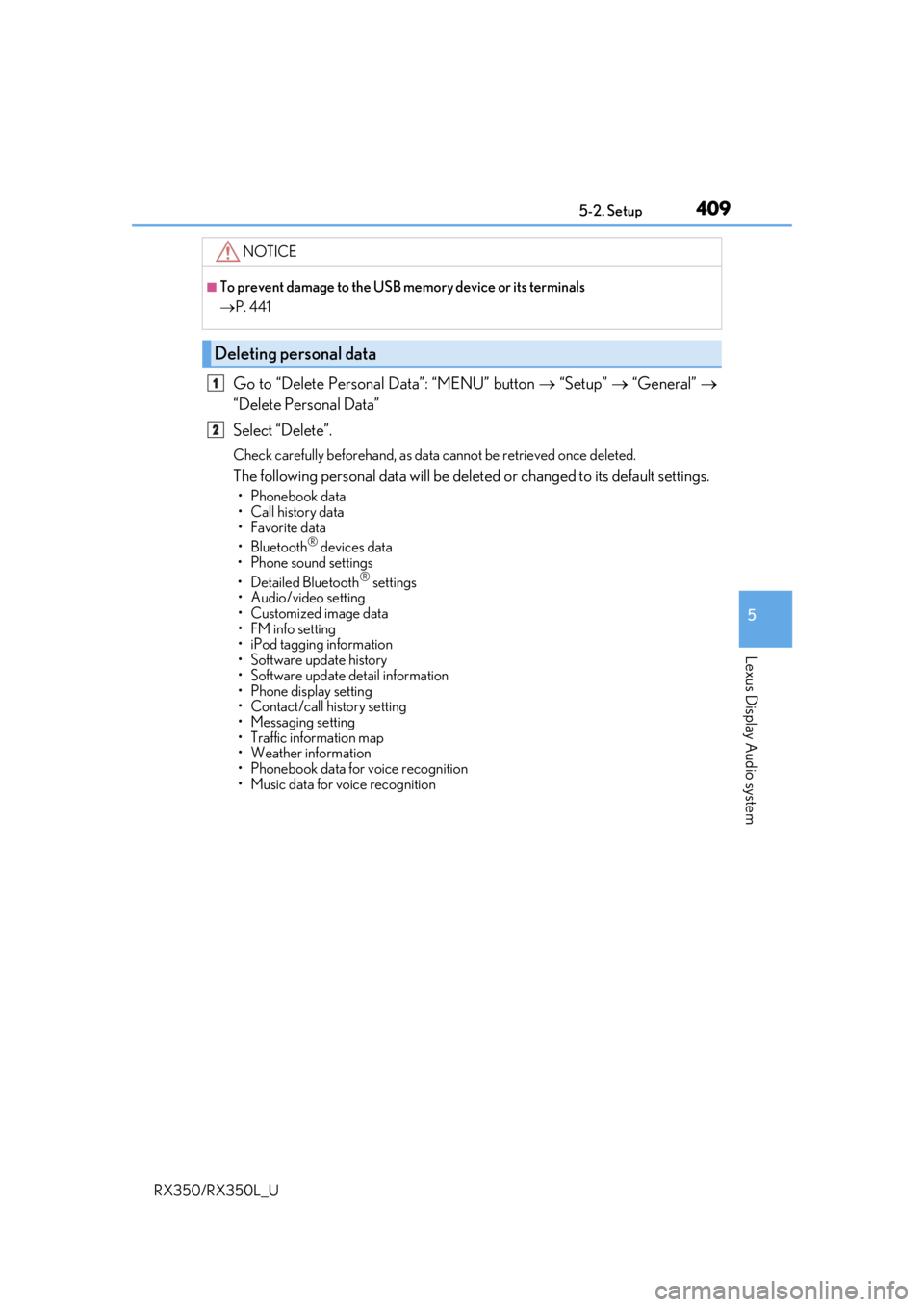
4095-2. Setup
5
Lexus Display Audio system
RX350/RX350L_U
Go to “Delete Personal Data”: “MENU” button “Setup” “General”
“Delete Personal Data”
Select “Delete”.
Check carefully beforeha nd, as data cannot be retrieved once deleted.
The following personal data will be dele ted or changed to its default settings.
• Phonebook data
• Call history data
•Favorite data
•Bluetooth
® devices data
• Phone sound settings
• Detailed Bluetooth
® settings
• Audio/video setting
• Customized image data
•FM info setting
• iPod tagging information
• Software update history
• Software update detail information
• Phone display setting
• Contact/call history setting
• Messaging setting
• Traffic information map
• Weather information
• Phonebook data for voice recognition
• Music data for voice recognition
NOTICE
■To prevent damage to the USB me mory device or its terminals
P. 441
Deleting personal data
1
2
Page 419 of 777
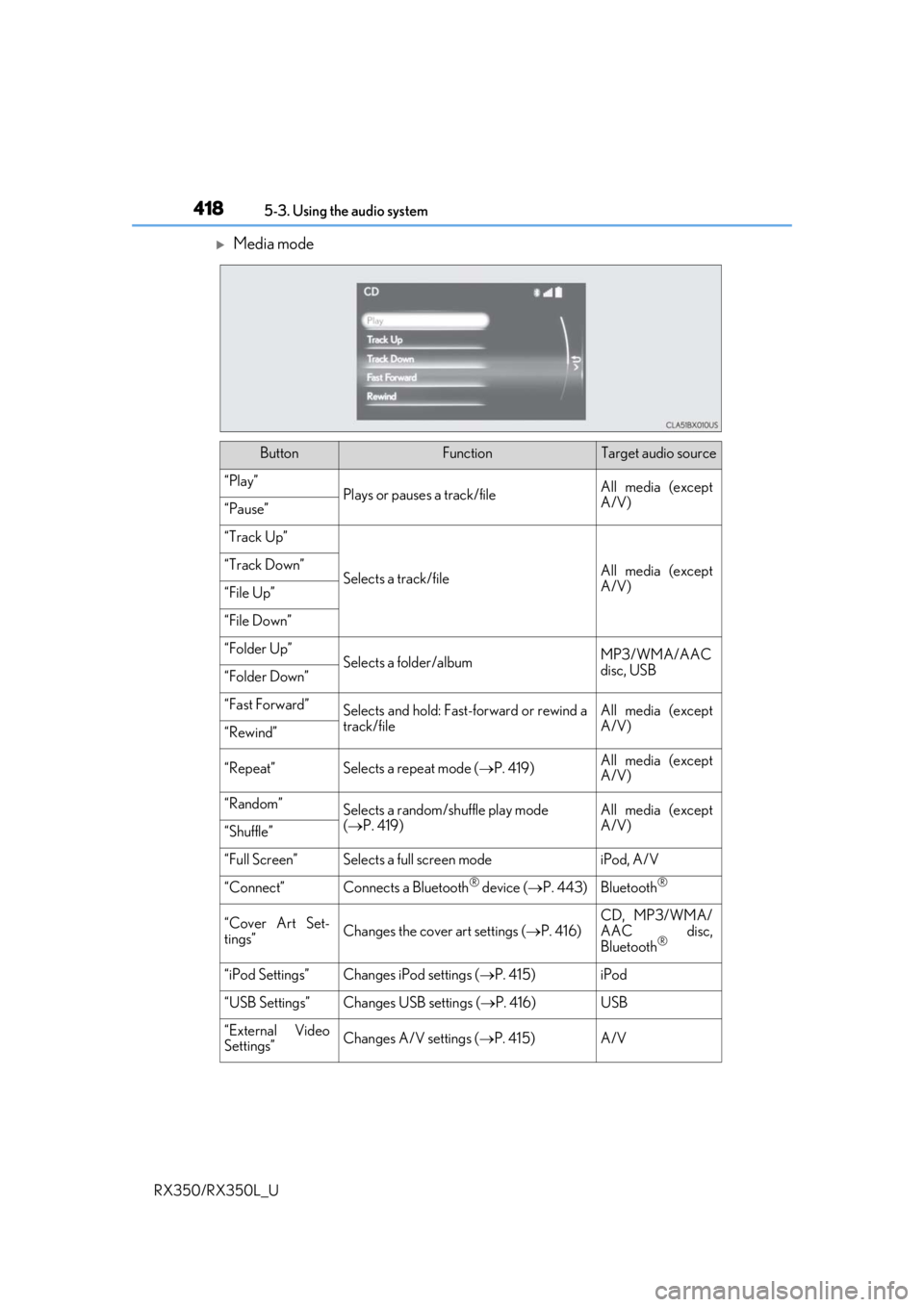
4185-3. Using the audio system
RX350/RX350L_U
Media mode
ButtonFunctionTarget audio source
“Play”Plays or pauses a track/fileAll media (except
A/V)
“Pause”
“Track Up”
Selects a track/fileAll media (except
A/V)“Track Down”
“File Up”
“File Down”
“Folder Up”Selects a folder/albumMP3/WMA/AAC
disc, USB
“Folder Down”
“Fast Forward”Selects and hold: Fast-f orward or rewind a
track/fileAll media (except
A/V)
“Rewind”
“Repeat”Selects a repeat mode ( P. 419)All media (except
A/V)
“Random”Selects a random/shuffle play mode
( P. 419)All media (except
A/V)
“Shuffle”
“Full Screen”Selects a full screen modeiPod, A/V
“Connect”Connects a Bluetooth® device ( P. 443)Bluetooth®
“Cover Art Set-
tings”Changes the cover art settings ( P. 416)
CD, MP3/WMA/
AAC disc,
Bluetooth
®
“iPod Settings”Changes iPod settings ( P. 415)iPod
“USB Settings”Changes USB settings ( P. 416)USB
“External Video
Settings”Changes A/V settings (P. 415)A/V