display LEXUS UX 2022 User Guide
[x] Cancel search | Manufacturer: LEXUS, Model Year: 2022, Model line: UX, Model: LEXUS UX 2022Pages: 100, PDF Size: 6.15 MB
Page 31 of 100
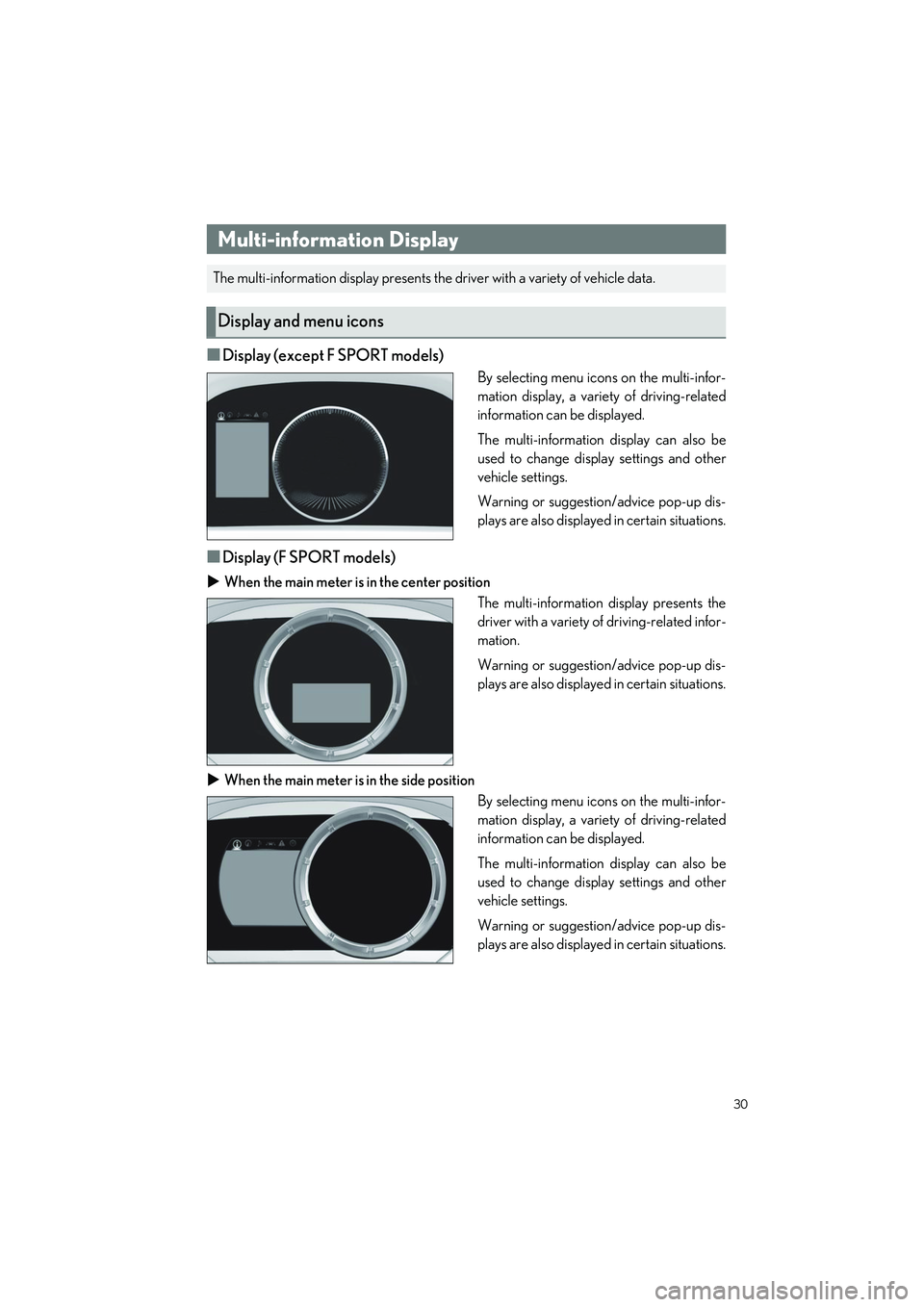
30
UX250h_QG_OM76572U_(U)
■Display (except F SPORT models)
By selecting menu icons on the multi-infor-
mation display, a variety of driving-related
information can be displayed.
The multi-information display can also be
used to change display settings and other
vehicle settings.
Warning or suggestion/advice pop-up dis-
plays are also displayed in certain situations.
■Display (F SPORT models)
When the main meter is in the center position
The multi-information display presents the
driver with a variety of driving-related infor-
mation.
Warning or suggestion/advice pop-up dis-
plays are also displayed in certain situations.
When the main meter is in the side position
By selecting menu icons on the multi-infor-
mation display, a variety of driving-related
information can be displayed.
The multi-information display can also be
used to change display settings and other
vehicle settings.
Warning or suggestion/advice pop-up dis-
plays are also displayed in certain situations.
Multi-information Display
The multi-information display presents the driver with a variety of vehicle data.
Display and menu icons
Page 32 of 100
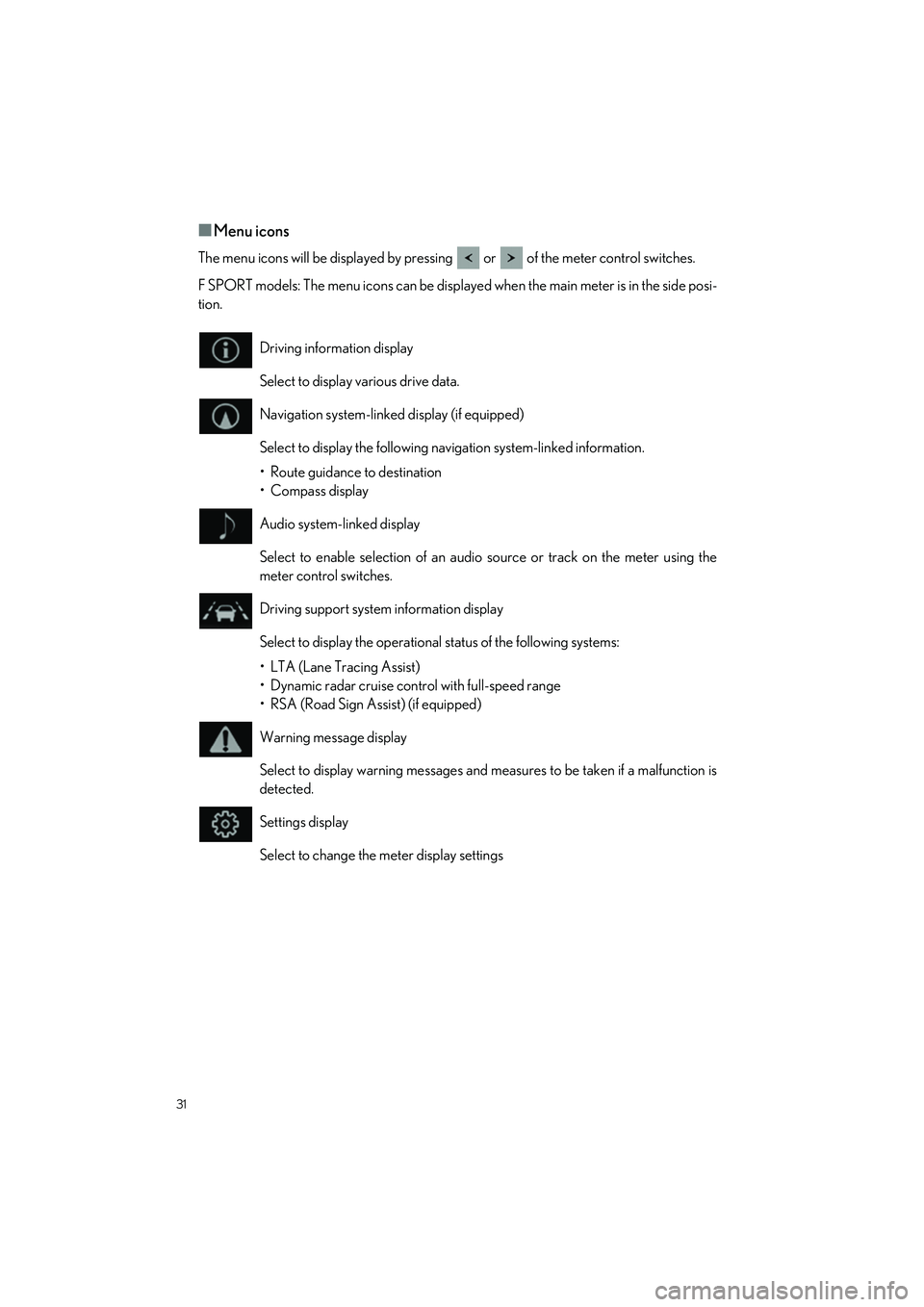
31
UX250h_QG_OM76572U_(U)
■Menu icons
The menu icons will be displayed by pressing or of the meter control switches.
F SPORT models: The menu icons can be displaye d when the main meter is in the side posi-
tion.
Driving information display
Select to display various drive data.
Navigation system-linked display (if equipped)
Select to display the following navigation system-linked information.
• Route guidance to destination
• Compass display
Audio system-linked display
Select to enable selection of an audio source or track on the meter using the
meter control switches.
Driving support system information display
Select to display the operational status of the following systems:
• LTA (Lane Tracing Assist)
• Dynamic radar cruise control with full-speed range
• RSA (Road Sign Assist) (if equipped)
Warning message display
Select to display warning messages and measures to be taken if a malfunction is
detected.
Settings display
Select to change the meter display settings
Page 33 of 100
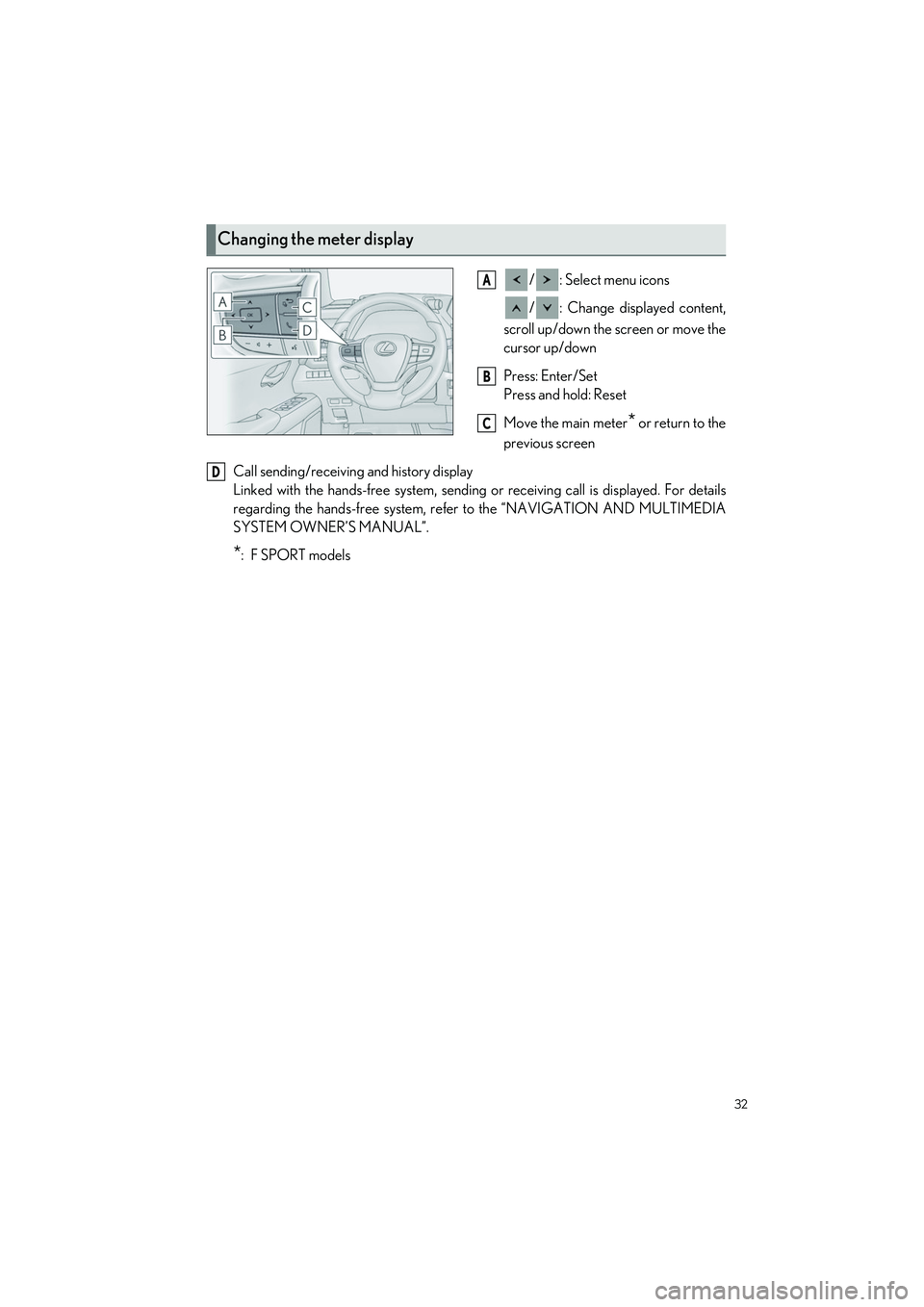
32
UX250h_QG_OM76572U_(U)
/ : Select menu icons
/ : Change displayed content,
scroll up/down the screen or move the
cursor up/down
Press: Enter/Set
Press and hold: Reset
Move the main meter
* or return to the
previous screen
Call sending/receiving and history display
Linked with the hands-free system, sending or receiving call is displayed. For details
regarding the hands-free system, refer to the “NAVIGATION AND MULTIMEDIA
SYSTEM OWNER’S MANUAL”.
*:F SPORT models
Changing the meter display
A
B
C
D
Page 34 of 100
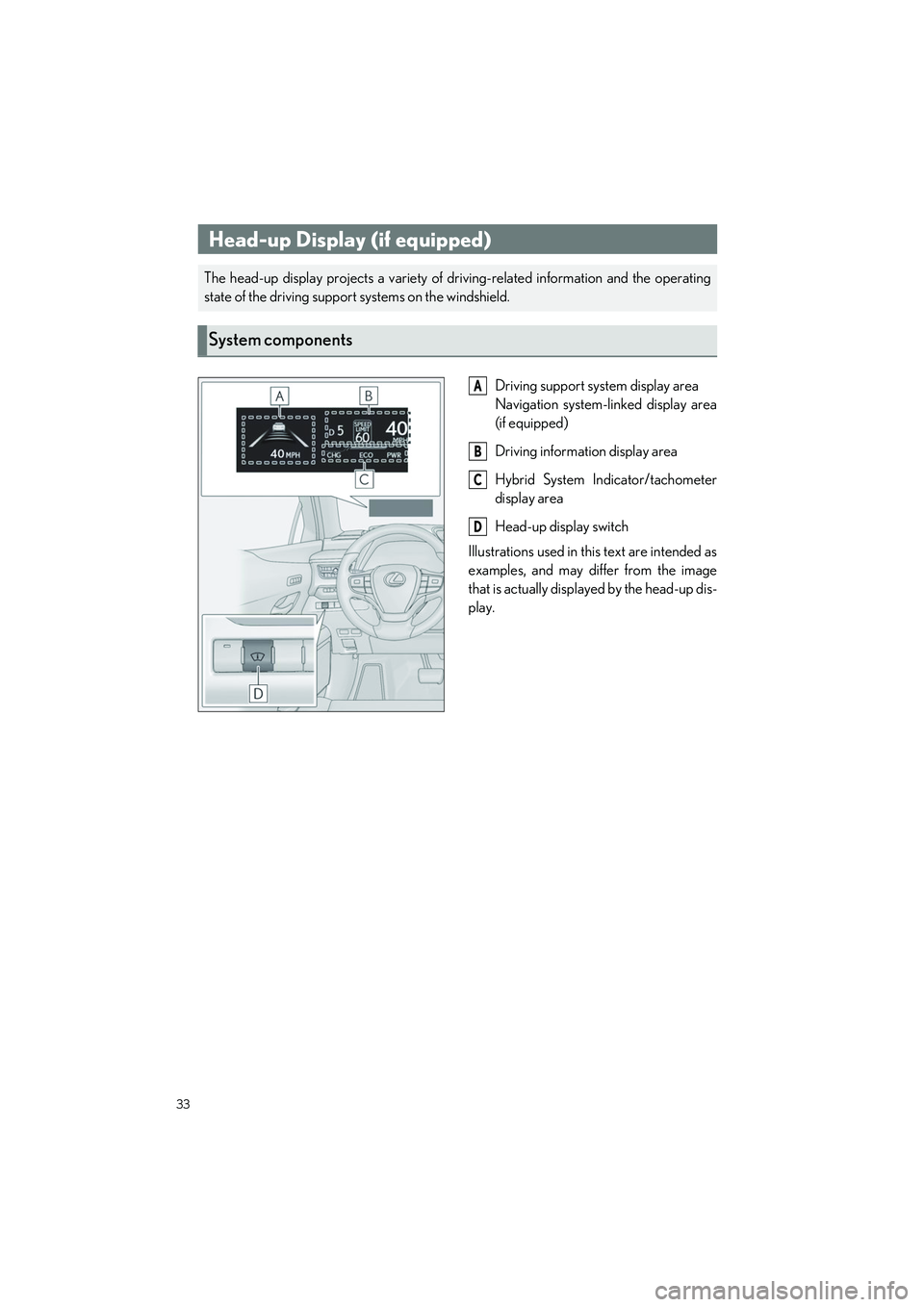
33
UX250h_QG_OM76572U_(U)
Driving support system display area
Navigation system-linked display area
(if equipped)
Driving information display area
Hybrid System Indicator/tachometer
display area
Head-up display switch
Illustrations used in this text are intended as
examples, and may differ from the image
that is actually displayed by the head-up dis-
play.
Head-up Display (if equipped)
The head-up display projects a variety of driving-related information and the operating
state of the driving support systems on the windshield.
System components
A
B
C
D
Page 35 of 100
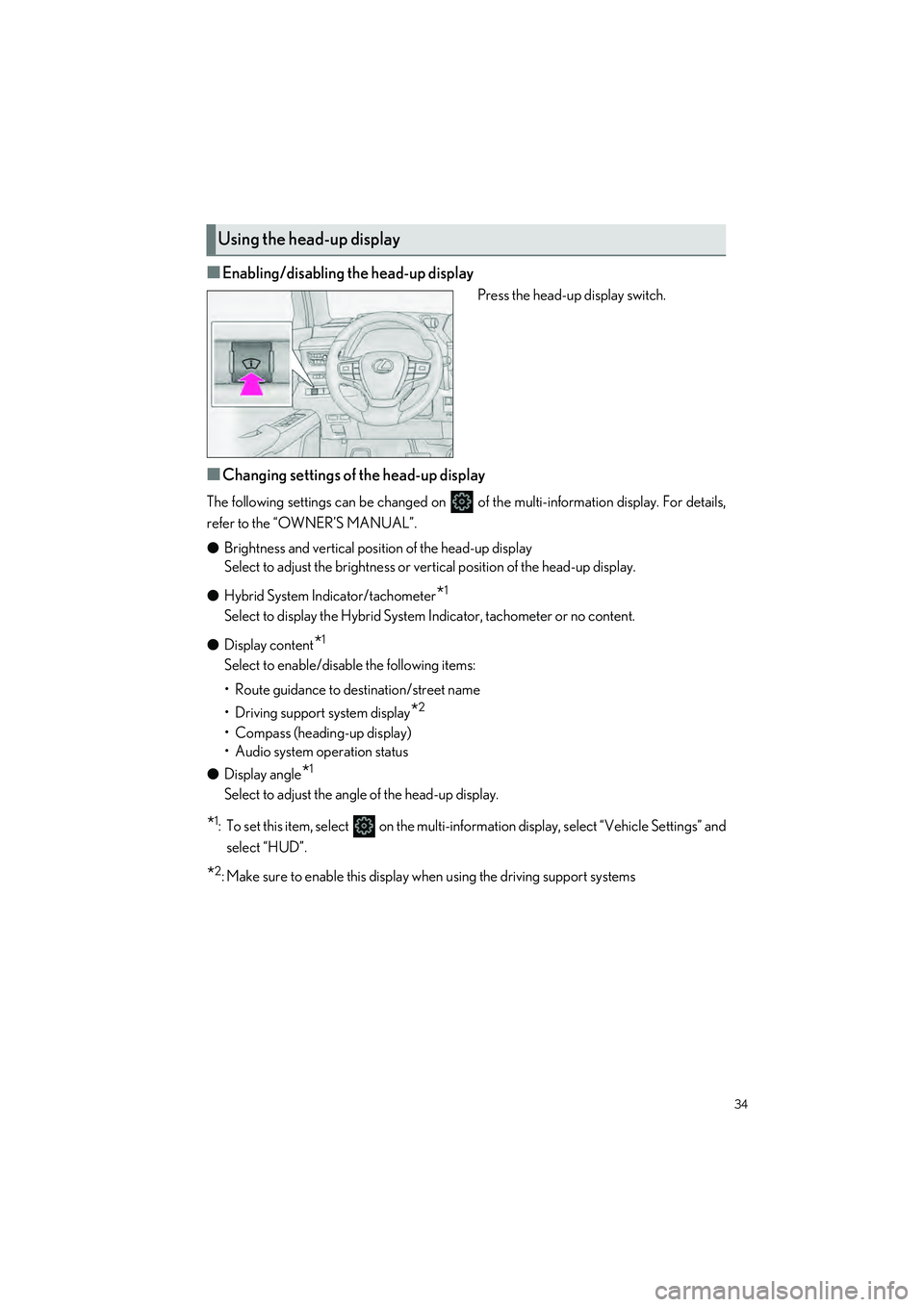
34
UX250h_QG_OM76572U_(U)
■Enabling/disabling the head-up display
Press the head-up display switch.
■Changing settings of the head-up display
The following settings can be changed on of the multi-information display. For details,
refer to the “OWNER’S MANUAL”.
● Brightness and vertical position of the head-up display
Select to adjust the brightness or vert ical position of the head-up display.
● Hybrid System Indicator/tachometer
*1
Select to display the Hybrid System Indicator, tachometer or no content.
● Display content
*1
Select to enable/disable the following items:
• Route guidance to destination/street name
• Driving support system display
*2
• Compass (heading-up display)
• Audio system operation status
● Display angle
*1
Select to adjust the angle of the head-up display.
*1: To set this item, select on the multi-information display, select “Vehicle Settings” and
select “HUD”.
*2: Make sure to enable this display wh en using the driving support systems
Using the head-up display
Page 36 of 100
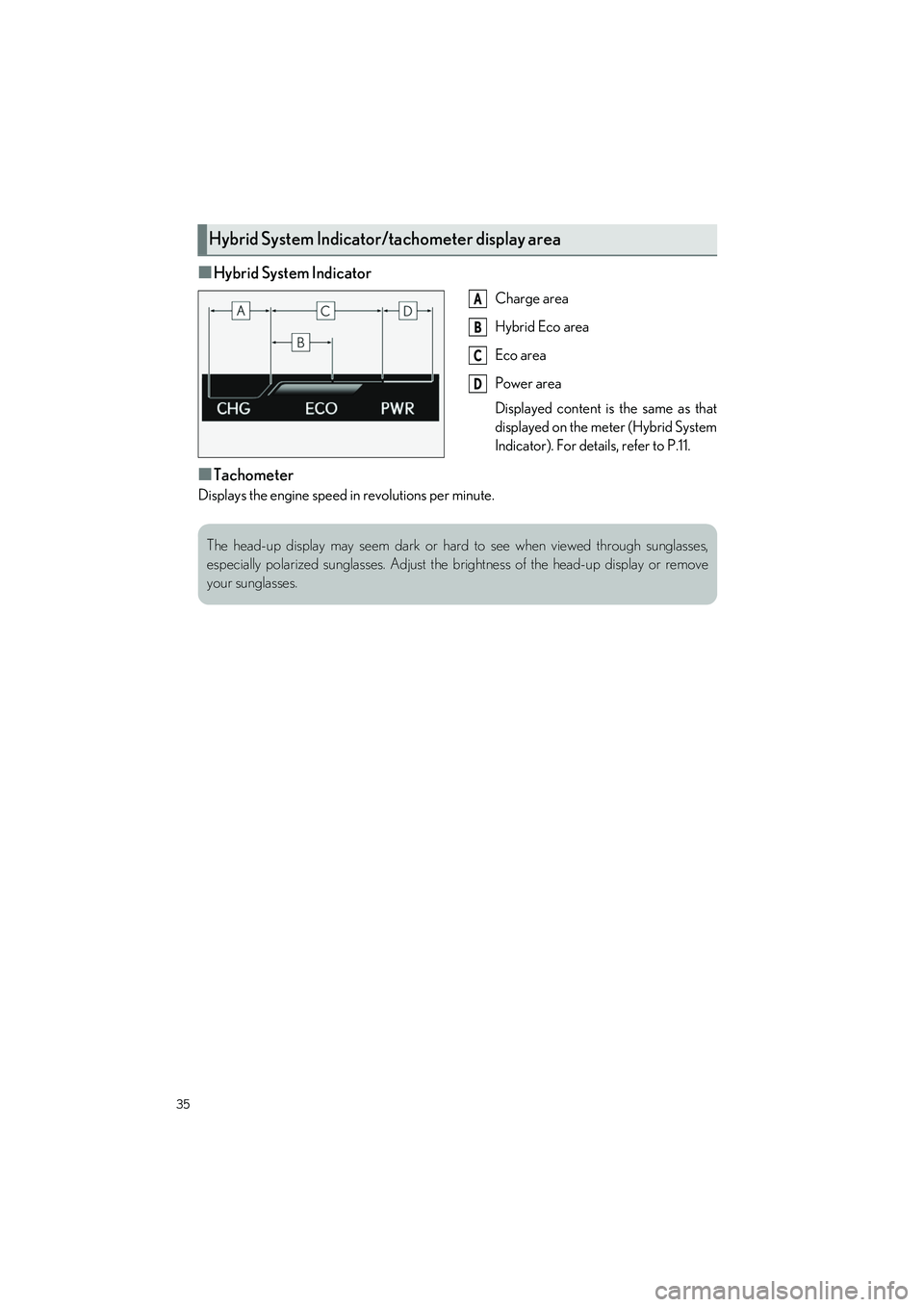
35
UX250h_QG_OM76572U_(U)
■Hybrid System Indicator
Charge area
Hybrid Eco area
Eco area
Power area
Displayed content is the same as that
displayed on the meter (Hybrid System
Indicator). For details, refer to P.11.
■Tachometer
Displays the engine speed in revolutions per minute.
Hybrid System Indicator/tachometer display area
A
B
C
D
The head-up display may seem dark or hard to see when viewed through sunglasses,
especially polarized sunglasses. Adjust the brightness of the head-up display or remove
your sunglasses.
Page 44 of 100
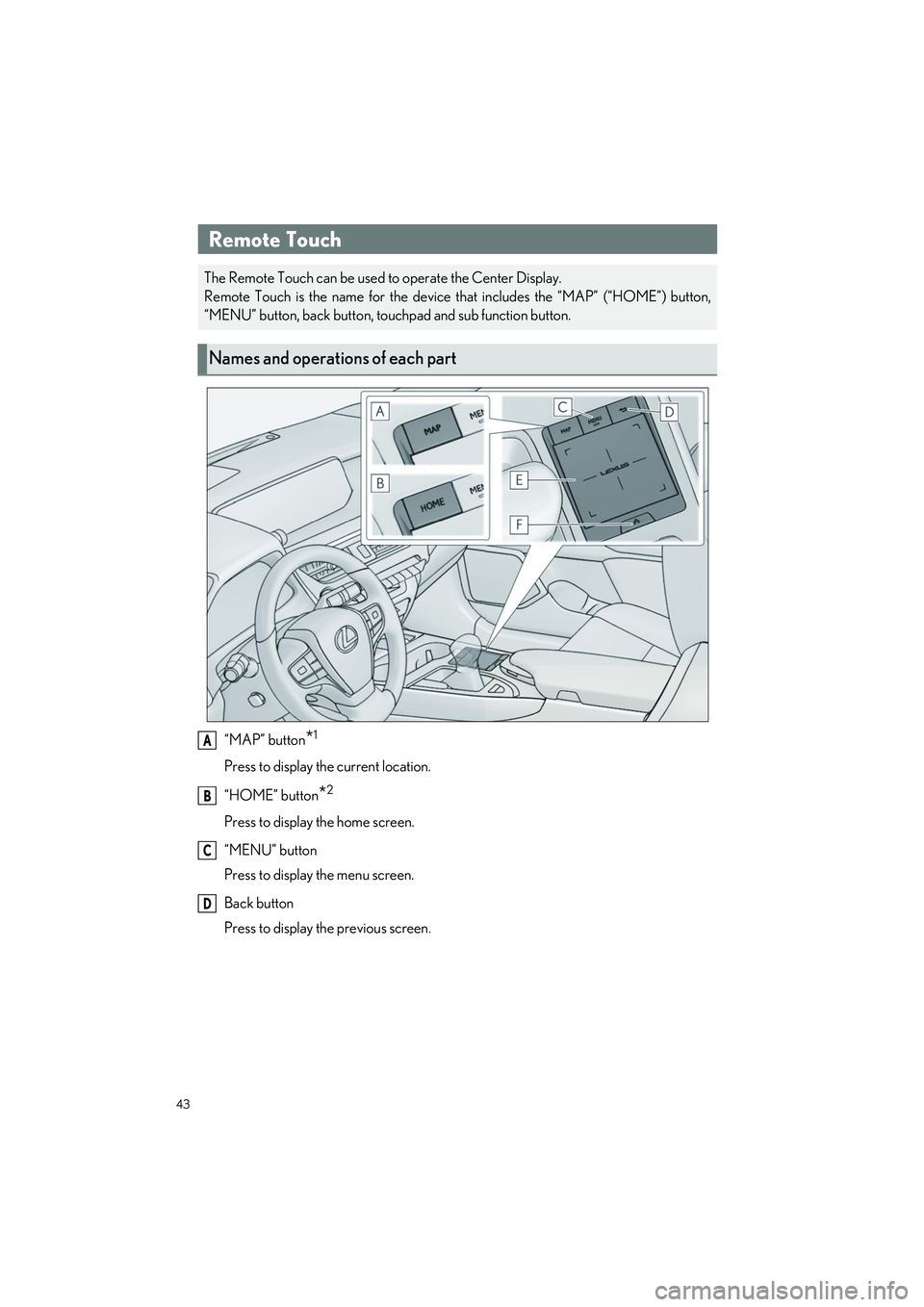
43
UX250h_QG_OM76572U_(U)
“MAP” button*1
Press to display the current location.
“HOME” button
*2
Press to display the home screen.
“MENU” button
Press to display the menu screen.
Back button
Press to display the previous screen.
Remote Touch
The Remote Touch can be used to operate the Center Display.
Remote Touch is the name for the device that includes the “MAP” (“HOME”) button,
“MENU” button, back button, touchpad and sub function button.
Names and operations of each part
A
B
C
D
Page 45 of 100
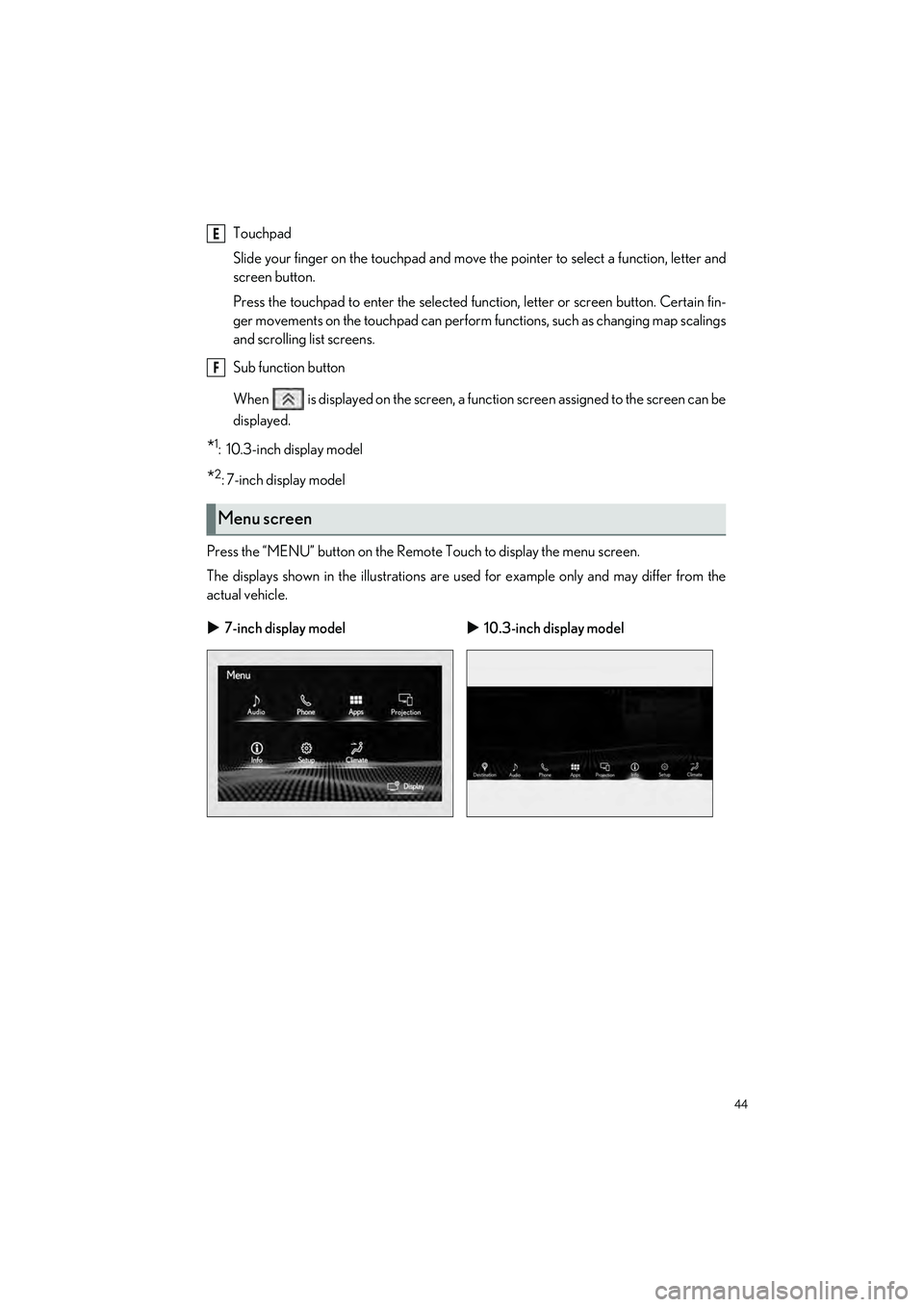
44
UX250h_QG_OM76572U_(U)
Touchpad
Slide your finger on the touchpad and move the pointer to select a function, letter and
screen button.
Press the touchpad to enter the selected function, letter or screen button. Certain fin-
ger movements on the touchpad can perform functions, such as changing map scalings
and scrolling list screens.
Sub function button
When is displayed on the screen, a function screen assigned to the screen can be
displayed.
*1: 10.3-inch display model
*2:7-inch display model
Press the “MENU” button on the Remote Touch to display the menu screen.
The displays shown in the illustrations are us ed for example only and may differ from the
actual vehicle.
Menu screen
7-inch display model 10.3-inch display model
E
F
Page 46 of 100
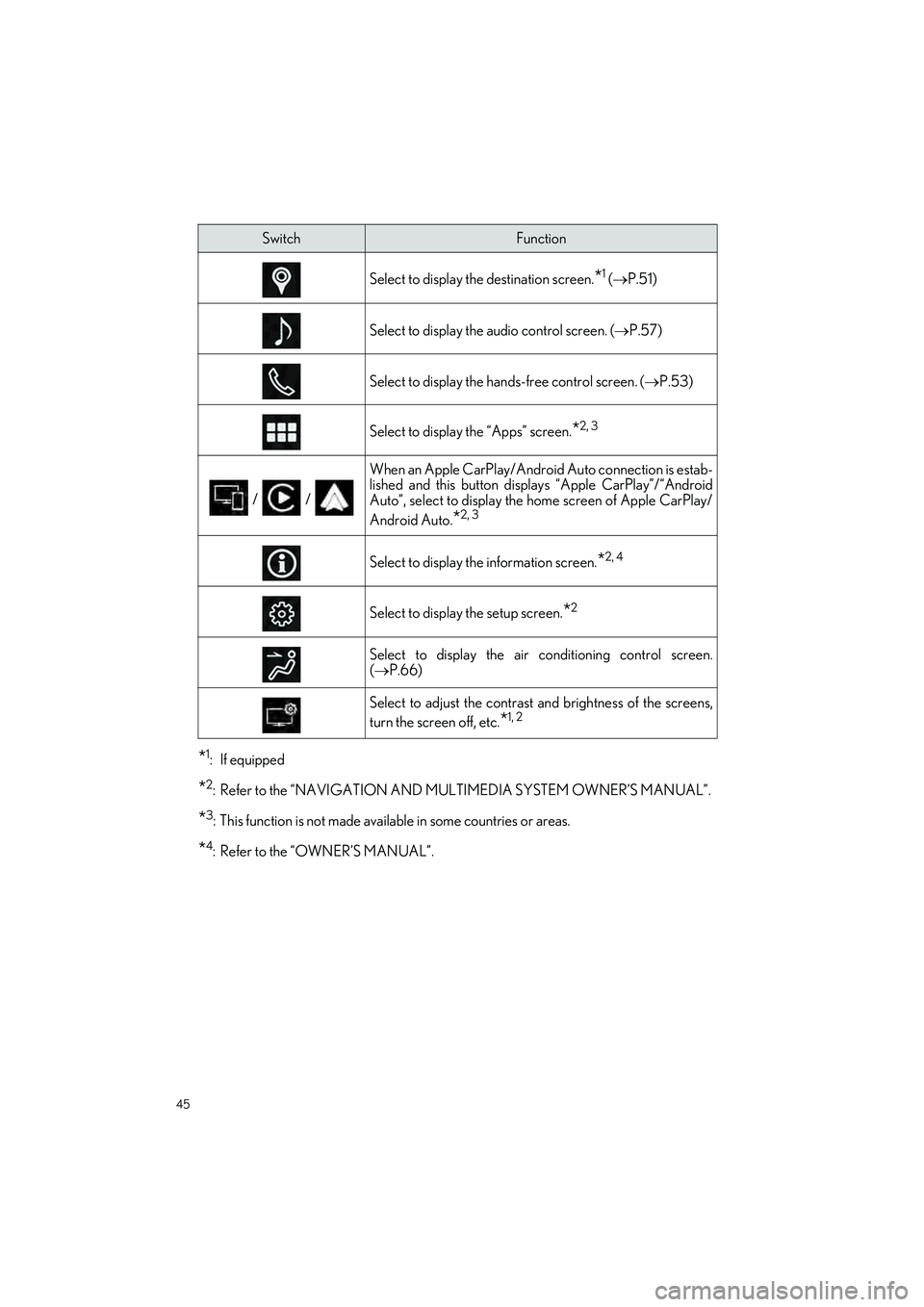
45
UX250h_QG_OM76572U_(U)
*1: If equipped
*2: Refer to the “NAVIGATION AND MULTIMEDIA SYSTEM OWNER’S MANUAL”.
*3: This function is not made available in some countries or areas.
*4: Refer to the “OWNER’S MANUAL”.
SwitchFunction
Select to display the destination screen.*1 ( P.51)
Select to display the audio control screen. ( P.57)
Select to display the hands-free control screen. ( P.53)
Select to display the “Apps” screen.*2, 3
/ /
When an Apple CarPlay/Android Auto connection is estab-
lished and this button displays “Apple CarPlay”/“Android
Auto”, select to display the home screen of Apple CarPlay/
Android Auto.
*2, 3
Select to display the information screen.*2, 4
Select to display the setup screen.*2
Select to display the air conditioning control screen.
( P.66)
Select to adjust the contrast and brightness of the screens,
turn the screen off, etc.
*1, 2
Page 47 of 100
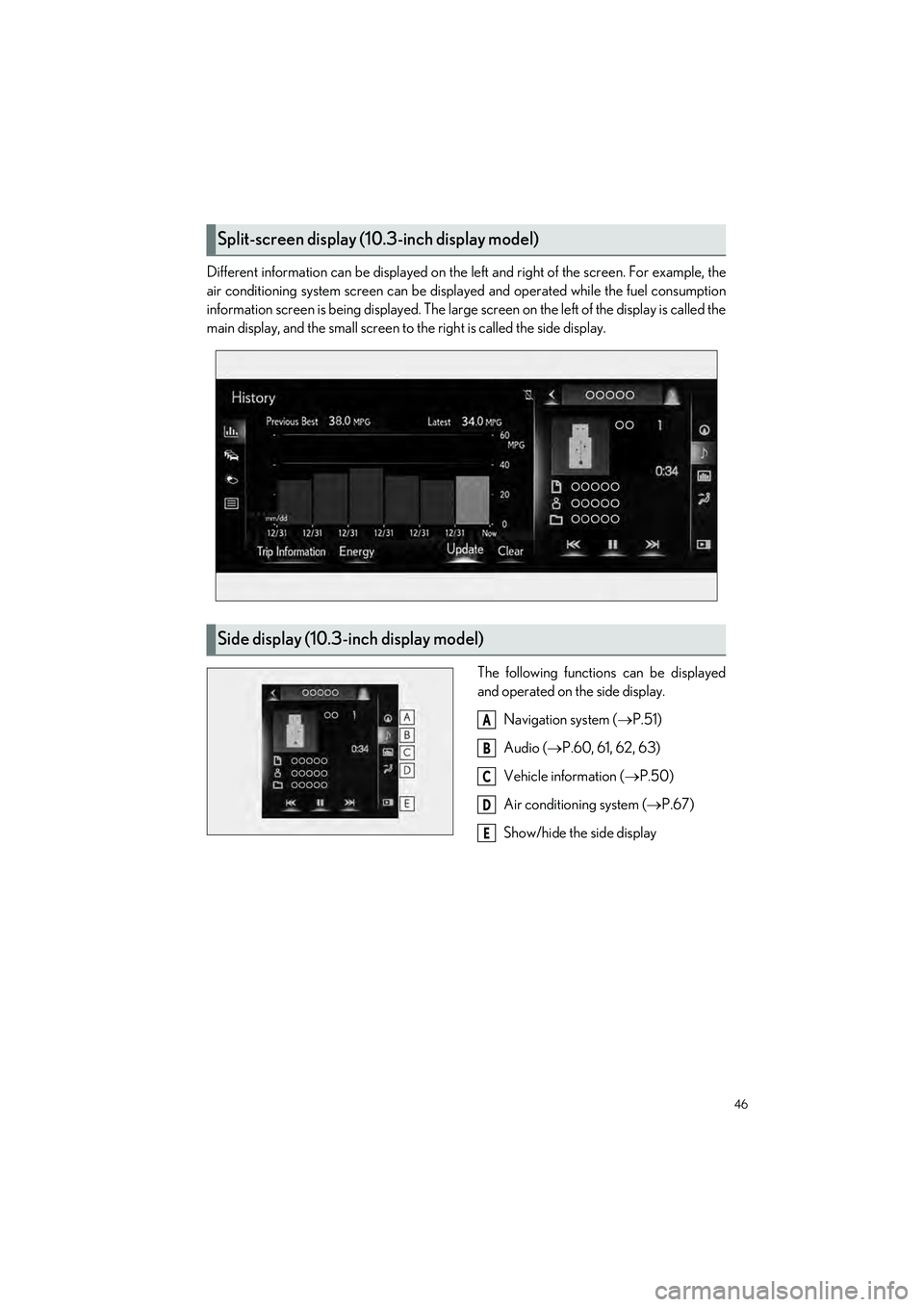
46
UX250h_QG_OM76572U_(U)
Different information can be displayed on the left and right of the screen. For example, the
air conditioning system screen can be displa yed and operated while the fuel consumption
information screen is being displa yed. The large screen on the left of the display is called the
main display, and the small screen to the right is called the side display.
The following functions can be displayed
and operated on the side display.Navigation system ( P.51)
Audio ( P.60, 61, 62, 63)
Vehicle information ( P.50)
Air conditioning system ( P.67)
Show/hide the side display
Split-screen display (1 0.3-inch display model)
Side display (10.3-inch display model)
A
B
C
D
E