display LEXUS UX 2023 User Guide
[x] Cancel search | Manufacturer: LEXUS, Model Year: 2023, Model line: UX, Model: LEXUS UX 2023Pages: 92, PDF Size: 5.75 MB
Page 31 of 92
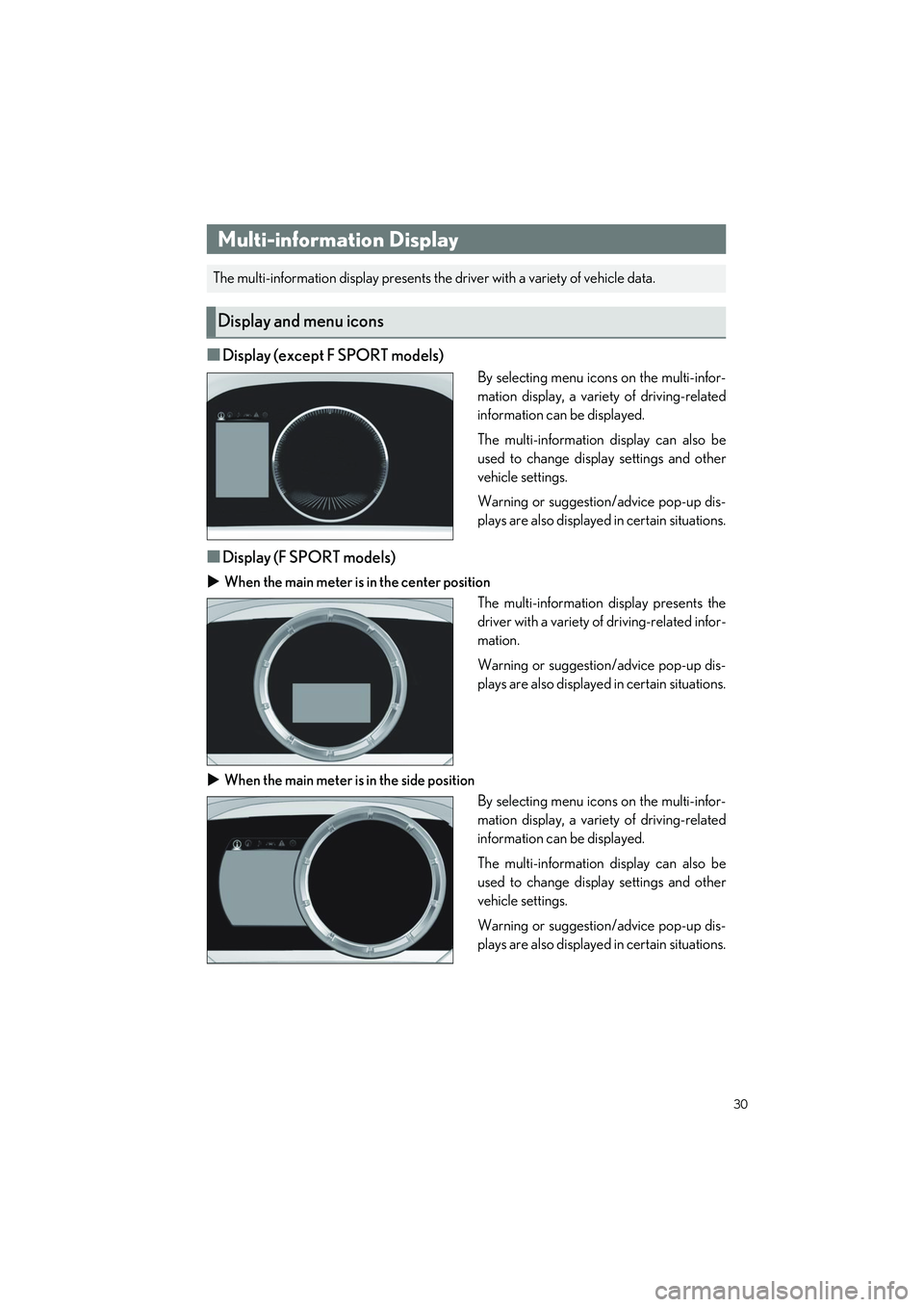
30
UX250h_QG_OM76642U_(U)
■Display (except F SPORT models)
By selecting menu icons on the multi-infor-
mation display, a variety of driving-related
information can be displayed.
The multi-information display can also be
used to change display settings and other
vehicle settings.
Warning or suggestion/advice pop-up dis-
plays are also displayed in certain situations.
■Display (F SPORT models)
When the main meter is in the center position
The multi-information display presents the
driver with a variety of driving-related infor-
mation.
Warning or suggestion/advice pop-up dis-
plays are also displayed in certain situations.
When the main meter is in the side position
By selecting menu icons on the multi-infor-
mation display, a variety of driving-related
information can be displayed.
The multi-information display can also be
used to change display settings and other
vehicle settings.
Warning or suggestion/advice pop-up dis-
plays are also displayed in certain situations.
Multi-information Display
The multi-information display presents the driver with a variety of vehicle data.
Display and menu icons
Page 32 of 92
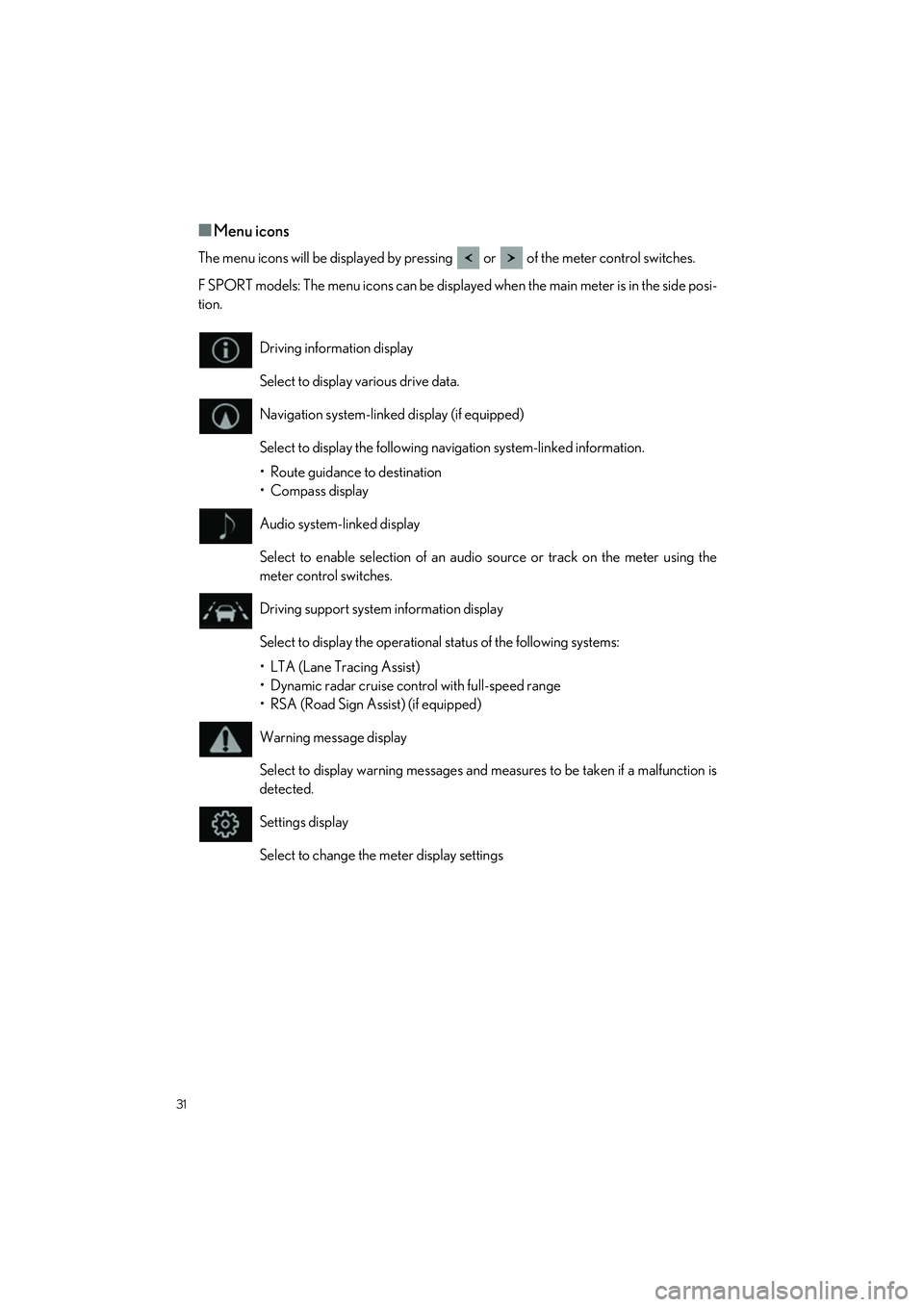
31
UX250h_QG_OM76642U_(U)
■Menu icons
The menu icons will be displayed by pressing or of the meter control switches.
F SPORT models: The menu icons can be displaye d when the main meter is in the side posi-
tion.
Driving information display
Select to display various drive data.
Navigation system-linked display (if equipped)
Select to display the following navigation system-linked information.
• Route guidance to destination
• Compass display
Audio system-linked display
Select to enable selection of an audio source or track on the meter using the
meter control switches.
Driving support system information display
Select to display the operational status of the following systems:
• LTA (Lane Tracing Assist)
• Dynamic radar cruise control with full-speed range
• RSA (Road Sign Assist) (if equipped)
Warning message display
Select to display warning messages and measures to be taken if a malfunction is
detected.
Settings display
Select to change the meter display settings
Page 33 of 92
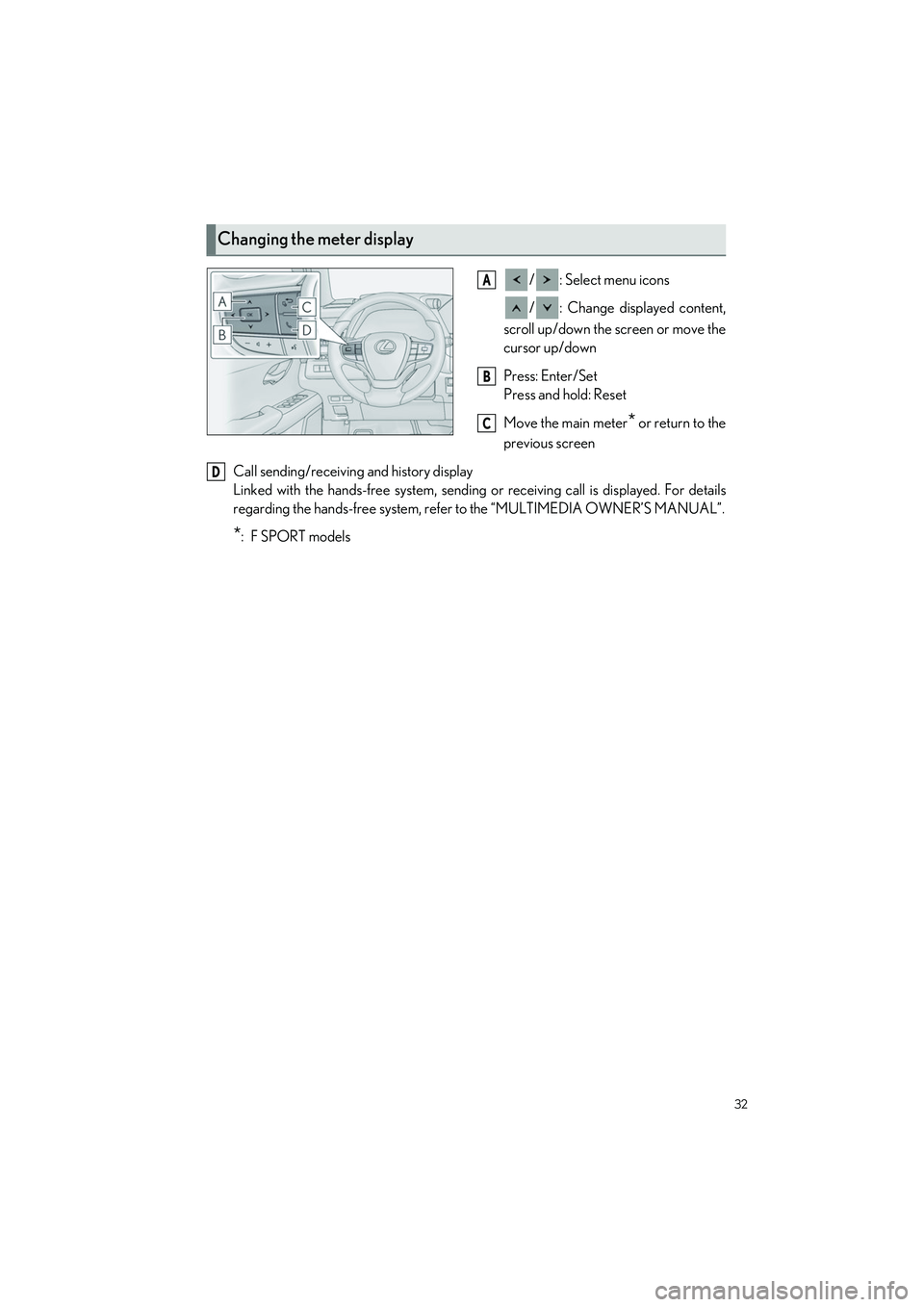
32
UX250h_QG_OM76642U_(U)
/ : Select menu icons
/ : Change displayed content,
scroll up/down the screen or move the
cursor up/down
Press: Enter/Set
Press and hold: Reset
Move the main meter
* or return to the
previous screen
Call sending/receiving and history display
Linked with the hands-free system, sending or receiving call is displayed. For details
regarding the hands-free system, refer to the “MULTIMEDIA OWNER’S MANUAL”.
*:F SPORT models
Changing the meter display
A
B
C
D
Page 34 of 92
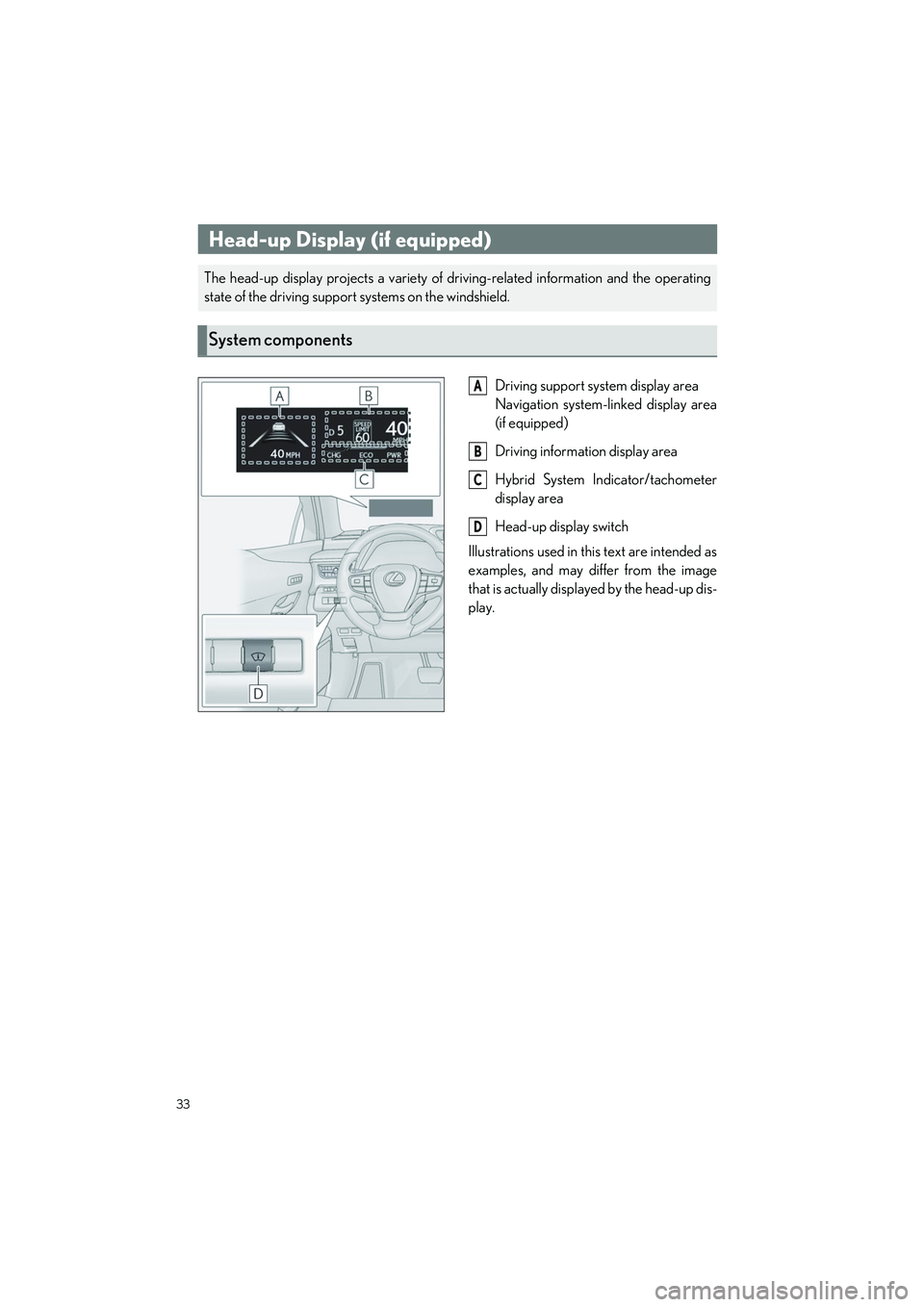
33
UX250h_QG_OM76642U_(U)
Driving support system display area
Navigation system-linked display area
(if equipped)
Driving information display area
Hybrid System Indicator/tachometer
display area
Head-up display switch
Illustrations used in this text are intended as
examples, and may differ from the image
that is actually displayed by the head-up dis-
play.
Head-up Display (if equipped)
The head-up display projects a variety of driving-related information and the operating
state of the driving support systems on the windshield.
System components
A
B
C
D
Page 35 of 92
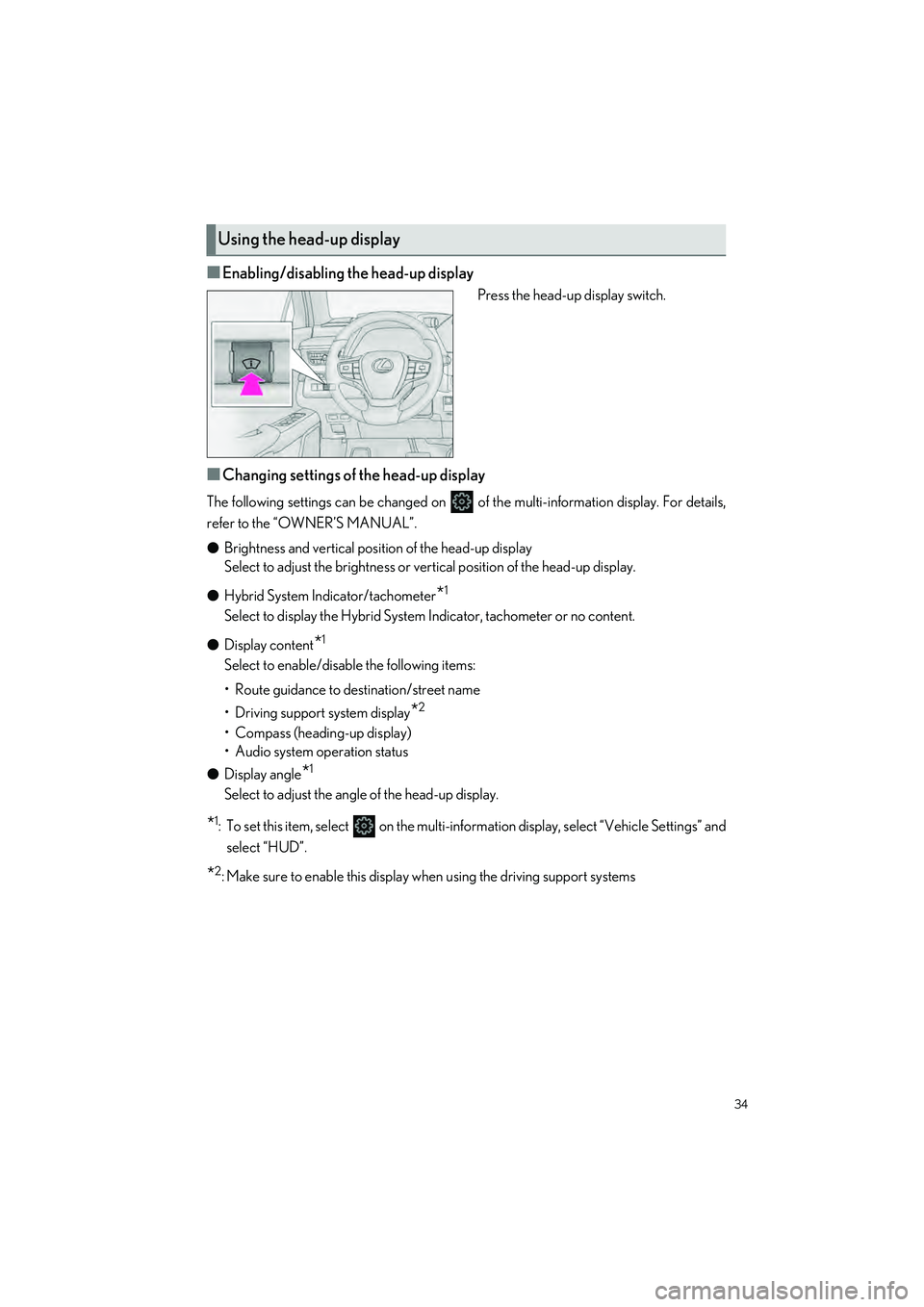
34
UX250h_QG_OM76642U_(U)
■Enabling/disabling the head-up display
Press the head-up display switch.
■Changing settings of the head-up display
The following settings can be changed on of the multi-information display. For details,
refer to the “OWNER’S MANUAL”.
● Brightness and vertical position of the head-up display
Select to adjust the brightness or vert ical position of the head-up display.
● Hybrid System Indicator/tachometer
*1
Select to display the Hybrid System Indicator, tachometer or no content.
● Display content
*1
Select to enable/disable the following items:
• Route guidance to destination/street name
• Driving support system display
*2
• Compass (heading-up display)
• Audio system operation status
● Display angle
*1
Select to adjust the angle of the head-up display.
*1: To set this item, select on the multi-information display, select “Vehicle Settings” and
select “HUD”.
*2: Make sure to enable this display wh en using the driving support systems
Using the head-up display
Page 36 of 92
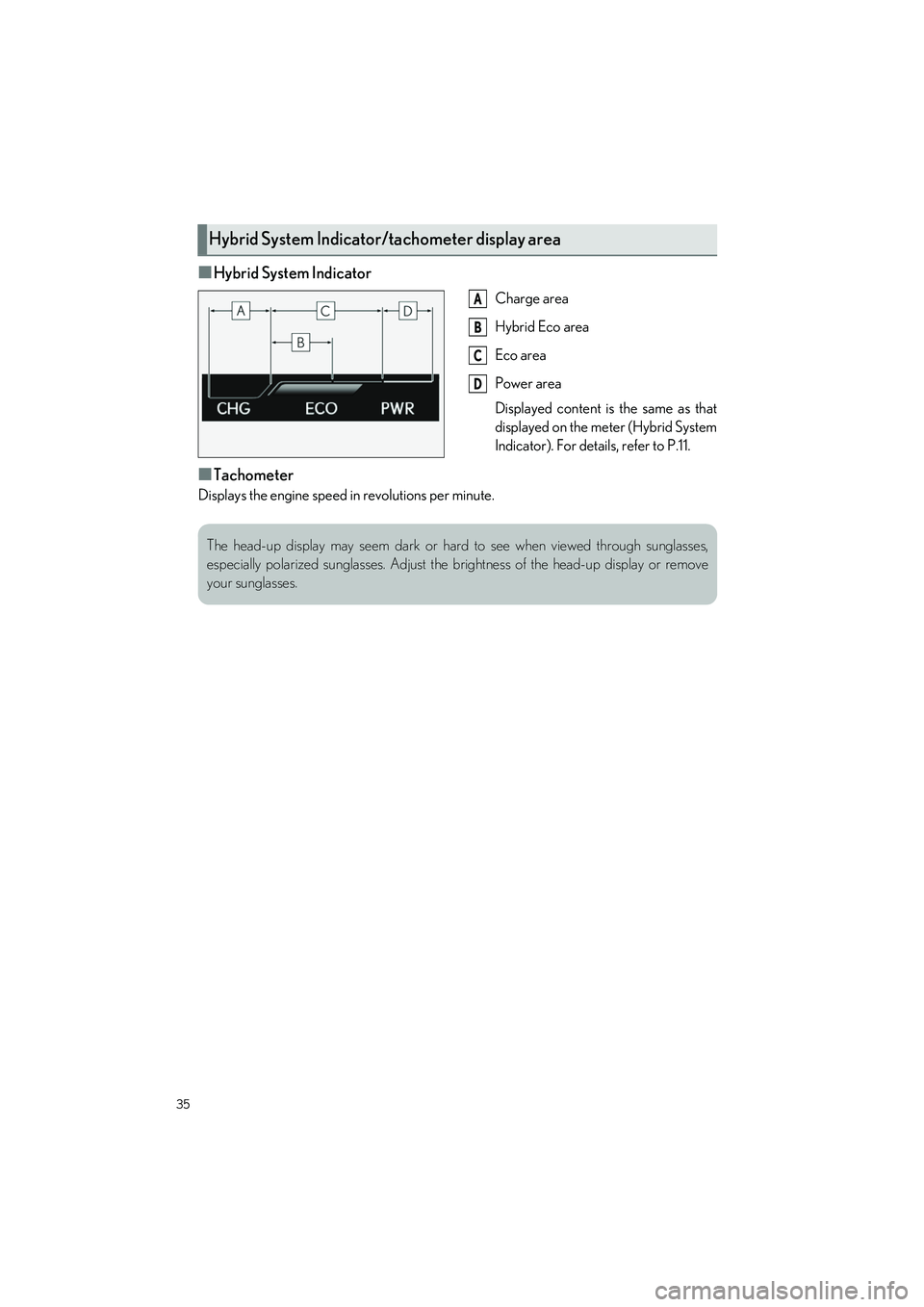
35
UX250h_QG_OM76642U_(U)
■Hybrid System Indicator
Charge area
Hybrid Eco area
Eco area
Power area
Displayed content is the same as that
displayed on the meter (Hybrid System
Indicator). For details, refer to P.11.
■Tachometer
Displays the engine speed in revolutions per minute.
Hybrid System Indicator/tachometer display area
A
B
C
D
The head-up display may seem dark or hard to see when viewed through sunglasses,
especially polarized sunglasses. Adjust the brightness of the head-up display or remove
your sunglasses.
Page 44 of 92
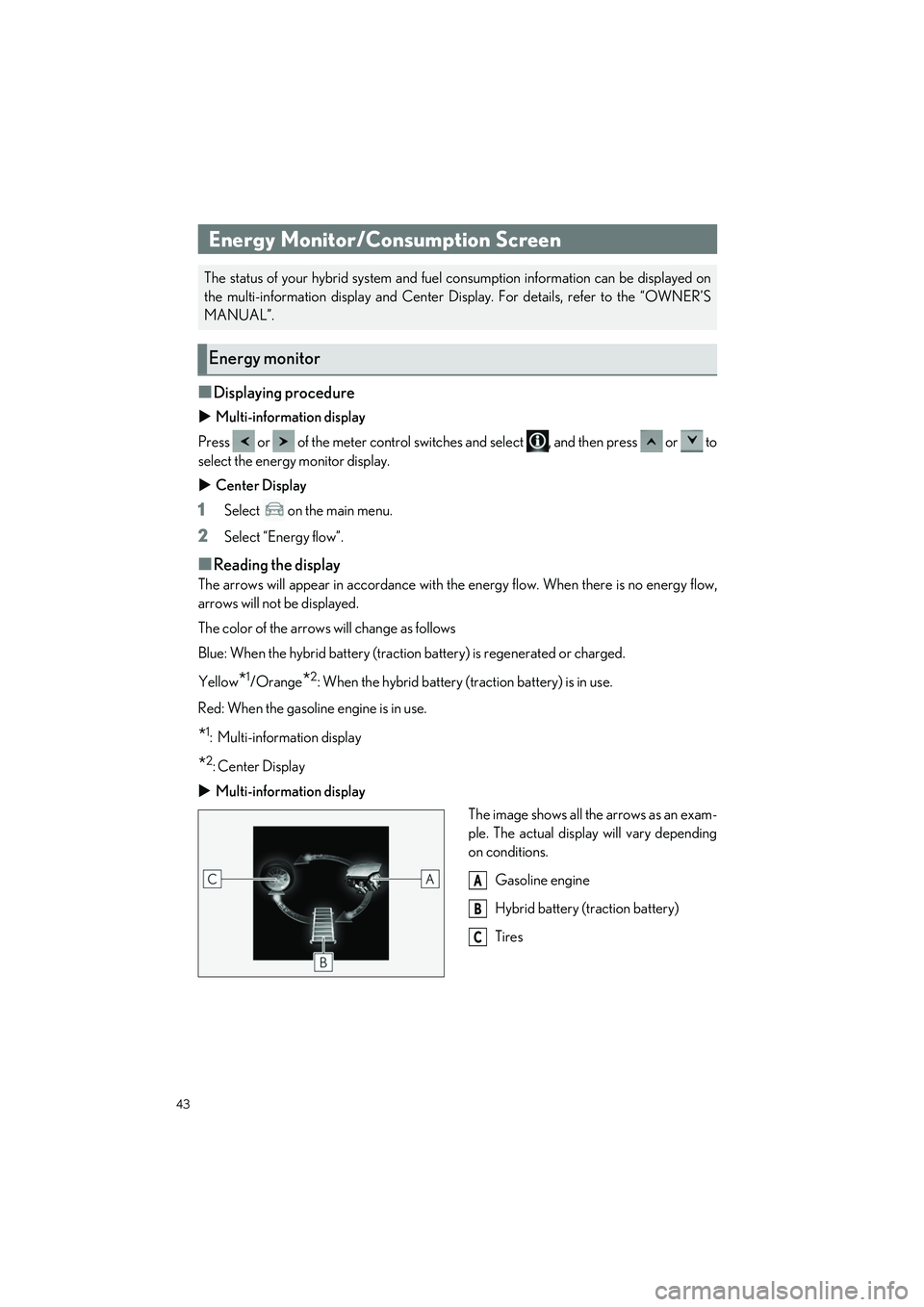
43
UX250h_QG_OM76642U_(U)
■Displaying procedure
Multi-information display
Press or of the meter control switches and select , and then press or to
select the energy monitor display.
Center Display
1Select on the main menu.
2Select “Energy flow”.
■Reading the display
The arrows will appear in accordance with the energy flow. When there is no energy flow,
arrows will not be displayed.
The color of the arrows will change as follows
Blue: When the hybrid battery (traction battery) is regenerated or charged.
Yellow
*1/Orange*2: When the hybrid battery (traction battery) is in use.
Red: When the gasoline engine is in use.
*1: Multi-information display
*2:Center Display
Multi-information display
The image shows all the arrows as an exam-
ple. The actual display will vary depending
on conditions.
Gasoline engine
Hybrid battery (traction battery)
Tires
Energy Monitor/Consumption Screen
The status of your hybrid system and fuel consumption information can be displayed on
the multi-information display and Center Di splay. For details, refer to the “OWNER’S
MANUAL”.
Energy monitor
A
B
C
Page 45 of 92
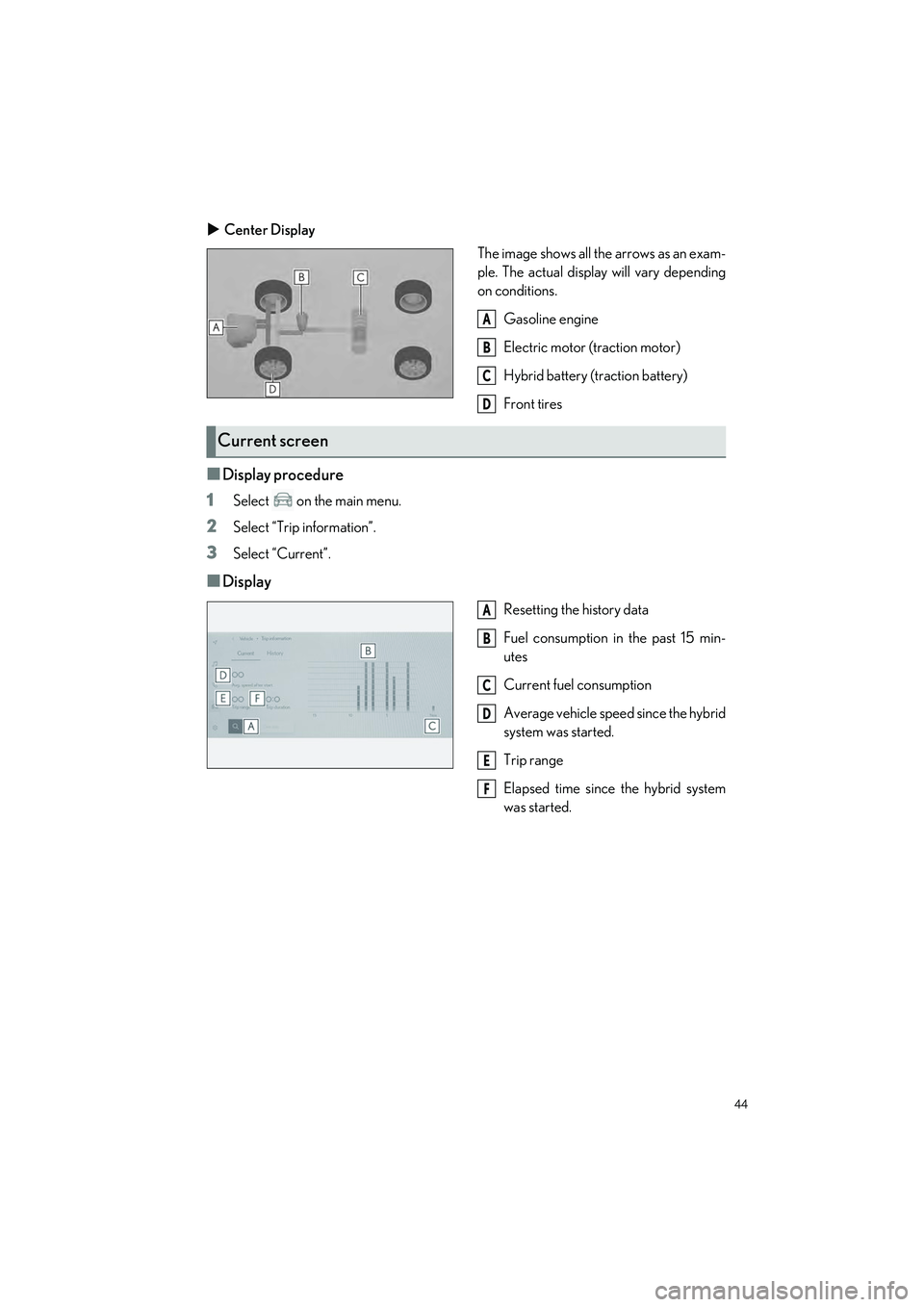
44
UX250h_QG_OM76642U_(U)
Center Display
The image shows all the arrows as an exam-
ple. The actual display will vary depending
on conditions.
Gasoline engine
Electric motor (traction motor)
Hybrid battery (traction battery)
Front tires
■Display procedure
1
Select on the main menu.
2Select “Trip information”.
3Select “Current”.
■Display
Resetting the history data
Fuel consumption in the past 15 min-
utes
Current fuel consumption
Average vehicle speed since the hybrid
system was started.
Trip range
Elapsed time since the hybrid system
was started.
A
B
C
D
Current screen
A
B
C
D
E
F
Page 46 of 92
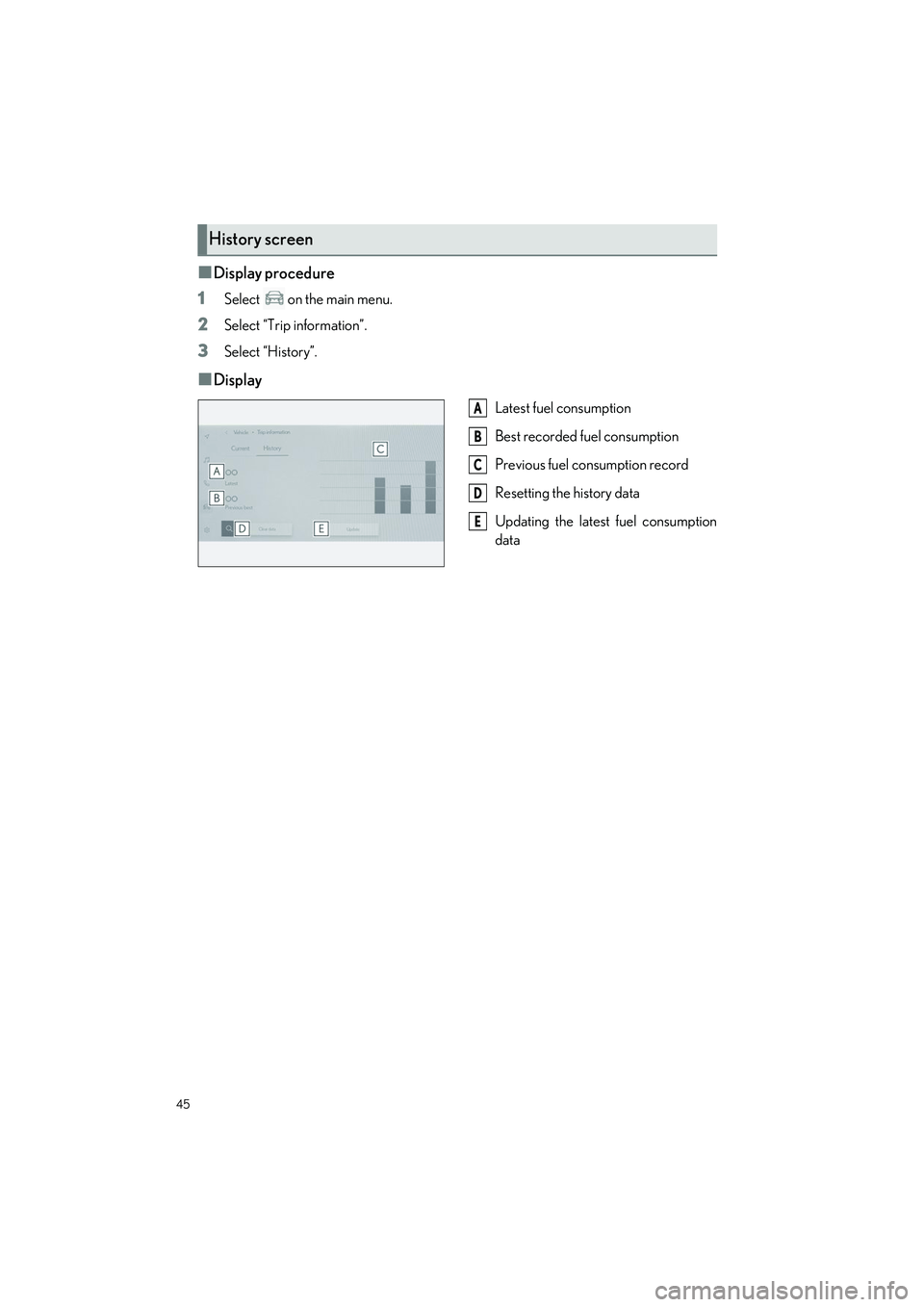
45
UX250h_QG_OM76642U_(U)
■Display procedure
1
Select on the main menu.
2Select “Trip information”.
3Select “History”.
■Display
Latest fuel consumption
Best recorded fuel consumption
Previous fuel consumption record
Resetting the history data
Updating the latest fuel consumption
data
History screen
A
B
C
D
E
Page 47 of 92
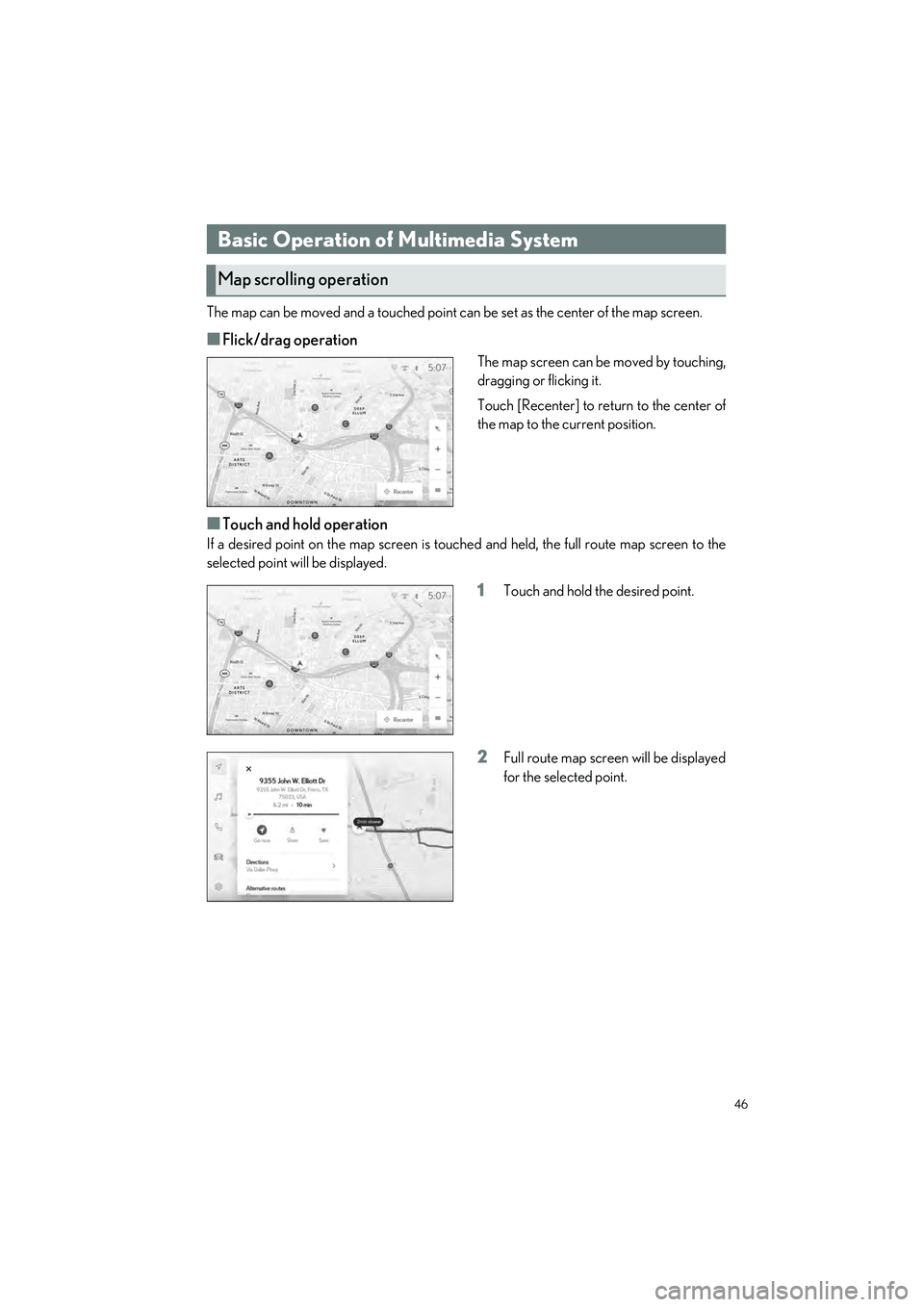
46
UX250h_QG_OM76642U_(U)
The map can be moved and a touched point can be set as the center of the map screen.
■Flick/drag operation
The map screen can be moved by touching,
dragging or flicking it.
Touch [Recenter] to return to the center of
the map to the current position.
■Touch and hold operation
If a desired point on the map screen is touched and held, the full route map screen to the
selected point will be displayed.
1Touch and hold the desired point.
2Full route map screen will be displayed
for the selected point.
Basic Operation of Multimedia System
Map scrolling operation