bluetooth LEXUS UX 2023 Owners Manual
[x] Cancel search | Manufacturer: LEXUS, Model Year: 2023, Model line: UX, Model: LEXUS UX 2023Pages: 92, PDF Size: 5.75 MB
Page 52 of 92
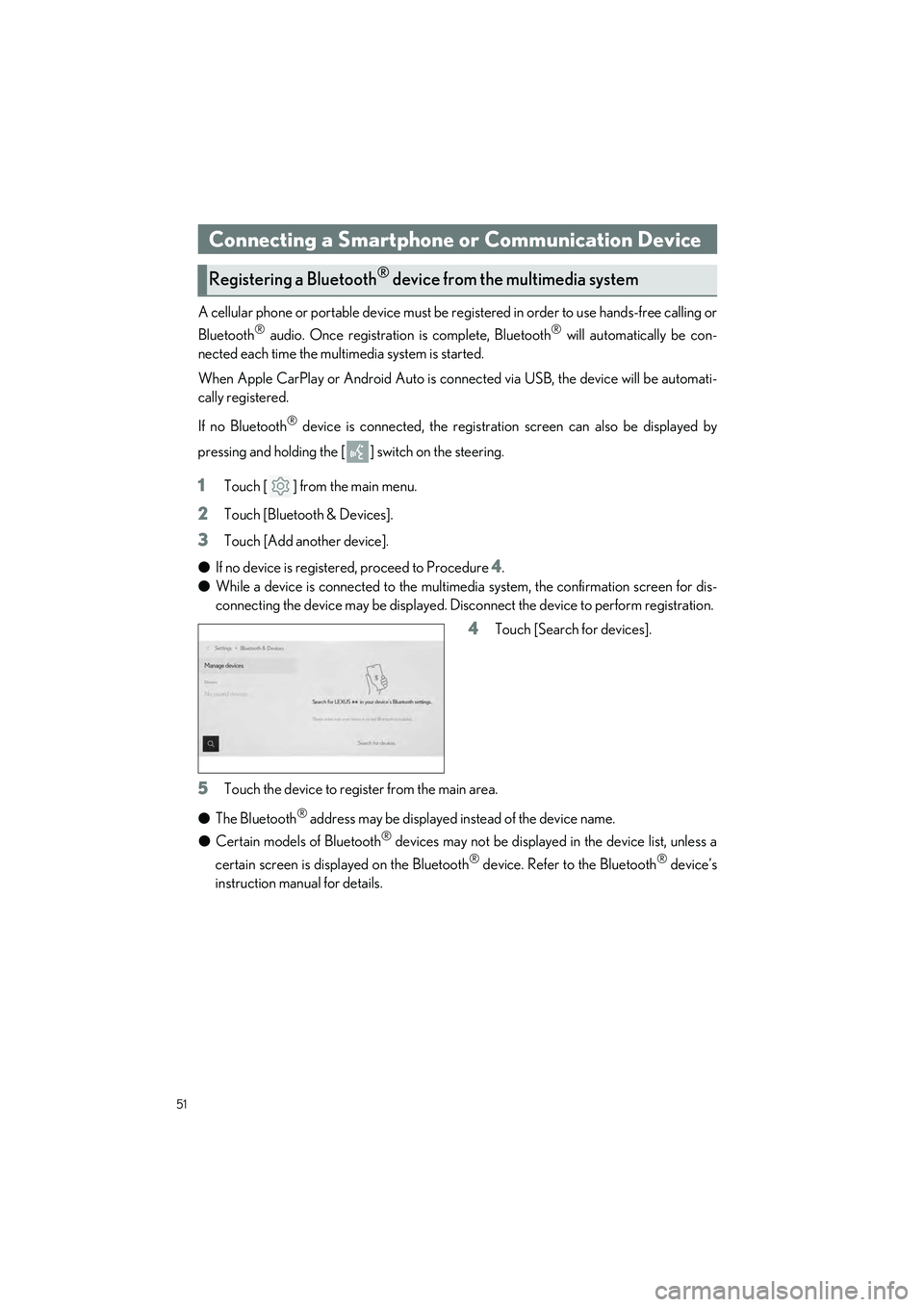
51
UX250h_QG_OM76642U_(U)
A cellular phone or portable device must be registered in order to use hands-free calling or
Bluetooth
® audio. Once registration is complete, Bluetooth® will automatically be con-
nected each time the mult imedia system is started.
When Apple CarPlay or Android Auto is connected via USB, the device will be automati-
cally registered.
If no Bluetooth
® device is connected, the registration screen can also be displayed by
pressing and holding the [ ] switch on the steering.
1Touch [ ] from the main menu.
2Touch [Bluetooth & Devices].
3Touch [Add another device].
● If no device is registered, proceed to Procedure
4.
● While a device is connected to the multimedia system, the confirmation screen for dis-
connecting the device may be displayed. Disc onnect the device to perform registration.
4Touch [Search for devices].
5Touch the device to register from the main area.
● The Bluetooth
® address may be displayed instead of the device name.
● Certain models of Bluetooth
® devices may not be displayed in the device list, unless a
certain screen is displayed on the Bluetooth
® device. Refer to the Bluetooth® device’s
instruction manual for details.
Connecting a Smartphone or Communication Device
Registering a Bluetooth® device from the multimedia system
Page 53 of 92
![LEXUS UX 2023 Owners Manual 52
UX250h_QG_OM76642U_(U)
6Check that the displayed PIN code matches the PIN code displayed on the
Bluetooth
® device, and then touch [OK].
● Some Bluetooth
® devices may need to be operated to co LEXUS UX 2023 Owners Manual 52
UX250h_QG_OM76642U_(U)
6Check that the displayed PIN code matches the PIN code displayed on the
Bluetooth
® device, and then touch [OK].
● Some Bluetooth
® devices may need to be operated to co](/img/36/58976/w960_58976-52.png)
52
UX250h_QG_OM76642U_(U)
6Check that the displayed PIN code matches the PIN code displayed on the
Bluetooth
® device, and then touch [OK].
● Some Bluetooth
® devices may need to be operated to complete registration.
● You may be prompted to install the Lexus Application on your phone. Please follow the
displayed instruction.
● Primary device settings may be displayed. Perform the operation according to the
screen guidance.
● The Apple CarPlay or Android Auto settings may be displayed. The Apple CarPlay or
Android Auto screen will be displayed if the use of either is enabled.
● A message indicating that connection is complete is displayed, and the name of the reg-
istered Bluetooth
® device is displayed in the sub menu.
● If an operation failed screen is displayed, fo llow the operation instructions on the screen.
■Registering from a Bluetooth® device
If the Bluetooth® device cannot be found by searching with the multimedia system, register
by searching for the multimedia system from the Bluetooth
® device.
1Touch [ ] from the main menu.
2Touch [Bluetooth & Devices].
3Touch [Add another device].
● If no device is registered, proceed to Procedure
4.
● While a device is connected to the multimed ia system, the confirmation screen for dis-
connecting the device may be displayed. Disc onnect the device to perform registration.
4Register the multimedia system from
the Bluetooth
® device to be used.
● Perform the operation according to the
operating procedure of the Bluetooth
®
device.
● Be sure to display this Bluetooth
® con-
nection screen before performing regis-
tration on the Bluetooth
® device.
Page 54 of 92
![LEXUS UX 2023 Owners Manual 53
UX250h_QG_OM76642U_(U)
5Check that the displayed PIN code matches the PIN code displayed on the
Bluetooth
® device, and then touch [OK].
● Some Bluetooth
® devices may need to be operated to co LEXUS UX 2023 Owners Manual 53
UX250h_QG_OM76642U_(U)
5Check that the displayed PIN code matches the PIN code displayed on the
Bluetooth
® device, and then touch [OK].
● Some Bluetooth
® devices may need to be operated to co](/img/36/58976/w960_58976-53.png)
53
UX250h_QG_OM76642U_(U)
5Check that the displayed PIN code matches the PIN code displayed on the
Bluetooth
® device, and then touch [OK].
● Some Bluetooth
® devices may need to be operated to complete registration.
● You may be prompted to install the Lexus Application on your phone. Please follow the
displayed instruction.
● Primary device settings may be displayed. Perform the operation according to the
screen guidance.
● The Apple CarPlay or Android Auto settings may be displayed. The Apple CarPlay or
Android Auto screen will be displaye d if the use of either is enabled.
● A message indicating that connection is complete is displayed, and the name of the reg-
istered Bluetooth
® device is displayed in the sub menu.
● If an operation failed screen is displayed, fo llow the operation instructions on the screen.
■Operating with the steering switches
Some hands-free call functions can be operated from the steering switches, such as receiv-
ing or making calls. The steering switch functions change depending on the status of the
multimedia system.
●Operate the switches as necessary.
[+] switch
Increases the ringtone volume or receiver
volume.
Press and hold to adjust continuously.
[-] switch
Decreases the ringtone volume or receiver
volume.
Press and hold to adjust continuously.
[] switch
Calls can be made using voice command.
To end Intelligent Assistant, press and hold the talk switch.
[] switch • While a call cannot be made, displays call history screen or phone menu.
• Makes a call.
• While making a call or during a call, ends the call.
• While receiving a call or during call waiting, answers the call.