USB LEXUS UX 2024 Owners Manual
[x] Cancel search | Manufacturer: LEXUS, Model Year: 2024, Model line: UX, Model: LEXUS UX 2024Pages: 92, PDF Size: 5.15 MB
Page 3 of 92
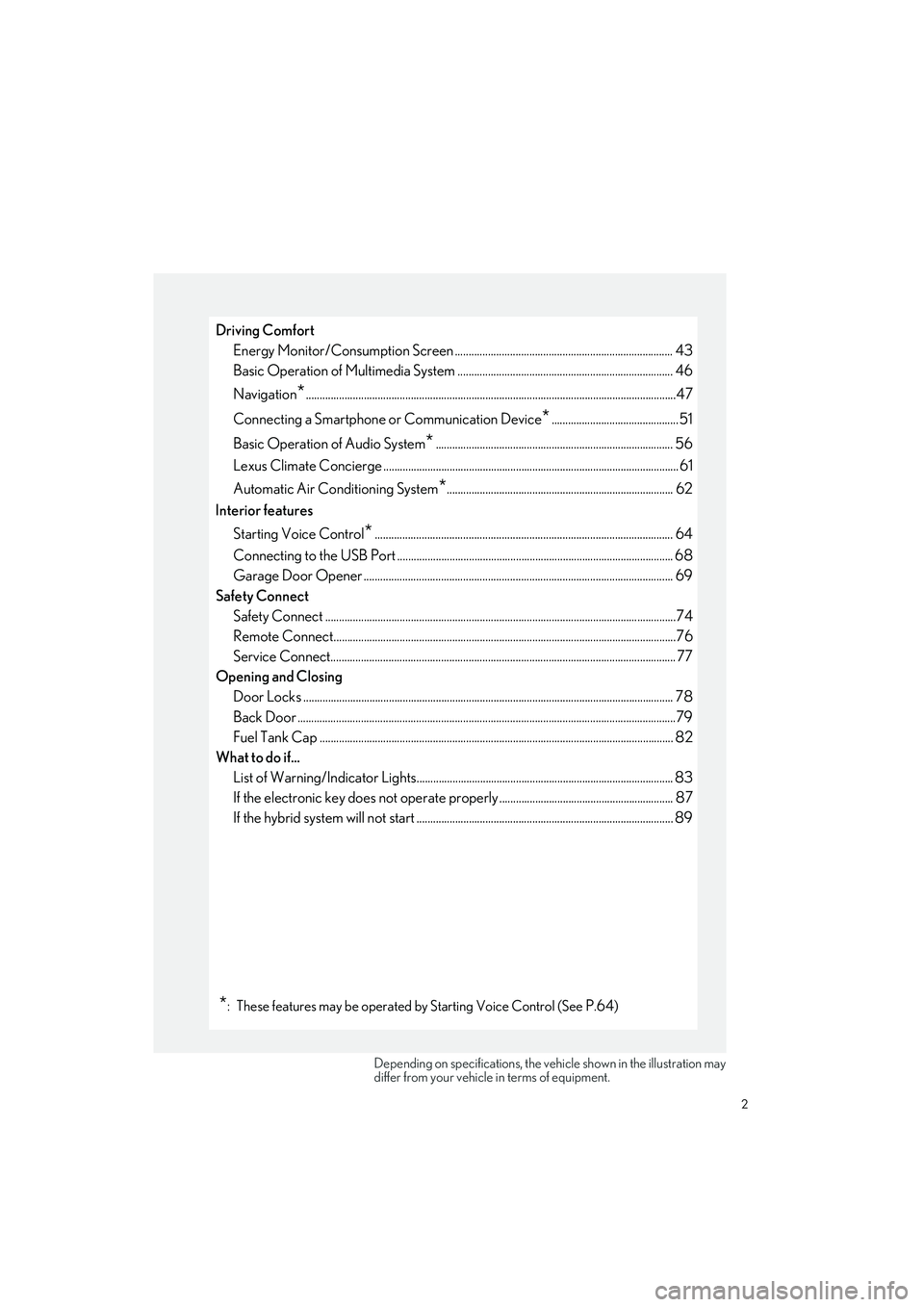
2
UX250h_QG_OM76733U_(U)
Driving ComfortEnergy Monitor/Consumption Screen ............................................................................... 43
Basic Operation of Multimedia Syst em .............................................................................. 46
Navigation
*......................................................................................................................................47
Connecting a Smartphone or Communication Device
*..............................................51
Basic Operation of Audio System
*...................................................................................... 56
Lexus Climate Concierge ........................................................................................................... 61
Automatic Air Conditioning System
*.................................................................................. 62
Interior features
Starting Voice Control
*............................................................................................................ 64
Connecting to the USB Port .................................................................................................... 6 8
Garage Door Opener ............................................................................................................. ... 69
Safety Connect Safety Connect ................................................................................................................. ..............74
Remote Connect............................................................................................................................76
Service Connect................................................................................................................ ............. 77
Opening and Closing Door Locks ..................................................................................................................... ................. 78
Back Door ...................................................................................................................... ...................79
Fuel Tank Cap .................................................................................................................. .............. 82
What to do if...
List of Warning/Indicator Lights............................................................................................. 83
If the electronic key does not oper ate properly ............................................................... 87
If the hybrid system will not star t ............................................................................................ .89
*: These features may be operated by Starting Voice Control (See P.64)
Depending on specifications, the vehicle shown in the illustration may
differ from your vehicle in terms of equipment.
Page 52 of 92
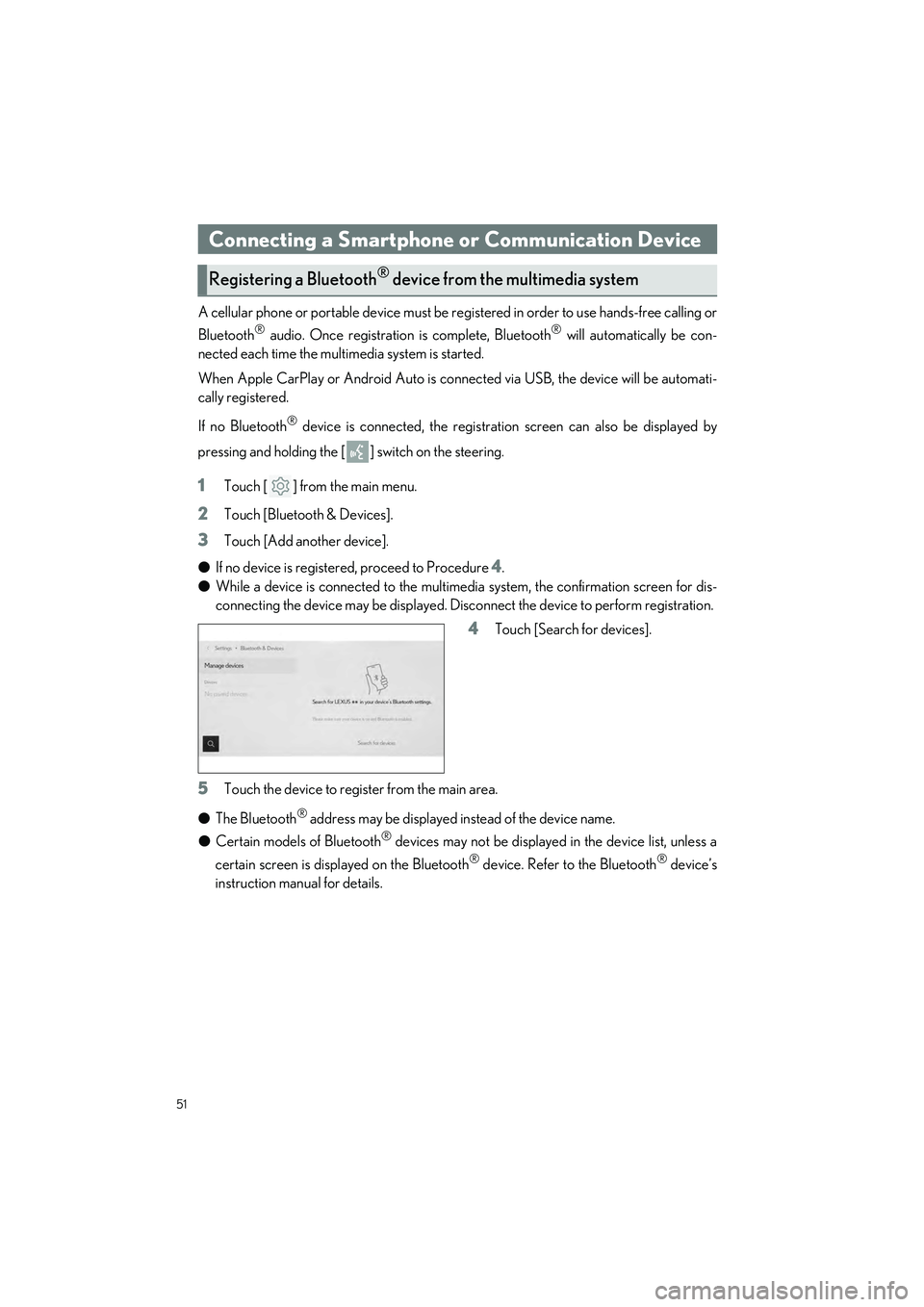
51
UX250h_QG_OM76733U_(U)
A cellular phone or portable device must be registered in order to use hands-free calling or
Bluetooth
® audio. Once registration is complete, Bluetooth® will automatically be con-
nected each time the mult imedia system is started.
When Apple CarPlay or Android Auto is connected via USB, the device will be automati-
cally registered.
If no Bluetooth
® device is connected, the registration screen can also be displayed by
pressing and holding the [ ] switch on the steering.
1Touch [ ] from the main menu.
2Touch [Bluetooth & Devices].
3Touch [Add another device].
● If no device is registered, proceed to Procedure
4.
● While a device is connected to the multimedia system, the confirmation screen for dis-
connecting the device may be displayed. Disc onnect the device to perform registration.
4Touch [Search for devices].
5Touch the device to register from the main area.
● The Bluetooth
® address may be displayed instead of the device name.
● Certain models of Bluetooth
® devices may not be displayed in the device list, unless a
certain screen is displayed on the Bluetooth
® device. Refer to the Bluetooth® device’s
instruction manual for details.
Connecting a Smartphone or Communication Device
Registering a Bluetooth® device from the multimedia system
Page 57 of 92
![LEXUS UX 2024 Owners Manual 56
UX250h_QG_OM76733U_(U)
Source can be changed to radio, USB, etc.
1Touch [ ] from the main menu.
2Touch [Sources].
3Touch the source you wish to select.
Switch to your preferred frequency or service LEXUS UX 2024 Owners Manual 56
UX250h_QG_OM76733U_(U)
Source can be changed to radio, USB, etc.
1Touch [ ] from the main menu.
2Touch [Sources].
3Touch the source you wish to select.
Switch to your preferred frequency or service](/img/36/58977/w960_58977-56.png)
56
UX250h_QG_OM76733U_(U)
Source can be changed to radio, USB, etc.
1Touch [ ] from the main menu.
2Touch [Sources].
3Touch the source you wish to select.
Switch to your preferred frequency or service and listen to the radio.
1Touch [ ] from the main menu.
2Touch [Sources].
3Touch [Radio].
4Select the station selection method or service as necessary.
[Favorites]: Select a broadcasting station from those registered as favorites.
[Tune]: Select the broadcasting station by entering a frequency with the numeric key-
pad.
[FM Radio]: Switches to FM mode. The FM station list, the 3 most recently listened sta-
tions, and the receivable FM broadcasting stations are displayed.
[AM Radio]: Switches to AM mode. The AM station list, the 3 most recently listened
stations, and the receivable AM broadcasting stations are displayed.
[SiriusXM]: Switches to SiriusXM Radio mo de. Displays [For You] and contents/Super
Categories/[All channels]/[Listening History]. (This function is not made available in
some countries or areas)
5Select the broadcasting station from the station list or genre.
Basic Operation of Audio System
Changing the audio source
Listening to the radio
Page 60 of 92
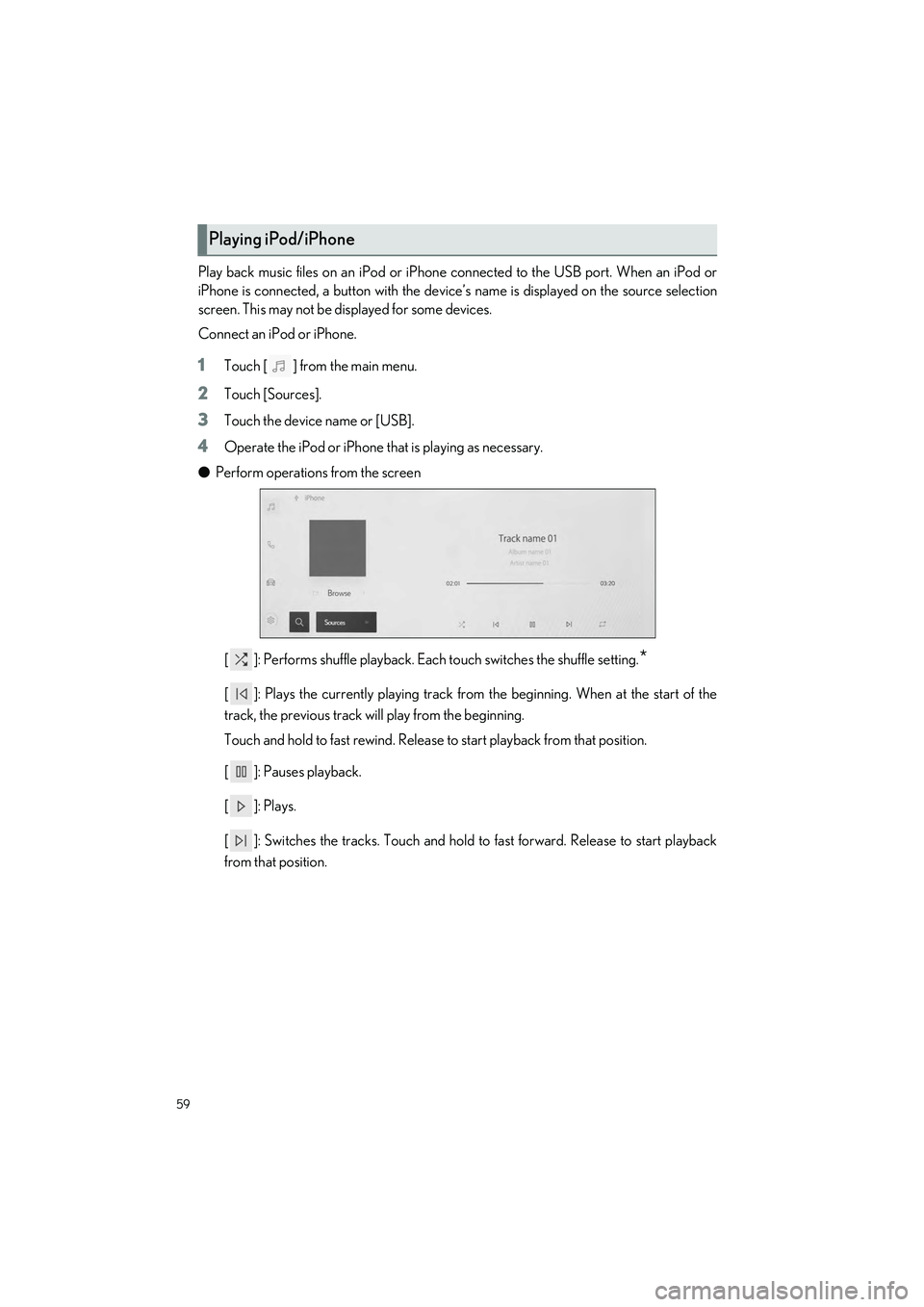
59
UX250h_QG_OM76733U_(U)
Play back music files on an iPod or iPhone connected to the USB port. When an iPod or
iPhone is connected, a button with the device’s name is displayed on the source selection
screen. This may not be di splayed for some devices.
Connect an iPod or iPhone.
1Touch [ ] from the main menu.
2Touch [Sources].
3Touch the device name or [USB].
4Operate the iPod or iPhone that is playing as necessary.
● Perform operations from the screen
[ ]: Performs shuffle playback. Each touch switches the shuffle setting.
*
[ ]: Plays the currently playing track from the beginning. When at the start of the
track, the previous track will play from the beginning.
Touch and hold to fast rewind. Release to start playback from that position.
[ ]: Pauses playback.
[]: Plays.
[ ]: Switches the tracks. Touch and hold to fast forward. Release to start playback
from that position.
Playing iPod/iPhone
Page 69 of 92
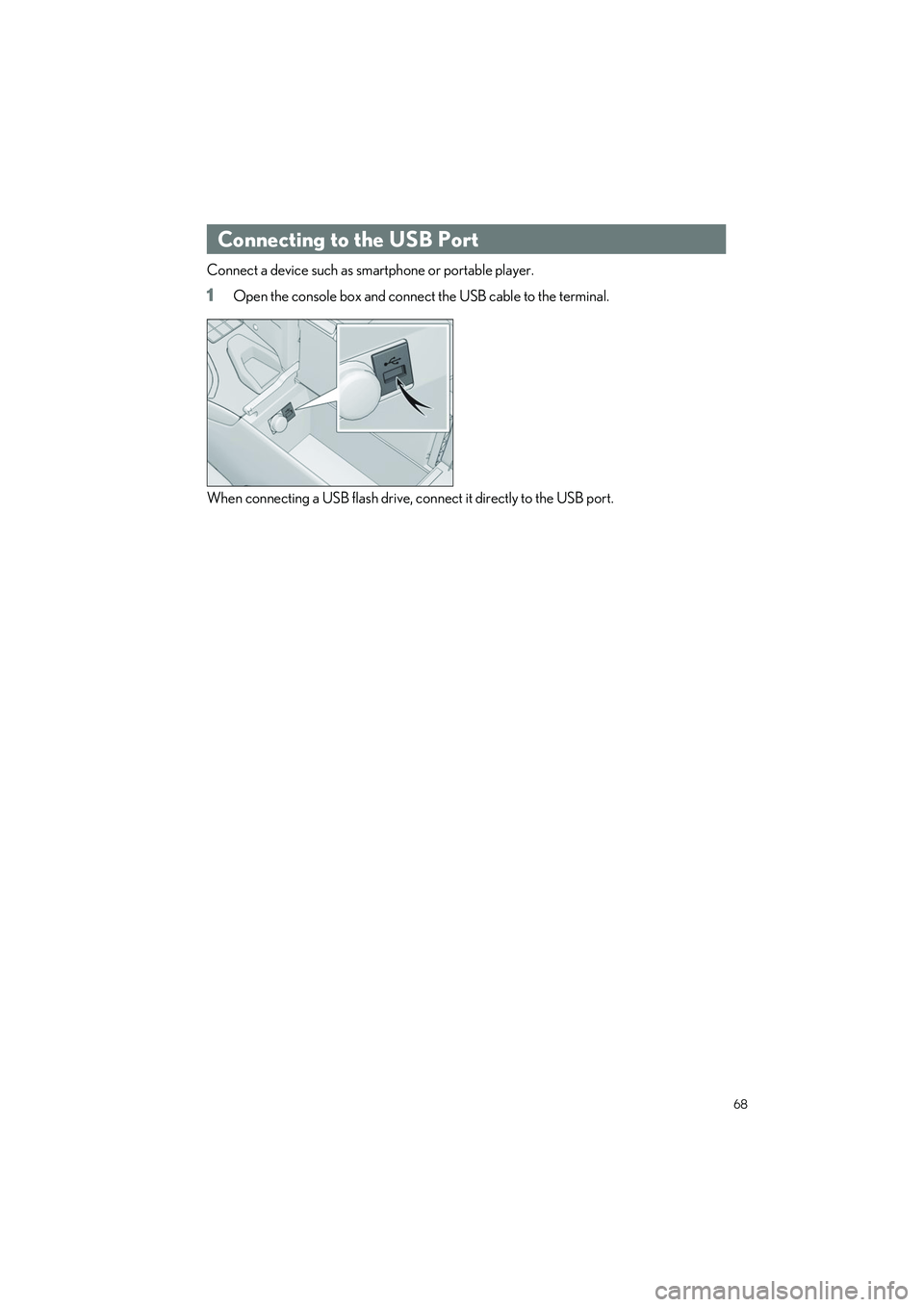
68
UX250h_QG_OM76733U_(U)
Connect a device such as smartphone or portable player.
1Open the console box and connect the USB cable to the terminal.
When connecting a USB flash drive, connect it directly to the USB port.
Connecting to the USB Port