display LINCOLN AVIATOR 2021 Owners Manual
[x] Cancel search | Manufacturer: LINCOLN, Model Year: 2021, Model line: AVIATOR, Model: LINCOLN AVIATOR 2021Pages: 667, PDF Size: 7.01 MB
Page 5 of 667
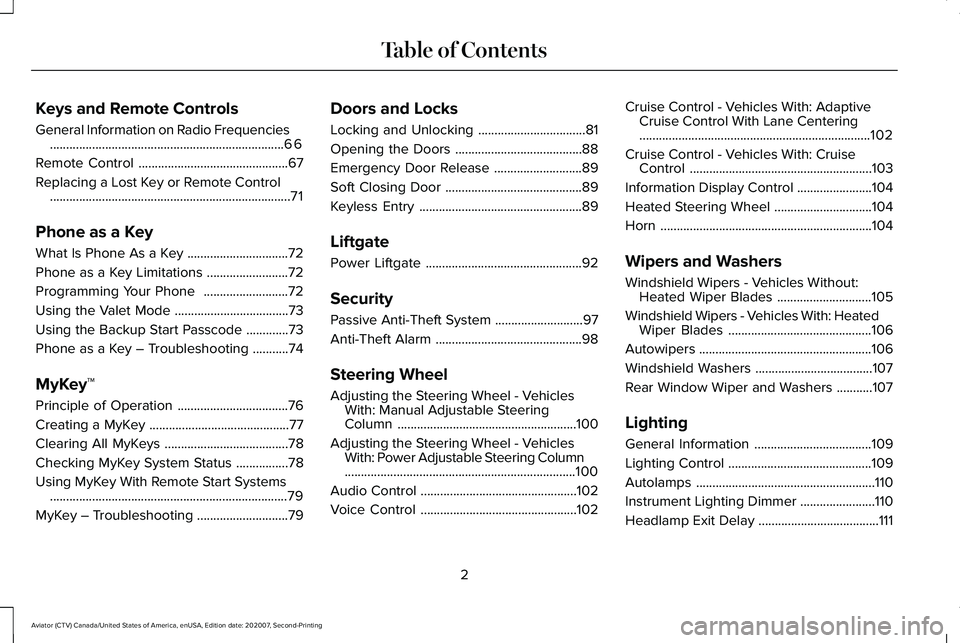
Keys and Remote Controls
General Information on Radio Frequencies
........................................................................\
66
Remote Control ..............................................
67
Replacing a Lost Key or Remote Control ........................................................................\
..
71
Phone as a Key
What Is Phone As a Key ...............................
72
Phone as a Key Limitations .........................
72
Programming Your Phone ..........................
72
Using the Valet Mode ...................................
73
Using the Backup Start Passcode .............
73
Phone as a Key – Troubleshooting ...........
74
MyKey™
Principle of Operation ..................................
76
Creating a MyKey ...........................................
77
Clearing All MyKeys ......................................
78
Checking MyKey System Status ................
78
Using MyKey With Remote Start Systems ........................................................................\
.
79
MyKey – Troubleshooting ............................
79Doors and Locks
Locking and Unlocking
.................................
81
Opening the Doors .......................................
88
Emergency Door Release ...........................
89
Soft Closing Door ..........................................
89
Keyless Entry ..................................................
89
Liftgate
Power Liftgate ................................................
92
Security
Passive Anti-Theft System ...........................
97
Anti-Theft Alarm .............................................
98
Steering Wheel
Adjusting the Steering Wheel - Vehicles With: Manual Adjustable Steering
Column .......................................................
100
Adjusting the Steering Wheel - Vehicles With: Power Adjustable Steering Column
.......................................................................
100
Audio Control ................................................
102
Voice Control ................................................
102Cruise Control - Vehicles With: Adaptive
Cruise Control With Lane Centering
.......................................................................
102
Cruise Control - Vehicles With: Cruise Control ........................................................
103
Information Display Control .......................
104
Heated Steering Wheel ..............................
104
Horn .................................................................
104
Wipers and Washers
Windshield Wipers - Vehicles Without: Heated Wiper Blades .............................
105
Windshield Wipers - Vehicles With: Heated Wiper Blades ............................................
106
Autowipers .....................................................
106
Windshield Washers ....................................
107
Rear Window Wiper and Washers ...........
107
Lighting
General Information ....................................
109
Lighting Control ............................................
109
Autolamps .......................................................
110
Instrument Lighting Dimmer .......................
110
Headlamp Exit Delay .....................................
111
2
Aviator (CTV) Canada/United States of America, enUSA, Edition date: 202007, Second-Printing Table of Contents
Page 6 of 667
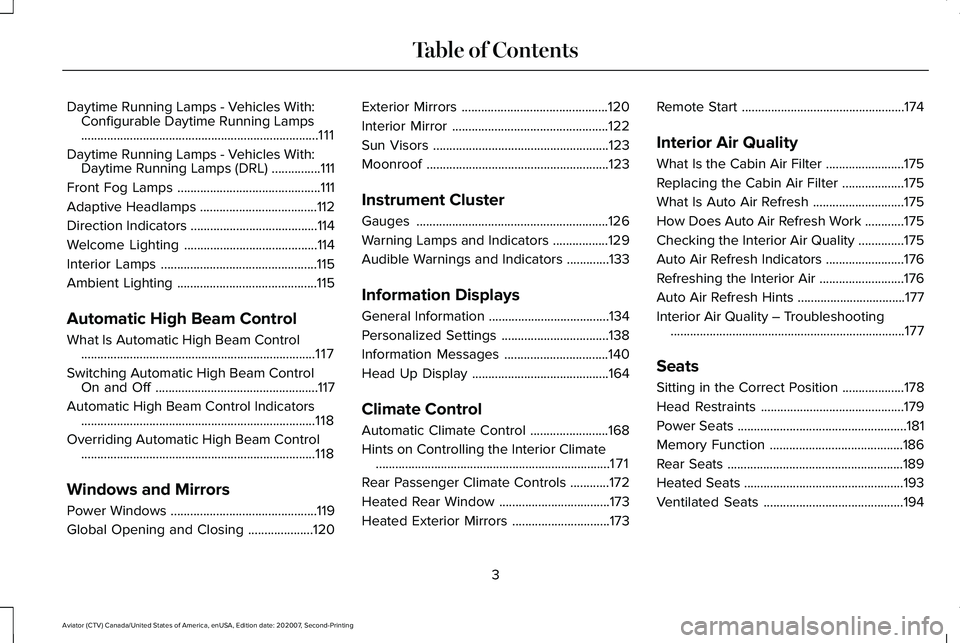
Daytime Running Lamps - Vehicles With:
Configurable Daytime Running Lamps
........................................................................\
.111
Daytime Running Lamps - Vehicles With: Daytime Running Lamps (DRL) ...............
111
Front Fog Lamps ............................................
111
Adaptive Headlamps ....................................
112
Direction Indicators .......................................
114
Welcome Lighting .........................................
114
Interior Lamps ................................................
115
Ambient Lighting ...........................................
115
Automatic High Beam Control
What Is Automatic High Beam Control ........................................................................\
117
Switching Automatic High Beam Control On and Off ..................................................
117
Automatic High Beam Control Indicators ........................................................................\
118
Overriding Automatic High Beam Control ........................................................................\
118
Windows and Mirrors
Power Windows .............................................
119
Global Opening and Closing ....................
120Exterior Mirrors
.............................................
120
Interior Mirror ................................................
122
Sun Visors ......................................................
123
Moonroof ........................................................
123
Instrument Cluster
Gauges ...........................................................
126
Warning Lamps and Indicators .................
129
Audible Warnings and Indicators .............
133
Information Displays
General Information .....................................
134
Personalized Settings .................................
138
Information Messages ................................
140
Head Up Display ..........................................
164
Climate Control
Automatic Climate Control ........................
168
Hints on Controlling the Interior Climate ........................................................................\
171
Rear Passenger Climate Controls ............
172
Heated Rear Window ..................................
173
Heated Exterior Mirrors ..............................
173Remote Start
..................................................
174
Interior Air Quality
What Is the Cabin Air Filter ........................
175
Replacing the Cabin Air Filter ...................
175
What Is Auto Air Refresh ............................
175
How Does Auto Air Refresh Work ............
175
Checking the Interior Air Quality ..............
175
Auto Air Refresh Indicators ........................
176
Refreshing the Interior Air ..........................
176
Auto Air Refresh Hints .................................
177
Interior Air Quality – Troubleshooting ........................................................................\
177
Seats
Sitting in the Correct Position ...................
178
Head Restraints ............................................
179
Power Seats ....................................................
181
Memory Function .........................................
186
Rear Seats ......................................................
189
Heated Seats .................................................
193
Ventilated Seats ...........................................
194
3
Aviator (CTV) Canada/United States of America, enUSA, Edition date: 202007, Second-Printing Table of Contents
Page 22 of 667

CONNECTED VEHICLE DATA
The modem has a SIM. The
modem was enabled when your
vehicle was built and periodically
sends messages to stay connected to the
cell phone network, receive automatic
software updates and send vehicle-related
information to us, for example diagnostic
information. These messages could include
information that identifies your vehicle, the
SIM and the electronic serial number of the
modem. Cell phone network service
providers could have access to additional
information, for example cell phone network
tower identification. For additional
information about our privacy policy, visit
www.ConnectedLincoln.com or refer to your
local Lincoln website.
Note: The modem continues to send this
information unless you disable the modem
or stop the modem from sharing vehicle data
by changing the modem settings.
Note: The service can be unavailable or
interrupted for a number of reasons, for
example environmental or topographical
conditions and data plan coverage. Note:
To find out if your vehicle has a
modem, visit www.ConnectedLincoln.com.
MOBILE DEVICE DATA
If you connect a mobile device to your
vehicle, you can display data from your
device on the touchscreen for example,
music and album art. You can share your
vehicle data with mobile apps on your device
through the system. See Apps.
The mobile apps function operates by your
connected device sending data to us in the
United States. The data is encrypted and
includes, for example, the vehicle
identification number of your vehicle, the
SYNC module serial number, odometer,
enabled apps, usage statistics and
debugging information. We retain it only as
long as necessary to provide the service, to
troubleshoot, for continuous improvement
and to offer you products and services that
may be of interest to you according to your
preferences and where allowed by law. If you connect a cell phone to the system,
the system creates a profile that links to that
cell phone. The cell phone profile enables
more mobile features and efficient operation.
The profile contains, for example data from
your phonebook, read and unread text
messages and call history, including history
of calls when your cell phone was not
connected to the system.
If you connect a media device, the system
creates and retains a media device index of
supported media content. The system also
records a short diagnostic log of
approximately 10 minutes of all recent system
activity.
The cell phone profile, media device index
and diagnostic log remain in your vehicle
unless you delete them and are generally
accessible only in your vehicle when you
connect your cell phone or media device. If
you no longer plan to use the system or your
vehicle, we recommend you use the master
reset function to erase the stored
information. See Settings.
19
Aviator (CTV) Canada/United States of America, enUSA, Edition date: 202007, Second-Printing Data Privacy
Page 26 of 667
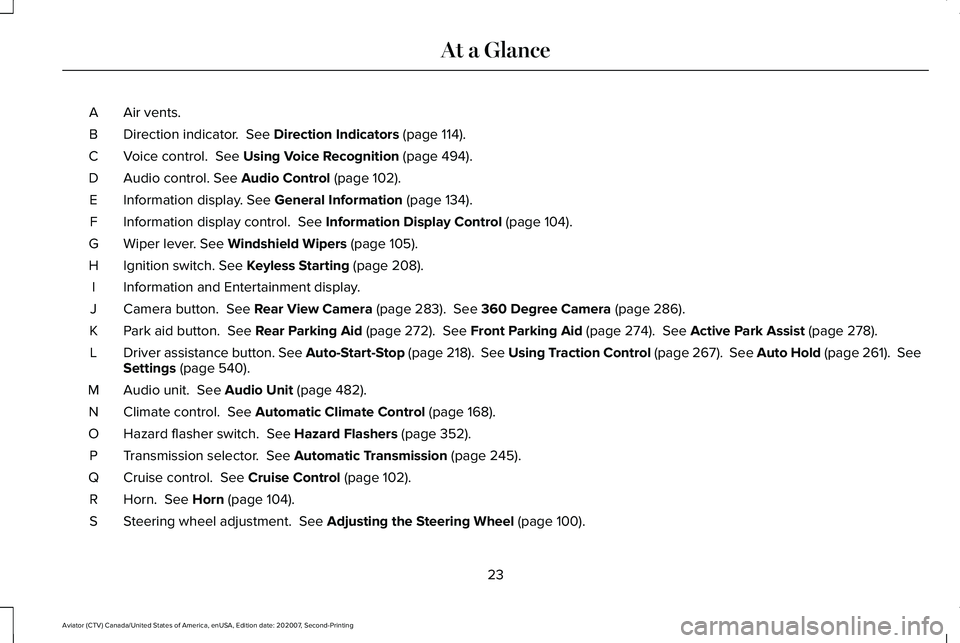
Air vents.
A
Direction indicator. See Direction Indicators (page 114).
B
Voice control.
See Using Voice Recognition (page 494).
C
Audio control.
See Audio Control (page 102).
D
Information display.
See General Information (page 134).
E
Information display control.
See Information Display Control (page 104).
F
Wiper lever.
See Windshield Wipers (page 105).
G
Ignition switch.
See Keyless Starting (page 208).
H
Information and Entertainment display.
I
Camera button.
See Rear View Camera (page 283). See 360 Degree Camera (page 286).
J
Park aid button.
See Rear Parking Aid (page 272). See Front Parking Aid (page 274). See Active Park Assist (page 278).
K
Driver assistance button. See Auto-Start-Stop (page 218). See Using Traction Control (page 267).
See Auto Hold (page 261). See
Settings (page 540).
L
Audio unit.
See Audio Unit (page 482).
M
Climate control.
See Automatic Climate Control (page 168).
N
Hazard flasher switch.
See Hazard Flashers (page 352).
O
Transmission selector.
See Automatic Transmission (page 245).
P
Cruise control.
See Cruise Control (page 102).
Q
Horn.
See Horn (page 104).
R
Steering wheel adjustment.
See Adjusting the Steering Wheel (page 100).
S
23
Aviator (CTV) Canada/United States of America, enUSA, Edition date: 202007, Second-Printing At a Glance
Page 52 of 667
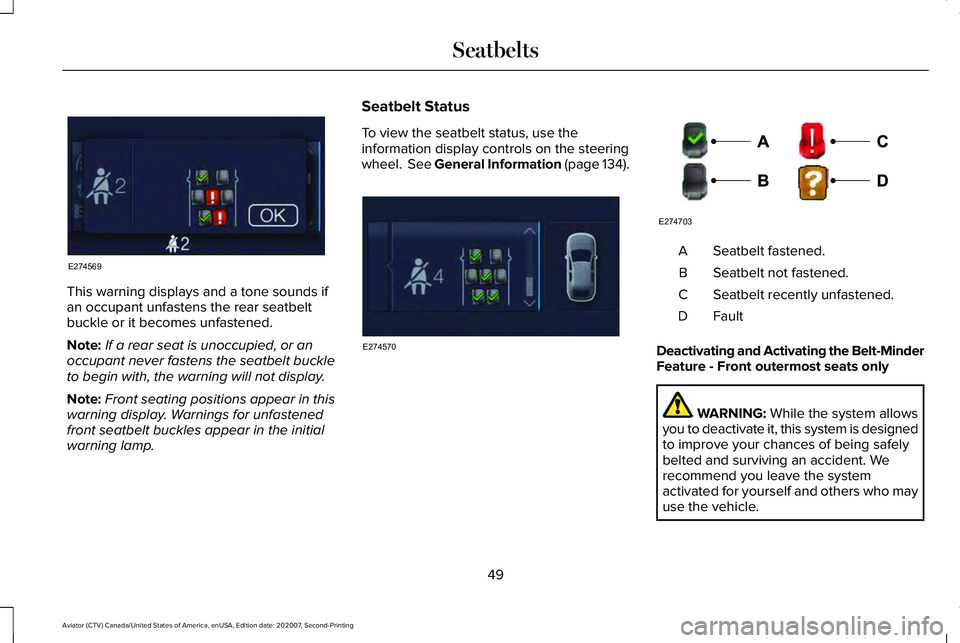
This warning displays and a tone sounds if
an occupant unfastens the rear seatbelt
buckle or it becomes unfastened.
Note:
If a rear seat is unoccupied, or an
occupant never fastens the seatbelt buckle
to begin with, the warning will not display.
Note: Front seating positions appear in this
warning display. Warnings for unfastened
front seatbelt buckles appear in the initial
warning lamp. Seatbelt Status
To view the seatbelt status, use the
information display controls on the steering
wheel. See General Information (page 134). Seatbelt fastened.
A
Seatbelt not fastened.
B
Seatbelt recently unfastened.
C
FaultD
Deactivating and Activating the Belt-Minder
Feature - Front outermost seats only WARNING:
While the system allows
you to deactivate it, this system is designed
to improve your chances of being safely
belted and surviving an accident. We
recommend you leave the system
activated for yourself and others who may
use the vehicle.
49
Aviator (CTV) Canada/United States of America, enUSA, Edition date: 202007, Second-Printing SeatbeltsE274569 E274570 E274703
Page 68 of 667
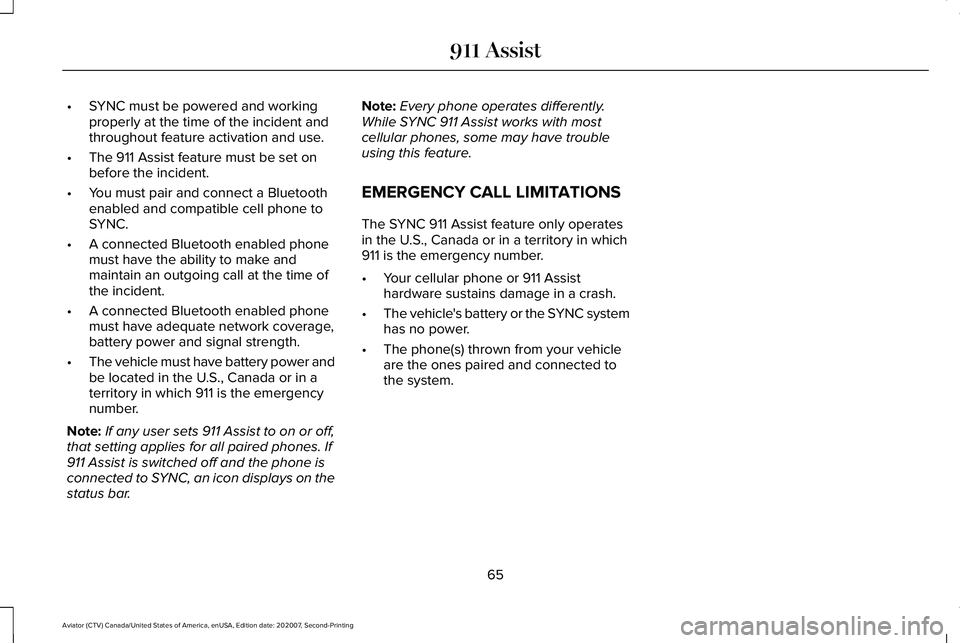
•
SYNC must be powered and working
properly at the time of the incident and
throughout feature activation and use.
• The 911 Assist feature must be set on
before the incident.
• You must pair and connect a Bluetooth
enabled and compatible cell phone to
SYNC.
• A connected Bluetooth enabled phone
must have the ability to make and
maintain an outgoing call at the time of
the incident.
• A connected Bluetooth enabled phone
must have adequate network coverage,
battery power and signal strength.
• The vehicle must have battery power and
be located in the U.S., Canada or in a
territory in which 911 is the emergency
number.
Note: If any user sets 911 Assist to on or off,
that setting applies for all paired phones. If
911 Assist is switched off and the phone is
connected to SYNC, an icon displays on the
status bar. Note:
Every phone operates differently.
While SYNC 911 Assist works with most
cellular phones, some may have trouble
using this feature.
EMERGENCY CALL LIMITATIONS
The SYNC 911 Assist feature only operates
in the U.S., Canada or in a territory in which
911 is the emergency number.
• Your cellular phone or 911 Assist
hardware sustains damage in a crash.
• The vehicle's battery or the SYNC system
has no power.
• The phone(s) thrown from your vehicle
are the ones paired and connected to
the system.
65
Aviator (CTV) Canada/United States of America, enUSA, Edition date: 202007, Second-Printing 911 Assist
Page 71 of 667
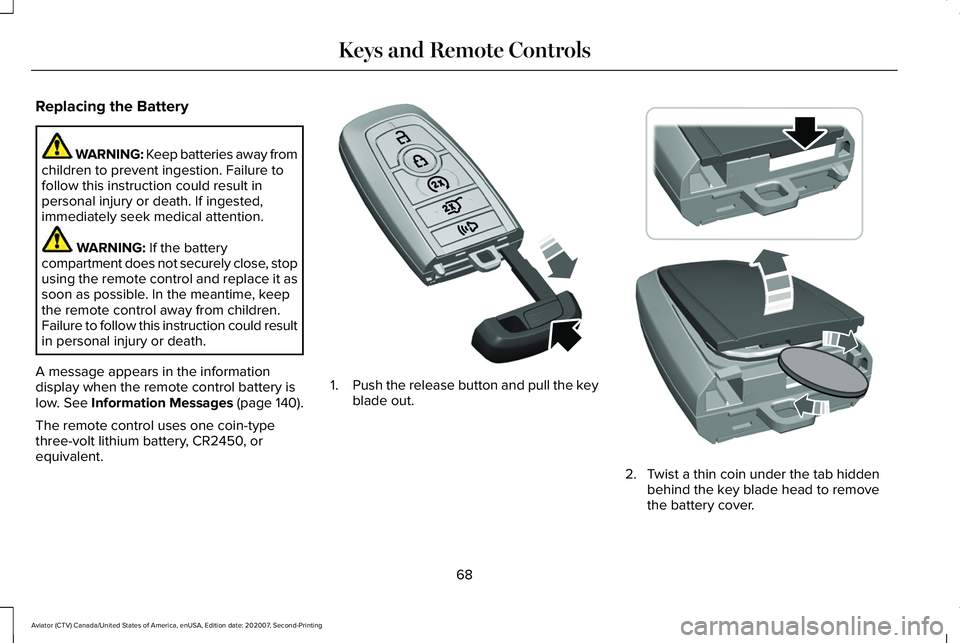
Replacing the Battery
WARNING: Keep batteries away from
children to prevent ingestion. Failure to
follow this instruction could result in
personal injury or death. If ingested,
immediately seek medical attention. WARNING: If the battery
compartment does not securely close, stop
using the remote control and replace it as
soon as possible. In the meantime, keep
the remote control away from children.
Failure to follow this instruction could result
in personal injury or death.
A message appears in the information
display when the remote control battery is
low.
See Information Messages (page 140).
The remote control uses one coin-type
three-volt lithium battery, CR2450, or
equivalent. 1.
Push the release button and pull the key
blade out. 2. Twist a thin coin under the tab hidden
behind the key blade head to remove
the battery cover.
68
Aviator (CTV) Canada/United States of America, enUSA, Edition date: 202007, Second-Printing Keys and Remote ControlsE305199 E303824
Page 76 of 667
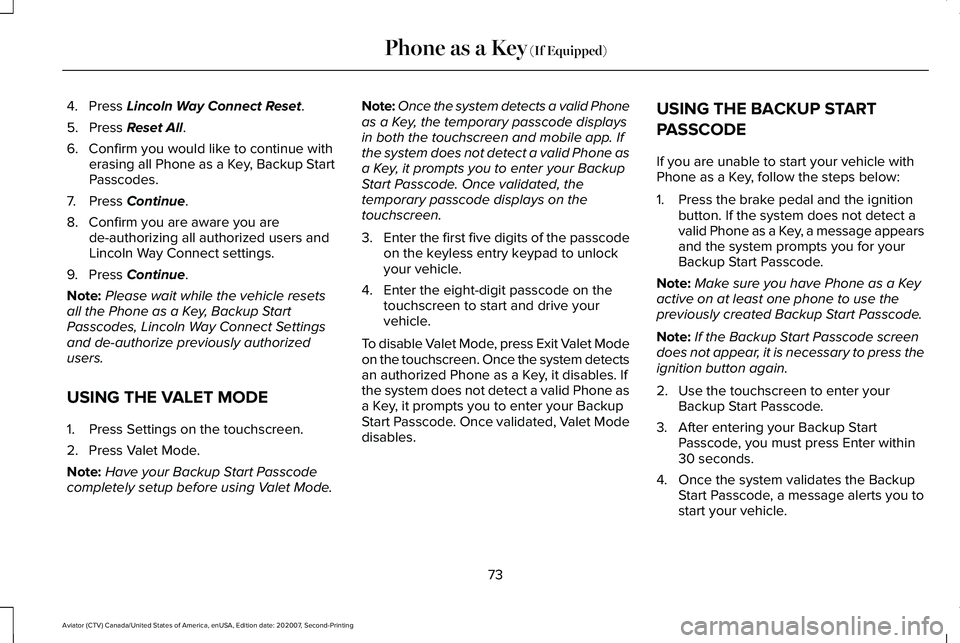
4. Press Lincoln Way Connect Reset.
5. Press
Reset All.
6. Confirm you would like to continue with erasing all Phone as a Key, Backup Start
Passcodes.
7. Press
Continue.
8. Confirm you are aware you are de-authorizing all authorized users and
Lincoln Way Connect settings.
9. Press
Continue.
Note: Please wait while the vehicle resets
all the Phone as a Key, Backup Start
Passcodes, Lincoln Way Connect Settings
and de-authorize previously authorized
users.
USING THE VALET MODE
1. Press Settings on the touchscreen.
2. Press Valet Mode.
Note: Have your Backup Start Passcode
completely setup before using Valet Mode. Note:
Once the system detects a valid Phone
as a Key, the temporary passcode displays
in both the touchscreen and mobile app. If
the system does not detect a valid Phone as
a Key, it prompts you to enter your Backup
Start Passcode. Once validated, the
temporary passcode displays on the
touchscreen.
3. Enter the first five digits of the passcode
on the keyless entry keypad to unlock
your vehicle.
4. Enter the eight-digit passcode on the touchscreen to start and drive your
vehicle.
To disable Valet Mode, press Exit Valet Mode
on the touchscreen. Once the system detects
an authorized Phone as a Key, it disables. If
the system does not detect a valid Phone as
a Key, it prompts you to enter your Backup
Start Passcode. Once validated, Valet Mode
disables. USING THE BACKUP START
PASSCODE
If you are unable to start your vehicle with
Phone as a Key, follow the steps below:
1. Press the brake pedal and the ignition
button. If the system does not detect a
valid Phone as a Key, a message appears
and the system prompts you for your
Backup Start Passcode.
Note: Make sure you have Phone as a Key
active on at least one phone to use the
previously created Backup Start Passcode.
Note: If the Backup Start Passcode screen
does not appear, it is necessary to press the
ignition button again.
2. Use the touchscreen to enter your Backup Start Passcode.
3. After entering your Backup Start Passcode, you must press Enter within
30 seconds.
4. Once the system validates the Backup Start Passcode, a message alerts you to
start your vehicle.
73
Aviator (CTV) Canada/United States of America, enUSA, Edition date: 202007, Second-Printing Phone as a Key
(If Equipped)
Page 77 of 667
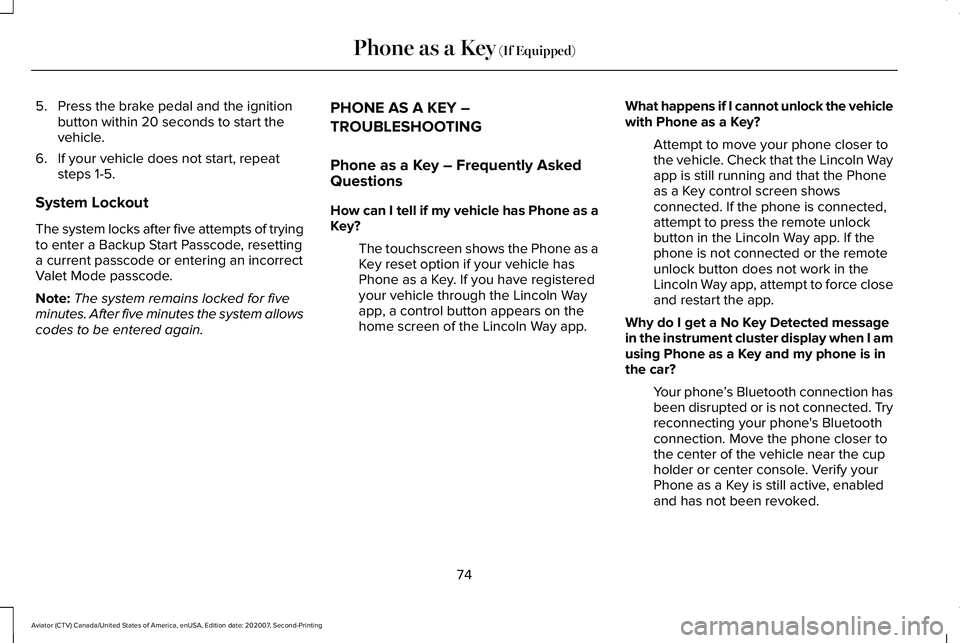
5. Press the brake pedal and the ignition
button within 20 seconds to start the
vehicle.
6. If your vehicle does not start, repeat steps 1-5.
System Lockout
The system locks after five attempts of trying
to enter a Backup Start Passcode, resetting
a current passcode or entering an incorrect
Valet Mode passcode.
Note: The system remains locked for five
minutes. After five minutes the system allows
codes to be entered again. PHONE AS A KEY –
TROUBLESHOOTING
Phone as a Key – Frequently Asked
Questions
How can I tell if my vehicle has Phone as a
Key?
The touchscreen shows the Phone as a
Key reset option if your vehicle has
Phone as a Key. If you have registered
your vehicle through the Lincoln Way
app, a control button appears on the
home screen of the Lincoln Way app. What happens if I cannot unlock the vehicle
with Phone as a Key?
Attempt to move your phone closer to
the vehicle. Check that the Lincoln Way
app is still running and that the Phone
as a Key control screen shows
connected. If the phone is connected,
attempt to press the remote unlock
button in the Lincoln Way app. If the
phone is not connected or the remote
unlock button does not work in the
Lincoln Way app, attempt to force close
and restart the app.
Why do I get a No Key Detected message
in the instrument cluster display when I am
using Phone as a Key and my phone is in
the car? Your phone ’s Bluetooth connection has
been disrupted or is not connected. Try
reconnecting your phone's Bluetooth
connection. Move the phone closer to
the center of the vehicle near the cup
holder or center console. Verify your
Phone as a Key is still active, enabled
and has not been revoked.
74
Aviator (CTV) Canada/United States of America, enUSA, Edition date: 202007, Second-Printing Phone as a Key (If Equipped)
Page 79 of 667

PRINCIPLE OF OPERATION
MyKey allows you to program keys with
restricted driving modes to promote good
driving habits. You can program the
restrictions to all keys except one. Any keys
that you did not program are administrator
keys or admin keys.
You can use admin keys to:
•
Create a MyKey with certain vehicle
restrictions.
• Program certain MyKey settings.
• Clear all MyKey restrictions.
After you program a MyKey, you can view
the following information through the
information display:
• The total number of admin keys and
MyKeys for your vehicle.
• The total distance a MyKey driver
traveled with your vehicle.
Note: Every MyKey receives the same
restrictions and settings. You cannot
program them individually. Note:
For vehicles equipped with a
push-button start switch: When both a MyKey
and an admin key are present when you
start your vehicle, the system recognizes the
admin key only.
Standard Settings
Not every vehicle includes the features listed
below. If your vehicle has this equipment,
then you cannot change the following
settings when using a MyKey:
• Seatbelt reminder or Belt-Minder™. MyKey
mutes the audio system until drivers, and
in some instances, passengers, fasten
their seatbelts. Note: If your vehicle
includes an AM/FM radio or a very basic
audio system, then the radio may not
mute.
• Earlier low-fuel warning. The low-fuel
warning activates earlier for MyKey
drivers, giving them more time to refuel. •
Certain driver alerts, stability systems or
parking aids turn on automatically when
you use the MyKey system. For example,
Blind Spot Information System (BLIS),
cross traffic alert, lane departure warning
or forward collision warning. Note: MyKey
drivers may be able to turn the lane
departure warning feature off, but this
feature turns back on automatically with
every new key cycle.
• Restricted touchscreen operation in some
markets. For example, MyKey may
prevent manual navigation destination
input while the vehicle is in any gear
other than park (P) or when the vehicle
reaches a certain rate of speed.
• Satellite radio adult content restrictions,
if this feature is available in your market.
Optional Settings
You can configure certain vehicle feature
settings when you first create a MyKey. You
can also change the settings afterward with
an admin key.
76
Aviator (CTV) Canada/United States of America, enUSA, Edition date: 202007, Second-Printing MyKey™