navigation LINCOLN AVIATOR 2023 User Guide
[x] Cancel search | Manufacturer: LINCOLN, Model Year: 2023, Model line: AVIATOR, Model: LINCOLN AVIATOR 2023Pages: 681, PDF Size: 9.33 MB
Page 418 of 681
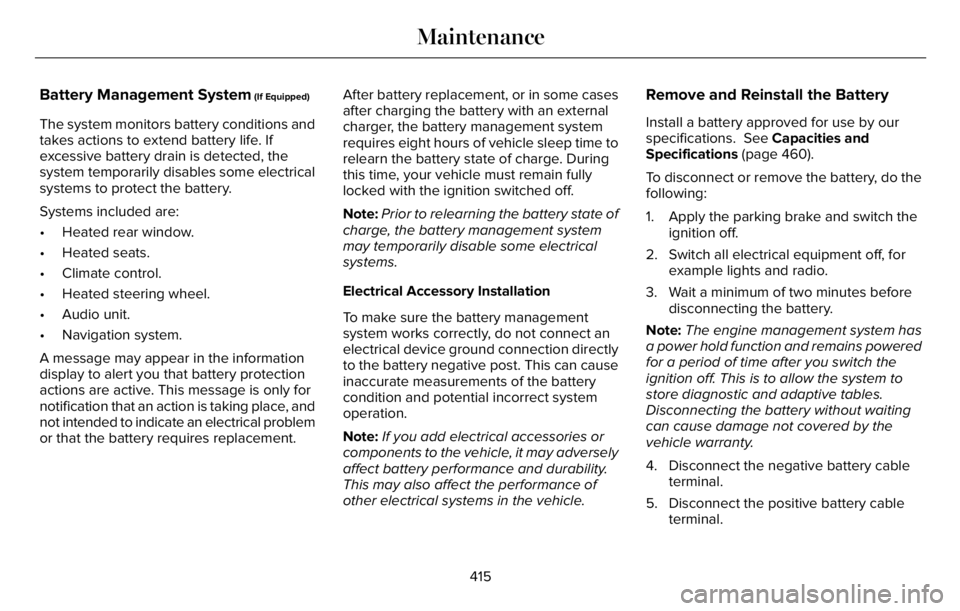
Battery Management System (If Equipped)
The system monitors battery conditions and
takes actions to extend battery life. If
excessive battery drain is detected, the
system temporarily disables some electrical
systems to protect the battery.
Systems included are:
• Heated rear window.
• Heated seats.
• Climate control.
• Heated steering wheel.
• Audio unit.
• Navigation system.
A message may appear in the information
display to alert you that battery protection
actions are active. This message is only for
notification that an action is taking place, and
not intended to indicate an electrical problem
or that the battery requires replacement.After battery replacement, or in some cases
after charging the battery with an external
charger, the battery management system
requires eight hours of vehicle sleep time to
relearn the battery state of charge. During
this time, your vehicle must remain fully
locked with the ignition switched off.
Note:Prior to relearning the battery state of
charge, the battery management system
may temporarily disable some electrical
systems.
Electrical Accessory Installation
To make sure the battery management
system works correctly, do not connect an
electrical device ground connection directly
to the battery negative post. This can cause
inaccurate measurements of the battery
condition and potential incorrect system
operation.
Note:If you add electrical accessories or
components to the vehicle, it may adversely
affect battery performance and durability.
This may also affect the performance of
other electrical systems in the vehicle.
Remove and Reinstall the Battery
Install a battery approved for use by our
specifications. See Capacities and
Specifications (page 460).
To disconnect or remove the battery, do the
following:
1. Apply the parking brake and switch the
ignition off.
2. Switch all electrical equipment off, for
example lights and radio.
3. Wait a minimum of two minutes before
disconnecting the battery.
Note:The engine management system has
a power hold function and remains powered
for a period of time after you switch the
ignition off. This is to allow the system to
store diagnostic and adaptive tables.
Disconnecting the battery without waiting
can cause damage not covered by the
vehicle warranty.
4. Disconnect the negative battery cable
terminal.
5. Disconnect the positive battery cable
terminal.
415
Maintenance
Page 510 of 681
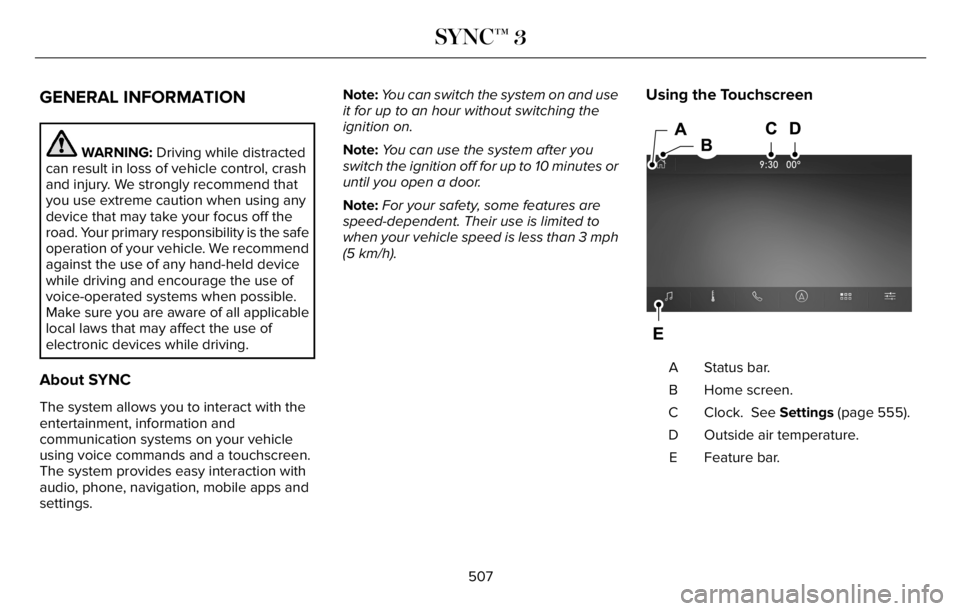
GENERAL INFORMATION
WARNING: Driving while distracted
can result in loss of vehicle control, crash
and injury. We strongly recommend that
you use extreme caution when using any
device that may take your focus off the
road. Your primary responsibility is the safe
operation of your vehicle. We recommend
against the use of any hand-held device
while driving and encourage the use of
voice-operated systems when possible.
Make sure you are aware of all applicable
local laws that may affect the use of
electronic devices while driving.
About SYNC
The system allows you to interact with the
entertainment, information and
communication systems on your vehicle
using voice commands and a touchscreen.
The system provides easy interaction with
audio, phone, navigation, mobile apps and
settings.Note:You can switch the system on and use
it for up to an hour without switching the
ignition on.
Note:You can use the system after you
switch the ignition off for up to 10 minutes or
until you open a door.
Note:For your safety, some features are
speed-dependent. Their use is limited to
when your vehicle speed is less than 3 mph
(5 km/h).
Using the Touchscreen
98E297844
Status bar. A
Home screen. B
Clock. See Settings (page 555). C
Outside air temperature. D
Feature bar. E
507
SYNC™ 3
Page 511 of 681
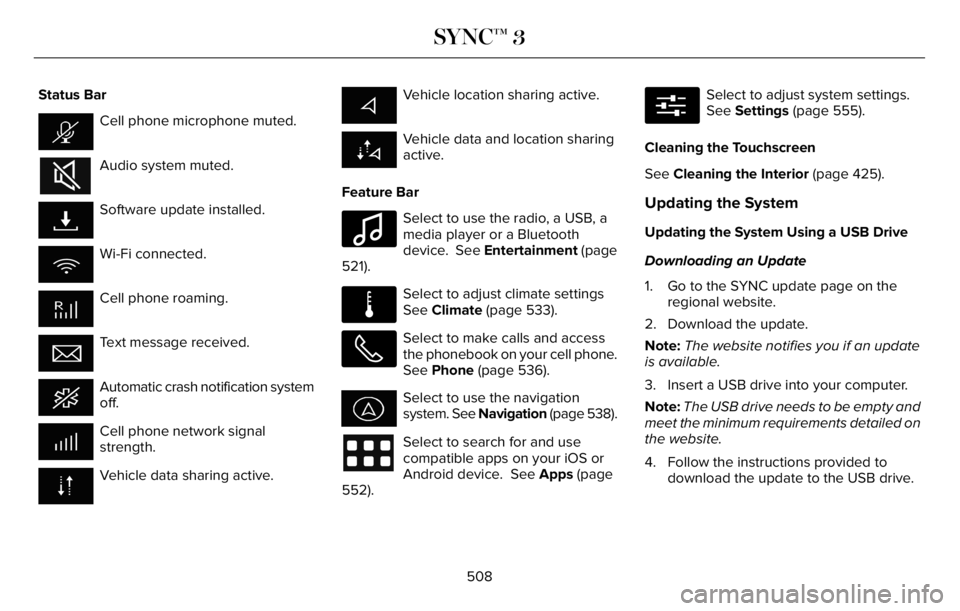
Status Bar
Cell phone microphone muted.
Audio system muted.
Software update installed.
Wi-Fi connected.
Cell phone roaming.
Text message received.
Automatic crash notification system
off.
Cell phone network signal
strength.
Vehicle data sharing active.
Vehicle location sharing active.
Vehicle data and location sharing
active.
Feature Bar
E100027
Select to use the radio, a USB, a
media player or a Bluetooth
device. See Entertainment (page
521).
E283811
Select to adjust climate settings
See Climate (page 533).
Select to make calls and access
the phonebook on your cell phone.
See Phone (page 536).
Select to use the navigation
system. See Navigation (page 538).
Select to search for and use
compatible apps on your iOS or
Android device. See Apps (page
552).
E280315
Select to adjust system settings.
See Settings (page 555).
Cleaning the Touchscreen
See Cleaning the Interior (page 425).
Updating the System
Updating the System Using a USB Drive
Downloading an Update
1. Go to the SYNC update page on the
regional website.
2. Download the update.
Note:The website notifies you if an update
is available.
3. Insert a USB drive into your computer.
Note:The USB drive needs to be empty and
meet the minimum requirements detailed on
the website.
4. Follow the instructions provided to
download the update to the USB drive.
508
SYNC™ 3
Page 519 of 681
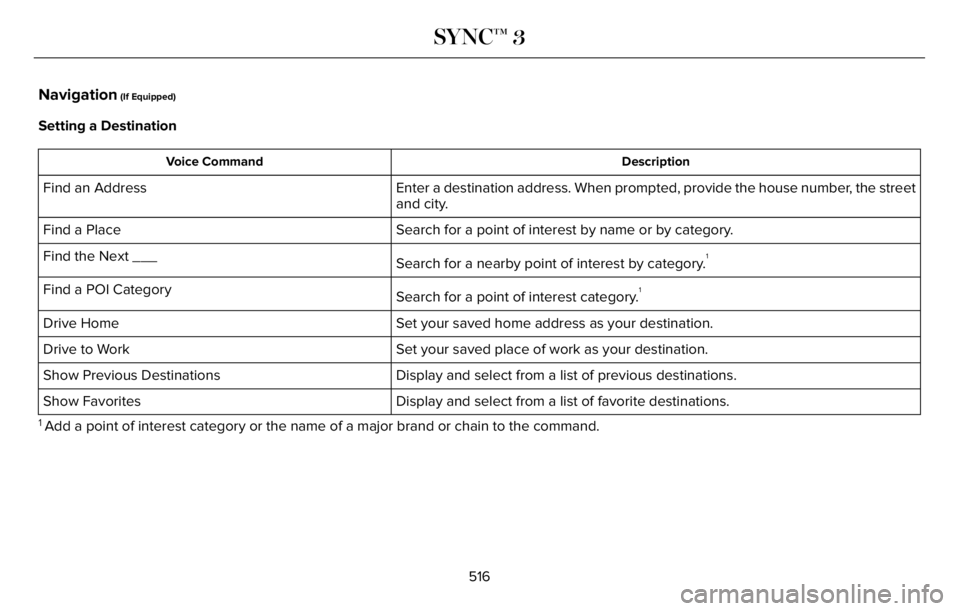
Navigation (If Equipped)
Setting a Destination
Description Voice Command
Enter a destination address. When prompted, provide the house number, the street
and city. Find an Address
Search for a point of interest by name or by category. Find a Place
Search for a nearby point of interest by category.
1Find the Next ___
Search for a point of interest category.
1Find a POI Category
Set your saved home address as your destination. Drive Home
Set your saved place of work as your destination. Drive to Work
Display and select from a list of previous destinations. Show Previous Destinations
Display and select from a list of favorite destinations. Show Favorites
1 Add a point of interest category or the name of a major brand or chain to the command.
516
SYNC™ 3
Page 541 of 681
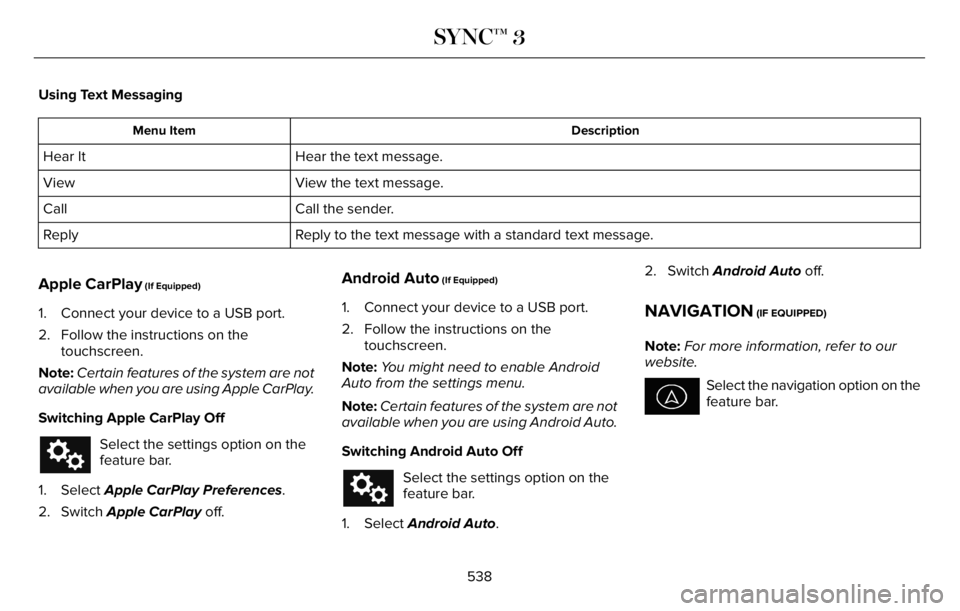
Using Text Messaging
Description Menu Item
Hear the text message. Hear It
View the text message. View
Call the sender. Call
Reply to the text message with a standard text message. Reply
Apple CarPlay (If Equipped)
1. Connect your device to a USB port.
2. Follow the instructions on the
touchscreen.
Note:Certain features of the system are not
available when you are using Apple CarPlay.
Switching Apple CarPlay Off
Select the settings option on the
feature bar.
1. Select Apple CarPlay Preferences.
2. Switch Apple CarPlay off.
Android Auto (If Equipped)
1. Connect your device to a USB port.
2. Follow the instructions on the
touchscreen.
Note:You might need to enable Android
Auto from the settings menu.
Note:Certain features of the system are not
available when you are using Android Auto.
Switching Android Auto Off
Select the settings option on the
feature bar.
1. Select Android Auto.2. Switch Android Auto off.
NAVIGATION (IF EQUIPPED)
Note:For more information, refer to our
website.
Select the navigation option on the
feature bar.
538
SYNC™ 3
Page 546 of 681
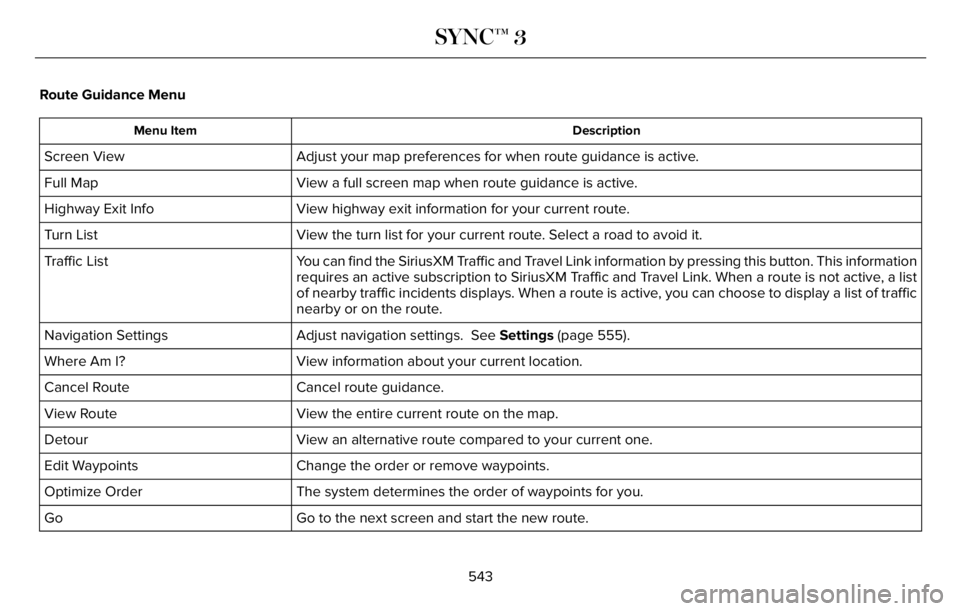
Route Guidance Menu
Description Menu Item
Adjust your map preferences for when route guidance is active. Screen View
View a full screen map when route guidance is active. Full Map
View highway exit information for your current route. Highway Exit Info
View the turn list for your current route. Select a road to avoid it. Turn List
You can find the SiriusXM Traffic and Travel Link information by pressing this button. This information
requires an active subscription to SiriusXM Traffic and Travel Link. When a route is not active, a list
of nearby traffic incidents displays. When a route is active, you can choose to display a list of traffic
nearby or on the route. Traffic List
Adjust navigation settings. See Settings (page 555). Navigation Settings
View information about your current location. Where Am I?
Cancel route guidance. Cancel Route
View the entire current route on the map. View Route
View an alternative route compared to your current one. Detour
Change the order or remove waypoints. Edit Waypoints
The system determines the order of waypoints for you. Optimize Order
Go to the next screen and start the new route. Go
543
SYNC™ 3
Page 547 of 681
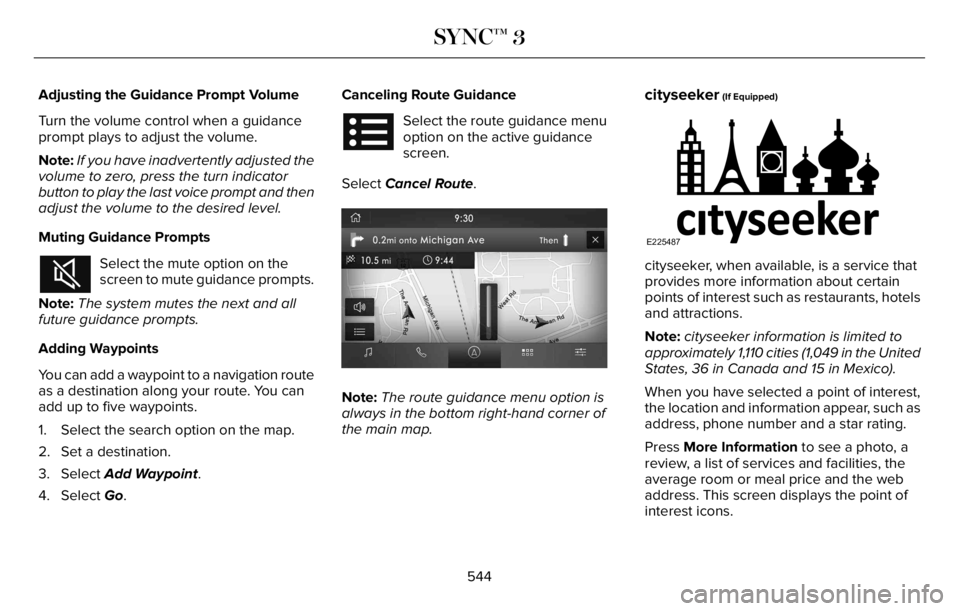
Adjusting the Guidance Prompt Volume
Turn the volume control when a guidance
prompt plays to adjust the volume.
Note:If you have inadvertently adjusted the
volume to zero, press the turn indicator
button to play the last voice prompt and then
adjust the volume to the desired level.
Muting Guidance Prompts
Select the mute option on the
screen to mute guidance prompts.
Note:The system mutes the next and all
future guidance prompts.
Adding Waypoints
You can add a waypoint to a navigation route
as a destination along your route. You can
add up to five waypoints.
1. Select the search option on the map.
2. Set a destination.
3. Select Add Waypoint.
4. Select Go.Canceling Route Guidance
Select the route guidance menu
option on the active guidance
screen.
Select Cancel Route.
E297860E297860
Note:The route guidance menu option is
always in the bottom right-hand corner of
the main map.
cityseeker (If Equipped)
E225487
cityseeker, when available, is a service that
provides more information about certain
points of interest such as restaurants, hotels
and attractions.
Note:cityseeker information is limited to
approximately 1,110 cities (1,049 in the United
States, 36 in Canada and 15 in Mexico).
When you have selected a point of interest,
the location and information appear, such as
address, phone number and a star rating.
Press More Information to see a photo, a
review, a list of services and facilities, the
average room or meal price and the web
address. This screen displays the point of
interest icons.
544
SYNC™ 3
Page 548 of 681
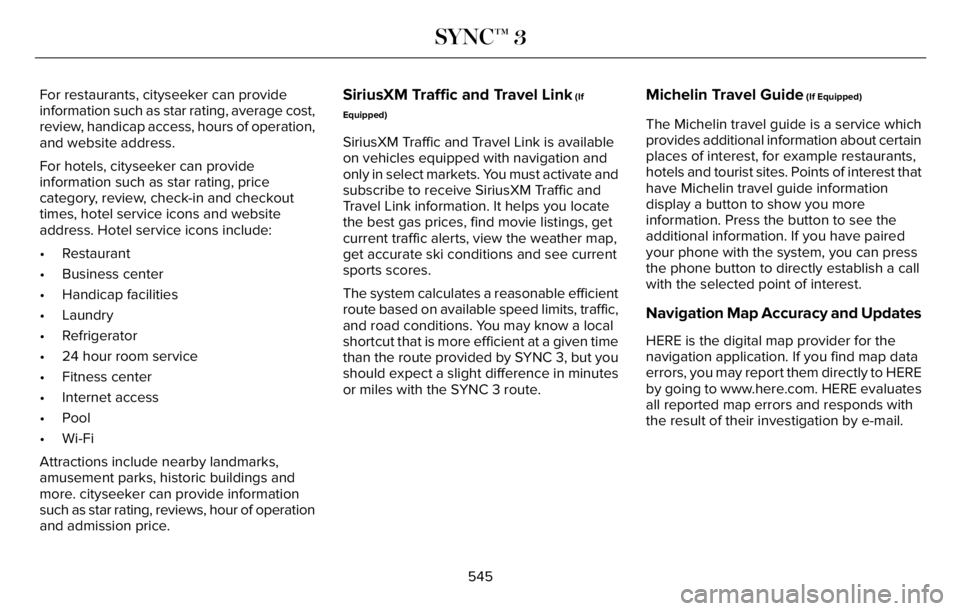
For restaurants, cityseeker can provide
information such as star rating, average cost,
review, handicap access, hours of operation,
and website address.
For hotels, cityseeker can provide
information such as star rating, price
category, review, check-in and checkout
times, hotel service icons and website
address. Hotel service icons include:
• Restaurant
• Business center
• Handicap facilities
• Laundry
• Refrigerator
• 24 hour room service
• Fitness center
• Internet access
• Pool
• Wi-Fi
Attractions include nearby landmarks,
amusement parks, historic buildings and
more. cityseeker can provide information
such as star rating, reviews, hour of operation
and admission price.SiriusXM Traffic and Travel Link (If
Equipped)
SiriusXM Traffic and Travel Link is available
on vehicles equipped with navigation and
only in select markets. You must activate and
subscribe to receive SiriusXM Traffic and
Travel Link information. It helps you locate
the best gas prices, find movie listings, get
current traffic alerts, view the weather map,
get accurate ski conditions and see current
sports scores.
The system calculates a reasonable efficient
route based on available speed limits, traffic,
and road conditions. You may know a local
shortcut that is more efficient at a given time
than the route provided by SYNC 3, but you
should expect a slight difference in minutes
or miles with the SYNC 3 route.
Michelin Travel Guide (If Equipped)
The Michelin travel guide is a service which
provides additional information about certain
places of interest, for example restaurants,
hotels and tourist sites. Points of interest that
have Michelin travel guide information
display a button to show you more
information. Press the button to see the
additional information. If you have paired
your phone with the system, you can press
the phone button to directly establish a call
with the selected point of interest.
Navigation Map Accuracy and Updates
HERE is the digital map provider for the
navigation application. If you find map data
errors, you may report them directly to HERE
by going to www.here.com. HERE evaluates
all reported map errors and responds with
the result of their investigation by e-mail.
545
SYNC™ 3
Page 549 of 681
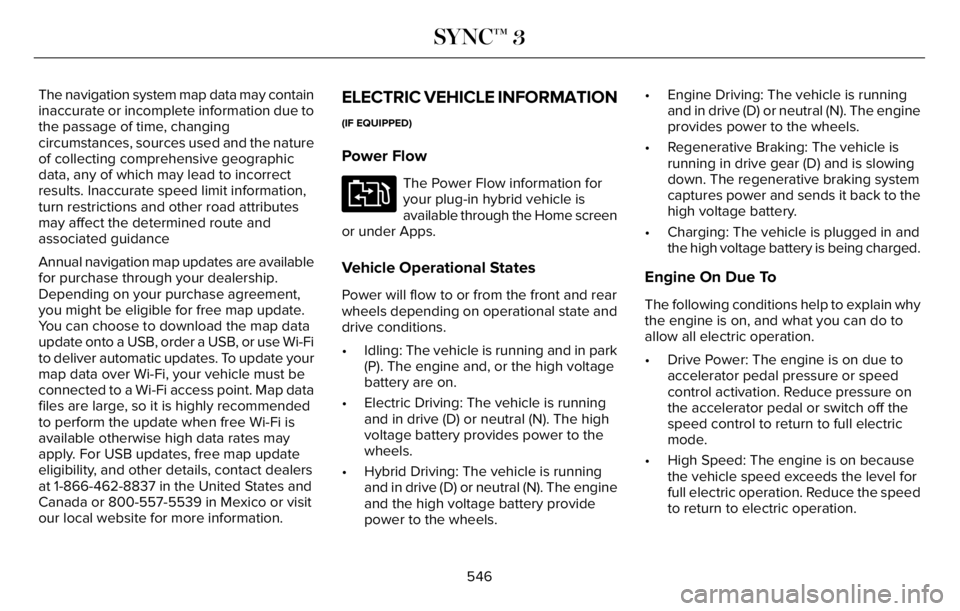
The navigation system map data may contain
inaccurate or incomplete information due to
the passage of time, changing
circumstances, sources used and the nature
of collecting comprehensive geographic
data, any of which may lead to incorrect
results. Inaccurate speed limit information,
turn restrictions and other road attributes
may affect the determined route and
associated guidance
Annual navigation map updates are available
for purchase through your dealership.
Depending on your purchase agreement,
you might be eligible for free map update.
You can choose to download the map data
update onto a USB, order a USB, or use Wi-Fi
to deliver automatic updates. To update your
map data over Wi-Fi, your vehicle must be
connected to a Wi-Fi access point. Map data
files are large, so it is highly recommended
to perform the update when free Wi-Fi is
available otherwise high data rates may
apply. For USB updates, free map update
eligibility, and other details, contact dealers
at 1-866-462-8837 in the United States and
Canada or 800-557-5539 in Mexico or visit
our local website for more information.ELECTRIC VEHICLE INFORMATION
(IF EQUIPPED)
Power Flow
E304437
The Power Flow information for
your plug-in hybrid vehicle is
available through the Home screen
or under Apps.
Vehicle Operational States
Power will flow to or from the front and rear
wheels depending on operational state and
drive conditions.
• Idling: The vehicle is running and in park
(P). The engine and, or the high voltage
battery are on.
• Electric Driving: The vehicle is running
and in drive (D) or neutral (N). The high
voltage battery provides power to the
wheels.
• Hybrid Driving: The vehicle is running
and in drive (D) or neutral (N). The engine
and the high voltage battery provide
power to the wheels.• Engine Driving: The vehicle is running
and in drive (D) or neutral (N). The engine
provides power to the wheels.
• Regenerative Braking: The vehicle is
running in drive gear (D) and is slowing
down. The regenerative braking system
captures power and sends it back to the
high voltage battery.
• Charging: The vehicle is plugged in and
the high voltage battery is being charged.
Engine On Due To
The following conditions help to explain why
the engine is on, and what you can do to
allow all electric operation.
• Drive Power: The engine is on due to
accelerator pedal pressure or speed
control activation. Reduce pressure on
the accelerator pedal or switch off the
speed control to return to full electric
mode.
• High Speed: The engine is on because
the vehicle speed exceeds the level for
full electric operation. Reduce the speed
to return to electric operation.
546
SYNC™ 3
Page 556 of 681
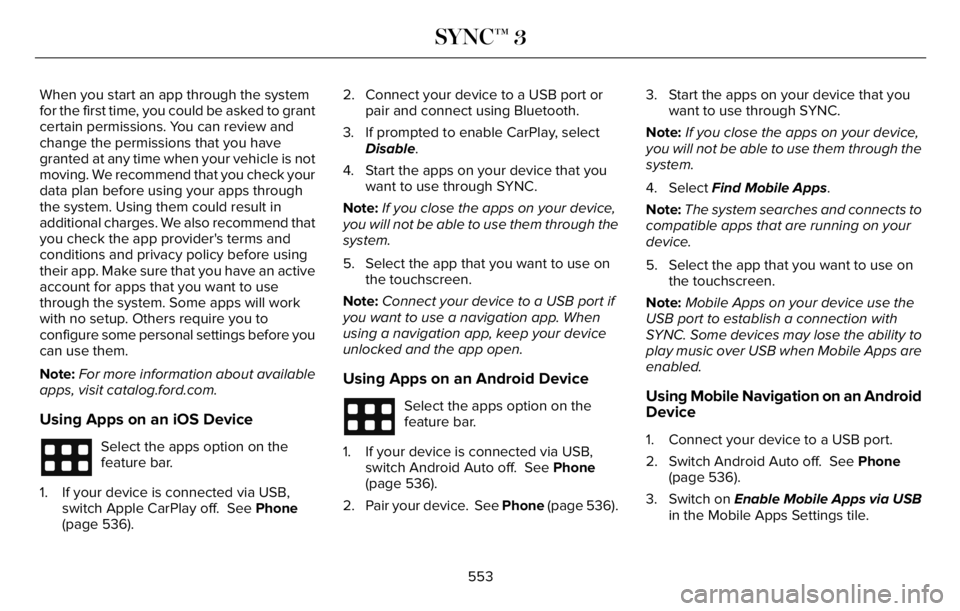
When you start an app through the system
for the first time, you could be asked to grant
certain permissions. You can review and
change the permissions that you have
granted at any time when your vehicle is not
moving. We recommend that you check your
data plan before using your apps through
the system. Using them could result in
additional charges. We also recommend that
you check the app provider's terms and
conditions and privacy policy before using
their app. Make sure that you have an active
account for apps that you want to use
through the system. Some apps will work
with no setup. Others require you to
configure some personal settings before you
can use them.
Note:For more information about available
apps, visit catalog.ford.com.
Using Apps on an iOS Device
Select the apps option on the
feature bar.
1. If your device is connected via USB,
switch Apple CarPlay off. See Phone
(page 536).2. Connect your device to a USB port or
pair and connect using Bluetooth.
3. If prompted to enable CarPlay, select
Disable.
4. Start the apps on your device that you
want to use through SYNC.
Note:If you close the apps on your device,
you will not be able to use them through the
system.
5. Select the app that you want to use on
the touchscreen.
Note:Connect your device to a USB port if
you want to use a navigation app. When
using a navigation app, keep your device
unlocked and the app open.
Using Apps on an Android Device
Select the apps option on the
feature bar.
1. If your device is connected via USB,
switch Android Auto off. See Phone
(page 536).
2. Pair your device. See Phone (page 536).3. Start the apps on your device that you
want to use through SYNC.
Note:If you close the apps on your device,
you will not be able to use them through the
system.
4. Select Find Mobile Apps.
Note:The system searches and connects to
compatible apps that are running on your
device.
5. Select the app that you want to use on
the touchscreen.
Note:Mobile Apps on your device use the
USB port to establish a connection with
SYNC. Some devices may lose the ability to
play music over USB when Mobile Apps are
enabled.Using Mobile Navigation on an Android
Device
1. Connect your device to a USB port.
2. Switch Android Auto off. See Phone
(page 536).
3. Switch on Enable Mobile Apps via USB
in the Mobile Apps Settings tile.
553
SYNC™ 3