navigation LINCOLN BLACKWOOD 2002 Navigation Manual
[x] Cancel search | Manufacturer: LINCOLN, Model Year: 2002, Model line: BLACKWOOD, Model: LINCOLN BLACKWOOD 2002Pages: 48, PDF Size: 0.89 MB
Page 26 of 48
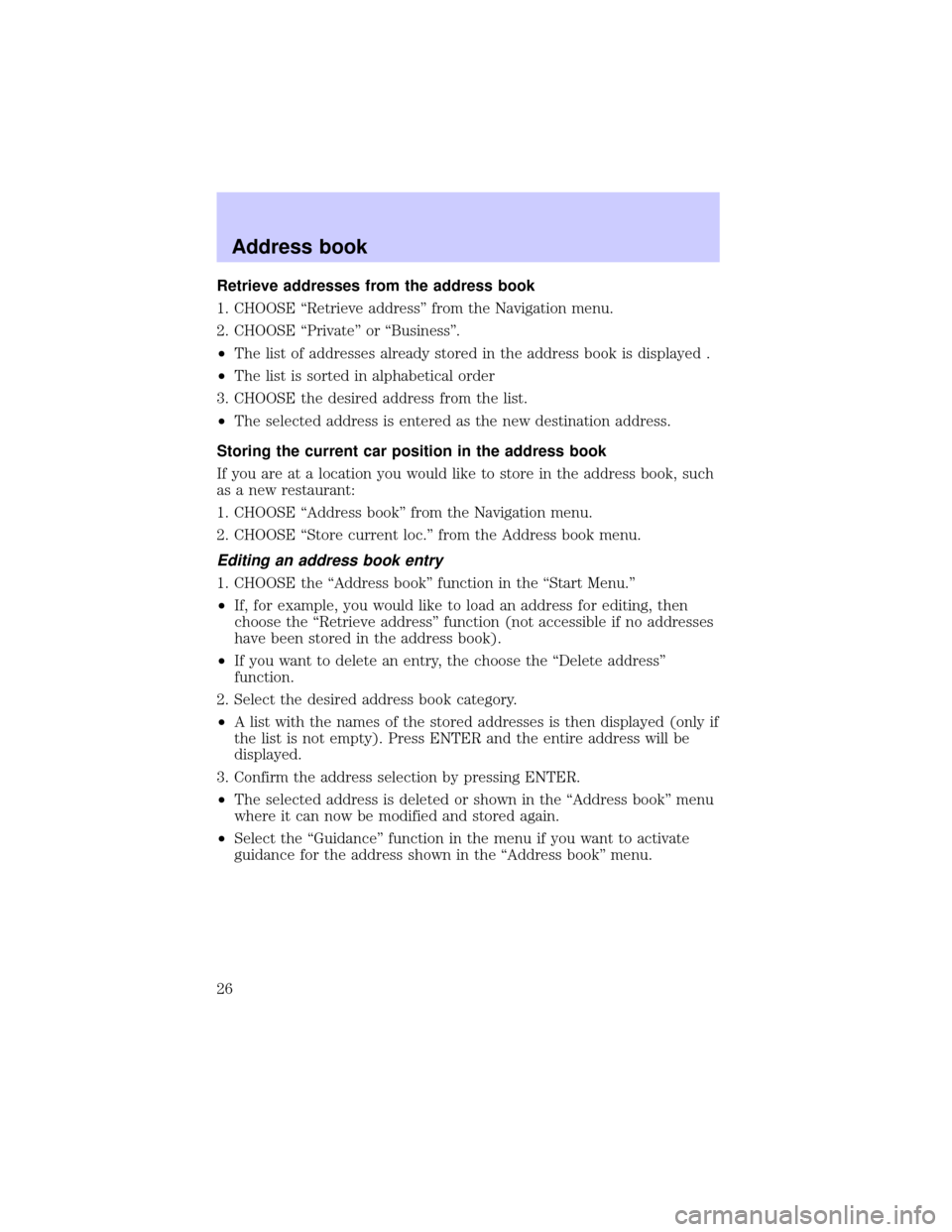
Retrieve addresses from the address book
1. CHOOSE ªRetrieve addressº from the Navigation menu.
2. CHOOSE ªPrivateº or ªBusinessº.
²The list of addresses already stored in the address book is displayed .
²The list is sorted in alphabetical order
3. CHOOSE the desired address from the list.
²The selected address is entered as the new destination address.
Storing the current car position in the address book
If you are at a location you would like to store in the address book, such
as a new restaurant:
1. CHOOSE ªAddress bookº from the Navigation menu.
2. CHOOSE ªStore current loc.º from the Address book menu.
Editing an address book entry
1. CHOOSE the ªAddress bookº function in the ªStart Menu.º
²If, for example, you would like to load an address for editing, then
choose the ªRetrieve addressº function (not accessible if no addresses
have been stored in the address book).
²If you want to delete an entry, the choose the ªDelete addressº
function.
2. Select the desired address book category.
²A list with the names of the stored addresses is then displayed (only if
the list is not empty). Press ENTER and the entire address will be
displayed.
3. Confirm the address selection by pressing ENTER.
²The selected address is deleted or shown in the ªAddress bookº menu
where it can now be modified and stored again.
²Select the ªGuidanceº function in the menu if you want to activate
guidance for the address shown in the ªAddress bookº menu.
Address book
26
Page 27 of 48
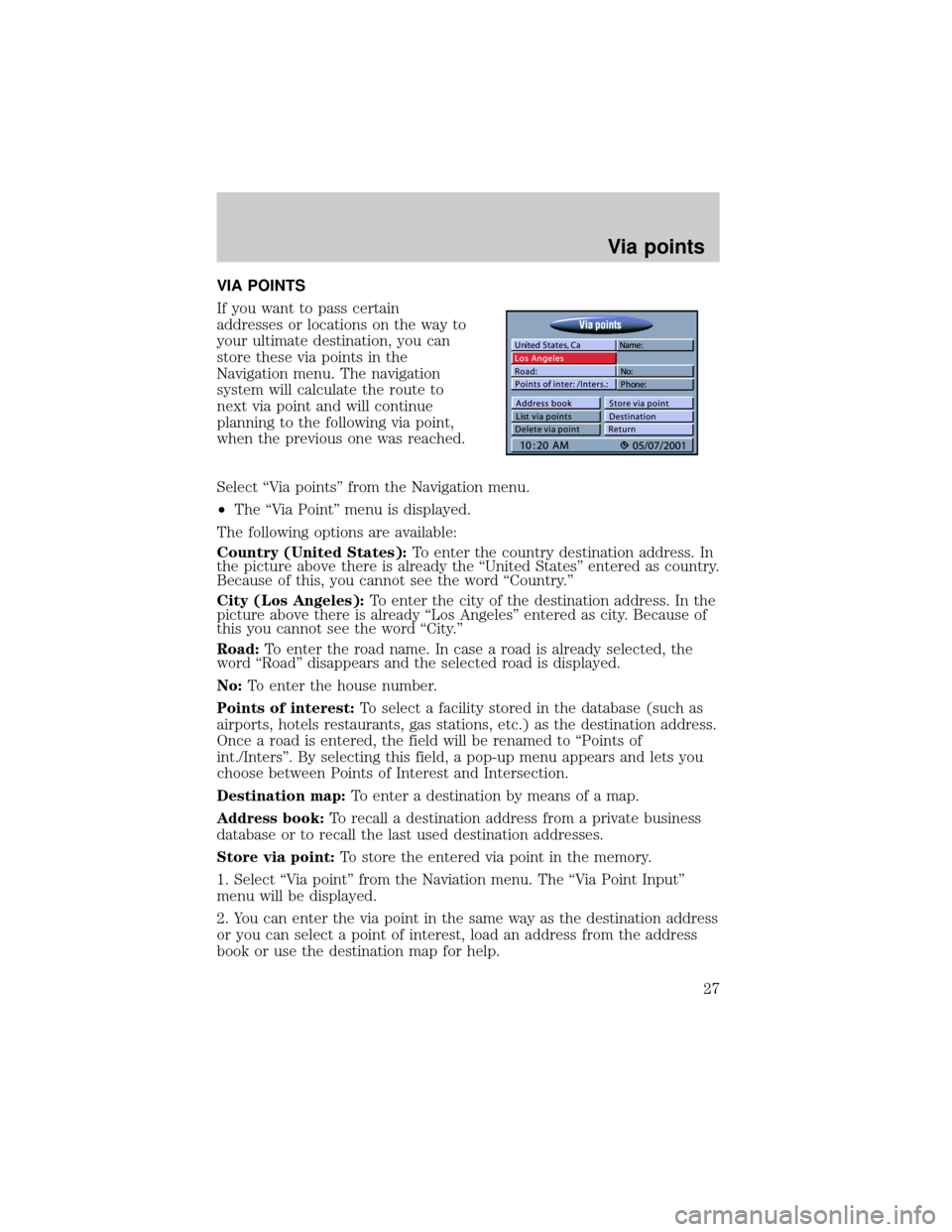
VIA POINTS
If you want to pass certain
addresses or locations on the way to
your ultimate destination, you can
store these via points in the
Navigation menu. The navigation
system will calculate the route to
next via point and will continue
planning to the following via point,
when the previous one was reached.
Select ªVia pointsº from the Navigation menu.
²The ªVia Pointº menu is displayed.
The following options are available:
Country (United States):To enter the country destination address. In
the picture above there is already the ªUnited Statesº entered as country.
Because of this, you cannot see the word ªCountry.º
City (Los Angeles):To enter the city of the destination address. In the
picture above there is already ªLos Angelesº entered as city. Because of
this you cannot see the word ªCity.º
Road:To enter the road name. In case a road is already selected, the
word ªRoadº disappears and the selected road is displayed.
No:To enter the house number.
Points of interest:To select a facility stored in the database (such as
airports, hotels restaurants, gas stations, etc.) as the destination address.
Once a road is entered, the field will be renamed to ªPoints of
int./Intersº. By selecting this field, a pop-up menu appears and lets you
choose between Points of Interest and Intersection.
Destination map:To enter a destination by means of a map.
Address book:To recall a destination address from a private business
database or to recall the last used destination addresses.
Store via point:To store the entered via point in the memory.
1. Select ªVia pointº from the Naviation menu. The ªVia Point Inputº
menu will be displayed.
2. You can enter the via point in the same way as the destination address
or you can select a point of interest, load an address from the address
book or use the destination map for help.
Via points
27
Page 28 of 48
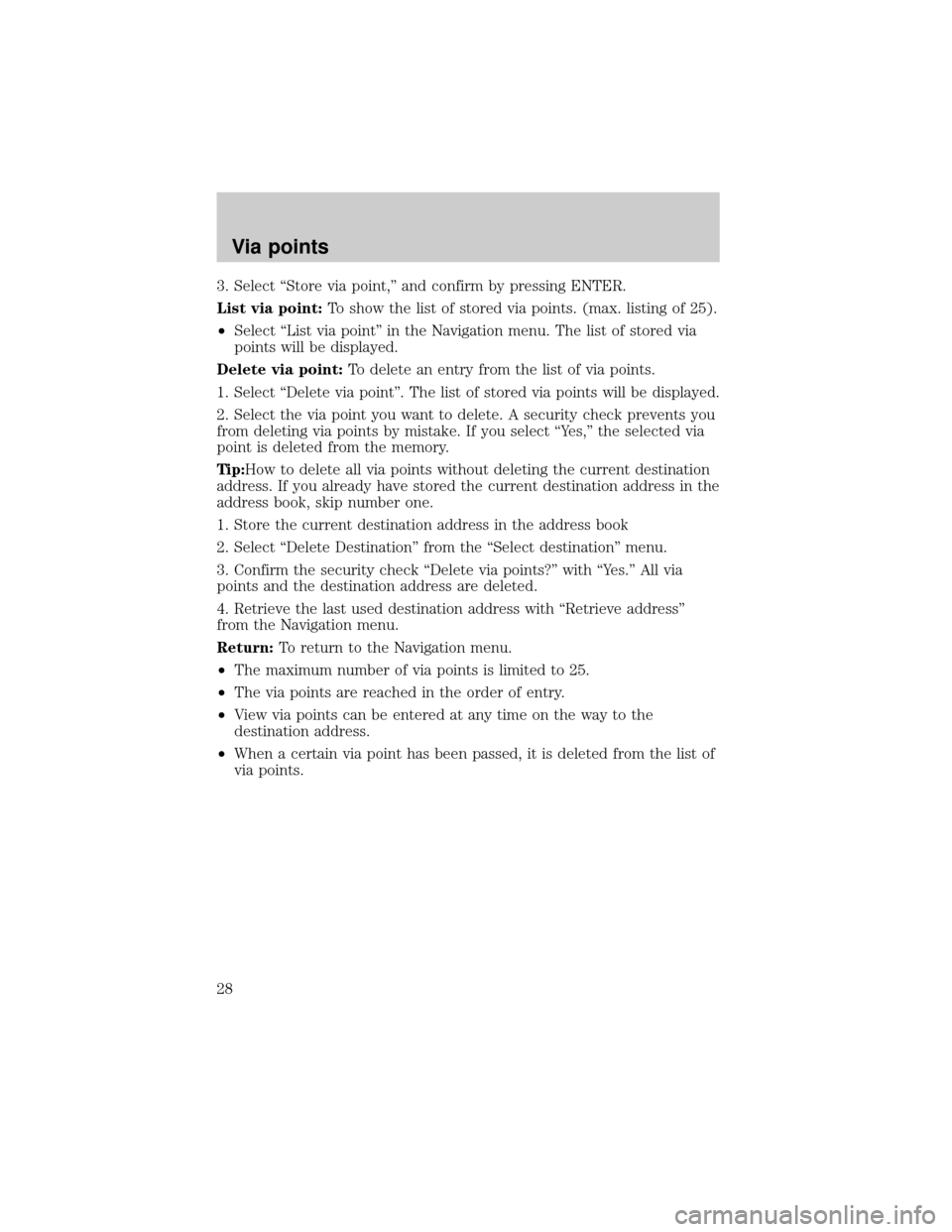
3. Select ªStore via point,º and confirm by pressing ENTER.
List via point:To show the list of stored via points. (max. listing of 25).
²Select ªList via pointº in the Navigation menu. The list of stored via
points will be displayed.
Delete via point:To delete an entry from the list of via points.
1. Select ªDelete via pointº. The list of stored via points will be displayed.
2. Select the via point you want to delete. A security check prevents you
from deleting via points by mistake. If you select ªYes,º the selected via
point is deleted from the memory.
Tip:How to delete all via points without deleting the current destination
address. If you already have stored the current destination address in the
address book, skip number one.
1. Store the current destination address in the address book
2. Select ªDelete Destinationº from the ªSelect destinationº menu.
3. Confirm the security check ªDelete via points?º with ªYes.º All via
points and the destination address are deleted.
4. Retrieve the last used destination address with ªRetrieve addressº
from the Navigation menu.
Return:To return to the Navigation menu.
²The maximum number of via points is limited to 25.
²The via points are reached in the order of entry.
²View via points can be entered at any time on the way to the
destination address.
²When a certain via point has been passed, it is deleted from the list of
via points.
Via points
28
Page 30 of 48
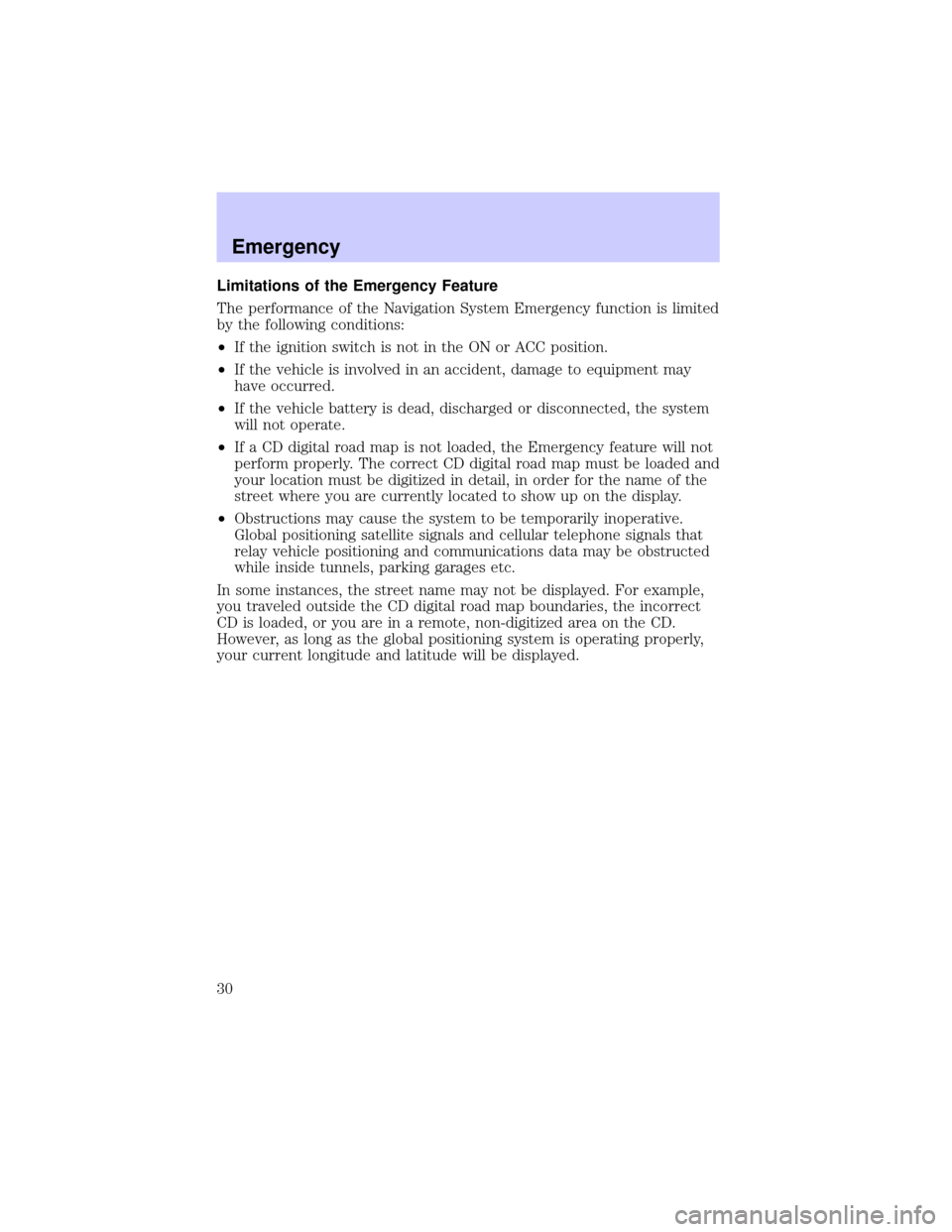
Limitations of the Emergency Feature
The performance of the Navigation System Emergency function is limited
by the following conditions:
²If the ignition switch is not in the ON or ACC position.
²If the vehicle is involved in an accident, damage to equipment may
have occurred.
²If the vehicle battery is dead, discharged or disconnected, the system
will not operate.
²If a CD digital road map is not loaded, the Emergency feature will not
perform properly. The correct CD digital road map must be loaded and
your location must be digitized in detail, in order for the name of the
street where you are currently located to show up on the display.
²Obstructions may cause the system to be temporarily inoperative.
Global positioning satellite signals and cellular telephone signals that
relay vehicle positioning and communications data may be obstructed
while inside tunnels, parking garages etc.
In some instances, the street name may not be displayed. For example,
you traveled outside the CD digital road map boundaries, the incorrect
CD is loaded, or you are in a remote, non-digitized area on the CD.
However, as long as the global positioning system is operating properly,
your current longitude and latitude will be displayed.
Emergency
30
Page 31 of 48
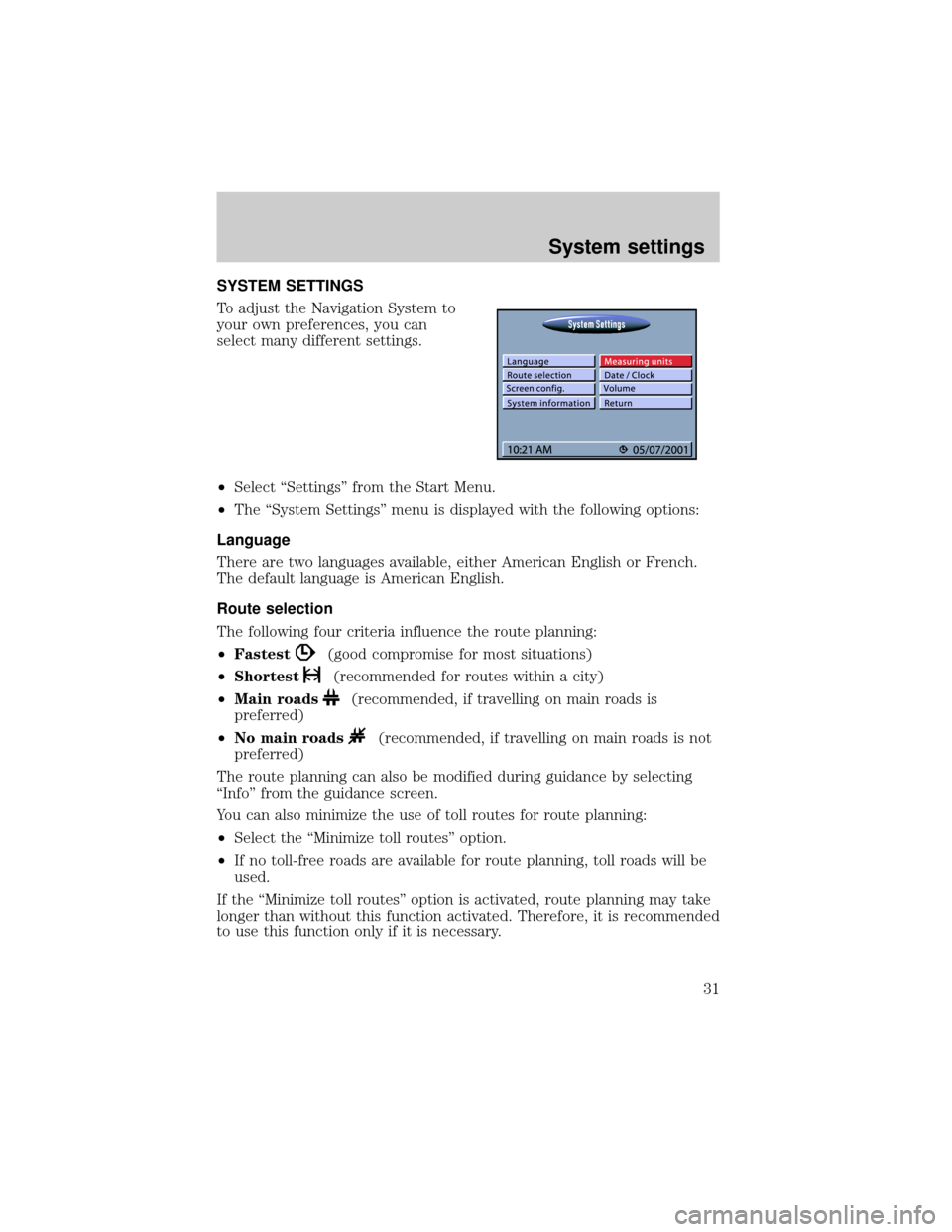
SYSTEM SETTINGS
To adjust the Navigation System to
your own preferences, you can
select many different settings.
²Select ªSettingsº from the Start Menu.
²The ªSystem Settingsº menu is displayed with the following options:
Language
There are two languages available, either American English or French.
The default language is American English.
Route selection
The following four criteria influence the route planning:
²Fastest
(good compromise for most situations)
²Shortest
(recommended for routes within a city)
²Main roads
(recommended, if travelling on main roads is
preferred)
²No main roads
(recommended, if travelling on main roads is not
preferred)
The route planning can also be modified during guidance by selecting
ªInfoº from the guidance screen.
You can also minimize the use of toll routes for route planning:
²Select the ªMinimize toll routesº option.
²If no toll-free roads are available for route planning, toll roads will be
used.
If the ªMinimize toll routesº option is activated, route planning may take
longer than without this function activated. Therefore, it is recommended
to use this function only if it is necessary.
System settings
31
Page 32 of 48
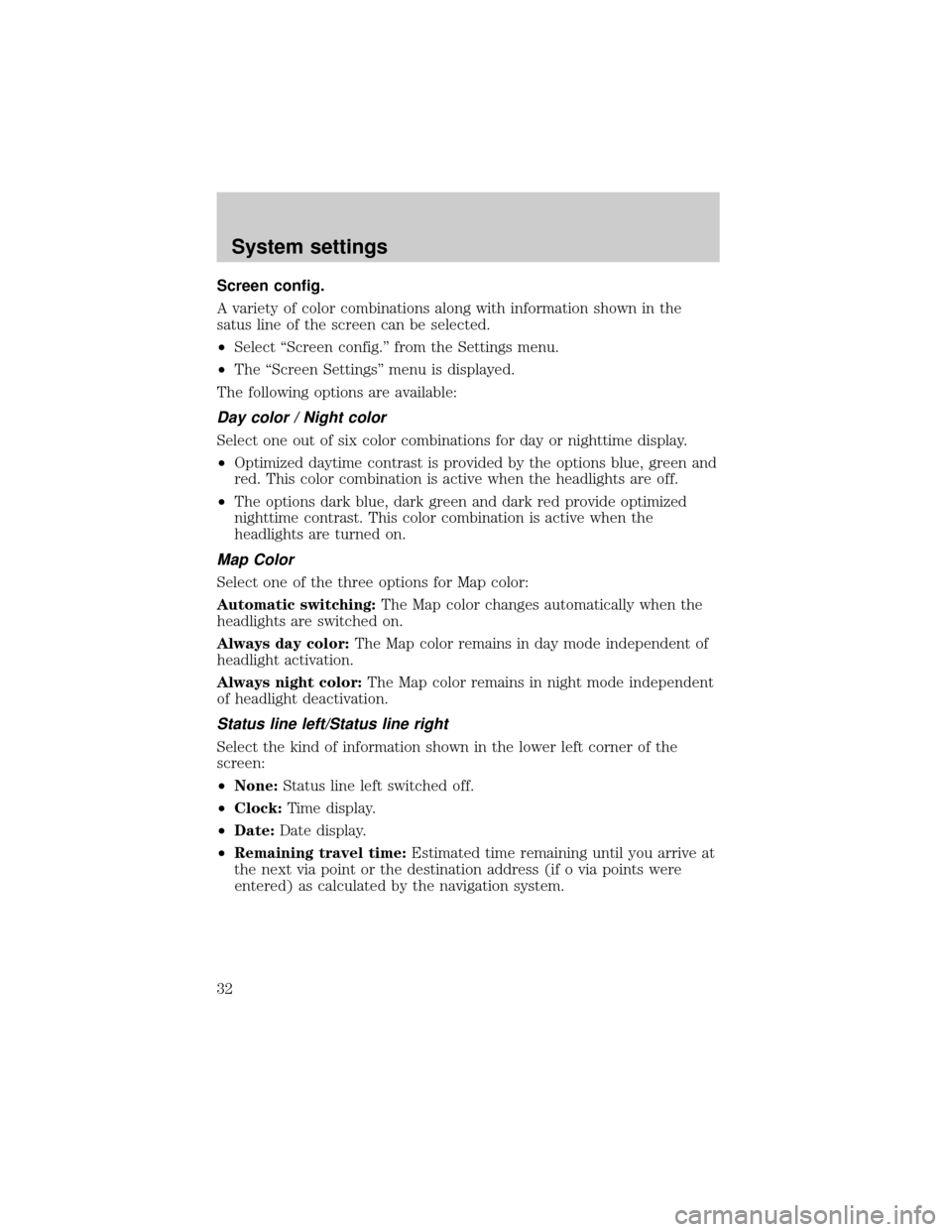
Screen config.
A variety of color combinations along with information shown in the
satus line of the screen can be selected.
²Select ªScreen config.º from the Settings menu.
²The ªScreen Settingsº menu is displayed.
The following options are available:
Day color / Night color
Select one out of six color combinations for day or nighttime display.
²Optimized daytime contrast is provided by the options blue, green and
red. This color combination is active when the headlights are off.
²The options dark blue, dark green and dark red provide optimized
nighttime contrast. This color combination is active when the
headlights are turned on.
Map Color
Select one of the three options for Map color:
Automatic switching:The Map color changes automatically when the
headlights are switched on.
Always day color:The Map color remains in day mode independent of
headlight activation.
Always night color:The Map color remains in night mode independent
of headlight deactivation.
Status line left/Status line right
Select the kind of information shown in the lower left corner of the
screen:
²None:Status line left switched off.
²Clock:Time display.
²Date:Date display.
²Remaining travel time:Estimated time remaining until you arrive at
the next via point or the destination address (if o via points were
entered) as calculated by the navigation system.
System settings
32
Page 33 of 48
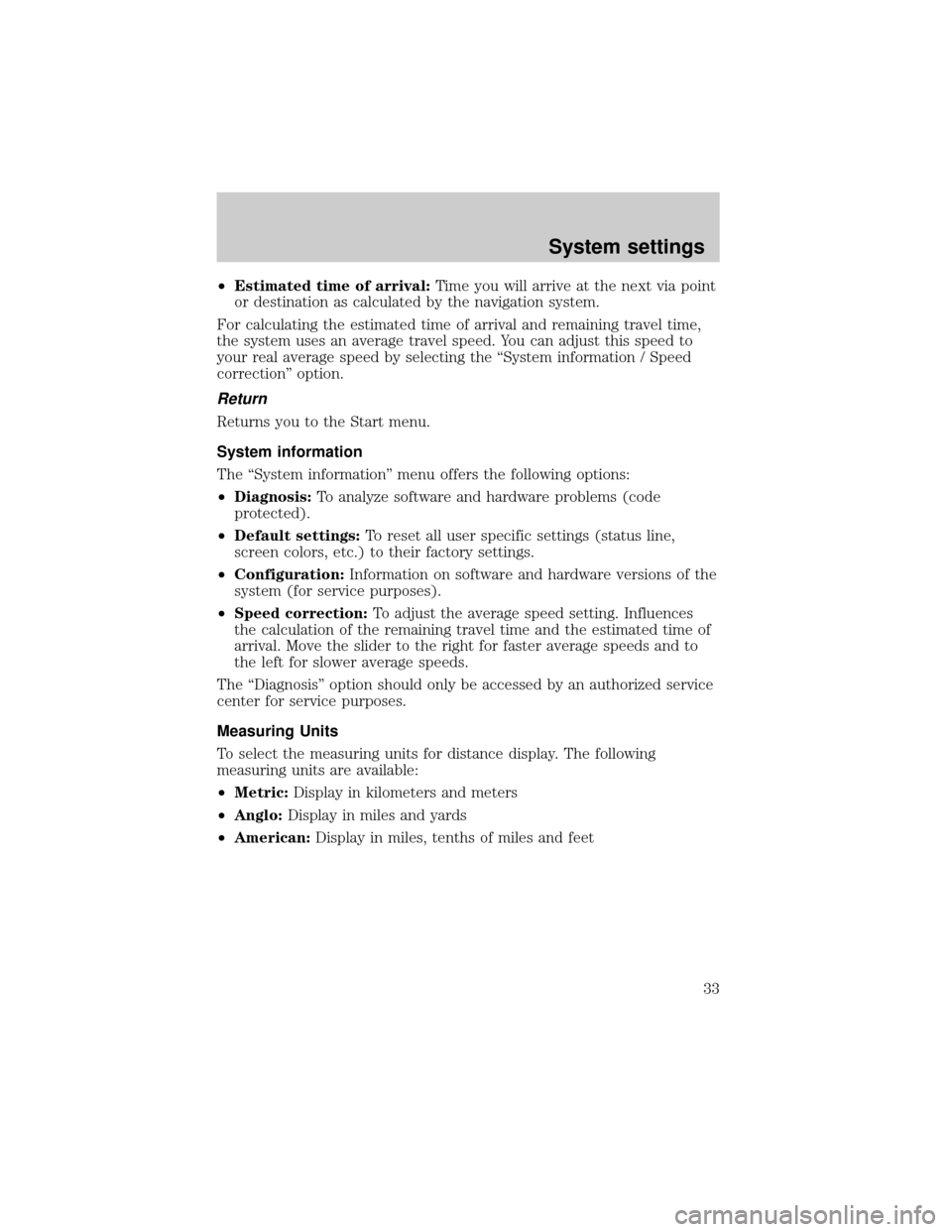
²Estimated time of arrival:Time you will arrive at the next via point
or destination as calculated by the navigation system.
For calculating the estimated time of arrival and remaining travel time,
the system uses an average travel speed. You can adjust this speed to
your real average speed by selecting the ªSystem information / Speed
correctionº option.
Return
Returns you to the Start menu.
System information
The ªSystem informationº menu offers the following options:
²Diagnosis:To analyze software and hardware problems (code
protected).
²Default settings:To reset all user specific settings (status line,
screen colors, etc.) to their factory settings.
²Configuration:Information on software and hardware versions of the
system (for service purposes).
²Speed correction:To adjust the average speed setting. Influences
the calculation of the remaining travel time and the estimated time of
arrival. Move the slider to the right for faster average speeds and to
the left for slower average speeds.
The ªDiagnosisº option should only be accessed by an authorized service
center for service purposes.
Measuring Units
To select the measuring units for distance display. The following
measuring units are available:
²Metric:Display in kilometers and meters
²Anglo:Display in miles and yards
²American:Display in miles, tenths of miles and feet
System settings
33
Page 34 of 48
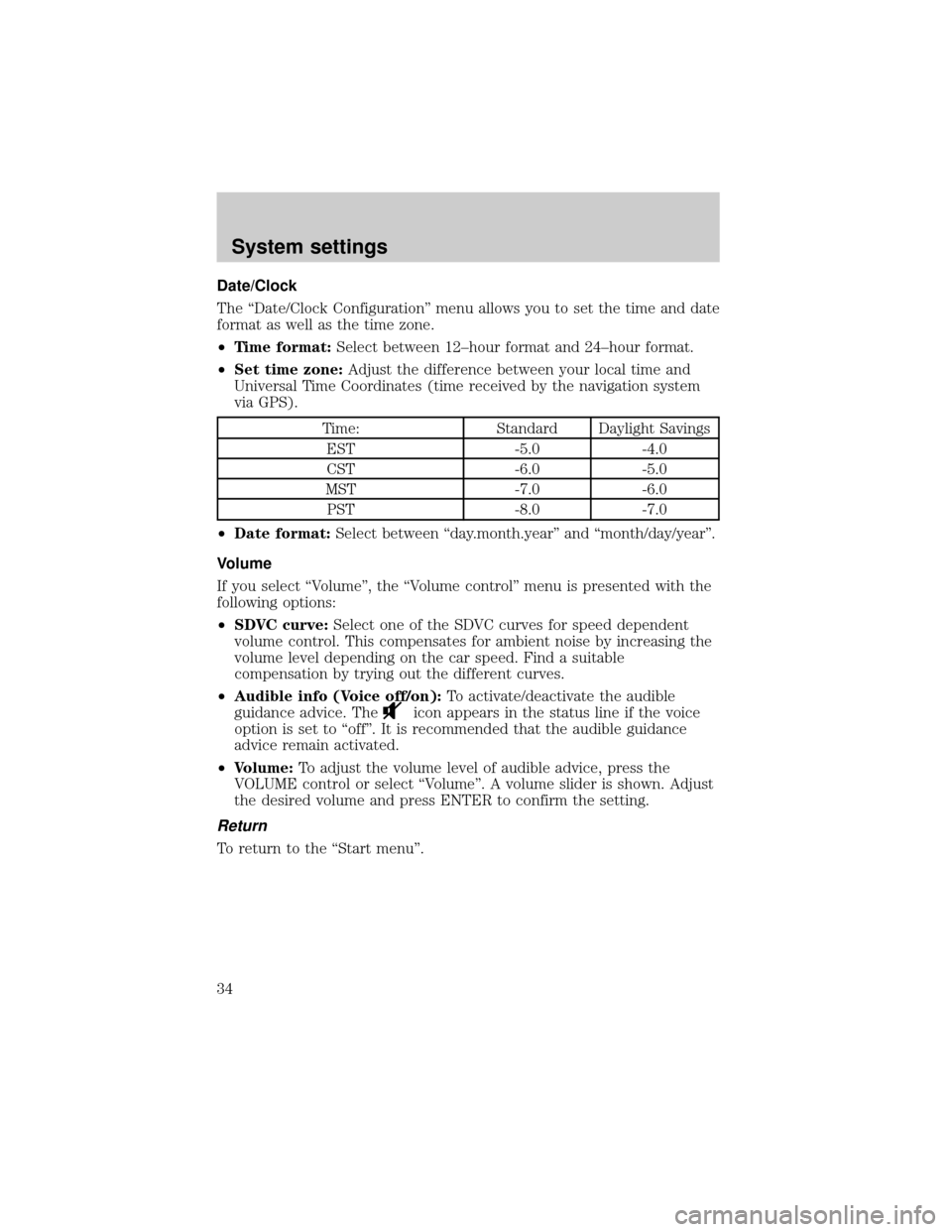
Date/Clock
The ªDate/Clock Configurationº menu allows you to set the time and date
format as well as the time zone.
²Time format:Select between 12±hour format and 24±hour format.
²Set time zone:Adjust the difference between your local time and
Universal Time Coordinates (time received by the navigation system
via GPS).
Time: Standard Daylight Savings
EST -5.0 -4.0
CST -6.0 -5.0
MST -7.0 -6.0
PST -8.0 -7.0
²Date format:Select between ªday.month.yearº and ªmonth/day/yearº.
Volume
If you select ªVolumeº, the ªVolume controlº menu is presented with the
following options:
²SDVC curve:Select one of the SDVC curves for speed dependent
volume control. This compensates for ambient noise by increasing the
volume level depending on the car speed. Find a suitable
compensation by trying out the different curves.
²Audible info (Voice off/on):To activate/deactivate the audible
guidance advice. The
icon appears in the status line if the voice
option is set to ªoffº. It is recommended that the audible guidance
advice remain activated.
²Volume:To adjust the volume level of audible advice, press the
VOLUME control or select ªVolumeº. A volume slider is shown. Adjust
the desired volume and press ENTER to confirm the setting.
Return
To return to the ªStart menuº.
System settings
34
Page 37 of 48
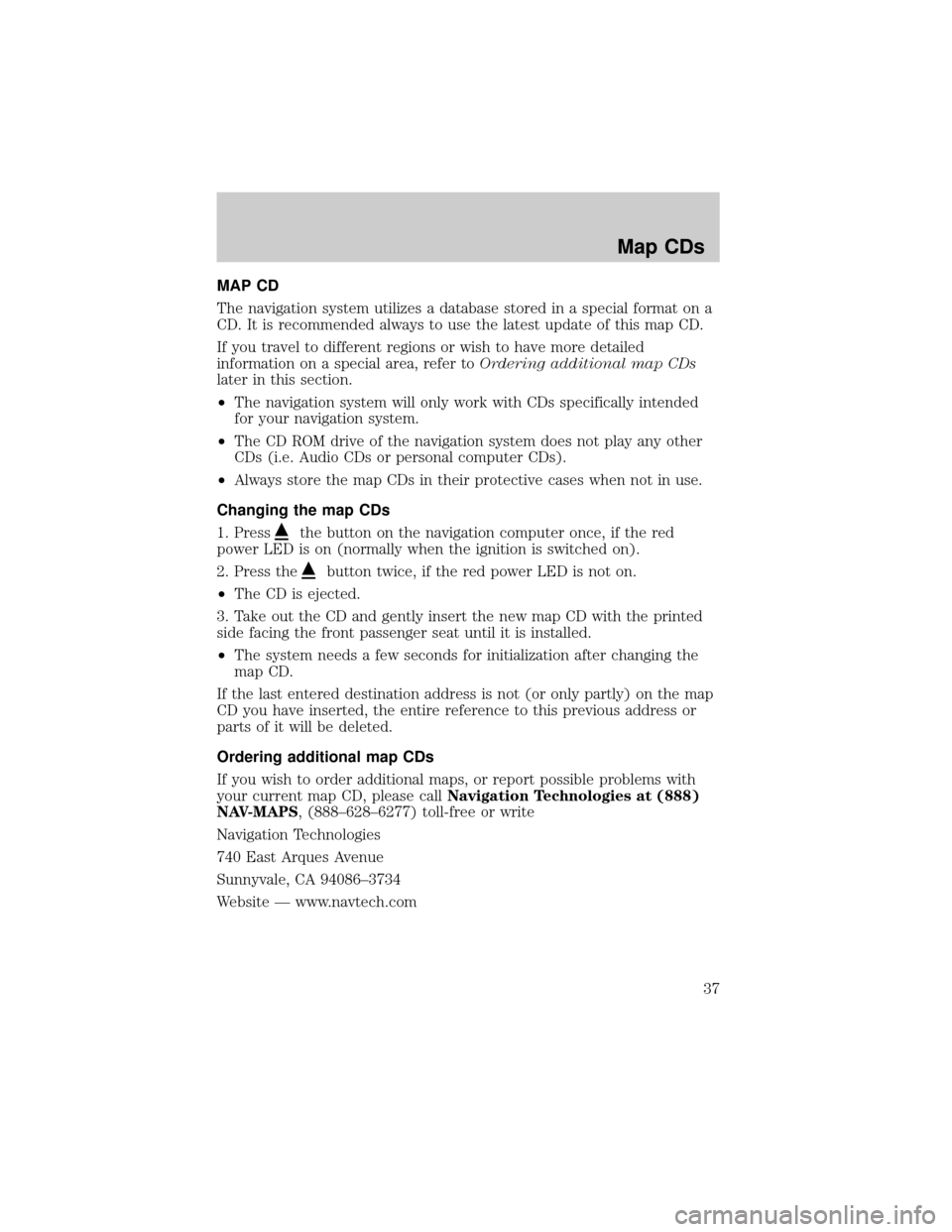
MAP CD
The navigation system utilizes a database stored in a special format on a
CD. It is recommended always to use the latest update of this map CD.
If you travel to different regions or wish to have more detailed
information on a special area, refer toOrdering additional map CDs
later in this section.
²The navigation system will only work with CDs specifically intended
for your navigation system.
²The CD ROM drive of the navigation system does not play any other
CDs (i.e. Audio CDs or personal computer CDs).
²Always store the map CDs in their protective cases when not in use.
Changing the map CDs
1. Press
the button on the navigation computer once, if the red
power LED is on (normally when the ignition is switched on).
2. Press the
button twice, if the red power LED is not on.
²The CD is ejected.
3. Take out the CD and gently insert the new map CD with the printed
side facing the front passenger seat until it is installed.
²The system needs a few seconds for initialization after changing the
map CD.
If the last entered destination address is not (or only partly) on the map
CD you have inserted, the entire reference to this previous address or
parts of it will be deleted.
Ordering additional map CDs
If you wish to order additional maps, or report possible problems with
your current map CD, please callNavigation Technologies at (888)
NAV-MAPS, (888±628±6277) toll-free or write
Navigation Technologies
740 East Arques Avenue
Sunnyvale, CA 94086±3734
Website Ð www.navtech.com
Map CDs
37
Page 39 of 48
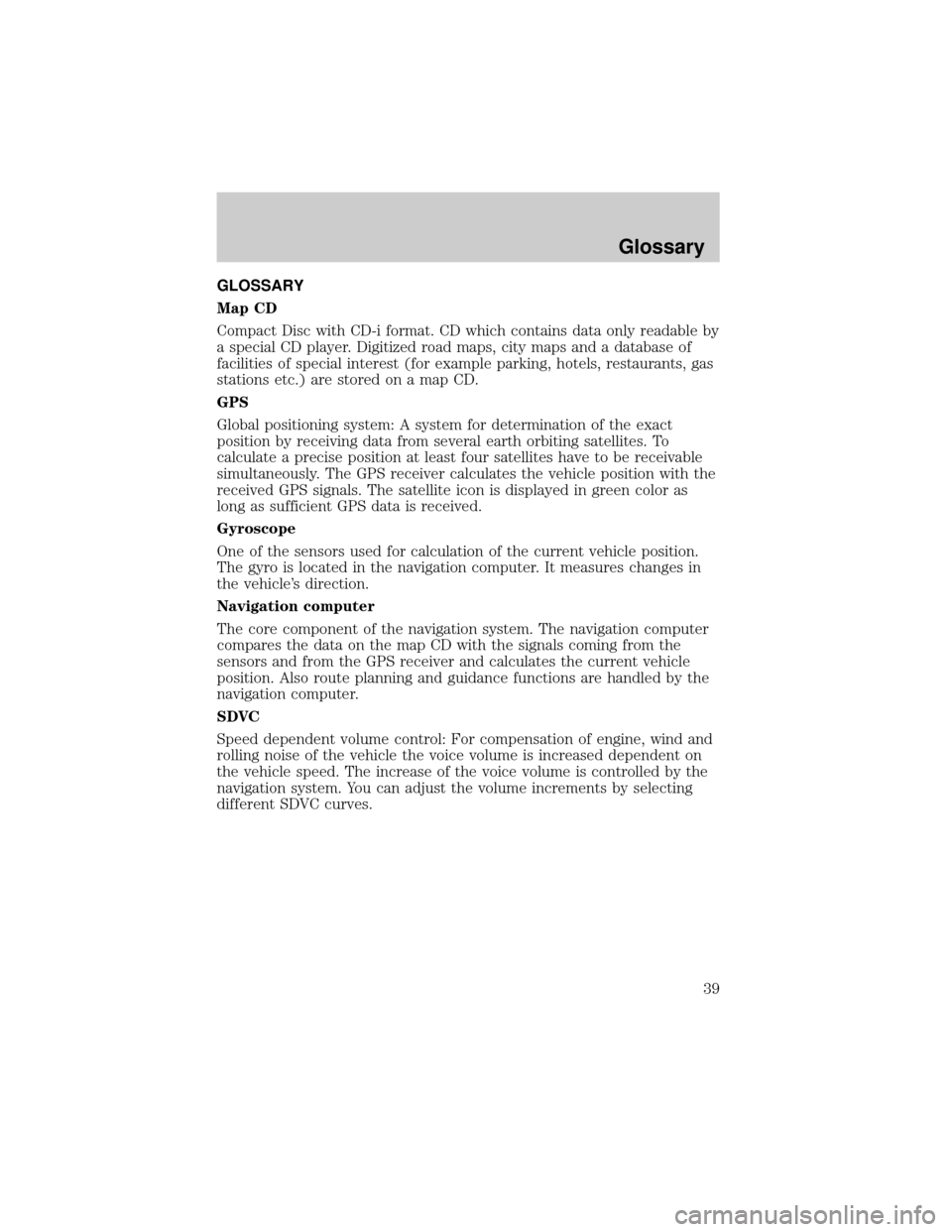
GLOSSARY
Map CD
Compact Disc with CD-i format. CD which contains data only readable by
a special CD player. Digitized road maps, city maps and a database of
facilities of special interest (for example parking, hotels, restaurants, gas
stations etc.) are stored on a map CD.
GPS
Global positioning system: A system for determination of the exact
position by receiving data from several earth orbiting satellites. To
calculate a precise position at least four satellites have to be receivable
simultaneously. The GPS receiver calculates the vehicle position with the
received GPS signals. The satellite icon is displayed in green color as
long as sufficient GPS data is received.
Gyroscope
One of the sensors used for calculation of the current vehicle position.
The gyro is located in the navigation computer. It measures changes in
the vehicle's direction.
Navigation computer
The core component of the navigation system. The navigation computer
compares the data on the map CD with the signals coming from the
sensors and from the GPS receiver and calculates the current vehicle
position. Also route planning and guidance functions are handled by the
navigation computer.
SDVC
Speed dependent volume control: For compensation of engine, wind and
rolling noise of the vehicle the voice volume is increased dependent on
the vehicle speed. The increase of the voice volume is controlled by the
navigation system. You can adjust the volume increments by selecting
different SDVC curves.
Glossary
39