window LINCOLN BLACKWOOD 2002 Navigation Manual
[x] Cancel search | Manufacturer: LINCOLN, Model Year: 2002, Model line: BLACKWOOD, Model: LINCOLN BLACKWOOD 2002Pages: 48, PDF Size: 0.89 MB
Page 2 of 48
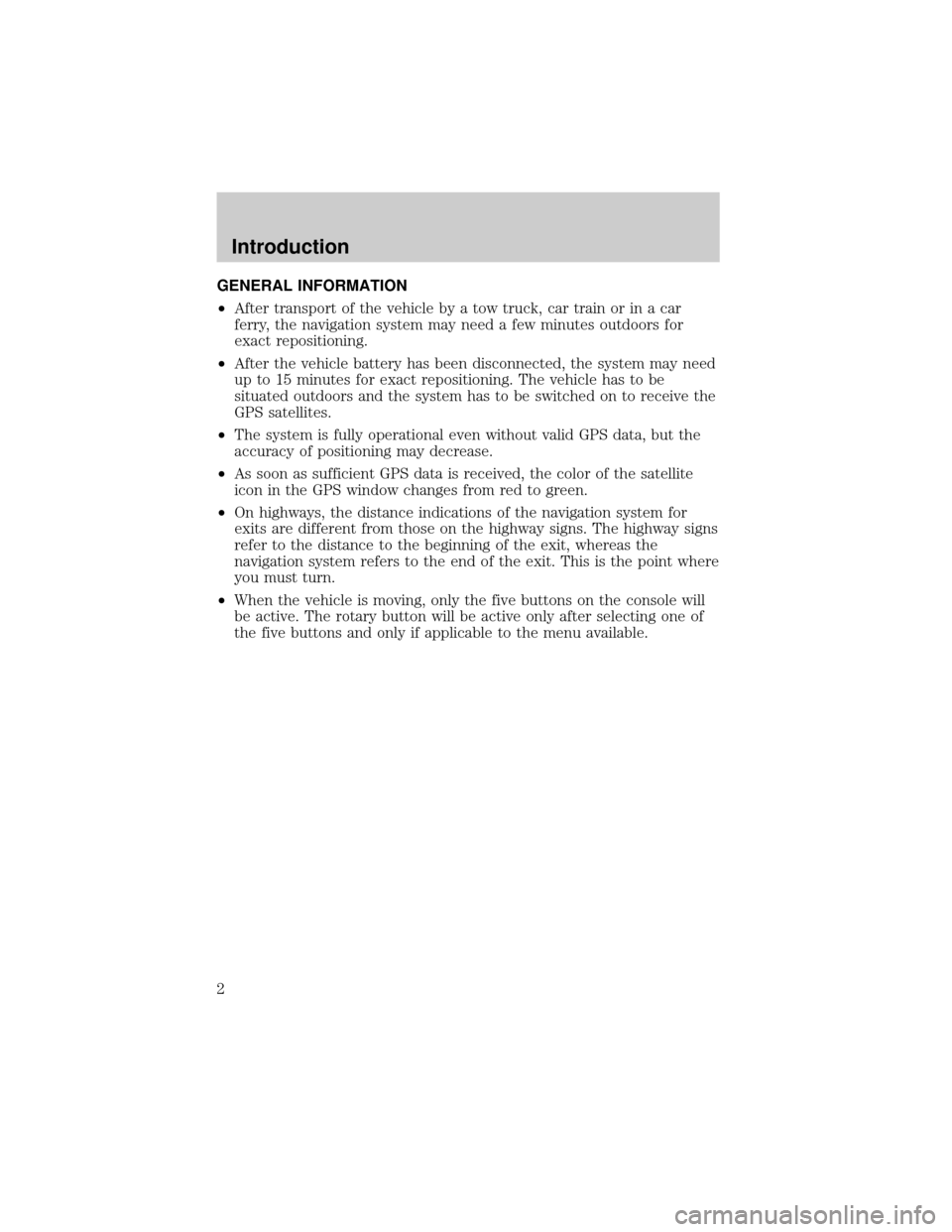
GENERAL INFORMATION
²After transport of the vehicle by a tow truck, car train or in a car
ferry, the navigation system may need a few minutes outdoors for
exact repositioning.
²After the vehicle battery has been disconnected, the system may need
up to 15 minutes for exact repositioning. The vehicle has to be
situated outdoors and the system has to be switched on to receive the
GPS satellites.
²The system is fully operational even without valid GPS data, but the
accuracy of positioning may decrease.
²As soon as sufficient GPS data is received, the color of the satellite
icon in the GPS window changes from red to green.
²On highways, the distance indications of the navigation system for
exits are different from those on the highway signs. The highway signs
refer to the distance to the beginning of the exit, whereas the
navigation system refers to the end of the exit. This is the point where
you must turn.
²When the vehicle is moving, only the five buttons on the console will
be active. The rotary button will be active only after selecting one of
the five buttons and only if applicable to the menu available.
Introduction
2
Page 14 of 48
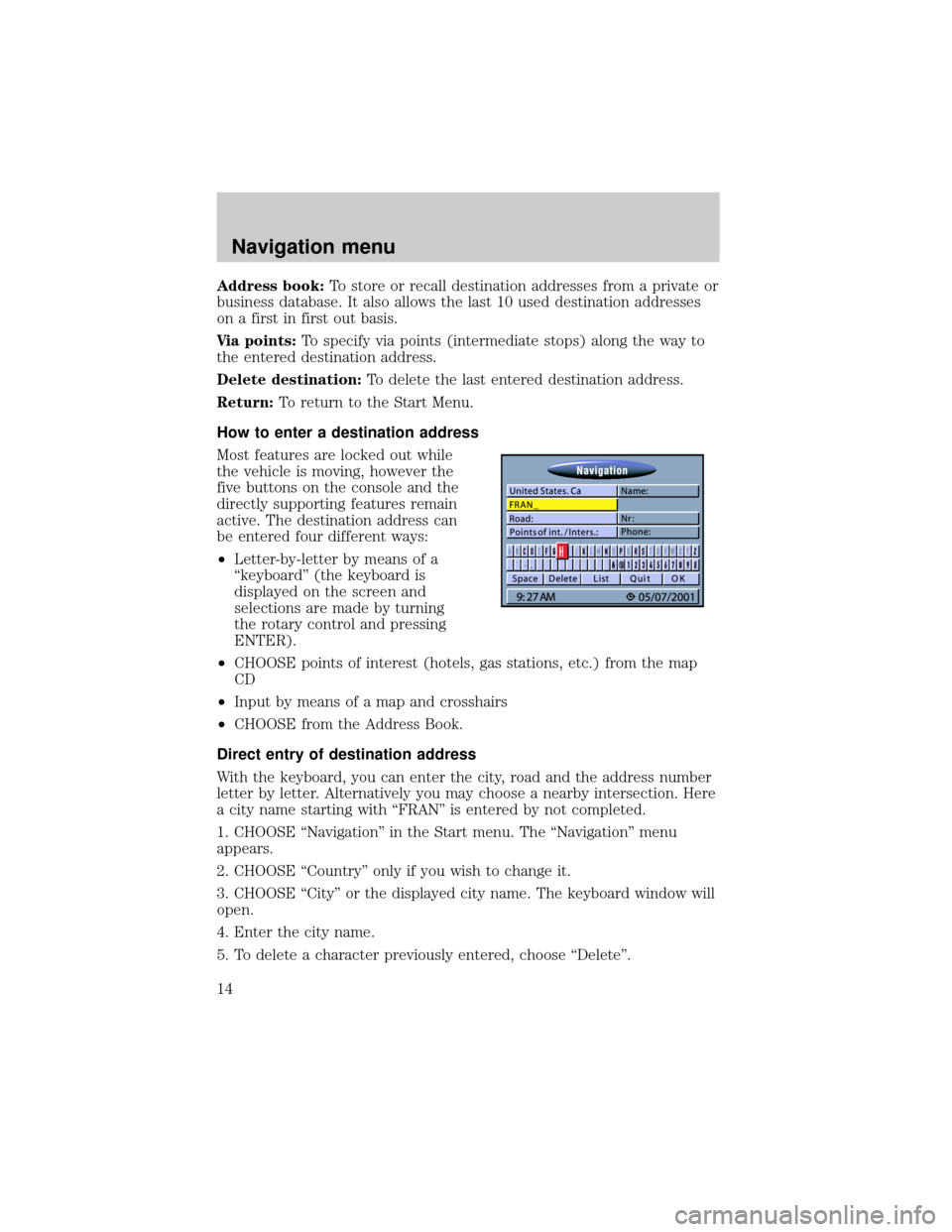
Address book:To store or recall destination addresses from a private or
business database. It also allows the last 10 used destination addresses
on a first in first out basis.
Via points:To specify via points (intermediate stops) along the way to
the entered destination address.
Delete destination:To delete the last entered destination address.
Return:To return to the Start Menu.
How to enter a destination address
Most features are locked out while
the vehicle is moving, however the
five buttons on the console and the
directly supporting features remain
active. The destination address can
be entered four different ways:
²Letter-by-letter by means of a
ªkeyboardº (the keyboard is
displayed on the screen and
selections are made by turning
the rotary control and pressing
ENTER).
²CHOOSE points of interest (hotels, gas stations, etc.) from the map
CD
²Input by means of a map and crosshairs
²CHOOSE from the Address Book.
Direct entry of destination address
With the keyboard, you can enter the city, road and the address number
letter by letter. Alternatively you may choose a nearby intersection. Here
a city name starting with ªFRANº is entered by not completed.
1. CHOOSE ªNavigationº in the Start menu. The ªNavigationº menu
appears.
2. CHOOSE ªCountryº only if you wish to change it.
3. CHOOSE ªCityº or the displayed city name. The keyboard window will
open.
4. Enter the city name.
5. To delete a character previously entered, choose ªDeleteº.
Navigation menu
14
Page 16 of 48
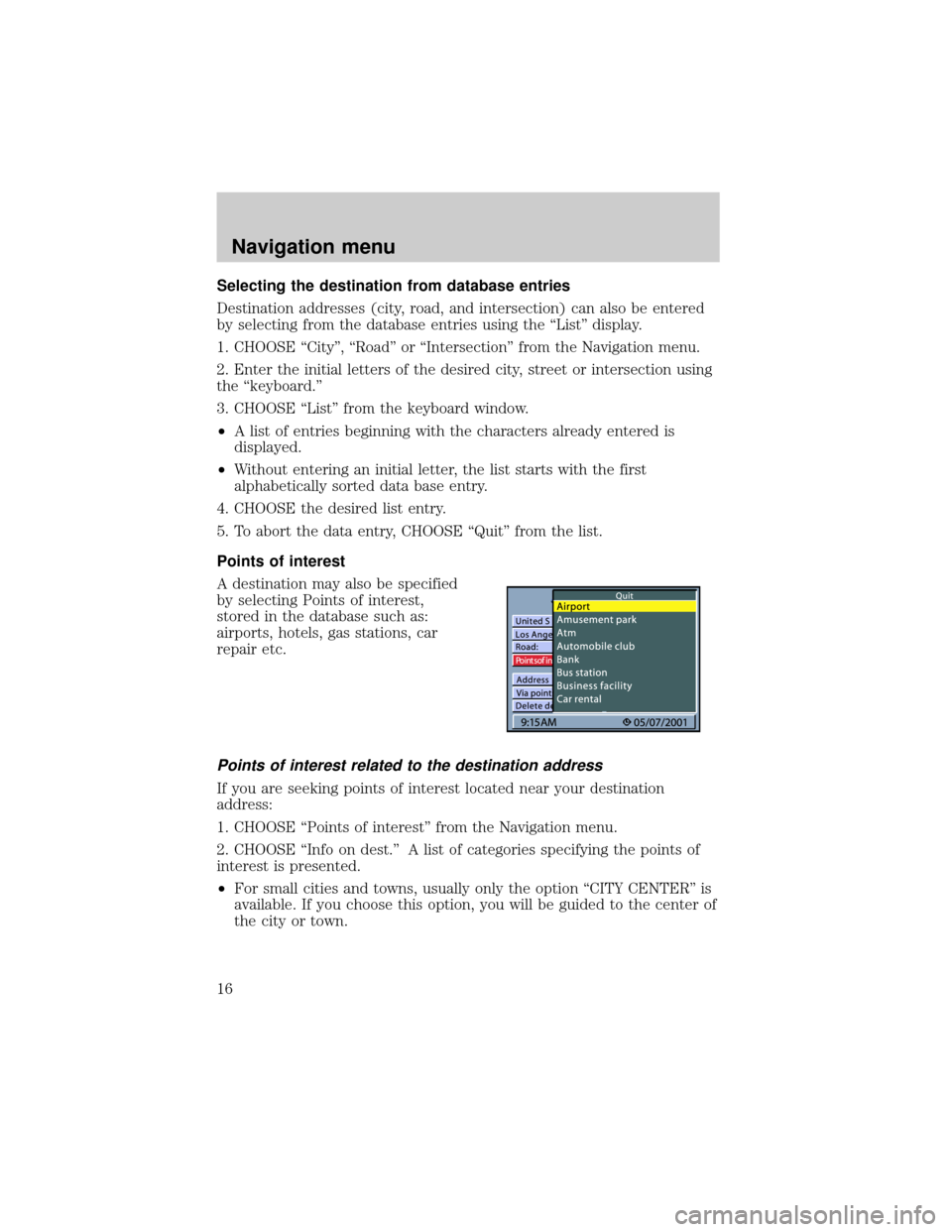
Selecting the destination from database entries
Destination addresses (city, road, and intersection) can also be entered
by selecting from the database entries using the ªListº display.
1. CHOOSE ªCityº, ªRoadº or ªIntersectionº from the Navigation menu.
2. Enter the initial letters of the desired city, street or intersection using
the ªkeyboard.º
3. CHOOSE ªListº from the keyboard window.
²A list of entries beginning with the characters already entered is
displayed.
²Without entering an initial letter, the list starts with the first
alphabetically sorted data base entry.
4. CHOOSE the desired list entry.
5. To abort the data entry, CHOOSE ªQuitº from the list.
Points of interest
A destination may also be specified
by selecting Points of interest,
stored in the database such as:
airports, hotels, gas stations, car
repair etc.
Points of interest related to the destination address
If you are seeking points of interest located near your destination
address:
1. CHOOSE ªPoints of interestº from the Navigation menu.
2. CHOOSE ªInfo on dest.º A list of categories specifying the points of
interest is presented.
²For small cities and towns, usually only the option ªCITY CENTERº is
available. If you choose this option, you will be guided to the center of
the city or town.
Navigation menu
16
Page 29 of 48
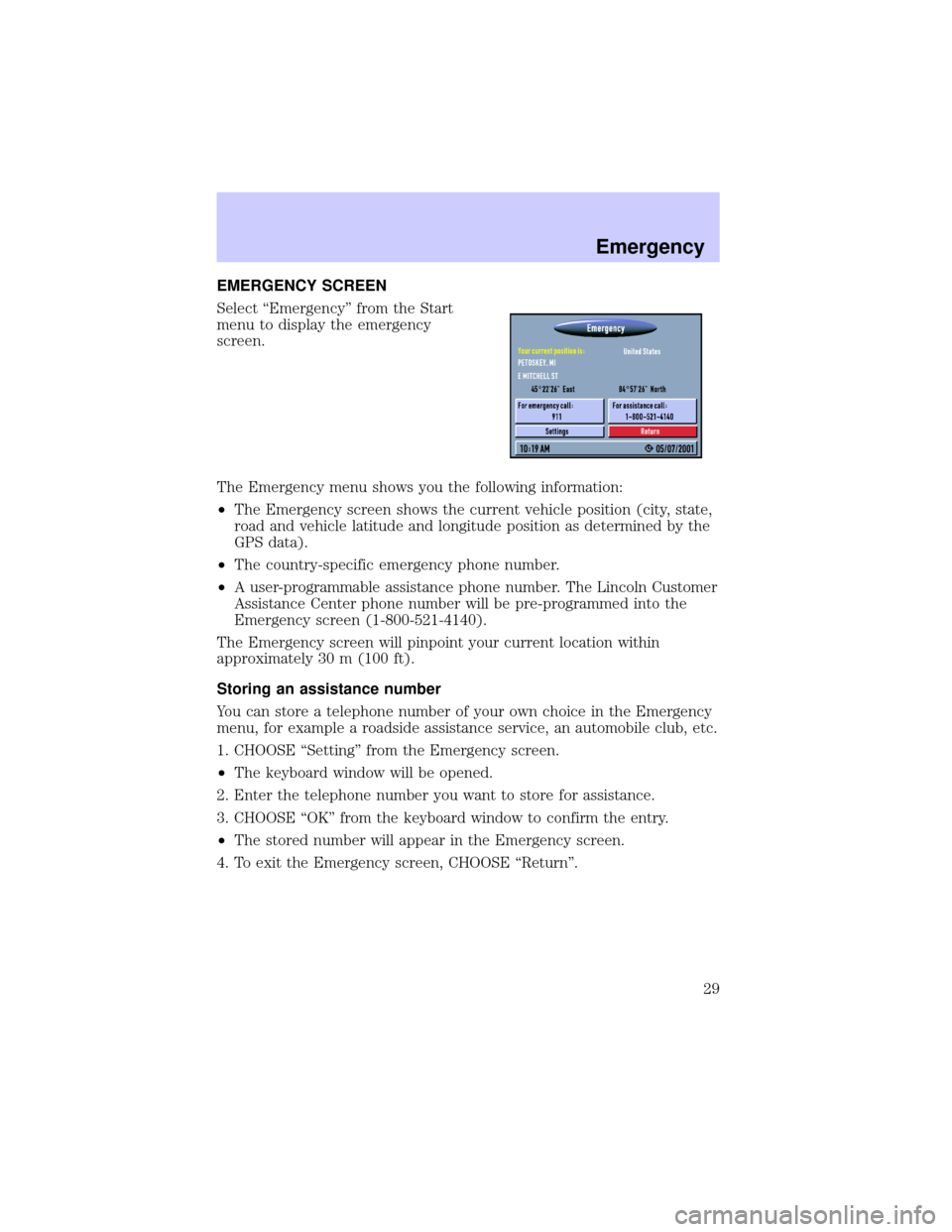
EMERGENCY SCREEN
Select ªEmergencyº from the Start
menu to display the emergency
screen.
The Emergency menu shows you the following information:
²The Emergency screen shows the current vehicle position (city, state,
road and vehicle latitude and longitude position as determined by the
GPS data).
²The country-specific emergency phone number.
²A user-programmable assistance phone number. The Lincoln Customer
Assistance Center phone number will be pre-programmed into the
Emergency screen (1-800-521-4140).
The Emergency screen will pinpoint your current location within
approximately 30 m (100 ft).
Storing an assistance number
You can store a telephone number of your own choice in the Emergency
menu, for example a roadside assistance service, an automobile club, etc.
1. CHOOSE ªSettingº from the Emergency screen.
²The keyboard window will be opened.
2. Enter the telephone number you want to store for assistance.
3. CHOOSE ªOKº from the keyboard window to confirm the entry.
²The stored number will appear in the Emergency screen.
4. To exit the Emergency screen, CHOOSE ªReturnº.
Emergency
29