keyless LINCOLN CORSAIR 2020 Owners Manual
[x] Cancel search | Manufacturer: LINCOLN, Model Year: 2020, Model line: CORSAIR, Model: LINCOLN CORSAIR 2020Pages: 591, PDF Size: 6 MB
Page 5 of 591
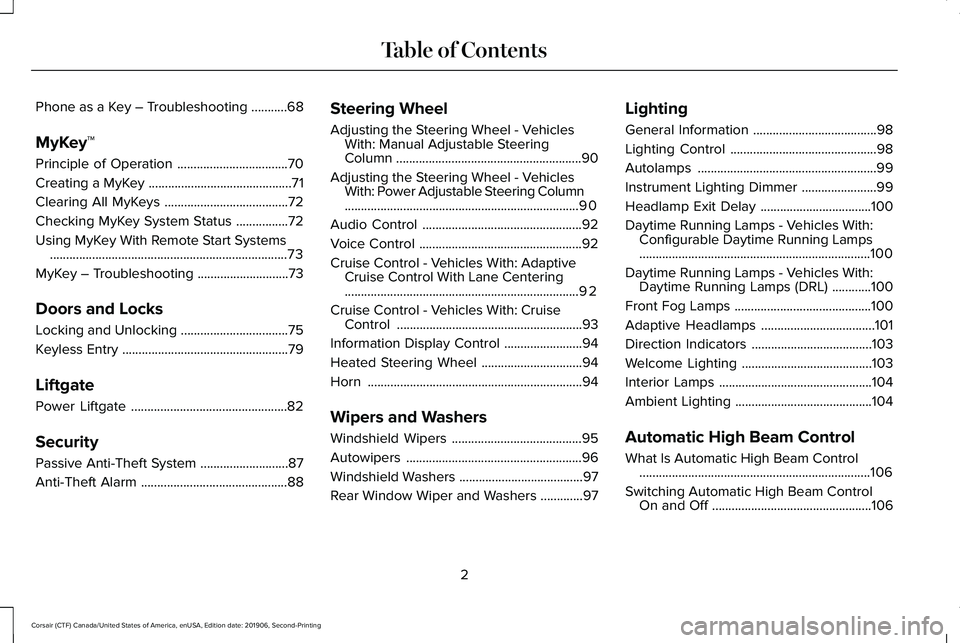
Phone as a Key – Troubleshooting
...........68
MyKey™
Principle of Operation ..................................
70
Creating a MyKey ............................................
71
Clearing All MyKeys ......................................
72
Checking MyKey System Status ................
72
Using MyKey With Remote Start Systems ........................................................................\
.
73
MyKey – Troubleshooting ............................
73
Doors and Locks
Locking and Unlocking .................................
75
Keyless Entry ...................................................
79
Liftgate
Power Liftgate ................................................
82
Security
Passive Anti-Theft System ...........................
87
Anti-Theft Alarm .............................................
88Steering Wheel
Adjusting the Steering Wheel - Vehicles
With: Manual Adjustable Steering
Column .........................................................
90
Adjusting the Steering Wheel - Vehicles With: Power Adjustable Steering Column
........................................................................\
90
Audio Control .................................................
92
Voice Control ..................................................
92
Cruise Control - Vehicles With: Adaptive Cruise Control With Lane Centering
........................................................................\
92
Cruise Control - Vehicles With: Cruise Control .........................................................
93
Information Display Control ........................
94
Heated Steering Wheel ...............................
94
Horn ..................................................................
94
Wipers and Washers
Windshield Wipers ........................................
95
Autowipers ......................................................
96
Windshield Washers ......................................
97
Rear Window Wiper and Washers .............
97Lighting
General Information
......................................
98
Lighting Control .............................................
98
Autolamps .......................................................
99
Instrument Lighting Dimmer .......................
99
Headlamp Exit Delay ..................................
100
Daytime Running Lamps - Vehicles With: Configurable Daytime Running Lamps
.......................................................................
100
Daytime Running Lamps - Vehicles With: Daytime Running Lamps (DRL) ............
100
Front Fog Lamps ..........................................
100
Adaptive Headlamps ...................................
101
Direction Indicators .....................................
103
Welcome Lighting ........................................
103
Interior Lamps ...............................................
104
Ambient Lighting ..........................................
104
Automatic High Beam Control
What Is Automatic High Beam Control .......................................................................
106
Switching Automatic High Beam Control On and Off .................................................
106
2
Corsair (CTF) Canada/United States of America, enUSA, Edition date: 201906, Second-Printing Table of Contents
Page 6 of 591

Automatic High Beam Control Indicators
.......................................................................107
Overriding Automatic High Beam Control .......................................................................
107
Windows and Mirrors
Power Windows ............................................
108
Global Opening and Closing ....................
109
Exterior Mirrors ..............................................
110
Interior Mirror ..................................................
111
Sun Visors .......................................................
112
Moonroof .........................................................
112
Instrument Cluster
Gauges - Vehicles With: 6.5 Inch Instrument Cluster Display Screen .......
114
Gauges - Vehicles With: 12.3 Inch Instrument Cluster Display Screen .......
116
Warning Lamps and Indicators ..................
118
Audible Warnings and Indicators .............
122
Information Displays
General Information .....................................
123
Personalized Settings .................................
127Information Messages
................................
128
Head Up Display ..........................................
148
Climate Control
Automatic Climate Control ........................
152
Hints on Controlling the Interior Climate .......................................................................
154
Heated Windshield ......................................
155
Heated Rear Window ..................................
155
Heated Exterior Mirrors ..............................
155
Cabin Air Filter ..............................................
156
Remote Start ..................................................
156
Seats
Sitting in the Correct Position ...................
158
Head Restraints ............................................
159
Power Seats ....................................................
161
Memory Function .........................................
165
Rear Seats ......................................................
168
Heated Seats .................................................
170
Climate Controlled Seats ............................
171Garage Door Opener
Universal Garage Door Opener
................
174
Auxiliary Power Points
Auxiliary Power Points ................................
178
Wireless Accessory Charging ...................
179
Storage Compartments
Overhead Console ......................................
182
Starting and Stopping the Engine
General Information .....................................
183
Keyless Starting ............................................
183
Starting a Gasoline Engine ........................
184
Engine Block Heater ....................................
187
Unique Driving Characteristics
Auto-Start-Stop .............................................
189
Fuel and Refueling
Safety Precautions ........................................
191
Fuel Quality ...................................................
192
3
Corsair (CTF) Canada/United States of America, enUSA, Edition date: 201906, Second-Printing Table of Contents
Page 25 of 591
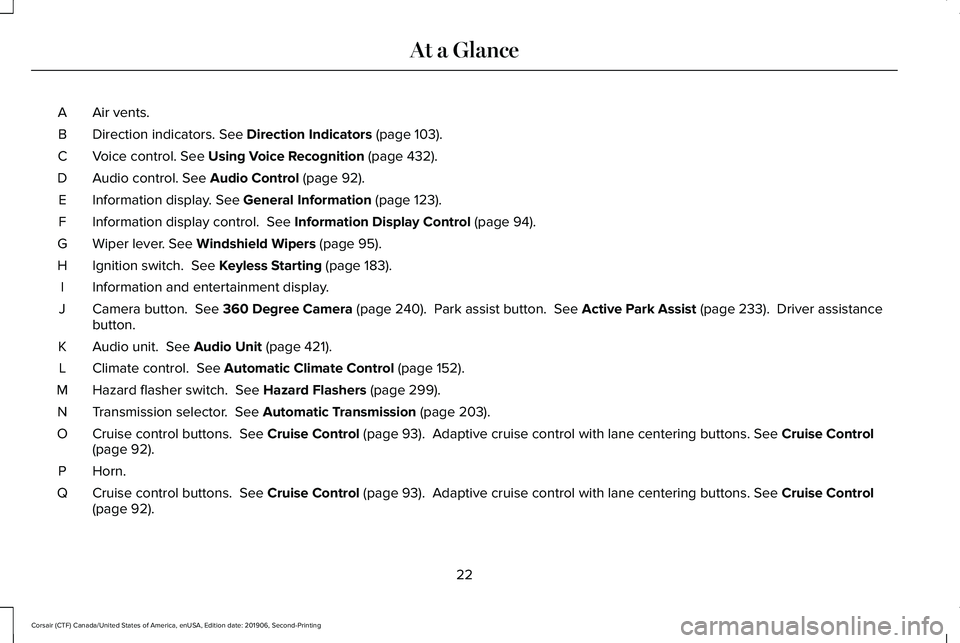
Air vents.
A
Direction indicators. See Direction Indicators (page 103).
B
Voice control.
See Using Voice Recognition (page 432).
C
Audio control.
See Audio Control (page 92).
D
Information display.
See General Information (page 123).
E
Information display control.
See Information Display Control (page 94).
F
Wiper lever.
See Windshield Wipers (page 95).
G
Ignition switch.
See Keyless Starting (page 183).
H
Information and entertainment display.
I
Camera button.
See 360 Degree Camera (page 240). Park assist button. See Active Park Assist (page 233). Driver assistance
button.
J
Audio unit.
See Audio Unit (page 421).
K
Climate control.
See Automatic Climate Control (page 152).
L
Hazard flasher switch.
See Hazard Flashers (page 299).
M
Transmission selector.
See Automatic Transmission (page 203).
N
Cruise control buttons.
See Cruise Control (page 93). Adaptive cruise control with lane centering buttons. See Cruise Control
(page 92).
O
Horn.P
Cruise control buttons.
See Cruise Control (page 93). Adaptive cruise control with lane centering buttons. See Cruise Control
(page 92).
Q
22
Corsair (CTF) Canada/United States of America, enUSA, Edition date: 201906, Second-Printing At a Glance
Page 70 of 591
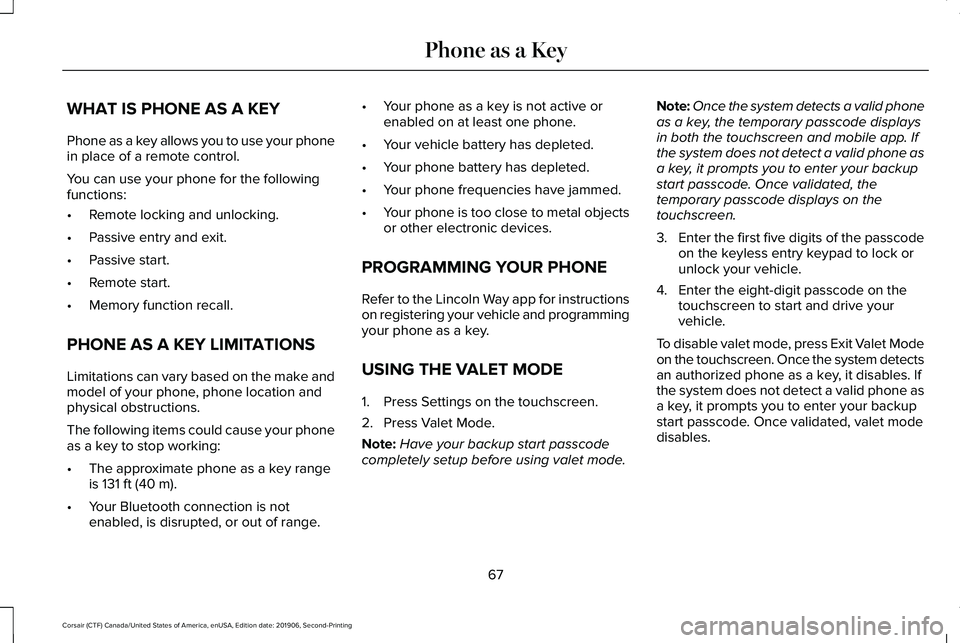
WHAT IS PHONE AS A KEY
Phone as a key allows you to use your phone
in place of a remote control.
You can use your phone for the following
functions:
•
Remote locking and unlocking.
• Passive entry and exit.
• Passive start.
• Remote start.
• Memory function recall.
PHONE AS A KEY LIMITATIONS
Limitations can vary based on the make and
model of your phone, phone location and
physical obstructions.
The following items could cause your phone
as a key to stop working:
• The approximate phone as a key range
is 131 ft (40 m).
• Your Bluetooth connection is not
enabled, is disrupted, or out of range. •
Your phone as a key is not active or
enabled on at least one phone.
• Your vehicle battery has depleted.
• Your phone battery has depleted.
• Your phone frequencies have jammed.
• Your phone is too close to metal objects
or other electronic devices.
PROGRAMMING YOUR PHONE
Refer to the Lincoln Way app for instructions
on registering your vehicle and programming
your phone as a key.
USING THE VALET MODE
1. Press Settings on the touchscreen.
2. Press Valet Mode.
Note: Have your backup start passcode
completely setup before using valet mode. Note:
Once the system detects a valid phone
as a key, the temporary passcode displays
in both the touchscreen and mobile app. If
the system does not detect a valid phone as
a key, it prompts you to enter your backup
start passcode. Once validated, the
temporary passcode displays on the
touchscreen.
3. Enter the first five digits of the passcode
on the keyless entry keypad to lock or
unlock your vehicle.
4. Enter the eight-digit passcode on the touchscreen to start and drive your
vehicle.
To disable valet mode, press Exit Valet Mode
on the touchscreen. Once the system detects
an authorized phone as a key, it disables. If
the system does not detect a valid phone as
a key, it prompts you to enter your backup
start passcode. Once validated, valet mode
disables.
67
Corsair (CTF) Canada/United States of America, enUSA, Edition date: 201906, Second-Printing Phone as a Key
Page 76 of 591
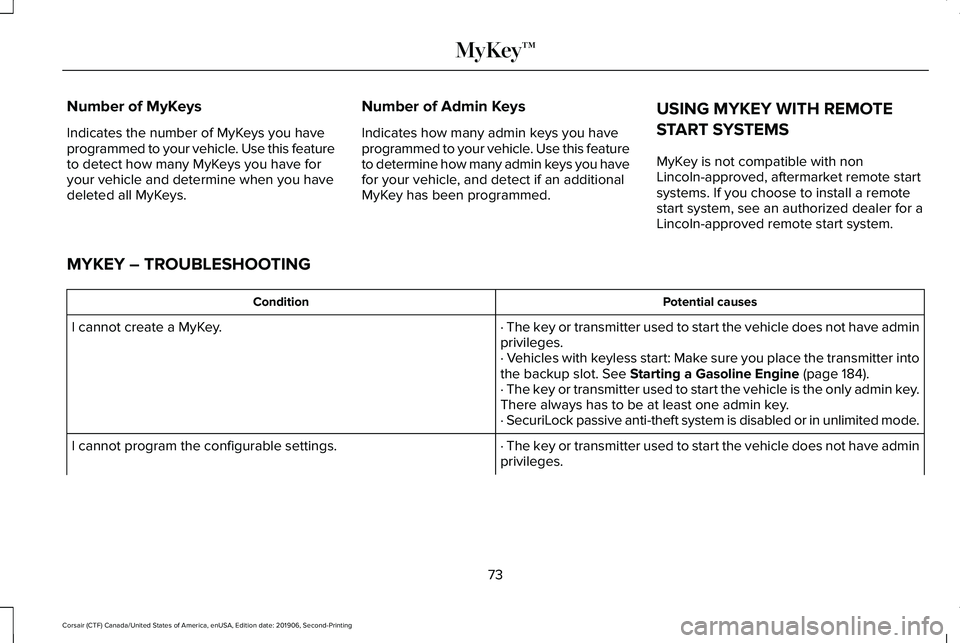
Number of MyKeys
Indicates the number of MyKeys you have
programmed to your vehicle. Use this feature
to detect how many MyKeys you have for
your vehicle and determine when you have
deleted all MyKeys.
Number of Admin Keys
Indicates how many admin keys you have
programmed to your vehicle. Use this feature
to determine how many admin keys you have
for your vehicle, and detect if an additional
MyKey has been programmed.
USING MYKEY WITH REMOTE
START SYSTEMS
MyKey is not compatible with non
Lincoln-approved, aftermarket remote start
systems. If you choose to install a remote
start system, see an authorized dealer for a
Lincoln-approved remote start system.
MYKEY – TROUBLESHOOTING Potential causes
Condition
· The key or transmitter used to start the vehicle does not have admin
privileges.
I cannot create a MyKey.
· Vehicles with keyless start: Make sure you place the transmitter into
the backup slot. See Starting a Gasoline Engine (page 184).
· The key or transmitter used to start the vehicle is the only admin key.
There always has to be at least one admin key.
· SecuriLock passive anti-theft system is disabled or in unlimited mode.
· The key or transmitter used to start the vehicle does not have admin
privileges.
I cannot program the configurable settings.
73
Corsair (CTF) Canada/United States of America, enUSA, Edition date: 201906, Second-Printing MyKey™
Page 78 of 591
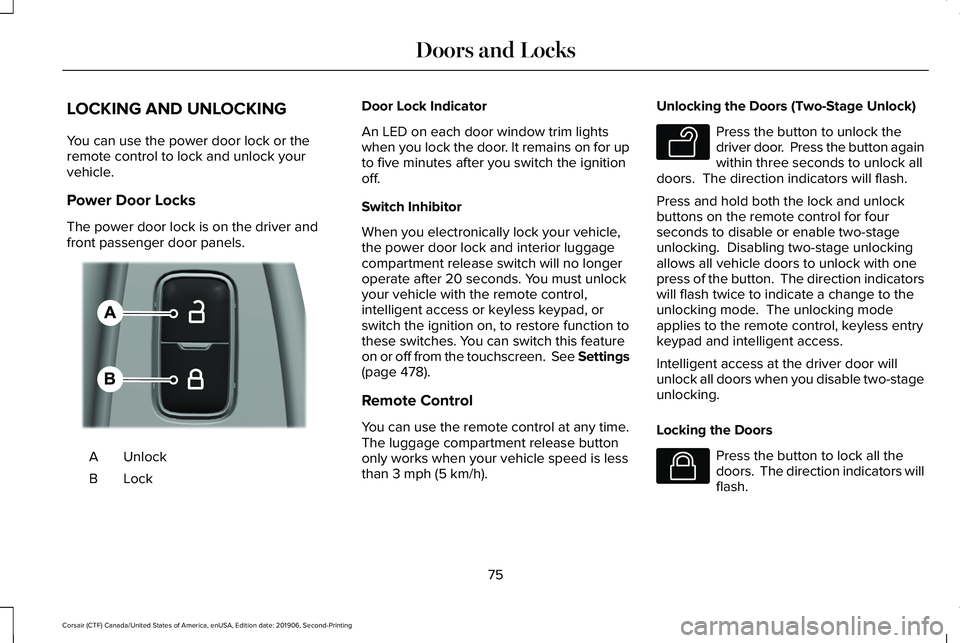
LOCKING AND UNLOCKING
You can use the power door lock or the
remote control to lock and unlock your
vehicle.
Power Door Locks
The power door lock is on the driver and
front passenger door panels.
Unlock
A
LockB Door Lock Indicator
An LED on each door window trim lights
when you lock the door. It remains on for up
to five minutes after you switch the ignition
off.
Switch Inhibitor
When you electronically lock your vehicle,
the power door lock and interior luggage
compartment release switch will no longer
operate after 20 seconds. You must unlock
your vehicle with the remote control,
intelligent access or keyless keypad, or
switch the ignition on, to restore function to
these switches. You can switch this feature
on or off from the touchscreen. See Settings
(page 478).
Remote Control
You can use the remote control at any time.
The luggage compartment release button
only works when your vehicle speed is less
than
3 mph (5 km/h). Unlocking the Doors (Two-Stage Unlock) Press the button to unlock the
driver door. Press the button again
within three seconds to unlock all
doors. The direction indicators will flash.
Press and hold both the lock and unlock
buttons on the remote control for four
seconds to disable or enable two-stage
unlocking. Disabling two-stage unlocking
allows all vehicle doors to unlock with one
press of the button. The direction indicators
will flash twice to indicate a change to the
unlocking mode. The unlocking mode
applies to the remote control, keyless entry
keypad and intelligent access.
Intelligent access at the driver door will
unlock all doors when you disable two-stage
unlocking.
Locking the Doors Press the button to lock all the
doors. The direction indicators will
flash.
75
Corsair (CTF) Canada/United States of America, enUSA, Edition date: 201906, Second-Printing Doors and LocksE309203 E138629 E138623
Page 80 of 591
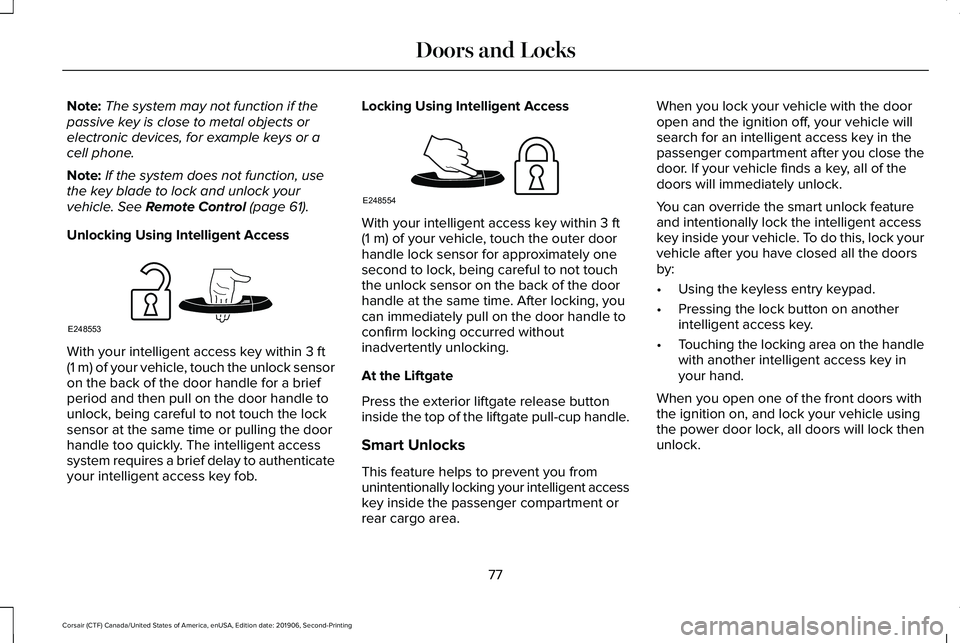
Note:
The system may not function if the
passive key is close to metal objects or
electronic devices, for example keys or a
cell phone.
Note: If the system does not function, use
the key blade to lock and unlock your
vehicle. See Remote Control (page 61).
Unlocking Using Intelligent Access With your intelligent access key within
3 ft
(1 m) of your vehicle, touch the unlock sensor
on the back of the door handle for a brief
period and then pull on the door handle to
unlock, being careful to not touch the lock
sensor at the same time or pulling the door
handle too quickly. The intelligent access
system requires a brief delay to authenticate
your intelligent access key fob. Locking Using Intelligent Access With your intelligent access key within
3 ft
(1 m) of your vehicle, touch the outer door
handle lock sensor for approximately one
second to lock, being careful to not touch
the unlock sensor on the back of the door
handle at the same time. After locking, you
can immediately pull on the door handle to
confirm locking occurred without
inadvertently unlocking.
At the Liftgate
Press the exterior liftgate release button
inside the top of the liftgate pull-cup handle.
Smart Unlocks
This feature helps to prevent you from
unintentionally locking your intelligent access
key inside the passenger compartment or
rear cargo area. When you lock your vehicle with the door
open and the ignition off, your vehicle will
search for an intelligent access key in the
passenger compartment after you close the
door. If your vehicle finds a key, all of the
doors will immediately unlock.
You can override the smart unlock feature
and intentionally lock the intelligent access
key inside your vehicle. To do this, lock your
vehicle after you have closed all the doors
by:
•
Using the keyless entry keypad.
• Pressing the lock button on another
intelligent access key.
• Touching the locking area on the handle
with another intelligent access key in
your hand.
When you open one of the front doors with
the ignition on, and lock your vehicle using
the power door lock, all doors will lock then
unlock.
77
Corsair (CTF) Canada/United States of America, enUSA, Edition date: 201906, Second-Printing Doors and LocksE248553 E248554
Page 82 of 591
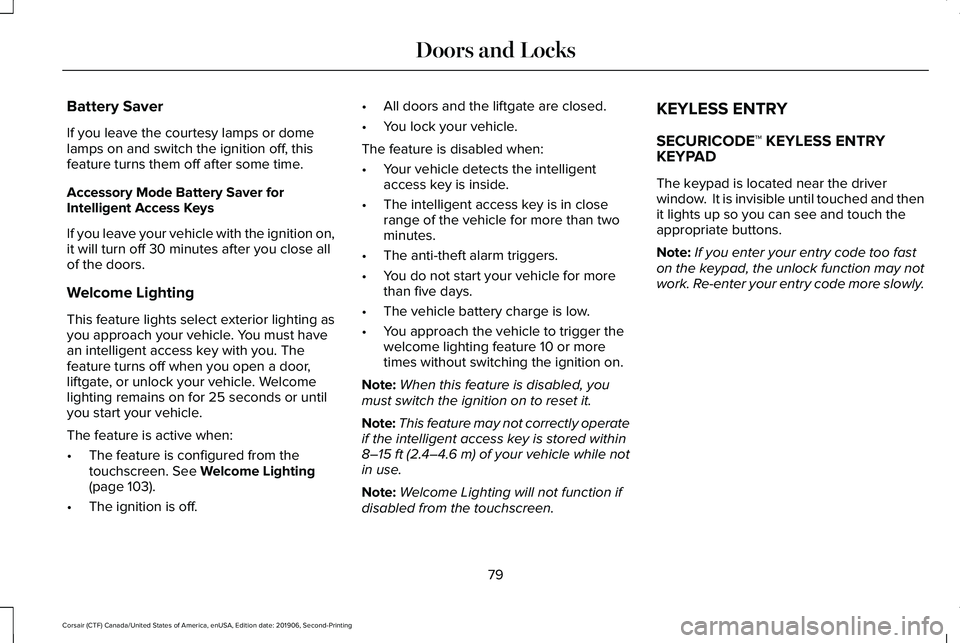
Battery Saver
If you leave the courtesy lamps or dome
lamps on and switch the ignition off, this
feature turns them off after some time.
Accessory Mode Battery Saver for
Intelligent Access Keys
If you leave your vehicle with the ignition on,
it will turn off 30 minutes after you close all
of the doors.
Welcome Lighting
This feature lights select exterior lighting as
you approach your vehicle. You must have
an intelligent access key with you. The
feature turns off when you open a door,
liftgate, or unlock your vehicle. Welcome
lighting remains on for 25 seconds or until
you start your vehicle.
The feature is active when:
•
The feature is configured from the
touchscreen. See Welcome Lighting
(page 103).
• The ignition is off. •
All doors and the liftgate are closed.
• You lock your vehicle.
The feature is disabled when:
• Your vehicle detects the intelligent
access key is inside.
• The intelligent access key is in close
range of the vehicle for more than two
minutes.
• The anti-theft alarm triggers.
• You do not start your vehicle for more
than five days.
• The vehicle battery charge is low.
• You approach the vehicle to trigger the
welcome lighting feature 10 or more
times without switching the ignition on.
Note: When this feature is disabled, you
must switch the ignition on to reset it.
Note: This feature may not correctly operate
if the intelligent access key is stored within
8–15 ft (2.4–4.6 m)
of your vehicle while not
in use.
Note: Welcome Lighting will not function if
disabled from the touchscreen. KEYLESS ENTRY
SECURICODE™ KEYLESS ENTRY
KEYPAD
The keypad is located near the driver
window. It is invisible until touched and then
it lights up so you can see and touch the
appropriate buttons.
Note:
If you enter your entry code too fast
on the keypad, the unlock function may not
work. Re-enter your entry code more slowly.
79
Corsair (CTF) Canada/United States of America, enUSA, Edition date: 201906, Second-Printing Doors and Locks
Page 83 of 591
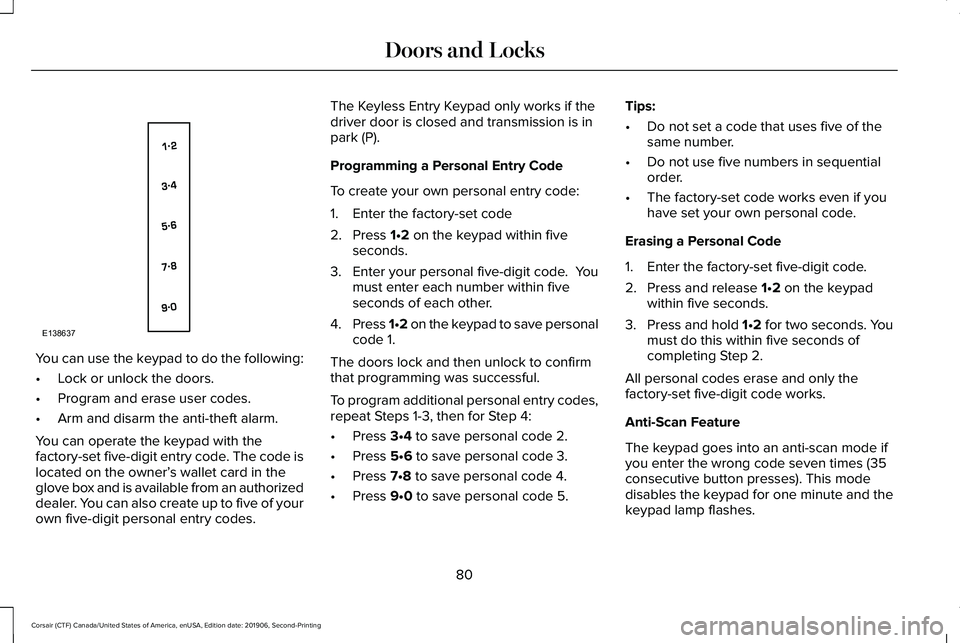
You can use the keypad to do the following:
•
Lock or unlock the doors.
• Program and erase user codes.
• Arm and disarm the anti-theft alarm.
You can operate the keypad with the
factory-set five-digit entry code. The code is
located on the owner’ s wallet card in the
glove box and is available from an authorized
dealer. You can also create up to five of your
own five-digit personal entry codes. The Keyless Entry Keypad only works if the
driver door is closed and transmission is in
park (P).
Programming a Personal Entry Code
To create your own personal entry code:
1. Enter the factory-set code
2. Press 1•2 on the keypad within five
seconds.
3. Enter your personal five-digit code. You
must enter each number within five
seconds of each other.
4. Press 1•2 on the keypad to save personal
code 1.
The doors lock and then unlock to confirm
that programming was successful.
To program additional personal entry codes,
repeat Steps 1-3, then for Step 4:
• Press
3•4 to save personal code 2.
• Press
5•6 to save personal code 3.
• Press
7•8 to save personal code 4.
• Press
9•0 to save personal code 5. Tips:
•
Do not set a code that uses five of the
same number.
• Do not use five numbers in sequential
order.
• The factory-set code works even if you
have set your own personal code.
Erasing a Personal Code
1. Enter the factory-set five-digit code.
2. Press and release
1•2 on the keypad
within five seconds.
3. Press and hold 1•2 for two seconds. You
must do this within five seconds of
completing Step 2.
All personal codes erase and only the
factory-set five-digit code works.
Anti-Scan Feature
The keypad goes into an anti-scan mode if
you enter the wrong code seven times (35
consecutive button presses). This mode
disables the keypad for one minute and the
keypad lamp flashes.
80
Corsair (CTF) Canada/United States of America, enUSA, Edition date: 201906, Second-Printing Doors and LocksE138637
Page 91 of 591
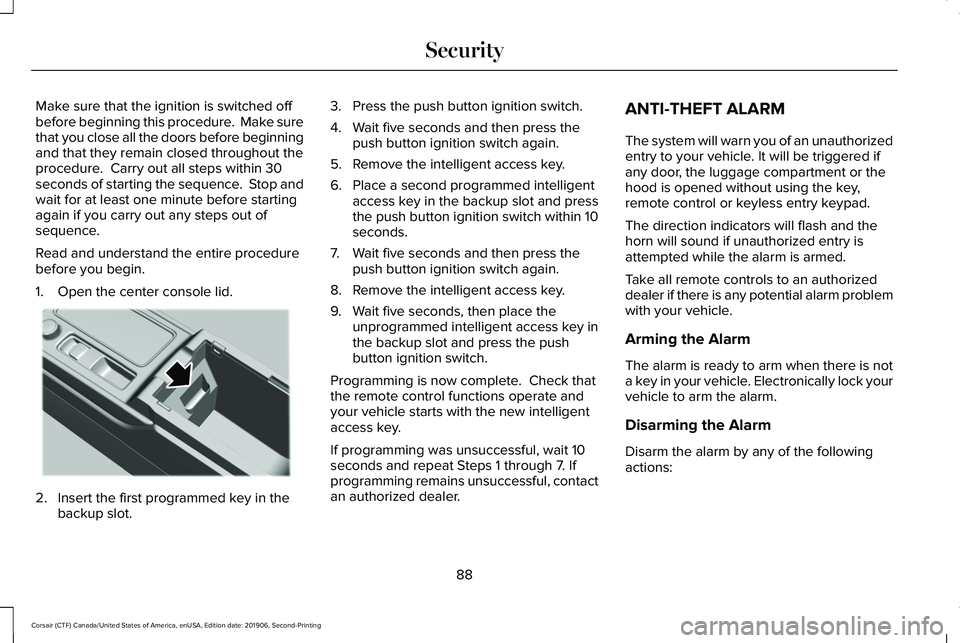
Make sure that the ignition is switched off
before beginning this procedure. Make sure
that you close all the doors before beginning
and that they remain closed throughout the
procedure. Carry out all steps within 30
seconds of starting the sequence. Stop and
wait for at least one minute before starting
again if you carry out any steps out of
sequence.
Read and understand the entire procedure
before you begin.
1. Open the center console lid.
2. Insert the first programmed key in the
backup slot. 3. Press the push button ignition switch.
4. Wait five seconds and then press the
push button ignition switch again.
5. Remove the intelligent access key.
6. Place a second programmed intelligent access key in the backup slot and press
the push button ignition switch within 10
seconds.
7. Wait five seconds and then press the push button ignition switch again.
8. Remove the intelligent access key.
9. Wait five seconds, then place the unprogrammed intelligent access key in
the backup slot and press the push
button ignition switch.
Programming is now complete. Check that
the remote control functions operate and
your vehicle starts with the new intelligent
access key.
If programming was unsuccessful, wait 10
seconds and repeat Steps 1 through 7. If
programming remains unsuccessful, contact
an authorized dealer. ANTI-THEFT ALARM
The system will warn you of an unauthorized
entry to your vehicle. It will be triggered if
any door, the luggage compartment or the
hood is opened without using the key,
remote control or keyless entry keypad.
The direction indicators will flash and the
horn will sound if unauthorized entry is
attempted while the alarm is armed.
Take all remote controls to an authorized
dealer if there is any potential alarm problem
with your vehicle.
Arming the Alarm
The alarm is ready to arm when there is not
a key in your vehicle. Electronically lock your
vehicle to arm the alarm.
Disarming the Alarm
Disarm the alarm by any of the following
actions:
88
Corsair (CTF) Canada/United States of America, enUSA, Edition date: 201906, Second-Printing SecurityE306288