display LINCOLN CORSAIR 2023 Owners Manual
[x] Cancel search | Manufacturer: LINCOLN, Model Year: 2023, Model line: CORSAIR, Model: LINCOLN CORSAIR 2023Pages: 690, PDF Size: 15.04 MB
Page 8 of 690
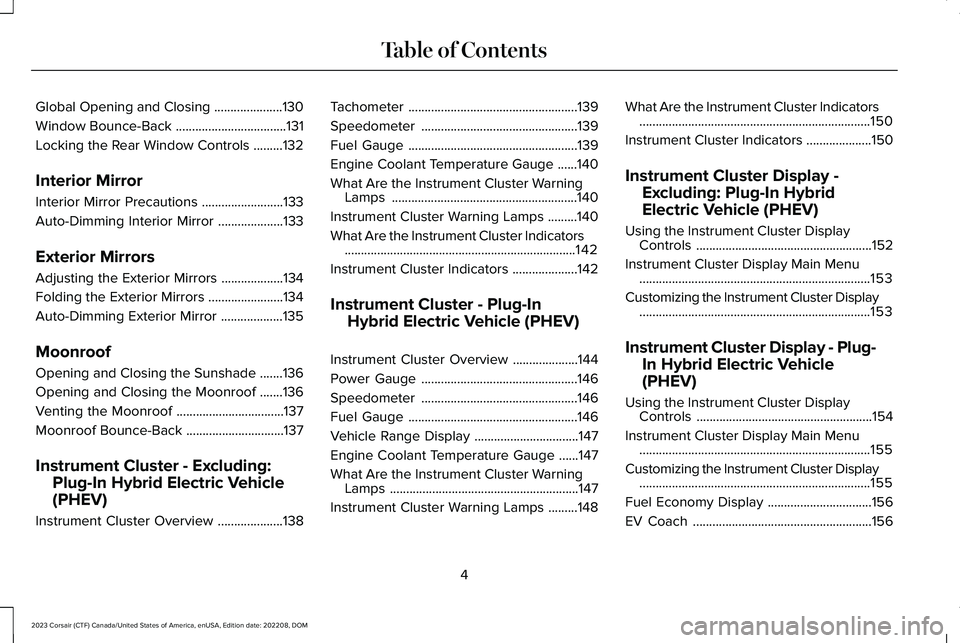
Global Opening and Closing.....................130
Window Bounce-Back..................................131
Locking the Rear Window Controls.........132
Interior Mirror
Interior Mirror Precautions.........................133
Auto-Dimming Interior Mirror....................133
Exterior Mirrors
Adjusting the Exterior Mirrors...................134
Folding the Exterior Mirrors.......................134
Auto-Dimming Exterior Mirror...................135
Moonroof
Opening and Closing the Sunshade.......136
Opening and Closing the Moonroof.......136
Venting the Moonroof.................................137
Moonroof Bounce-Back..............................137
Instrument Cluster - Excluding:
Plug-In Hybrid Electric Vehicle
(PHEV)
Instrument Cluster Overview....................138
Tachometer....................................................139
Speedometer................................................139
Fuel Gauge....................................................139
Engine Coolant Temperature Gauge......140
What Are the Instrument Cluster WarningLamps.........................................................140
Instrument Cluster Warning Lamps.........140
What Are the Instrument Cluster Indicators.......................................................................142
Instrument Cluster Indicators....................142
Instrument Cluster - Plug-In
Hybrid Electric Vehicle (PHEV)
Instrument Cluster Overview....................144
Power Gauge................................................146
Speedometer................................................146
Fuel Gauge....................................................146
Vehicle Range Display................................147
Engine Coolant Temperature Gauge......147
What Are the Instrument Cluster WarningLamps..........................................................147
Instrument Cluster Warning Lamps.........148
What Are the Instrument Cluster Indicators.......................................................................150
Instrument Cluster Indicators....................150
Instrument Cluster Display -
Excluding: Plug-In Hybrid
Electric Vehicle (PHEV)
Using the Instrument Cluster DisplayControls......................................................152
Instrument Cluster Display Main Menu.......................................................................153
Customizing the Instrument Cluster Display.......................................................................153
Instrument Cluster Display - Plug-
In Hybrid Electric Vehicle
(PHEV)
Using the Instrument Cluster DisplayControls......................................................154
Instrument Cluster Display Main Menu.......................................................................155
Customizing the Instrument Cluster Display.......................................................................155
Fuel Economy Display................................156
EV Coach.......................................................156
4
2023 Corsair (CTF) Canada/United States of America, enUSA, Edition date: 202208, DOMTable of Contents
Page 9 of 690
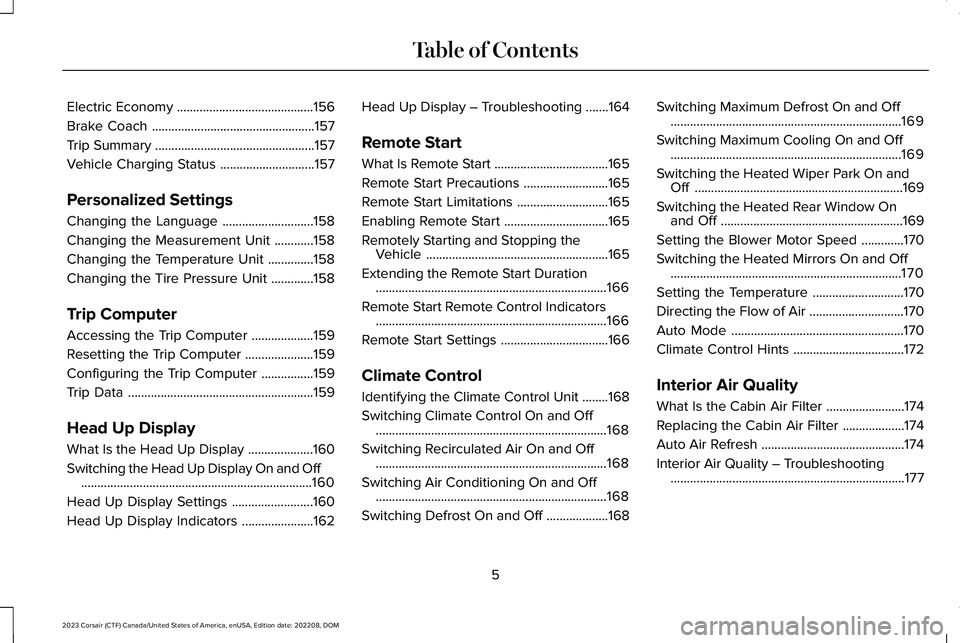
Electric Economy..........................................156
Brake Coach..................................................157
Trip Summary.................................................157
Vehicle Charging Status.............................157
Personalized Settings
Changing the Language............................158
Changing the Measurement Unit............158
Changing the Temperature Unit..............158
Changing the Tire Pressure Unit.............158
Trip Computer
Accessing the Trip Computer...................159
Resetting the Trip Computer.....................159
Configuring the Trip Computer................159
Trip Data.........................................................159
Head Up Display
What Is the Head Up Display....................160
Switching the Head Up Display On and Off.......................................................................160
Head Up Display Settings.........................160
Head Up Display Indicators......................162
Head Up Display – Troubleshooting.......164
Remote Start
What Is Remote Start...................................165
Remote Start Precautions..........................165
Remote Start Limitations............................165
Enabling Remote Start................................165
Remotely Starting and Stopping theVehicle........................................................165
Extending the Remote Start Duration.......................................................................166
Remote Start Remote Control Indicators.......................................................................166
Remote Start Settings.................................166
Climate Control
Identifying the Climate Control Unit........168
Switching Climate Control On and Off.......................................................................168
Switching Recirculated Air On and Off.......................................................................168
Switching Air Conditioning On and Off.......................................................................168
Switching Defrost On and Off...................168
Switching Maximum Defrost On and Off.......................................................................169
Switching Maximum Cooling On and Off.......................................................................169
Switching the Heated Wiper Park On andOff................................................................169
Switching the Heated Rear Window Onand Off........................................................169
Setting the Blower Motor Speed.............170
Switching the Heated Mirrors On and Off.......................................................................170
Setting the Temperature............................170
Directing the Flow of Air.............................170
Auto Mode.....................................................170
Climate Control Hints..................................172
Interior Air Quality
What Is the Cabin Air Filter........................174
Replacing the Cabin Air Filter...................174
Auto Air Refresh............................................174
Interior Air Quality – Troubleshooting........................................................................177
5
2023 Corsair (CTF) Canada/United States of America, enUSA, Edition date: 202208, DOMTable of Contents
Page 19 of 690
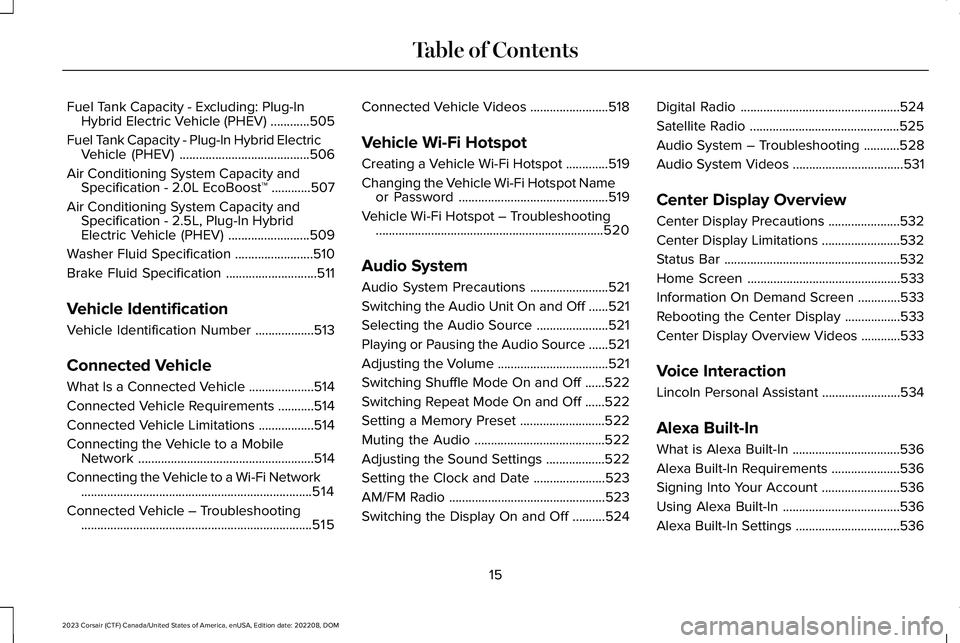
Fuel Tank Capacity - Excluding: Plug-InHybrid Electric Vehicle (PHEV)............505
Fuel Tank Capacity - Plug-In Hybrid ElectricVehicle (PHEV)........................................506
Air Conditioning System Capacity andSpecification - 2.0L EcoBoost™............507
Air Conditioning System Capacity andSpecification - 2.5L, Plug-In HybridElectric Vehicle (PHEV).........................509
Washer Fluid Specification........................510
Brake Fluid Specification............................511
Vehicle Identification
Vehicle Identification Number..................513
Connected Vehicle
What Is a Connected Vehicle....................514
Connected Vehicle Requirements...........514
Connected Vehicle Limitations.................514
Connecting the Vehicle to a MobileNetwork......................................................514
Connecting the Vehicle to a Wi-Fi Network.......................................................................514
Connected Vehicle – Troubleshooting.......................................................................515
Connected Vehicle Videos........................518
Vehicle Wi-Fi Hotspot
Creating a Vehicle Wi-Fi Hotspot.............519
Changing the Vehicle Wi-Fi Hotspot Nameor Password..............................................519
Vehicle Wi-Fi Hotspot – Troubleshooting......................................................................520
Audio System
Audio System Precautions........................521
Switching the Audio Unit On and Off......521
Selecting the Audio Source......................521
Playing or Pausing the Audio Source......521
Adjusting the Volume..................................521
Switching Shuffle Mode On and Off......522
Switching Repeat Mode On and Off......522
Setting a Memory Preset..........................522
Muting the Audio........................................522
Adjusting the Sound Settings..................522
Setting the Clock and Date......................523
AM/FM Radio................................................523
Switching the Display On and Off..........524
Digital Radio.................................................524
Satellite Radio..............................................525
Audio System – Troubleshooting...........528
Audio System Videos..................................531
Center Display Overview
Center Display Precautions......................532
Center Display Limitations........................532
Status Bar......................................................532
Home Screen...............................................533
Information On Demand Screen.............533
Rebooting the Center Display.................533
Center Display Overview Videos............533
Voice Interaction
Lincoln Personal Assistant........................534
Alexa Built-In
What is Alexa Built-In.................................536
Alexa Built-In Requirements.....................536
Signing Into Your Account........................536
Using Alexa Built-In....................................536
Alexa Built-In Settings................................536
15
2023 Corsair (CTF) Canada/United States of America, enUSA, Edition date: 202208, DOMTable of Contents
Page 33 of 690
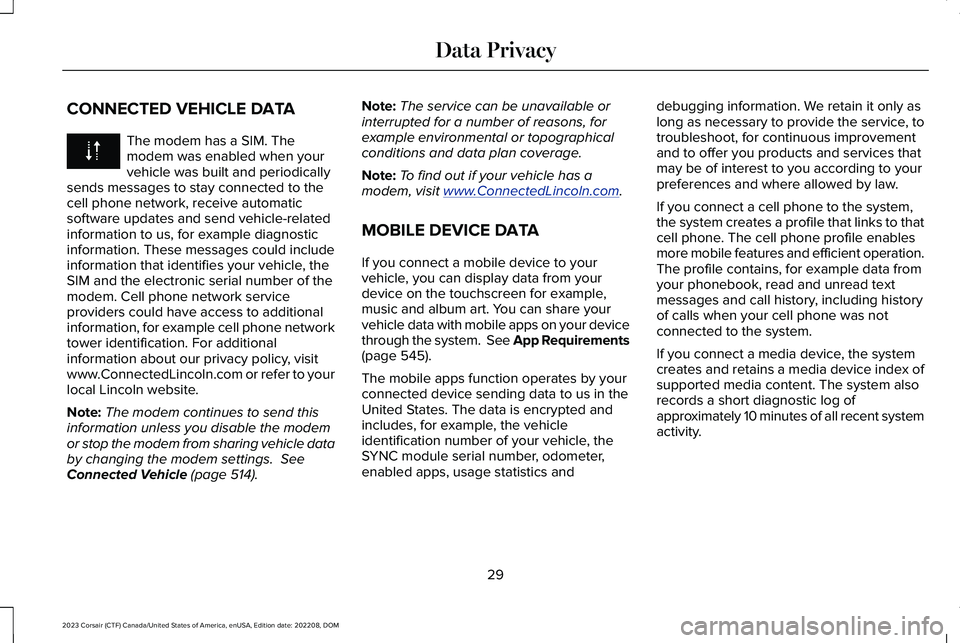
CONNECTED VEHICLE DATA
The modem has a SIM. Themodem was enabled when yourvehicle was built and periodicallysends messages to stay connected to thecell phone network, receive automaticsoftware updates and send vehicle-relatedinformation to us, for example diagnosticinformation. These messages could includeinformation that identifies your vehicle, theSIM and the electronic serial number of themodem. Cell phone network serviceproviders could have access to additionalinformation, for example cell phone networktower identification. For additionalinformation about our privacy policy, visitwww.ConnectedLincoln.com or refer to yourlocal Lincoln website.
Note:The modem continues to send thisinformation unless you disable the modemor stop the modem from sharing vehicle databy changing the modem settings. SeeConnected Vehicle (page 514).
Note:The service can be unavailable orinterrupted for a number of reasons, forexample environmental or topographicalconditions and data plan coverage.
Note:To find out if your vehicle has amodem, visit www.ConnectedLincoln.com.
MOBILE DEVICE DATA
If you connect a mobile device to yourvehicle, you can display data from yourdevice on the touchscreen for example,music and album art. You can share yourvehicle data with mobile apps on your devicethrough the system. See App Requirements(page 545).
The mobile apps function operates by yourconnected device sending data to us in theUnited States. The data is encrypted andincludes, for example, the vehicleidentification number of your vehicle, theSYNC module serial number, odometer,enabled apps, usage statistics and
debugging information. We retain it only aslong as necessary to provide the service, totroubleshoot, for continuous improvementand to offer you products and services thatmay be of interest to you according to yourpreferences and where allowed by law.
If you connect a cell phone to the system,the system creates a profile that links to thatcell phone. The cell phone profile enablesmore mobile features and efficient operation.The profile contains, for example data fromyour phonebook, read and unread textmessages and call history, including historyof calls when your cell phone was notconnected to the system.
If you connect a media device, the systemcreates and retains a media device index ofsupported media content. The system alsorecords a short diagnostic log ofapproximately 10 minutes of all recent systemactivity.
29
2023 Corsair (CTF) Canada/United States of America, enUSA, Edition date: 202208, DOMData Privacy
Page 37 of 690
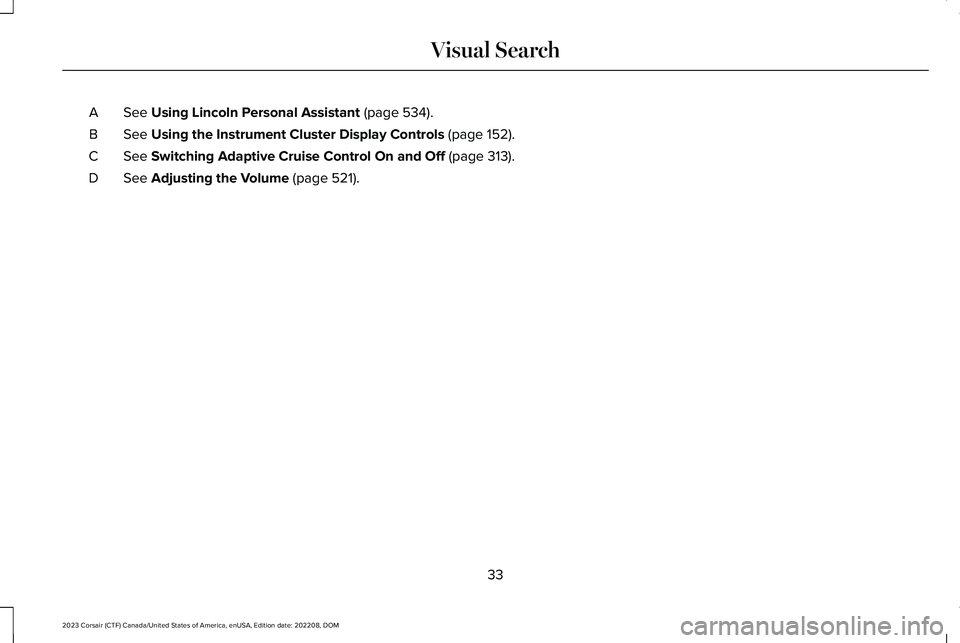
See Using Lincoln Personal Assistant (page 534).A
See Using the Instrument Cluster Display Controls (page 152).B
See Switching Adaptive Cruise Control On and Off (page 313).C
See Adjusting the Volume (page 521).D
33
2023 Corsair (CTF) Canada/United States of America, enUSA, Edition date: 202208, DOMVisual Search
Page 65 of 690
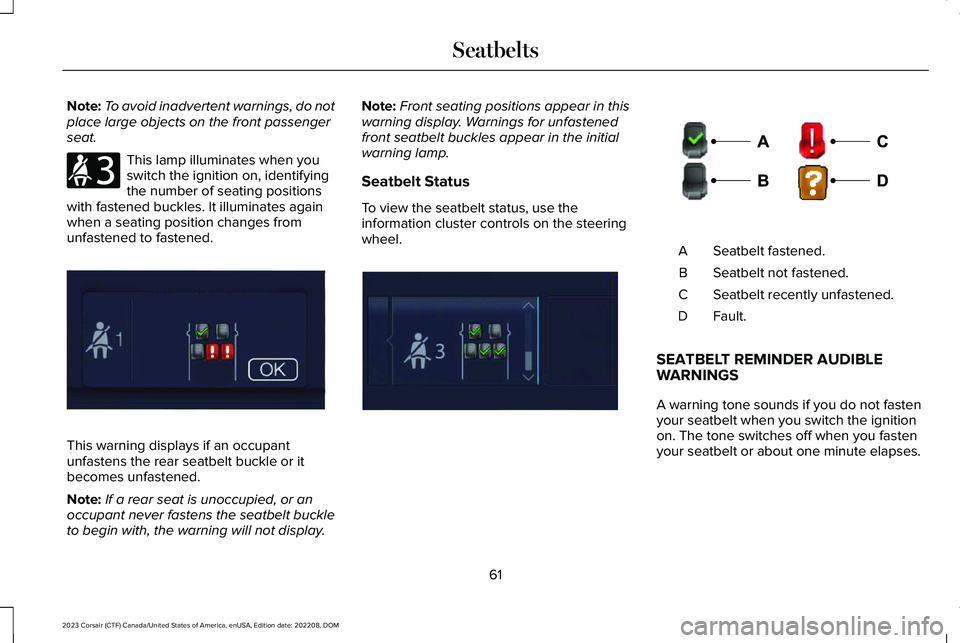
Note:To avoid inadvertent warnings, do notplace large objects on the front passengerseat.
This lamp illuminates when youswitch the ignition on, identifyingthe number of seating positionswith fastened buckles. It illuminates againwhen a seating position changes fromunfastened to fastened.
This warning displays if an occupantunfastens the rear seatbelt buckle or itbecomes unfastened.
Note:If a rear seat is unoccupied, or anoccupant never fastens the seatbelt buckleto begin with, the warning will not display.
Note:Front seating positions appear in thiswarning display. Warnings for unfastenedfront seatbelt buckles appear in the initialwarning lamp.
Seatbelt Status
To view the seatbelt status, use theinformation cluster controls on the steeringwheel.Seatbelt fastened.A
Seatbelt not fastened.B
Seatbelt recently unfastened.C
Fault.D
SEATBELT REMINDER AUDIBLEWARNINGS
A warning tone sounds if you do not fastenyour seatbelt when you switch the ignitionon. The tone switches off when you fastenyour seatbelt or about one minute elapses.
61
2023 Corsair (CTF) Canada/United States of America, enUSA, Edition date: 202208, DOMSeatbeltsE206718 E331448 E281361 E274703
Page 81 of 690
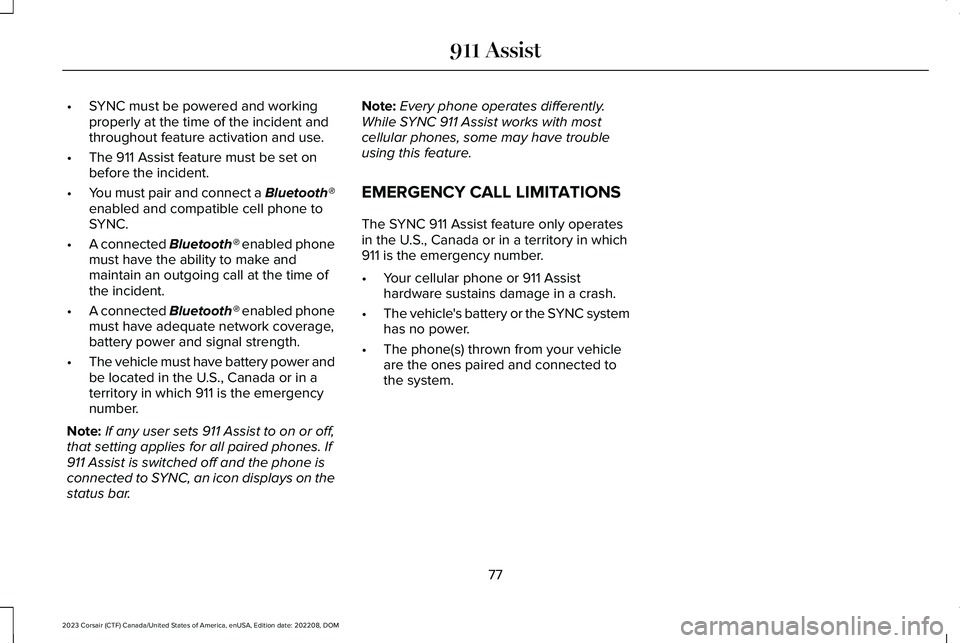
•SYNC must be powered and workingproperly at the time of the incident andthroughout feature activation and use.
•The 911 Assist feature must be set onbefore the incident.
•You must pair and connect a Bluetooth®enabled and compatible cell phone toSYNC.
•A connected Bluetooth® enabled phonemust have the ability to make andmaintain an outgoing call at the time ofthe incident.
•A connected Bluetooth® enabled phonemust have adequate network coverage,battery power and signal strength.
•The vehicle must have battery power andbe located in the U.S., Canada or in aterritory in which 911 is the emergencynumber.
Note:If any user sets 911 Assist to on or off,that setting applies for all paired phones. If911 Assist is switched off and the phone isconnected to SYNC, an icon displays on thestatus bar.
Note:Every phone operates differently.While SYNC 911 Assist works with mostcellular phones, some may have troubleusing this feature.
EMERGENCY CALL LIMITATIONS
The SYNC 911 Assist feature only operatesin the U.S., Canada or in a territory in which911 is the emergency number.
•Your cellular phone or 911 Assisthardware sustains damage in a crash.
•The vehicle's battery or the SYNC systemhas no power.
•The phone(s) thrown from your vehicleare the ones paired and connected tothe system.
77
2023 Corsair (CTF) Canada/United States of America, enUSA, Edition date: 202208, DOM911 Assist
Page 88 of 690
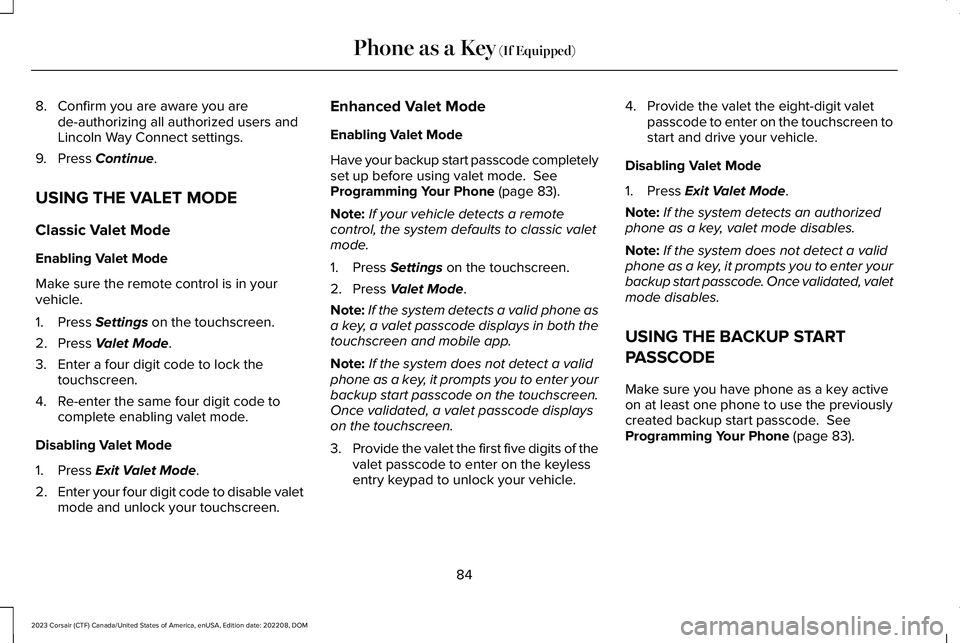
8.Confirm you are aware you arede-authorizing all authorized users andLincoln Way Connect settings.
9.Press Continue.
USING THE VALET MODE
Classic Valet Mode
Enabling Valet Mode
Make sure the remote control is in yourvehicle.
1.Press Settings on the touchscreen.
2.Press Valet Mode.
3.Enter a four digit code to lock thetouchscreen.
4.Re-enter the same four digit code tocomplete enabling valet mode.
Disabling Valet Mode
1.Press Exit Valet Mode.
2.Enter your four digit code to disable valetmode and unlock your touchscreen.
Enhanced Valet Mode
Enabling Valet Mode
Have your backup start passcode completelyset up before using valet mode. SeeProgramming Your Phone (page 83).
Note:If your vehicle detects a remotecontrol, the system defaults to classic valetmode.
1.Press Settings on the touchscreen.
2.Press Valet Mode.
Note:If the system detects a valid phone asa key, a valet passcode displays in both thetouchscreen and mobile app.
Note:If the system does not detect a validphone as a key, it prompts you to enter yourbackup start passcode on the touchscreen.Once validated, a valet passcode displayson the touchscreen.
3.Provide the valet the first five digits of thevalet passcode to enter on the keylessentry keypad to unlock your vehicle.
4.Provide the valet the eight-digit valetpasscode to enter on the touchscreen tostart and drive your vehicle.
Disabling Valet Mode
1.Press Exit Valet Mode.
Note:If the system detects an authorizedphone as a key, valet mode disables.
Note:If the system does not detect a validphone as a key, it prompts you to enter yourbackup start passcode. Once validated, valetmode disables.
USING THE BACKUP START
PASSCODE
Make sure you have phone as a key activeon at least one phone to use the previouslycreated backup start passcode. SeeProgramming Your Phone (page 83).
84
2023 Corsair (CTF) Canada/United States of America, enUSA, Edition date: 202208, DOMPhone as a Key (If Equipped)
Page 90 of 690
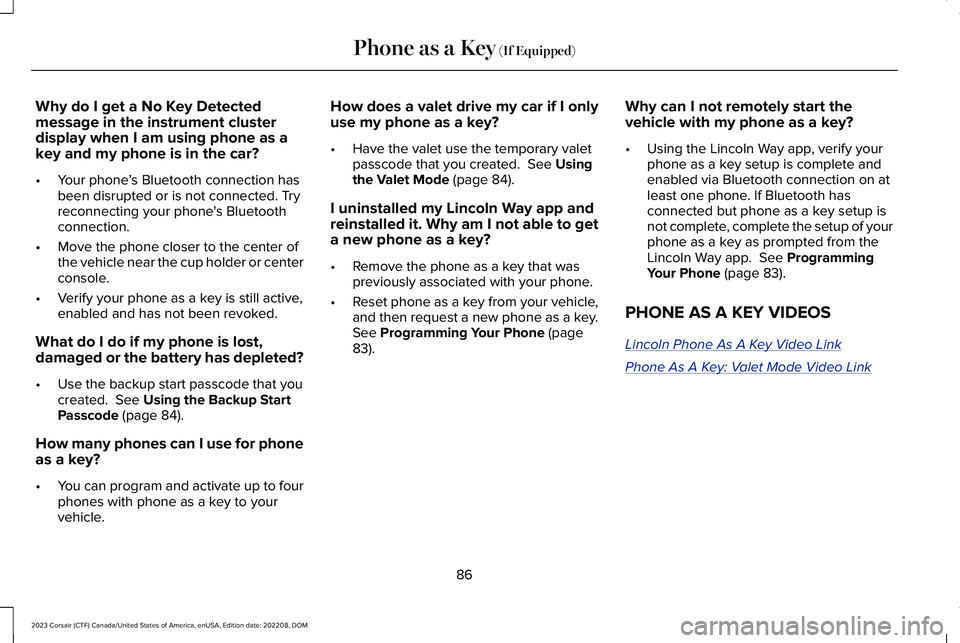
Why do I get a No Key Detectedmessage in the instrument clusterdisplay when I am using phone as akey and my phone is in the car?
•Your phone’s Bluetooth connection hasbeen disrupted or is not connected. Tryreconnecting your phone's Bluetoothconnection.
•Move the phone closer to the center ofthe vehicle near the cup holder or centerconsole.
•Verify your phone as a key is still active,enabled and has not been revoked.
What do I do if my phone is lost,damaged or the battery has depleted?
•Use the backup start passcode that youcreated. See Using the Backup StartPasscode (page 84).
How many phones can I use for phoneas a key?
•You can program and activate up to fourphones with phone as a key to yourvehicle.
How does a valet drive my car if I onlyuse my phone as a key?
•Have the valet use the temporary valetpasscode that you created. See Usingthe Valet Mode (page 84).
I uninstalled my Lincoln Way app andreinstalled it. Why am I not able to geta new phone as a key?
•Remove the phone as a key that waspreviously associated with your phone.
•Reset phone as a key from your vehicle,and then request a new phone as a key.See Programming Your Phone (page83).
Why can I not remotely start thevehicle with my phone as a key?
•Using the Lincoln Way app, verify yourphone as a key setup is complete andenabled via Bluetooth connection on atleast one phone. If Bluetooth hasconnected but phone as a key setup isnot complete, complete the setup of yourphone as a key as prompted from theLincoln Way app. See ProgrammingYour Phone (page 83).
PHONE AS A KEY VIDEOS
Lincoln Phone As A Key Video Link
Phone As A Key: Valet Mode Video Link
86
2023 Corsair (CTF) Canada/United States of America, enUSA, Edition date: 202208, DOMPhone as a Key (If Equipped)
Page 94 of 690
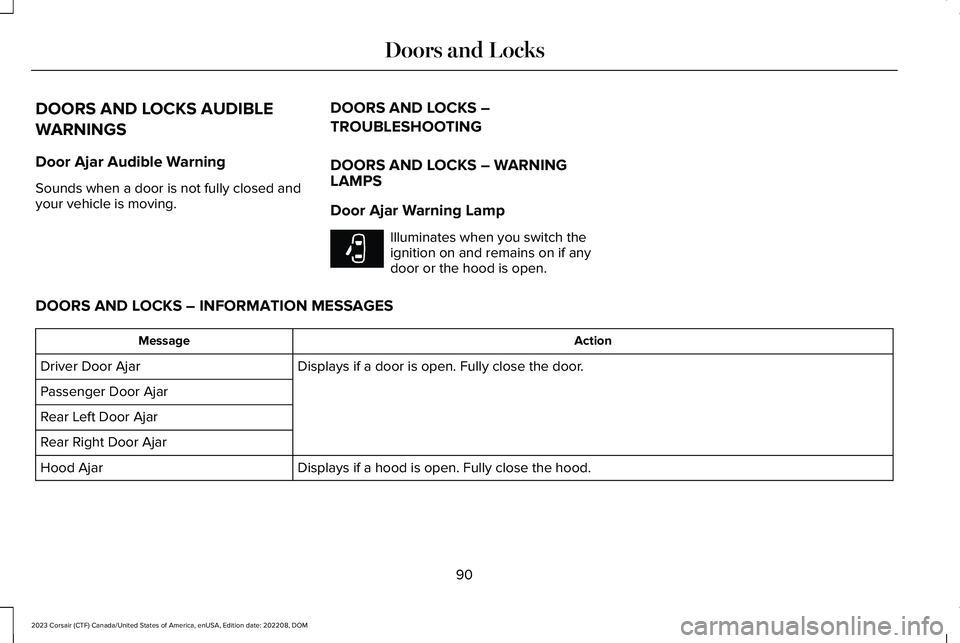
DOORS AND LOCKS AUDIBLE
WARNINGS
Door Ajar Audible Warning
Sounds when a door is not fully closed andyour vehicle is moving.
DOORS AND LOCKS –
TROUBLESHOOTING
DOORS AND LOCKS – WARNINGLAMPS
Door Ajar Warning Lamp
Illuminates when you switch theignition on and remains on if anydoor or the hood is open.
DOORS AND LOCKS – INFORMATION MESSAGES
ActionMessage
Displays if a door is open. Fully close the door.Driver Door Ajar
Passenger Door Ajar
Rear Left Door Ajar
Rear Right Door Ajar
Displays if a hood is open. Fully close the hood.Hood Ajar
90
2023 Corsair (CTF) Canada/United States of America, enUSA, Edition date: 202208, DOMDoors and LocksE249859