navigation LINCOLN LS 2003 User Guide
[x] Cancel search | Manufacturer: LINCOLN, Model Year: 2003, Model line: LS, Model: LINCOLN LS 2003Pages: 288, PDF Size: 3.19 MB
Page 44 of 288
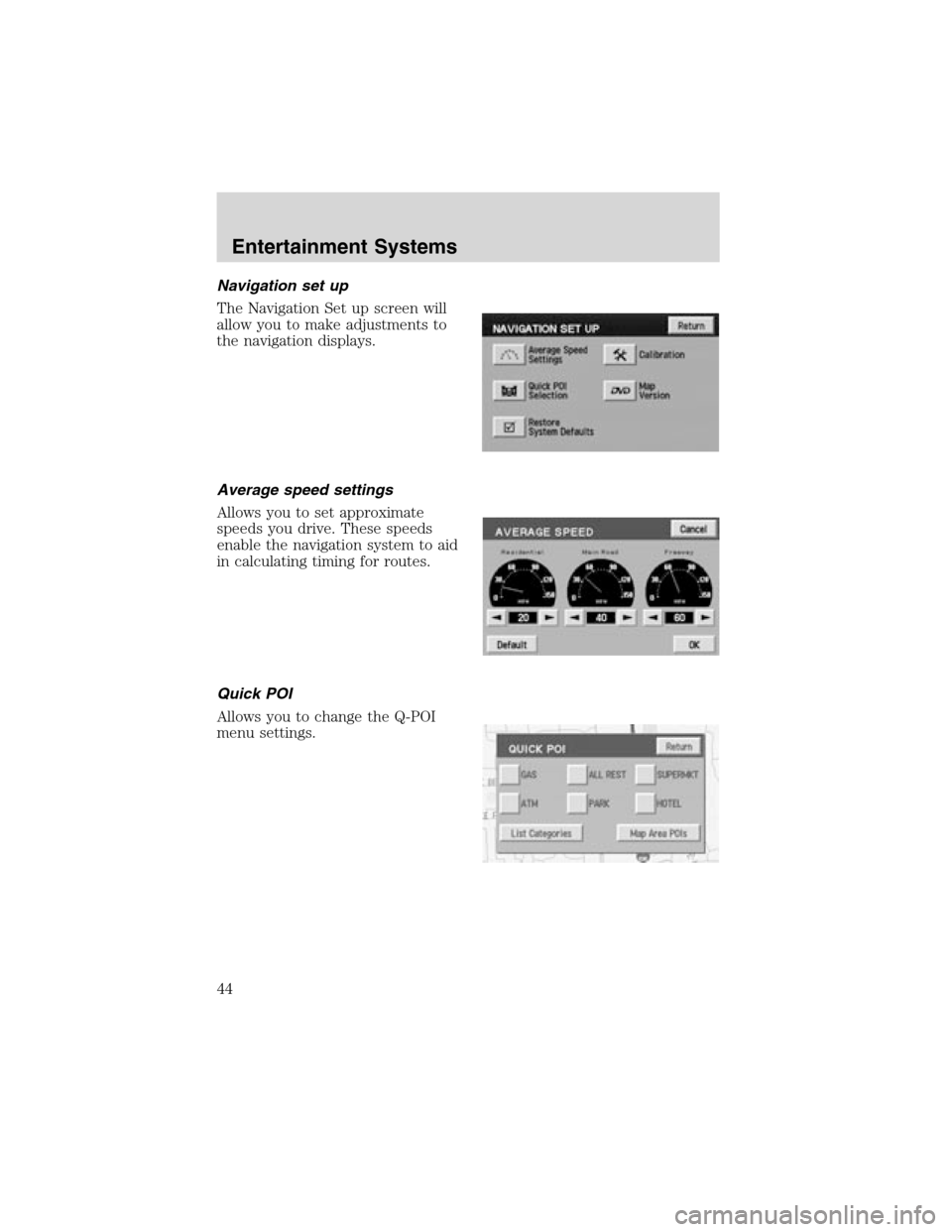
Navigation set up
The Navigation Set up screen will
allow you to make adjustments to
the navigation displays.
Average speed settings
Allows you to set approximate
speeds you drive. These speeds
enable the navigation system to aid
in calculating timing for routes.
Quick POI
Allows you to change the Q-POI
menu settings.
Entertainment Systems
44
Page 45 of 288

Restore system defaults
Resets all system user-selectable
options to factory default values (i.e,
guidance, voice, search area and
route preferences).
Calibration
Press“Position”to reposition the
vehicle location. This is helpful if
the car has been towed, or is not
registering at the correct location on
the map. Press the screen to scroll
the map to the desired location and
press OK to confirm.
Press“Distance”to calibrate by
distance and improve the navigation
accuracy. It is recommended to
activate this function after ever tire
replacement. When the button is highlighted, calibration is in process
and will turn off automatically when complete.
DVD map version
Displays the version of the inserted
navigation DVD. Refer toOrdering
additional map DVDsfor further
information.
Entertainment Systems
45
Page 46 of 288
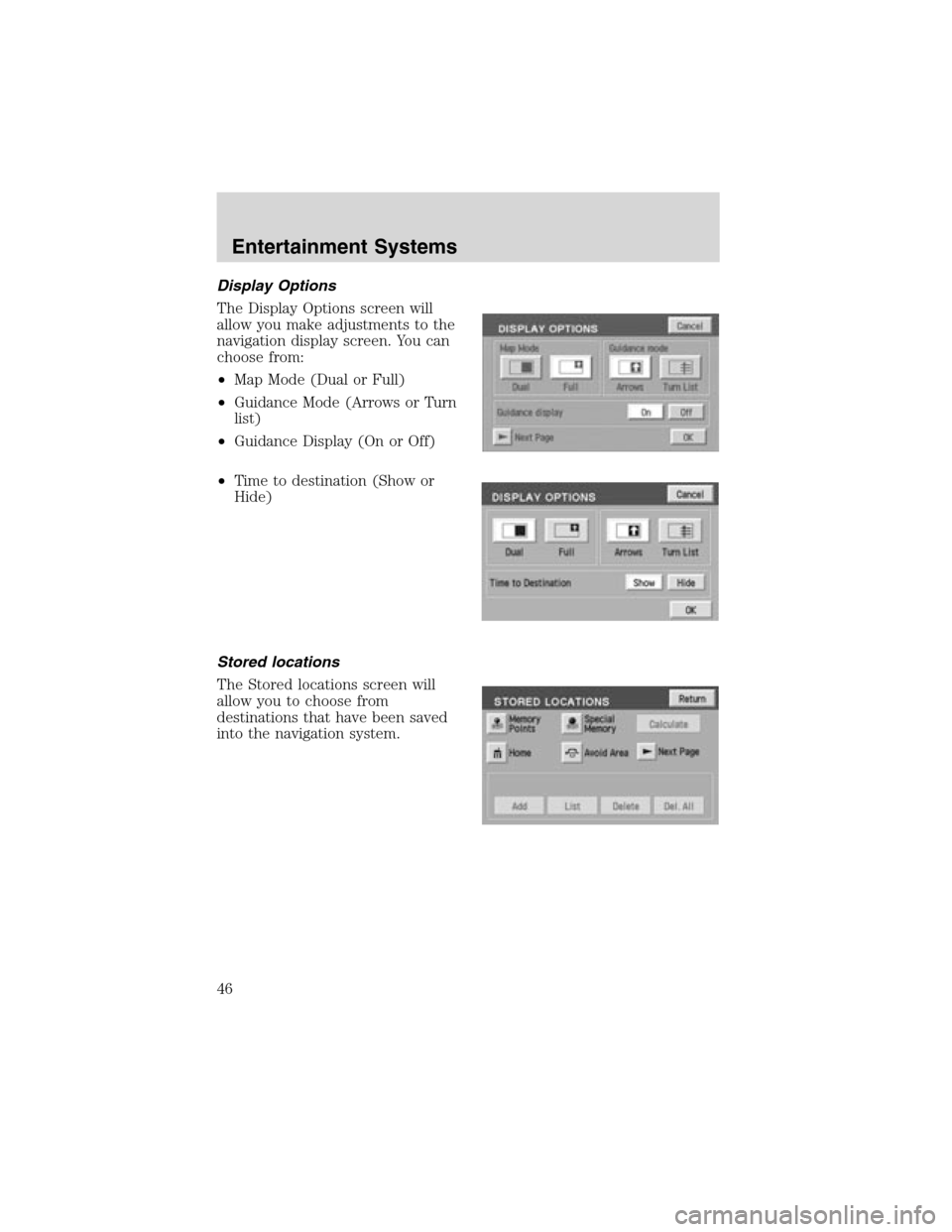
Display Options
The Display Options screen will
allow you make adjustments to the
navigation display screen. You can
choose from:
•Map Mode (Dual or Full)
•Guidance Mode (Arrows or Turn
list)
•Guidance Display (On or Off)
•Time to destination (Show or
Hide)
Stored locations
The Stored locations screen will
allow you to choose from
destinations that have been saved
into the navigation system.
Entertainment Systems
46
Page 47 of 288

In this screen, you can select from
Memory Points, Special Memory
Points, Home, Avoid Area,
Destination and Way Point, or
Previous Destination. Please refer to
theDestination menusection for a
complete description of the
functions.
On route scroll
The system automatically scrolls
through the entire planned
navigation route either forwards or
backwards. To activate, press the
arrow buttons at the bottom of the
map screen.
Voice guidance/volume
Allows you to turn the voice
guidance option on/off and to
determine the volume level of the
guidance voice prompts.
Entertainment Systems
47
Page 48 of 288
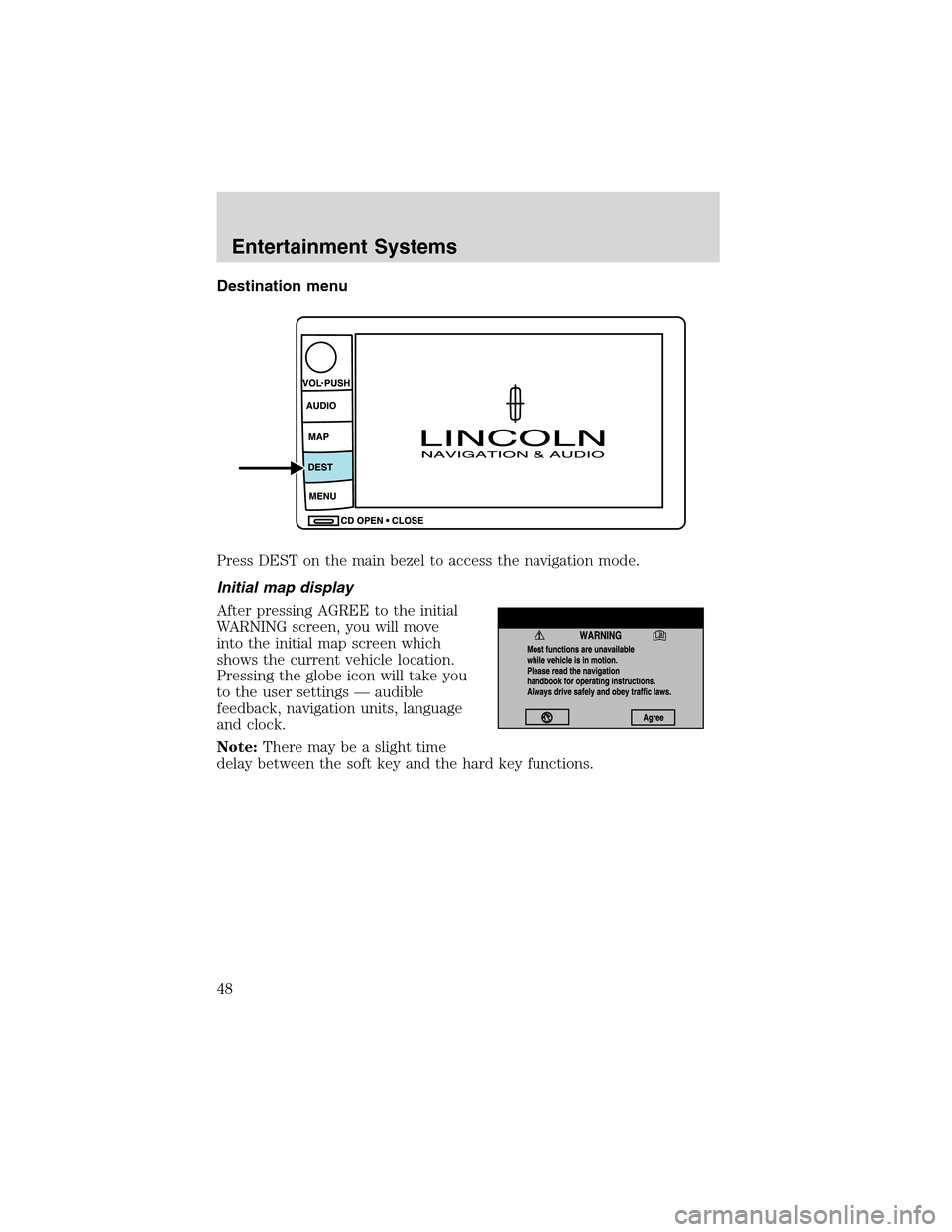
Destination menu
Press DEST on the main bezel to access the navigation mode.
Initial map display
After pressing AGREE to the initial
WARNING screen, you will move
into the initial map screen which
shows the current vehicle location.
Pressing the globe icon will take you
to the user settings—audible
feedback, navigation units, language
and clock.
Note:There may be a slight time
delay between the soft key and the hard key functions.
Entertainment Systems
48
Page 49 of 288
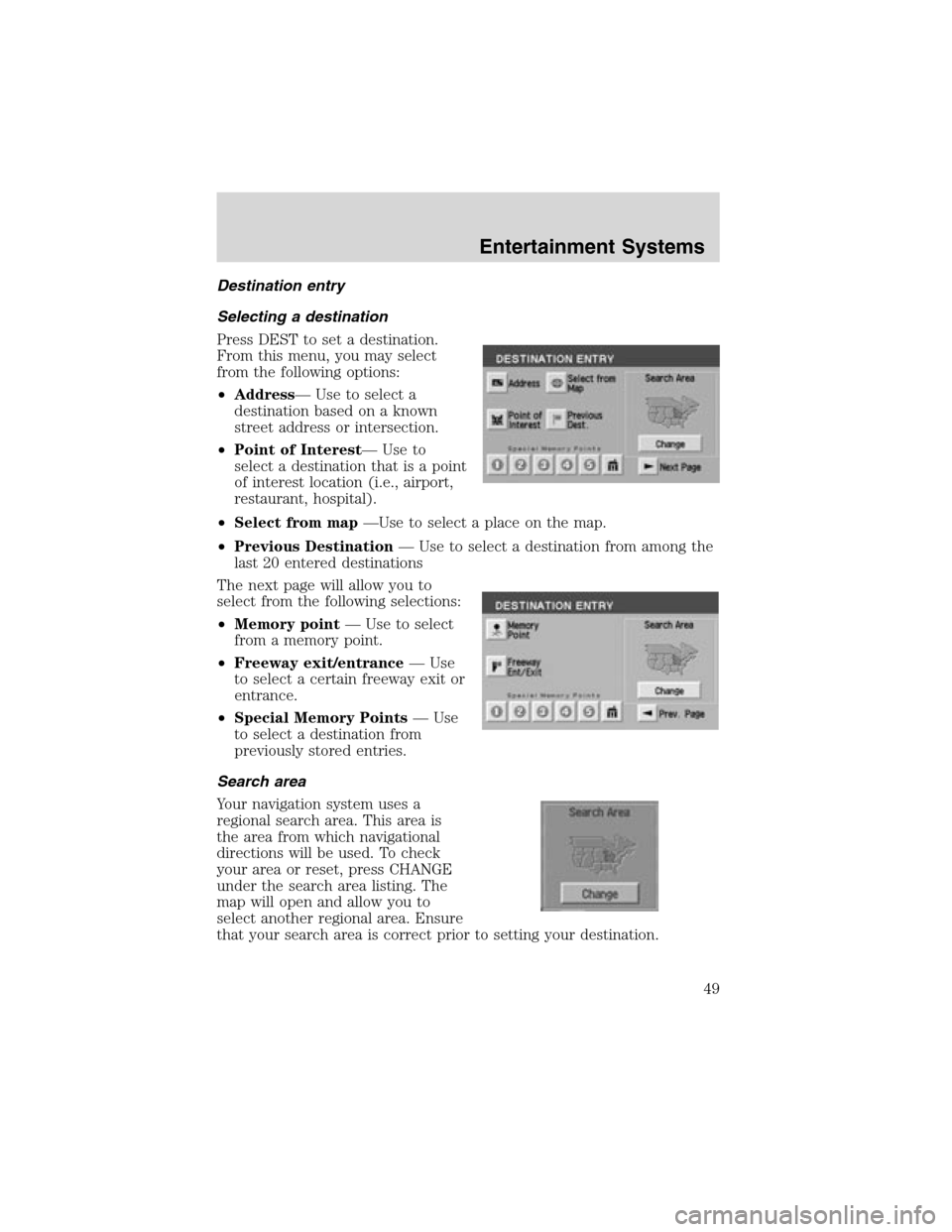
Destination entry
Selecting a destination
Press DEST to set a destination.
From this menu, you may select
from the following options:
•Address—Use to select a
destination based on a known
street address or intersection.
•Point of Interest—Use to
select a destination that is a point
of interest location (i.e., airport,
restaurant, hospital).
•Select from map—Use to select a place on the map.
•Previous Destination—Use to select a destination from among the
last 20 entered destinations
The next page will allow you to
select from the following selections:
•Memory point—Use to select
from a memory point.
•Freeway exit/entrance—Use
to select a certain freeway exit or
entrance.
•Special Memory Points—Use
to select a destination from
previously stored entries.
Search area
Your navigation system uses a
regional search area. This area is
the area from which navigational
directions will be used. To check
your area or reset, press CHANGE
under the search area listing. The
map will open and allow you to
select another regional area. Ensure
that your search area is correct prior to setting your destination.
Entertainment Systems
49
Page 58 of 288
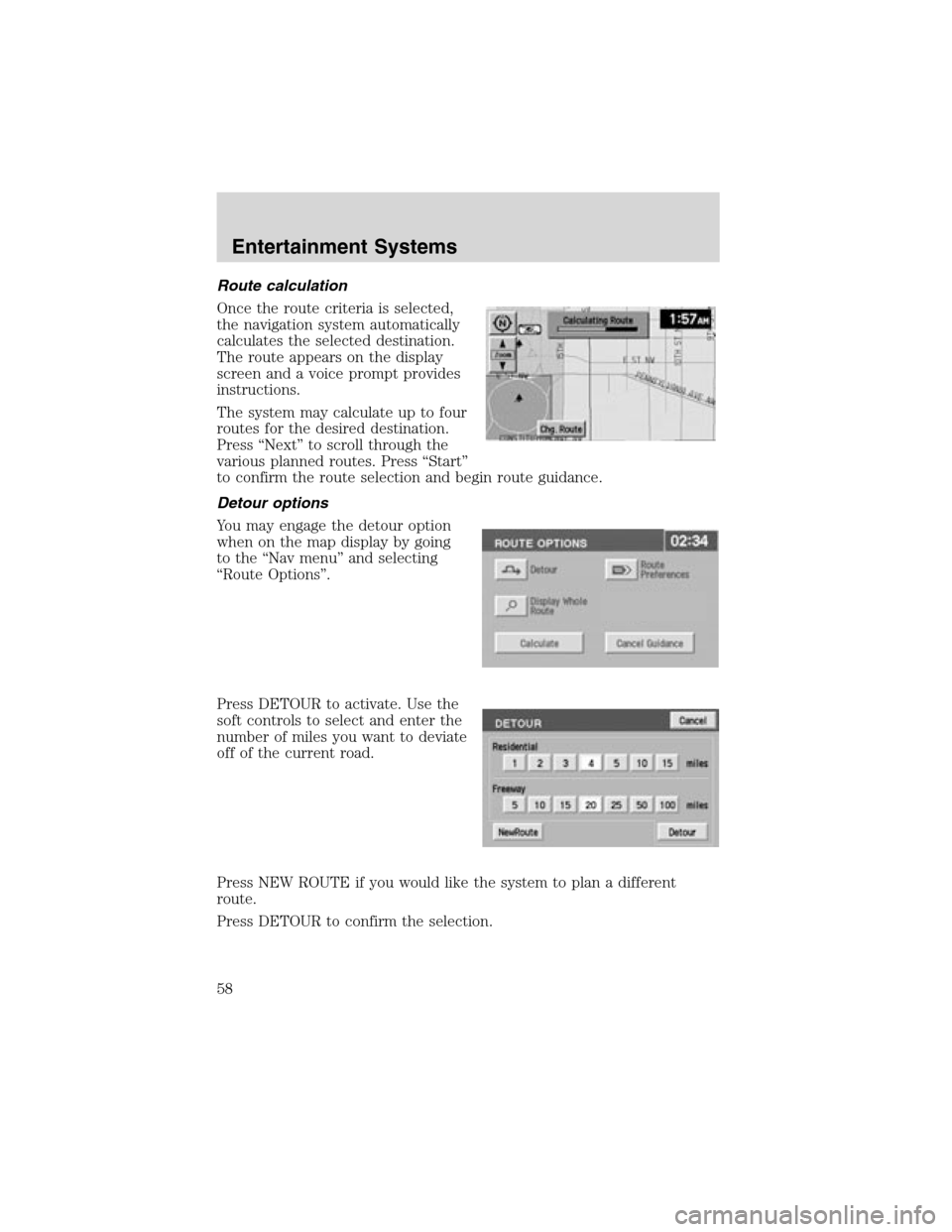
Route calculation
Once the route criteria is selected,
the navigation system automatically
calculates the selected destination.
The route appears on the display
screen and a voice prompt provides
instructions.
The system may calculate up to four
routes for the desired destination.
Press“Next”to scroll through the
various planned routes. Press“Start”
to confirm the route selection and begin route guidance.
Detour options
You may engage the detour option
when on the map display by going
to the“Nav menu”and selecting
“Route Options”.
Press DETOUR to activate. Use the
soft controls to select and enter the
number of miles you want to deviate
off of the current road.
Press NEW ROUTE if you would like the system to plan a different
route.
Press DETOUR to confirm the selection.
Entertainment Systems
58
Page 62 of 288
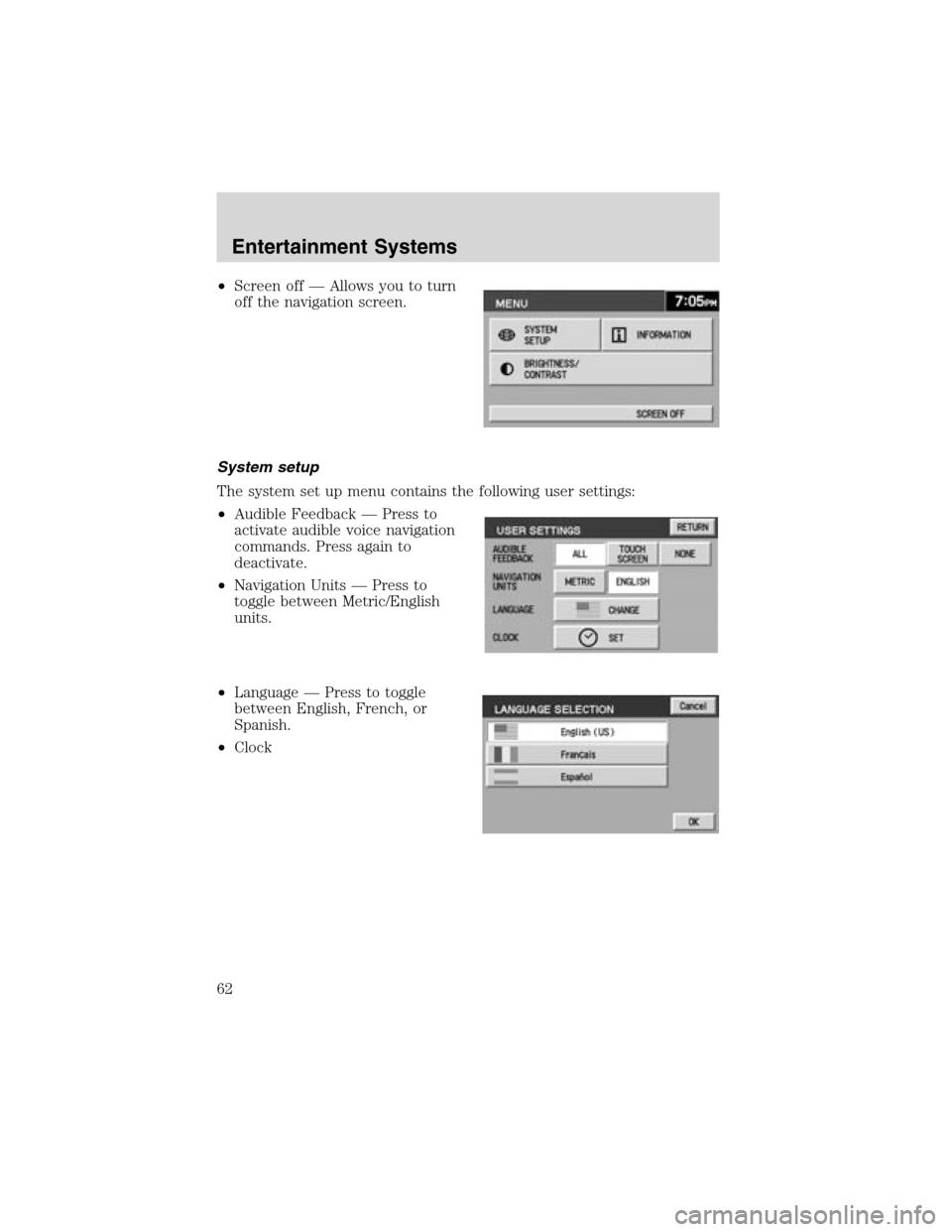
•Screen off—Allows you to turn
off the navigation screen.
System setup
The system set up menu contains the following user settings:
•Audible Feedback—Press to
activate audible voice navigation
commands. Press again to
deactivate.
•Navigation Units—Press to
toggle between Metric/English
units.
•Language—Press to toggle
between English, French, or
Spanish.
•Clock
Entertainment Systems
62
Page 63 of 288
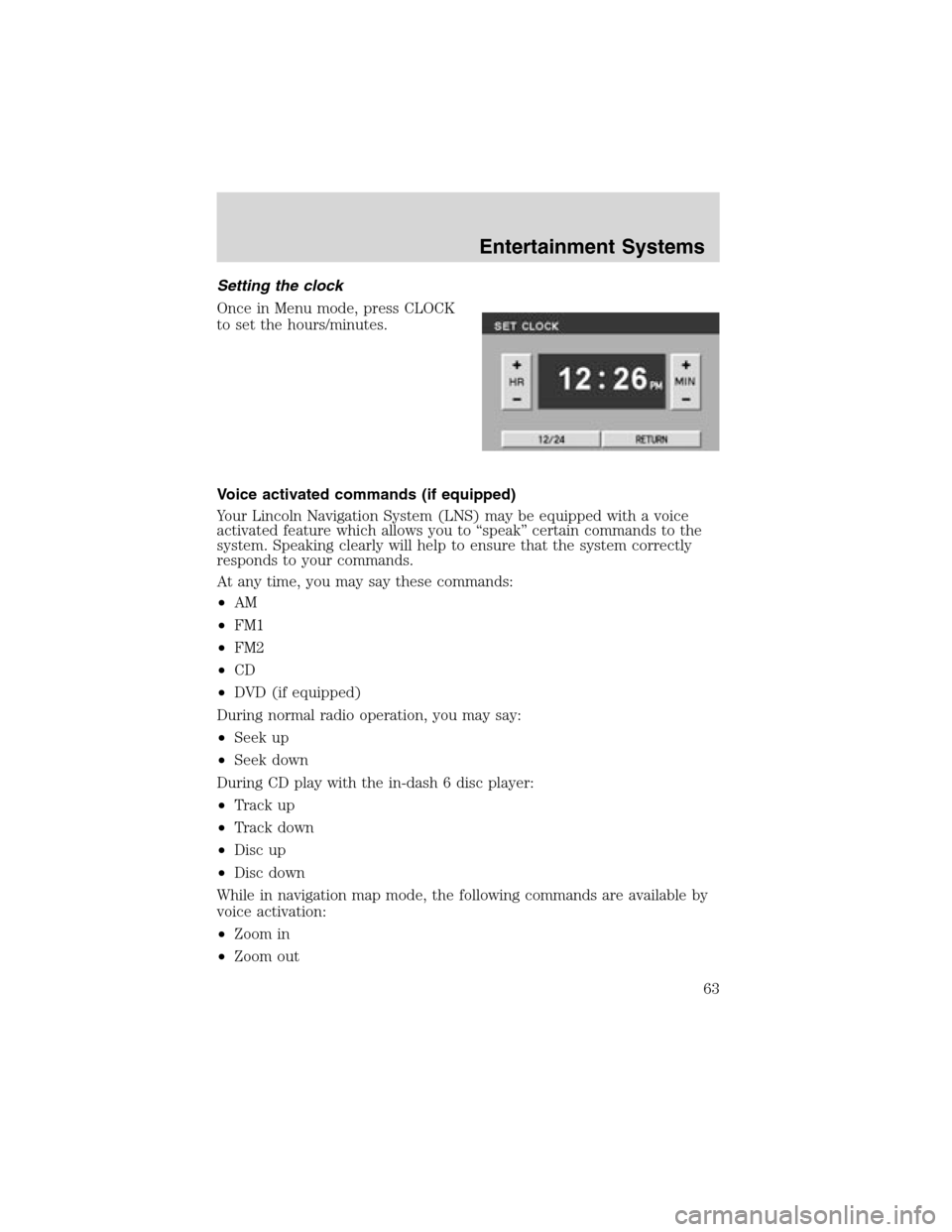
Setting the clock
Once in Menu mode, press CLOCK
to set the hours/minutes.
Voice activated commands (if equipped)
Your Lincoln Navigation System (LNS) may be equipped with a voice
activated feature which allows you to“speak”certain commands to the
system. Speaking clearly will help to ensure that the system correctly
responds to your commands.
At any time, you may say these commands:
•AM
•FM1
•FM2
•CD
•DVD (if equipped)
During normal radio operation, you may say:
•Seek up
•Seek down
During CD play with the in-dash 6 disc player:
•Track up
•Track down
•Disc up
•Disc down
While in navigation map mode, the following commands are available by
voice activation:
•Zoom in
•Zoom out
Entertainment Systems
63
Page 64 of 288
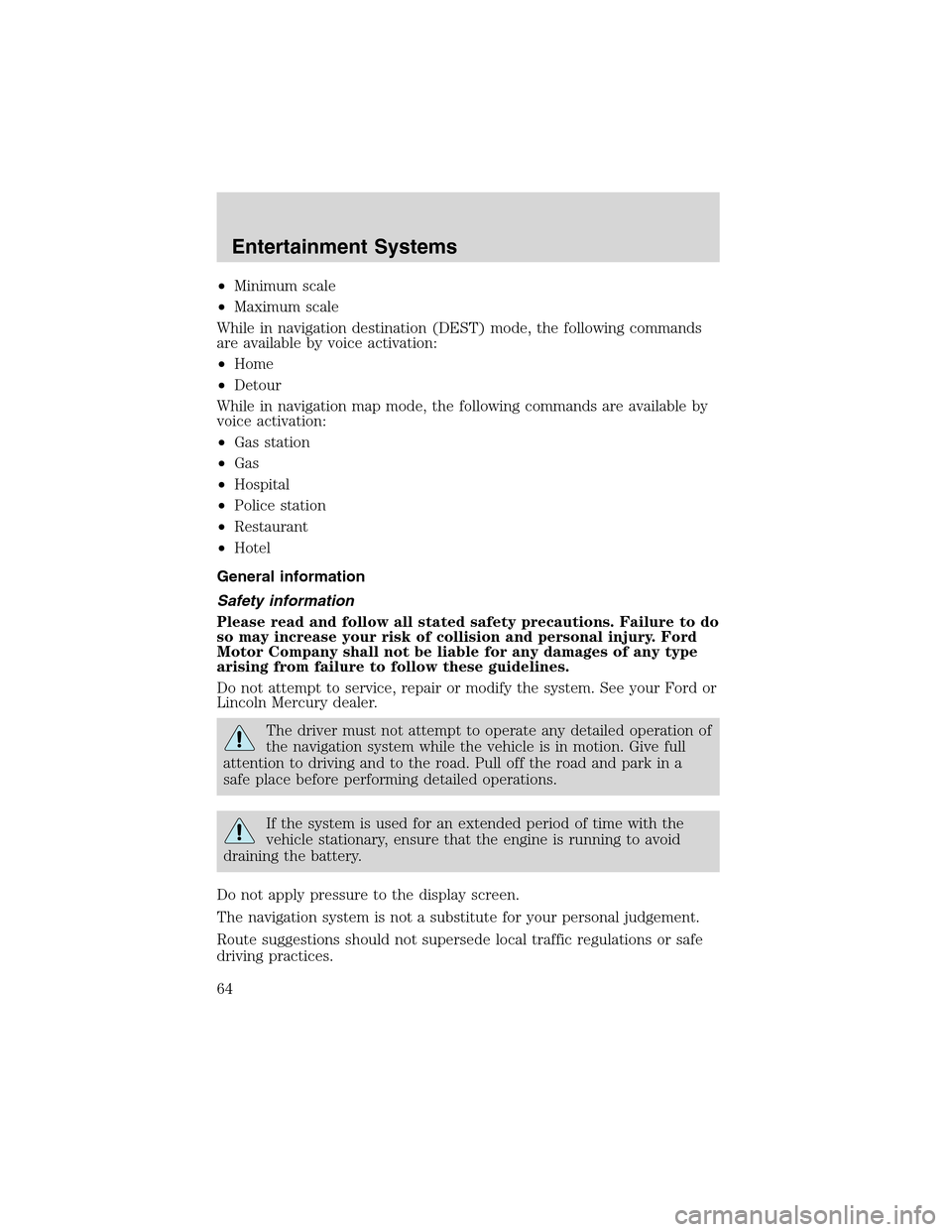
•Minimum scale
•Maximum scale
While in navigation destination (DEST) mode, the following commands
are available by voice activation:
•Home
•Detour
While in navigation map mode, the following commands are available by
voice activation:
•Gas station
•Gas
•Hospital
•Police station
•Restaurant
•Hotel
General information
Safety information
Please read and follow all stated safety precautions. Failure to do
so may increase your risk of collision and personal injury. Ford
Motor Company shall not be liable for any damages of any type
arising from failure to follow these guidelines.
Do not attempt to service, repair or modify the system. See your Ford or
Lincoln Mercury dealer.
The driver must not attempt to operate any detailed operation of
the navigation system while the vehicle is in motion. Give full
attention to driving and to the road. Pull off the road and park in a
safe place before performing detailed operations.
If the system is used for an extended period of time with the
vehicle stationary, ensure that the engine is running to avoid
draining the battery.
Do not apply pressure to the display screen.
The navigation system is not a substitute for your personal judgement.
Route suggestions should not supersede local traffic regulations or safe
driving practices.
Entertainment Systems
64