LINCOLN MKC 2015 Owners Manual
Manufacturer: LINCOLN, Model Year: 2015, Model line: MKC, Model: LINCOLN MKC 2015Pages: 490, PDF Size: 4.74 MB
Page 201 of 490
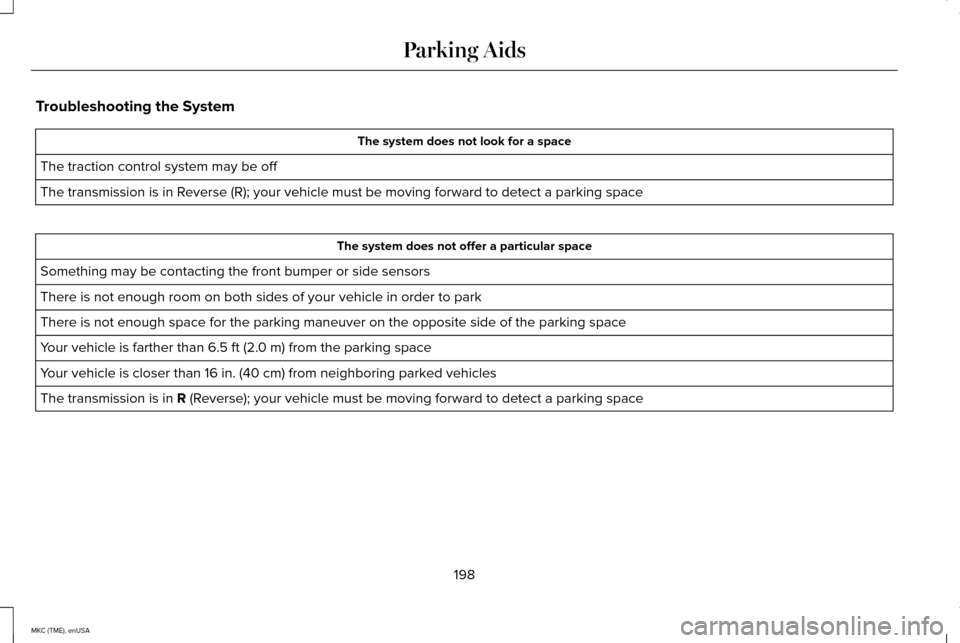
Troubleshooting the System
The system does not look for a space
The traction control system may be off
The transmission is in Reverse (R); your vehicle must be moving forward to detect a parking sp\
ace The system does not offer a particular space
Something may be contacting the front bumper or side sensors
There is not enough room on both sides of your vehicle in order to park
There is not enough space for the parking maneuver on the opposite side \
of the parking space
Your vehicle is farther than 6.5 ft (2.0 m) from the parking space
Your vehicle is closer than 16 in. (40 cm) from neighboring parked vehicles
The transmission is in R (Reverse); your vehicle must be moving forward to detect a parking space
198
MKC (TME), enUSA Parking Aids
Page 202 of 490
![LINCOLN MKC 2015 Owners Manual The system does not position the vehicle where I want in the space
Your vehicle is rolling in the opposite direction of the transmission (r\
olling forward when Reverse [R] is selected)
An irregular c LINCOLN MKC 2015 Owners Manual The system does not position the vehicle where I want in the space
Your vehicle is rolling in the opposite direction of the transmission (r\
olling forward when Reverse [R] is selected)
An irregular c](/img/15/6901/w960_6901-201.png)
The system does not position the vehicle where I want in the space
Your vehicle is rolling in the opposite direction of the transmission (r\
olling forward when Reverse [R] is selected)
An irregular curb along the parking space prevents the system from align\
ing your vehicle properly
Vehicles or objects bordering the space may not be positioned correctly
You pulled your vehicle too far past the parking space. The system performs best when you drive the same distance past the par\
king space
The tires may not be installed or maintained correctly (not inflated co\
rrectly, improper size, or of different sizes)
A repair or alteration has changed detection capabilities
A parked vehicle has a high attachment (salt sprayer, snowplow, moving truck bed, etc.)
The parking space length or position of parked objects changed after your vehicle passed
The temperature around your vehicle changes quickly (driving from a hea\
ted garage into the cold, or after leaving a car wash)
REAR VIEW CAMERA (If Equipped) WARNINGS
The rear view camera system is a
reverse aid supplement device that still
requires the driver to use it in conjunction
with the interior and exterior mirrors for
maximum coverage. WARNINGS
Objects that are close to either corner
of the bumper or under the bumper,
might not be seen on the screen due to the
limited coverage of the camera system. Back up as slow as possible since
higher speeds might limit your reaction
time to stop the vehicle. WARNINGS
Use caution when using the rear video
camera and the liftgate is ajar. If the
liftgate is ajar, the camera will be out of
position and the video image may be
incorrect. All guidelines (if enabled) have
been removed when the liftgate is ajar.
199
MKC (TME), enUSA Parking Aids
Page 203 of 490
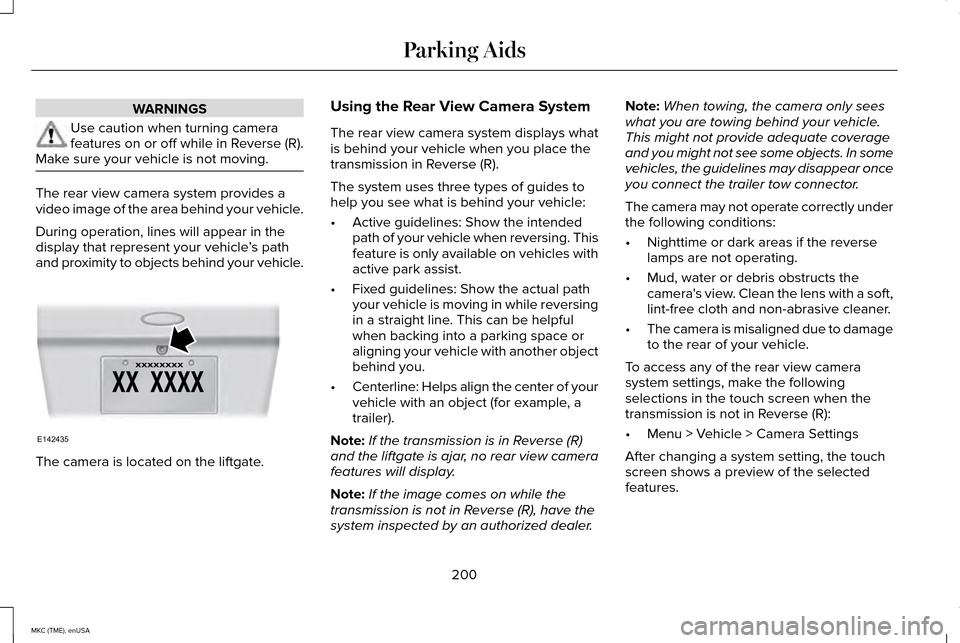
WARNINGS
Use caution when turning camera
features on or off while in Reverse (R).
Make sure your vehicle is not moving. The rear view camera system provides a
video image of the area behind your vehicle.
During operation, lines will appear in the
display that represent your vehicle
’s path
and proximity to objects behind your vehicle. The camera is located on the liftgate. Using the Rear View Camera System
The rear view camera system displays what
is behind your vehicle when you place the
transmission in Reverse (R).
The system uses three types of guides to
help you see what is behind your vehicle:
•
Active guidelines: Show the intended
path of your vehicle when reversing. This
feature is only available on vehicles with
active park assist.
• Fixed guidelines: Show the actual path
your vehicle is moving in while reversing
in a straight line. This can be helpful
when backing into a parking space or
aligning your vehicle with another object
behind you.
• Centerline: Helps align the center of your
vehicle with an object (for example, a
trailer).
Note: If the transmission is in Reverse (R)
and the liftgate is ajar, no rear view camera
features will display.
Note: If the image comes on while the
transmission is not in Reverse (R), have the
system inspected by an authorized dealer. Note:
When towing, the camera only sees
what you are towing behind your vehicle.
This might not provide adequate coverage
and you might not see some objects. In some
vehicles, the guidelines may disappear once
you connect the trailer tow connector.
The camera may not operate correctly under
the following conditions:
• Nighttime or dark areas if the reverse
lamps are not operating.
• Mud, water or debris obstructs the
camera's view. Clean the lens with a soft,
lint-free cloth and non-abrasive cleaner.
• The camera is misaligned due to damage
to the rear of your vehicle.
To access any of the rear view camera
system settings, make the following
selections in the touch screen when the
transmission is not in Reverse (R):
• Menu > Vehicle > Camera Settings
After changing a system setting, the touch
screen shows a preview of the selected
features.
200
MKC (TME), enUSA Parking AidsE142435
Page 204 of 490
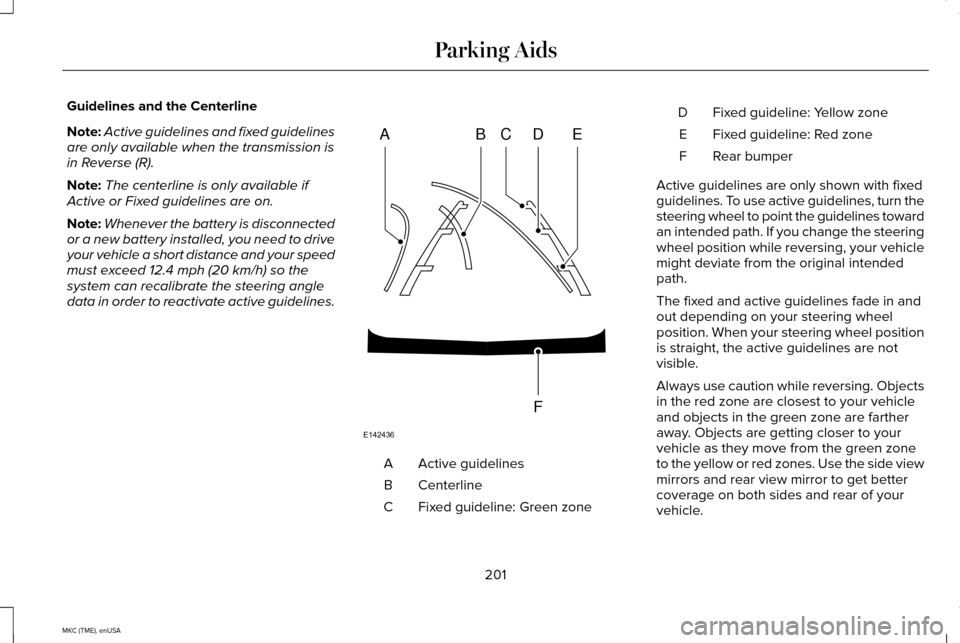
Guidelines and the Centerline
Note:
Active guidelines and fixed guidelines
are only available when the transmission is
in Reverse (R).
Note: The centerline is only available if
Active or Fixed guidelines are on.
Note: Whenever the battery is disconnected
or a new battery installed, you need to drive
your vehicle a short distance and your speed
must exceed 12.4 mph (20 km/h) so the
system can recalibrate the steering angle
data in order to reactivate active guidelines. Active guidelines
A
Centerline
B
Fixed guideline: Green zone
C Fixed guideline: Yellow zone
D
Fixed guideline: Red zone
E
Rear bumper
F
Active guidelines are only shown with fixed
guidelines. To use active guidelines, turn the
steering wheel to point the guidelines toward
an intended path. If you change the steering
wheel position while reversing, your vehicle
might deviate from the original intended
path.
The fixed and active guidelines fade in and
out depending on your steering wheel
position. When your steering wheel position
is straight, the active guidelines are not
visible.
Always use caution while reversing. Objects
in the red zone are closest to your vehicle
and objects in the green zone are farther
away. Objects are getting closer to your
vehicle as they move from the green zone
to the yellow or red zones. Use the side view
mirrors and rear view mirror to get better
coverage on both sides and rear of your
vehicle.
201
MKC (TME), enUSA Parking AidsABCD
F
E
E142436
Page 205 of 490
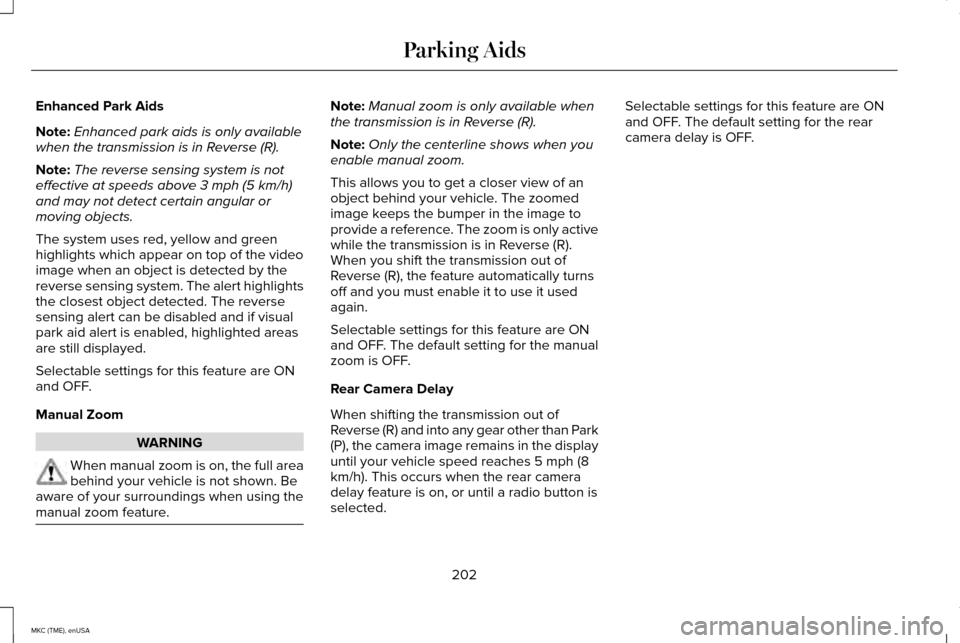
Enhanced Park Aids
Note:
Enhanced park aids is only available
when the transmission is in Reverse (R).
Note: The reverse sensing system is not
effective at speeds above 3 mph (5 km/h)
and may not detect certain angular or
moving objects.
The system uses red, yellow and green
highlights which appear on top of the video
image when an object is detected by the
reverse sensing system. The alert highlights
the closest object detected. The reverse
sensing alert can be disabled and if visual
park aid alert is enabled, highlighted areas
are still displayed.
Selectable settings for this feature are ON
and OFF.
Manual Zoom WARNING
When manual zoom is on, the full area
behind your vehicle is not shown. Be
aware of your surroundings when using the
manual zoom feature. Note:
Manual zoom is only available when
the transmission is in Reverse (R).
Note: Only the centerline shows when you
enable manual zoom.
This allows you to get a closer view of an
object behind your vehicle. The zoomed
image keeps the bumper in the image to
provide a reference. The zoom is only active
while the transmission is in Reverse (R).
When you shift the transmission out of
Reverse (R), the feature automatically turns
off and you must enable it to use it used
again.
Selectable settings for this feature are ON
and OFF. The default setting for the manual
zoom is OFF.
Rear Camera Delay
When shifting the transmission out of
Reverse (R) and into any gear other than Park
(P), the camera image remains in the display
until your vehicle speed reaches 5 mph (8
km/h). This occurs when the rear camera
delay feature is on, or until a radio button is
selected. Selectable settings for this feature are ON
and OFF. The default setting for the rear
camera delay is OFF.
202
MKC (TME), enUSA Parking Aids
Page 206 of 490
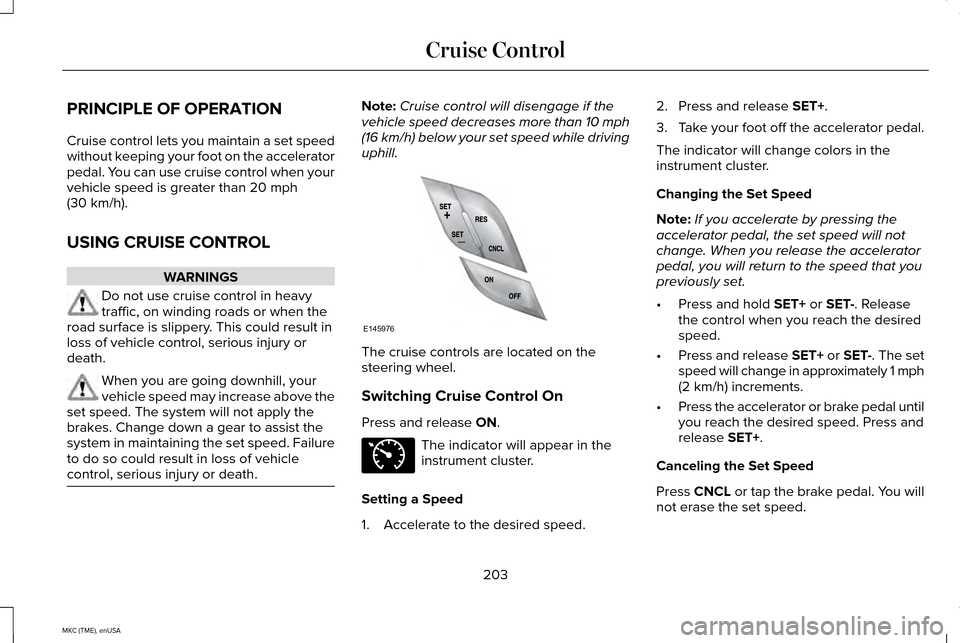
PRINCIPLE OF OPERATION
Cruise control lets you maintain a set speed
without keeping your foot on the accelerator
pedal. You can use cruise control when your
vehicle speed is greater than 20 mph
(30 km/h).
USING CRUISE CONTROL WARNINGS
Do not use cruise control in heavy
traffic, on winding roads or when the
road surface is slippery. This could result in
loss of vehicle control, serious injury or
death. When you are going downhill, your
vehicle speed may increase above the
set speed. The system will not apply the
brakes. Change down a gear to assist the
system in maintaining the set speed. Failure
to do so could result in loss of vehicle
control, serious injury or death. Note:
Cruise control will disengage if the
vehicle speed decreases more than 10 mph
(16 km/h) below your set speed while driving
uphill. The cruise controls are located on the
steering wheel.
Switching Cruise Control On
Press and release
ON.
The indicator will appear in the
instrument cluster.
Setting a Speed
1. Accelerate to the desired speed. 2. Press and release
SET+.
3. Take your foot off the accelerator pedal.
The indicator will change colors in the
instrument cluster.
Changing the Set Speed
Note: If you accelerate by pressing the
accelerator pedal, the set speed will not
change. When you release the accelerator
pedal, you will return to the speed that you
previously set.
• Press and hold
SET+ or SET-. Release
the control when you reach the desired
speed.
• Press and release SET+ or SET-. The set
speed will change in approximately 1 mph
(2 km/h) increments.
• Press the accelerator or brake pedal until
you reach the desired speed. Press and
release
SET+.
Canceling the Set Speed
Press CNCL or tap the brake pedal. You will
not erase the set speed.
203
MKC (TME), enUSA Cruise ControlE145976 E71340
Page 207 of 490
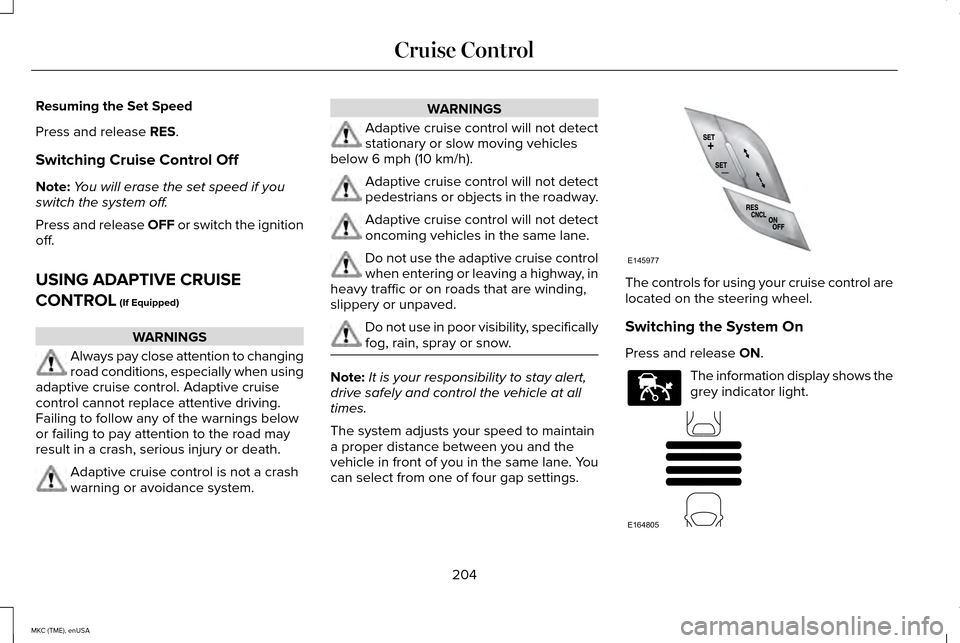
Resuming the Set Speed
Press and release RES.
Switching Cruise Control Off
Note: You will erase the set speed if you
switch the system off.
Press and release OFF or switch the ignition
off.
USING ADAPTIVE CRUISE
CONTROL
(If Equipped) WARNINGS
Always pay close attention to changing
road conditions, especially when using
adaptive cruise control. Adaptive cruise
control cannot replace attentive driving.
Failing to follow any of the warnings below
or failing to pay attention to the road may
result in a crash, serious injury or death. Adaptive cruise control is not a crash
warning or avoidance system. WARNINGS
Adaptive cruise control will not detect
stationary or slow moving vehicles
below 6 mph (10 km/h). Adaptive cruise control will not detect
pedestrians or objects in the roadway.
Adaptive cruise control will not detect
oncoming vehicles in the same lane.
Do not use the adaptive cruise control
when entering or leaving a highway, in
heavy traffic or on roads that are winding,
slippery or unpaved. Do not use in poor visibility, specifically
fog, rain, spray or snow.
Note:
It is your responsibility to stay alert,
drive safely and control the vehicle at all
times.
The system adjusts your speed to maintain
a proper distance between you and the
vehicle in front of you in the same lane. You
can select from one of four gap settings. The controls for using your cruise control are
located on the steering wheel.
Switching the System On
Press and release
ON.
The information display shows the
grey indicator light.
204
MKC (TME), enUSA Cruise ControlE145977 E144529 E164805
Page 208 of 490
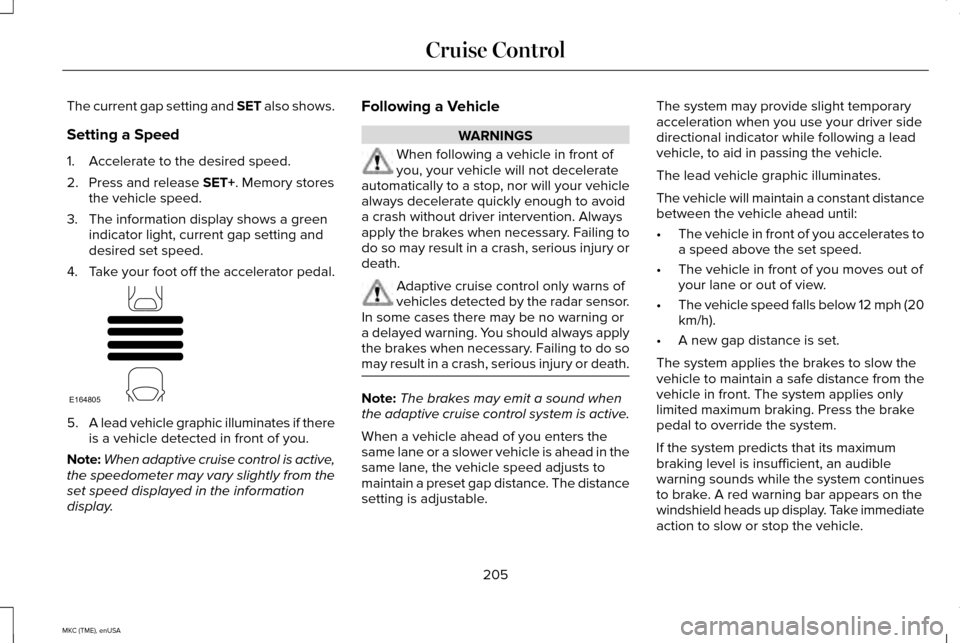
The current gap setting and SET also shows.
Setting a Speed
1. Accelerate to the desired speed.
2. Press and release SET+. Memory stores
the vehicle speed.
3. The information display shows a green indicator light, current gap setting and
desired set speed.
4. Take your foot off the accelerator pedal. 5.
A lead vehicle graphic illuminates if there
is a vehicle detected in front of you.
Note: When adaptive cruise control is active,
the speedometer may vary slightly from the
set speed displayed in the information
display. Following a Vehicle WARNINGS
When following a vehicle in front of
you, your vehicle will not decelerate
automatically to a stop, nor will your vehicle
always decelerate quickly enough to avoid
a crash without driver intervention. Always
apply the brakes when necessary. Failing to
do so may result in a crash, serious injury or
death. Adaptive cruise control only warns of
vehicles detected by the radar sensor.
In some cases there may be no warning or
a delayed warning. You should always apply
the brakes when necessary. Failing to do so
may result in a crash, serious injury or death. Note:
The brakes may emit a sound when
the adaptive cruise control system is active.
When a vehicle ahead of you enters the
same lane or a slower vehicle is ahead in the
same lane, the vehicle speed adjusts to
maintain a preset gap distance. The distance
setting is adjustable. The system may provide slight temporary
acceleration when you use your driver side
directional indicator while following a lead
vehicle, to aid in passing the vehicle.
The lead vehicle graphic illuminates.
The vehicle will maintain a constant distance
between the vehicle ahead until:
•
The vehicle in front of you accelerates to
a speed above the set speed.
• The vehicle in front of you moves out of
your lane or out of view.
• The vehicle speed falls below 12 mph (20
km/h).
• A new gap distance is set.
The system applies the brakes to slow the
vehicle to maintain a safe distance from the
vehicle in front. The system applies only
limited maximum braking. Press the brake
pedal to override the system.
If the system predicts that its maximum
braking level is insufficient, an audible
warning sounds while the system continues
to brake. A red warning bar appears on the
windshield heads up display. Take immediate
action to slow or stop the vehicle.
205
MKC (TME), enUSA Cruise ControlE164805
Page 209 of 490
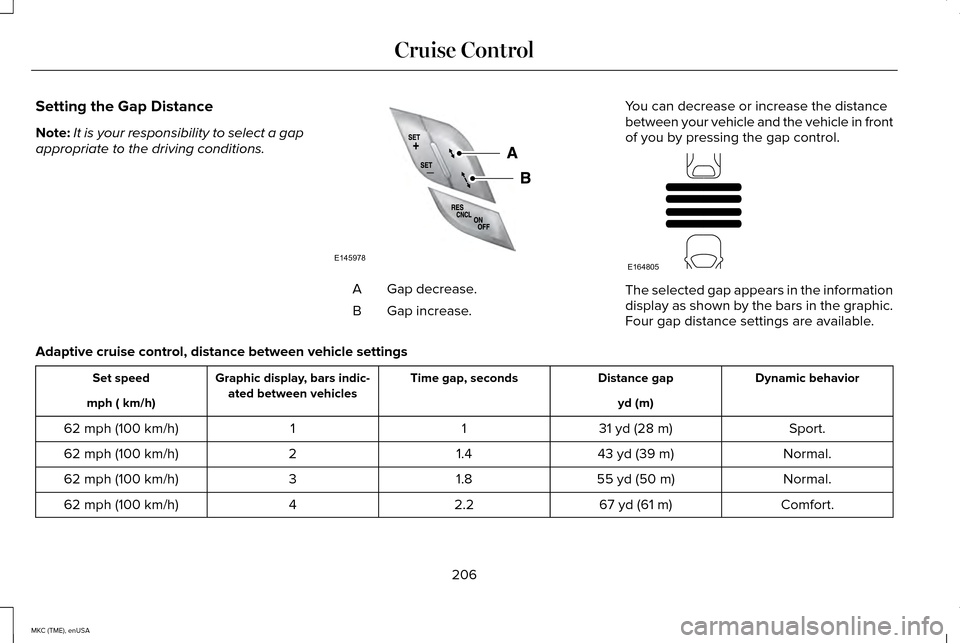
Setting the Gap Distance
Note:
It is your responsibility to select a gap
appropriate to the driving conditions. Gap decrease.
A
Gap increase.
B You can decrease or increase the distance
between your vehicle and the vehicle in front
of you by pressing the gap control. The selected gap appears in the information
display as shown by the bars in the graphic.
Four gap distance settings are available.
Adaptive cruise control, distance between vehicle settings Dynamic behavior
Distance gap
Time gap, seconds
Graphic display, bars indic-
ated between vehicles
Set speed
yd (m)
mph ( km/h)
Sport.
31 yd (28 m)
1
1
62 mph (100 km/h)
Normal.
43 yd (39 m)
1.4
2
62 mph (100 km/h)
Normal.
55 yd (50 m)
1.8
3
62 mph (100 km/h)
Comfort.
67 yd (61 m)
2.2
4
62 mph (100 km/h)
206
MKC (TME), enUSA Cruise ControlE145978 E164805
Page 210 of 490
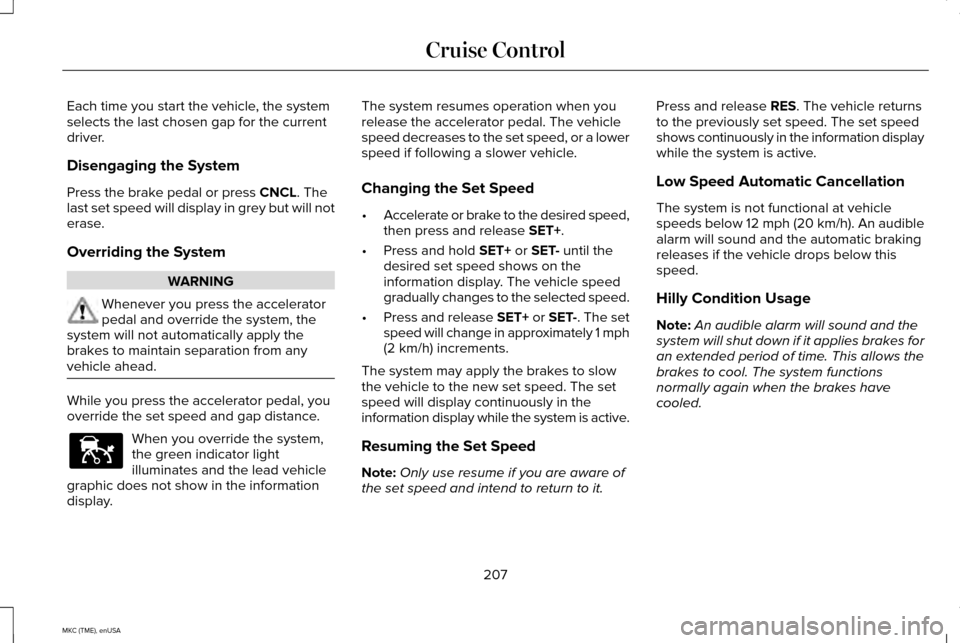
Each time you start the vehicle, the system
selects the last chosen gap for the current
driver.
Disengaging the System
Press the brake pedal or press CNCL. The
last set speed will display in grey but will not
erase.
Overriding the System WARNING
Whenever you press the accelerator
pedal and override the system, the
system will not automatically apply the
brakes to maintain separation from any
vehicle ahead. While you press the accelerator pedal, you
override the set speed and gap distance.
When you override the system,
the green indicator light
illuminates and the lead vehicle
graphic does not show in the information
display. The system resumes operation when you
release the accelerator pedal. The vehicle
speed decreases to the set speed, or a lower
speed if following a slower vehicle.
Changing the Set Speed
•
Accelerate or brake to the desired speed,
then press and release
SET+.
• Press and hold
SET+ or SET- until the
desired set speed shows on the
information display. The vehicle speed
gradually changes to the selected speed.
• Press and release SET+ or SET-. The set
speed will change in approximately 1 mph
(2 km/h) increments.
The system may apply the brakes to slow
the vehicle to the new set speed. The set
speed will display continuously in the
information display while the system is active.
Resuming the Set Speed
Note: Only use resume if you are aware of
the set speed and intend to return to it. Press and release
RES. The vehicle returns
to the previously set speed. The set speed
shows continuously in the information display
while the system is active.
Low Speed Automatic Cancellation
The system is not functional at vehicle
speeds below 12 mph (20 km/h). An audible
alarm will sound and the automatic braking
releases if the vehicle drops below this
speed.
Hilly Condition Usage
Note: An audible alarm will sound and the
system will shut down if it applies brakes for
an extended period of time. This allows the
brakes to cool. The system functions
normally again when the brakes have
cooled.
207
MKC (TME), enUSA Cruise ControlE144529