Sync LINCOLN MKC 2015 Owner's Manual
[x] Cancel search | Manufacturer: LINCOLN, Model Year: 2015, Model line: MKC, Model: LINCOLN MKC 2015Pages: 490, PDF Size: 4.74 MB
Page 415 of 490

To make sure that 911 Assist works properly:
•
SYNC must be powered and working
properly at the time of the incident and
throughout feature activation and use.
• The 911 Assist feature must be set on
prior to the incident.
• You must pair and connect a
Bluetooth-enabled and compatible phone
to SYNC.
• A connected Bluetooth-enabled phone
must have the ability to make and
maintain an outgoing call at the time of
the incident.
• A connected Bluetooth-enabled phone
must have adequate network coverage,
battery power and signal strength.
• The vehicle must have battery power and
be located in the United States, Canada
or in a territory in which 911 is the
emergency number. In the Event of a Crash
Not all crashes deploy an airbag or activate
the fuel pump shut-off (which would trigger
911 Assist); however, SYNC tries to contact
emergency services if 911 Assist triggers. If
a connected phone sustains damage or loses
connection to SYNC, SYNC searches for, and
tries to connect to, any available previously
paired phone and tries to make the call to
911.
Before making the call:
•
SYNC provides a short window of time
(about 10 seconds) to cancel the call. If
you fail to cancel the call, SYNC attempts
to dial 911.
• SYNC says the following, or a similar
message: "SYNC will attempt to call 911,
to cancel the call, press Cancel on your
screen or press and hold the phone
button on your steering wheel." If you do not cancel the call, and SYNC
makes a successful call, a pre-recorded
message plays for the 911 operator, and then
the occupant(s) in your vehicle is able to talk
with the operator. Be prepared to provide
your name, phone number and location
immediately, because not all 911 systems are
capable of receiving this information
electronically.
911 Assist May Not Work If
•
Your cellular phone or 911 Assist
hardware sustains damage in a crash.
• The vehicle's battery or the SYNC system
has no power.
• The phone(s) thrown from your vehicle
are the ones paired and connected to
the system.
911 Assist Privacy Notice
When you turn on 911 Assist, it may disclose
to emergency services that your vehicle has
been in a crash involving the deployment of
an airbag or activation of the fuel pump
shut-off. Certain versions or updates to 911
Assist may also be capable of electronically
412
MKC (TME), enUSA MyLincoln Touch™
Page 416 of 490
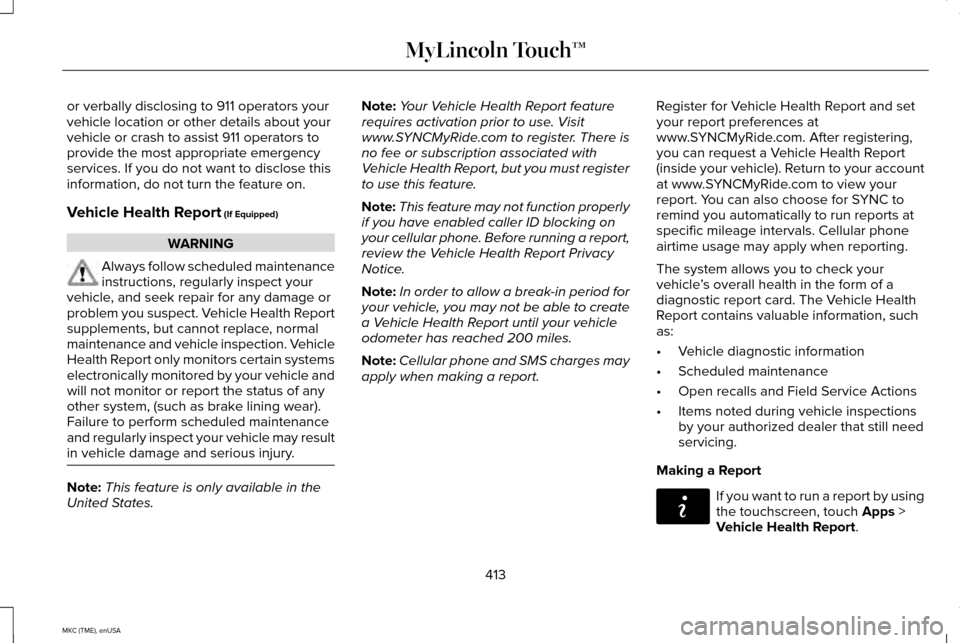
or verbally disclosing to 911 operators your
vehicle location or other details about your
vehicle or crash to assist 911 operators to
provide the most appropriate emergency
services. If you do not want to disclose this
information, do not turn the feature on.
Vehicle Health Report (If Equipped)
WARNING
Always follow scheduled maintenance
instructions, regularly inspect your
vehicle, and seek repair for any damage or
problem you suspect. Vehicle Health Report
supplements, but cannot replace, normal
maintenance and vehicle inspection. Vehicle
Health Report only monitors certain systems
electronically monitored by your vehicle and
will not monitor or report the status of any
other system, (such as brake lining wear).
Failure to perform scheduled maintenance
and regularly inspect your vehicle may result
in vehicle damage and serious injury. Note:
This feature is only available in the
United States. Note:
Your Vehicle Health Report feature
requires activation prior to use. Visit
www.SYNCMyRide.com to register. There is
no fee or subscription associated with
Vehicle Health Report, but you must register
to use this feature.
Note: This feature may not function properly
if you have enabled caller ID blocking on
your cellular phone. Before running a report,
review the Vehicle Health Report Privacy
Notice.
Note: In order to allow a break-in period for
your vehicle, you may not be able to create
a Vehicle Health Report until your vehicle
odometer has reached 200 miles.
Note: Cellular phone and SMS charges may
apply when making a report. Register for Vehicle Health Report and set
your report preferences at
www.SYNCMyRide.com. After registering,
you can request a Vehicle Health Report
(inside your vehicle). Return to your account
at www.SYNCMyRide.com to view your
report. You can also choose for SYNC to
remind you automatically to run reports at
specific mileage intervals. Cellular phone
airtime usage may apply when reporting.
The system allows you to check your
vehicle
’s overall health in the form of a
diagnostic report card. The Vehicle Health
Report contains valuable information, such
as:
• Vehicle diagnostic information
• Scheduled maintenance
• Open recalls and Field Service Actions
• Items noted during vehicle inspections
by your authorized dealer that still need
servicing.
Making a Report If you want to run a report by using
the touchscreen, touch
Apps >
Vehicle Health Report.
413
MKC (TME), enUSA MyLincoln Touch™E142608
Page 417 of 490
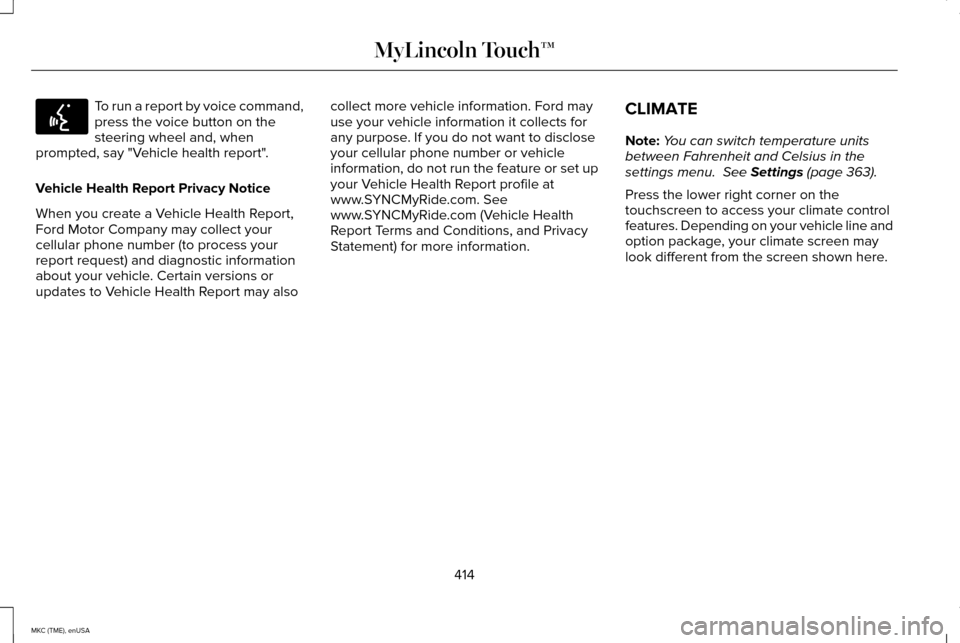
To run a report by voice command,
press the voice button on the
steering wheel and, when
prompted, say "Vehicle health report".
Vehicle Health Report Privacy Notice
When you create a Vehicle Health Report,
Ford Motor Company may collect your
cellular phone number (to process your
report request) and diagnostic information
about your vehicle. Certain versions or
updates to Vehicle Health Report may also collect more vehicle information. Ford may
use your vehicle information it collects for
any purpose. If you do not want to disclose
your cellular phone number or vehicle
information, do not run the feature or set up
your Vehicle Health Report profile at
www.SYNCMyRide.com. See
www.SYNCMyRide.com (Vehicle Health
Report Terms and Conditions, and Privacy
Statement) for more information.
CLIMATE
Note:
You can switch temperature units
between Fahrenheit and Celsius in the
settings menu. See Settings (page 363).
Press the lower right corner on the
touchscreen to access your climate control
features. Depending on your vehicle line and
option package, your climate screen may
look different from the screen shown here.
414
MKC (TME), enUSA MyLincoln Touch™E142599
Page 427 of 490
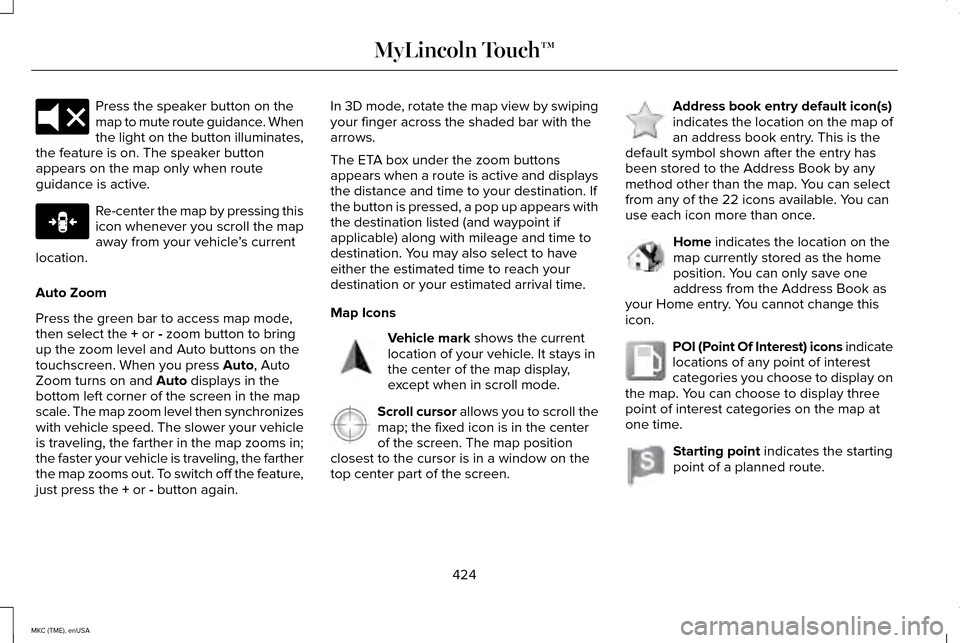
Press the speaker button on the
map to mute route guidance. When
the light on the button illuminates,
the feature is on. The speaker button
appears on the map only when route
guidance is active. Re-center the map by pressing this
icon whenever you scroll the map
away from your vehicle
’s current
location.
Auto Zoom
Press the green bar to access map mode,
then select the + or - zoom button to bring
up the zoom level and Auto buttons on the
touchscreen. When you press
Auto, Auto
Zoom turns on and Auto displays in the
bottom left corner of the screen in the map
scale. The map zoom level then synchronizes
with vehicle speed. The slower your vehicle
is traveling, the farther in the map zooms in;
the faster your vehicle is traveling, the farther
the map zooms out. To switch off the feature,
just press the
+ or - button again. In 3D mode, rotate the map view by swiping
your finger across the shaded bar with the
arrows.
The ETA box under the zoom buttons
appears when a route is active and displays
the distance and time to your destination. If
the button is pressed, a pop up appears with
the destination listed (and waypoint if
applicable) along with mileage and time to
destination. You may also select to have
either the estimated time to reach your
destination or your estimated arrival time.
Map Icons
Vehicle mark
shows the current
location of your vehicle. It stays in
the center of the map display,
except when in scroll mode. Scroll cursor
allows you to scroll the
map; the fixed icon is in the center
of the screen. The map position
closest to the cursor is in a window on the
top center part of the screen. Address book entry default icon(s)
indicates the location on the map of
an address book entry. This is the
default symbol shown after the entry has
been stored to the Address Book by any
method other than the map. You can select
from any of the 22 icons available. You can
use each icon more than once. Home
indicates the location on the
map currently stored as the home
position. You can only save one
address from the Address Book as
your Home entry. You cannot change this
icon. POI (Point Of Interest) icons indicate
locations of any point of interest
categories you choose to display on
the map. You can choose to display three
point of interest categories on the map at
one time. Starting point
indicates the starting
point of a planned route.
424
MKC (TME), enUSA MyLincoln Touch™E174017 E146188 E142646 E142647 E142648 E142649 E142650 E142651
Page 429 of 490
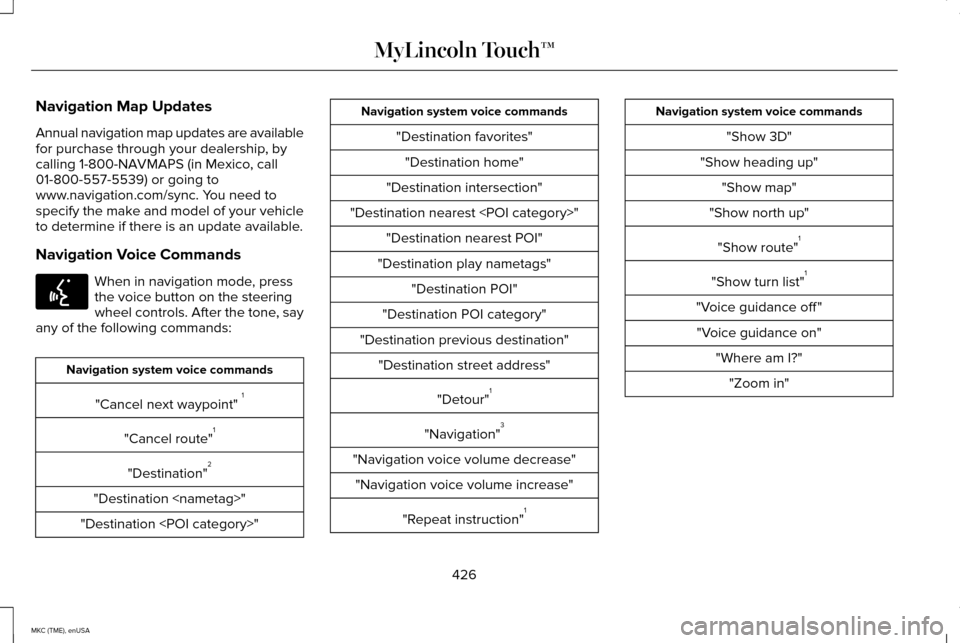
Navigation Map Updates
Annual navigation map updates are available
for purchase through your dealership, by
calling 1-800-NAVMAPS (in Mexico, call
01-800-557-5539) or going to
www.navigation.com/sync. You need to
specify the make and model of your vehicle
to determine if there is an update available.
Navigation Voice Commands
When in navigation mode, press
the voice button on the steering
wheel controls. After the tone, say
any of the following commands: Navigation system voice commands
"Cancel next waypoint" 1
"Cancel route" 1
"Destination" 2
"Destination
"Destination
"Destination favorites""Destination home"
"Destination intersection"
"Destination nearest
"Destination play nametags" "Destination POI"
"Destination POI category"
"Destination previous destination" "Destination street address"
"Detour"1
"Navigation" 3
"Navigation voice volume decrease" "Navigation voice volume increase"
"Repeat instruction" 1 Navigation system voice commands
"Show 3D"
"Show heading up" "Show map"
"Show north up"
"Show route" 1
"Show turn list" 1
"Voice guidance off " "Voice guidance on" "Where am I?""Zoom in"
426
MKC (TME), enUSA MyLincoln Touch™E142599
Page 433 of 490
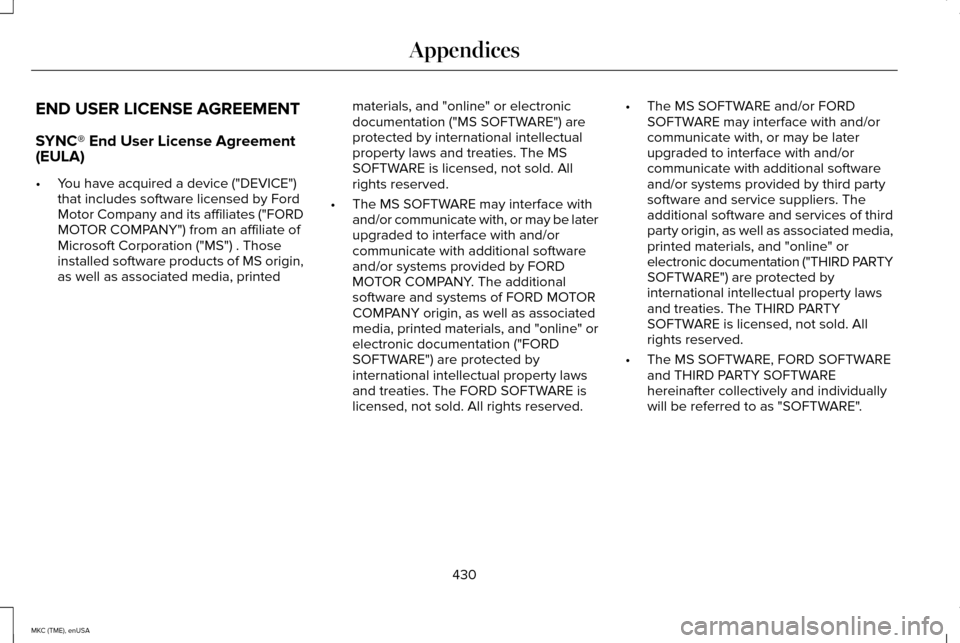
END USER LICENSE AGREEMENT
SYNC® End User License Agreement
(EULA)
•
You have acquired a device ("DEVICE")
that includes software licensed by Ford
Motor Company and its affiliates ("FORD
MOTOR COMPANY") from an affiliate of
Microsoft Corporation ("MS") . Those
installed software products of MS origin,
as well as associated media, printed materials, and "online" or electronic
documentation ("MS SOFTWARE") are
protected by international intellectual
property laws and treaties. The MS
SOFTWARE is licensed, not sold. All
rights reserved.
• The MS SOFTWARE may interface with
and/or communicate with, or may be later
upgraded to interface with and/or
communicate with additional software
and/or systems provided by FORD
MOTOR COMPANY. The additional
software and systems of FORD MOTOR
COMPANY origin, as well as associated
media, printed materials, and "online" or
electronic documentation ("FORD
SOFTWARE") are protected by
international intellectual property laws
and treaties. The FORD SOFTWARE is
licensed, not sold. All rights reserved. •
The MS SOFTWARE and/or FORD
SOFTWARE may interface with and/or
communicate with, or may be later
upgraded to interface with and/or
communicate with additional software
and/or systems provided by third party
software and service suppliers. The
additional software and services of third
party origin, as well as associated media,
printed materials, and "online" or
electronic documentation ("THIRD PARTY
SOFTWARE") are protected by
international intellectual property laws
and treaties. The THIRD PARTY
SOFTWARE is licensed, not sold. All
rights reserved.
• The MS SOFTWARE, FORD SOFTWARE
and THIRD PARTY SOFTWARE
hereinafter collectively and individually
will be referred to as "SOFTWARE".
430
MKC (TME), enUSA Appendices
Page 438 of 490
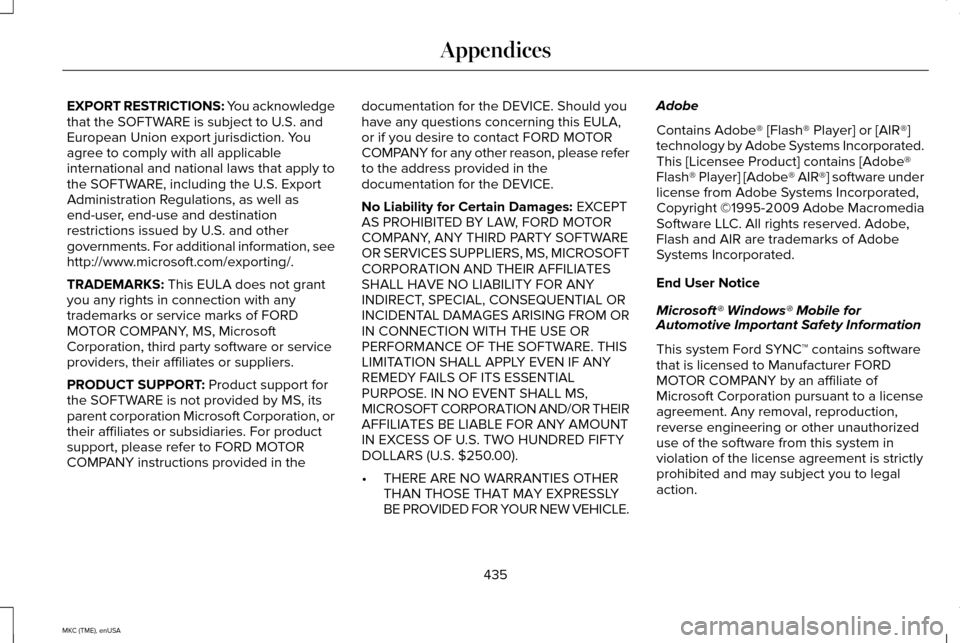
EXPORT RESTRICTIONS: You acknowledge
that the SOFTWARE is subject to U.S. and
European Union export jurisdiction. You
agree to comply with all applicable
international and national laws that apply to
the SOFTWARE, including the U.S. Export
Administration Regulations, as well as
end-user, end-use and destination
restrictions issued by U.S. and other
governments. For additional information, see
http://www.microsoft.com/exporting/.
TRADEMARKS: This EULA does not grant
you any rights in connection with any
trademarks or service marks of FORD
MOTOR COMPANY, MS, Microsoft
Corporation, third party software or service
providers, their affiliates or suppliers.
PRODUCT SUPPORT:
Product support for
the SOFTWARE is not provided by MS, its
parent corporation Microsoft Corporation, or
their affiliates or subsidiaries. For product
support, please refer to FORD MOTOR
COMPANY instructions provided in the documentation for the DEVICE. Should you
have any questions concerning this EULA,
or if you desire to contact FORD MOTOR
COMPANY for any other reason, please refer
to the address provided in the
documentation for the DEVICE.
No Liability for Certain Damages:
EXCEPT
AS PROHIBITED BY LAW, FORD MOTOR
COMPANY, ANY THIRD PARTY SOFTWARE
OR SERVICES SUPPLIERS, MS, MICROSOFT
CORPORATION AND THEIR AFFILIATES
SHALL HAVE NO LIABILITY FOR ANY
INDIRECT, SPECIAL, CONSEQUENTIAL OR
INCIDENTAL DAMAGES ARISING FROM OR
IN CONNECTION WITH THE USE OR
PERFORMANCE OF THE SOFTWARE. THIS
LIMITATION SHALL APPLY EVEN IF ANY
REMEDY FAILS OF ITS ESSENTIAL
PURPOSE. IN NO EVENT SHALL MS,
MICROSOFT CORPORATION AND/OR THEIR
AFFILIATES BE LIABLE FOR ANY AMOUNT
IN EXCESS OF U.S. TWO HUNDRED FIFTY
DOLLARS (U.S. $250.00).
• THERE ARE NO WARRANTIES OTHER
THAN THOSE THAT MAY EXPRESSLY
BE PROVIDED FOR YOUR NEW VEHICLE. Adobe
Contains Adobe® [Flash® Player] or [AIR®]
technology by Adobe Systems Incorporated.
This [Licensee Product] contains [Adobe®
Flash® Player] [Adobe® AIR®] software under
license from Adobe Systems Incorporated,
Copyright ©1995-2009 Adobe Macromedia
Software LLC. All rights reserved. Adobe,
Flash and AIR are trademarks of Adobe
Systems Incorporated.
End User Notice
Microsoft® Windows® Mobile for
Automotive Important Safety Information
This system Ford SYNC™ contains software
that is licensed to Manufacturer FORD
MOTOR COMPANY by an affiliate of
Microsoft Corporation pursuant to a license
agreement. Any removal, reproduction,
reverse engineering or other unauthorized
use of the software from this system in
violation of the license agreement is strictly
prohibited and may subject you to legal
action.
435
MKC (TME), enUSA Appendices
Page 450 of 490
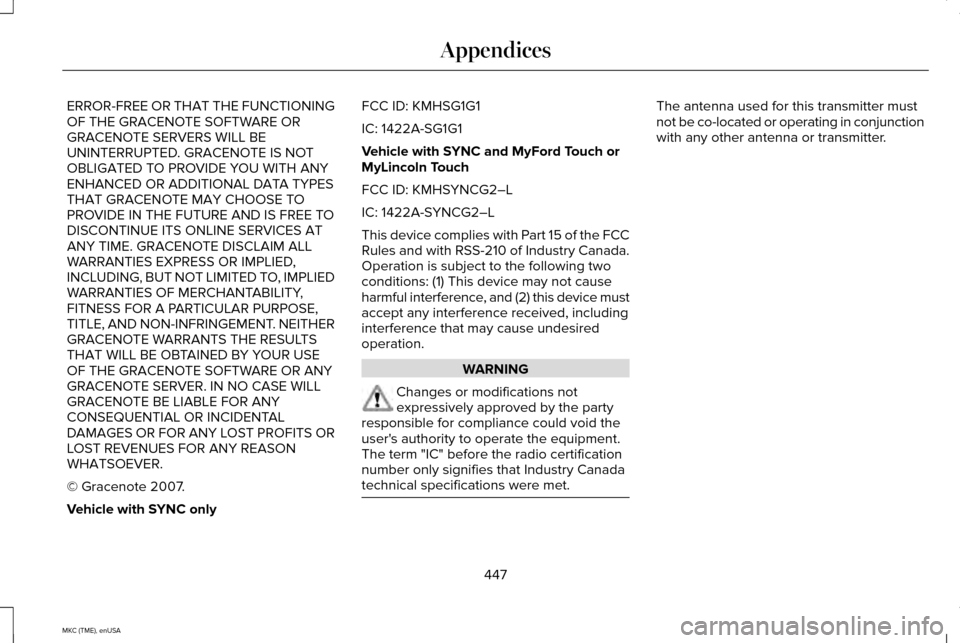
ERROR-FREE OR THAT THE FUNCTIONING
OF THE GRACENOTE SOFTWARE OR
GRACENOTE SERVERS WILL BE
UNINTERRUPTED. GRACENOTE IS NOT
OBLIGATED TO PROVIDE YOU WITH ANY
ENHANCED OR ADDITIONAL DATA TYPES
THAT GRACENOTE MAY CHOOSE TO
PROVIDE IN THE FUTURE AND IS FREE TO
DISCONTINUE ITS ONLINE SERVICES AT
ANY TIME. GRACENOTE DISCLAIM ALL
WARRANTIES EXPRESS OR IMPLIED,
INCLUDING, BUT NOT LIMITED TO, IMPLIED
WARRANTIES OF MERCHANTABILITY,
FITNESS FOR A PARTICULAR PURPOSE,
TITLE, AND NON-INFRINGEMENT. NEITHER
GRACENOTE WARRANTS THE RESULTS
THAT WILL BE OBTAINED BY YOUR USE
OF THE GRACENOTE SOFTWARE OR ANY
GRACENOTE SERVER. IN NO CASE WILL
GRACENOTE BE LIABLE FOR ANY
CONSEQUENTIAL OR INCIDENTAL
DAMAGES OR FOR ANY LOST PROFITS OR
LOST REVENUES FOR ANY REASON
WHATSOEVER.
© Gracenote 2007.
Vehicle with SYNC only
FCC ID: KMHSG1G1
IC: 1422A-SG1G1
Vehicle with SYNC and MyFord Touch or
MyLincoln Touch
FCC ID: KMHSYNCG2–L
IC: 1422A-SYNCG2–L
This device complies with Part 15 of the FCC
Rules and with RSS-210 of Industry Canada.
Operation is subject to the following two
conditions: (1) This device may not cause
harmful interference, and (2) this device must
accept any interference received, including
interference that may cause undesired
operation.
WARNING
Changes or modifications not
expressively approved by the party
responsible for compliance could void the
user's authority to operate the equipment.
The term "IC" before the radio certification
number only signifies that Industry Canada
technical specifications were met. The antenna used for this transmitter must
not be co-located or operating in conjunction
with any other antenna or transmitter.
447
MKC (TME), enUSA Appendices
Page 480 of 490
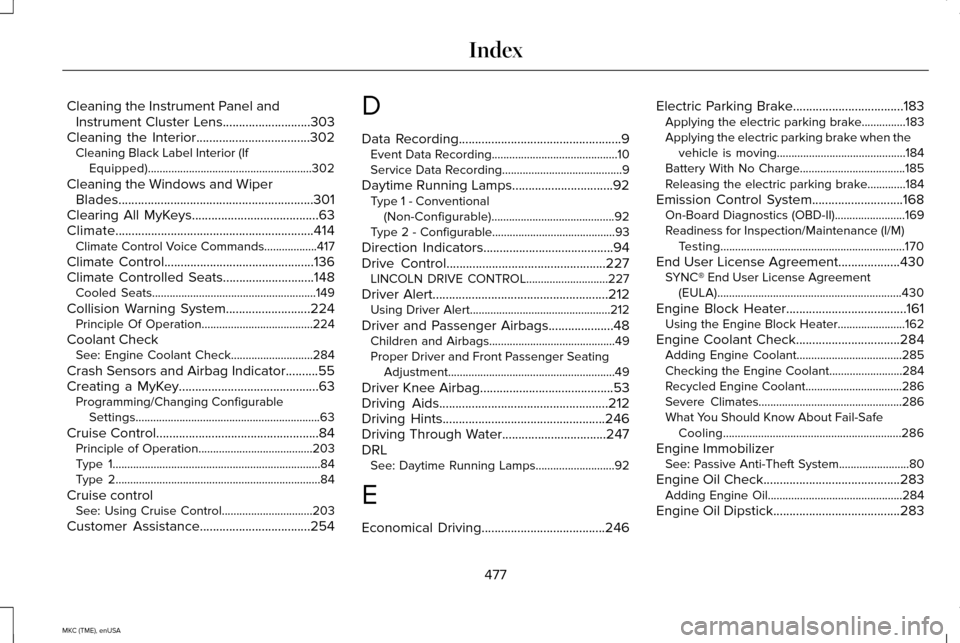
Cleaning the Instrument Panel and
Instrument Cluster Lens...........................303
Cleaning the Interior...................................302 Cleaning Black Label Interior (If
Equipped)........................................................302
Cleaning the Windows and Wiper Blades............................................................301
Clearing All MyKeys.......................................63
Climate.............................................................414 Climate Control Voice Commands..................417
Climate Control..............................................136
Climate Controlled Seats............................148
Cooled Seats........................................................149
Collision Warning System
..........................224
Principle Of Operation......................................224
Coolant Check See: Engine Coolant Check............................284
Crash Sensors and Airbag Indicator..........55
Creating a MyKey...........................................63 Programming/Changing Configurable
Settings...............................................................63
Cruise Control
..................................................84
Principle of Operation.......................................203
Type 1.......................................................................84
Type 2......................................................................84
Cruise control See: Using Cruise Control...............................203
Customer Assistance
..................................254 D
Data Recording
..................................................9
Event Data Recording...........................................10
Service Data Recording.........................................9
Daytime Running Lamps...............................92 Type 1 - Conventional
(Non-Configurable)
..........................................92
Type 2 - Configurable..........................................93
Direction Indicators........................................94
Drive Control
.................................................227
LINCOLN DRIVE CONTROL............................227
Driver Alert
......................................................212
Using Driver Alert................................................212
Driver and Passenger Airbags....................48 Children and Airbags...........................................49
Proper Driver and Front Passenger Seating
Adjustment.........................................................49
Driver Knee Airbag.........................................53
Driving Aids
....................................................212
Driving Hints..................................................246
Driving Through Water................................247
DRL See: Daytime Running Lamps...........................92
E
Economical Driving......................................246 Electric Parking Brake
..................................183
Applying the electric parking brake...............183
Applying the electric parking brake when the
vehicle is moving............................................184
Battery With No Charge....................................185
Releasing the electric parking brake.............184
Emission Control System
............................168
On-Board Diagnostics (OBD-II)........................169
Readiness for Inspection/Maintenance (I/M)
Testing...............................................................170
End User License Agreement
...................430
SYNC® End User License Agreement
(EULA)...............................................................430
Engine Block Heater.....................................161 Using the Engine Block Heater.......................
162
Engine Coolant Check................................284 Adding Engine Coolant....................................285
Checking the Engine Coolant.........................284
Recycled Engine Coolant.................................
286
Severe Climates.................................................286
What You Should Know About Fail-Safe Cooling.............................................................286
Engine Immobilizer See: Passive Anti-Theft System........................80
Engine Oil Check
..........................................283
Adding Engine Oil..............................................284
Engine Oil Dipstick
.......................................283
477
MKC (TME), enUSA Index
Page 482 of 490

General Maintenance Information............451
Multi-Point Inspection........................................454
Owner Checks and Services...........................453
Protecting Your Investment..............................451
Why Maintain Your Vehicle?.............................451
Why Maintain Your Vehicle at Your
Dealership?.......................................................451
Getting Assistance Outside the U.S. and Canada.........................................................257
Getting the Services You Need................254
Away From Home..............................................254
Global Opening and Closing.......................98 Closing the Windows...........................................98
Opening the Windows.........................................98
H
Hazard Warning Flashers
...........................250
Headlamp Exit Delay.....................................92
Head Restraints
..............................................141
Adjusting the Head Restraint...........................143
Heated Seats
..................................................147
Rear Heated Seats..............................................148
Heated Steering Wheel
................................85
Heated Windows and Mirrors....................139 Heated Exterior Mirror.......................................139
Heated Rear Window.........................................139 Heating
See: Climate Control..........................................136
Hill Start Assist...............................................185 Using Hill Start Assist.........................................186
Hints on Controlling the Interior Climate..........................................................138
Cooling the Interior Quickly..............................139
General Hints........................................................138
Heating the Interior Quickly.............................139
Recommended Settings for Cooling .............139
Recommended Settings for Heating..............139
Side Window Defogging in Cold Weather.............................................................139
Hints on Driving With Anti-Lock Brakes
...........................................................182
Hood Lock See: Opening and Closing the Hood............279
I
In California (U.S. Only)...............................255
Information Display Control.........................84 Cluster Display Control Features......................84
Information Displays
......................................112
General Information.............................................112 Information.....................................................403
911 Assist.................................................................411
Alerts......................................................................410
Calendar................................................................410
Sirius Travel Link.................................................408
SYNC Services (If Equipped, United States
Only)..................................................................404
Vehicle Health Report........................................413
479
MKC (TME), enUSA Index