display LINCOLN MKC 2015 Owners Manual
[x] Cancel search | Manufacturer: LINCOLN, Model Year: 2015, Model line: MKC, Model: LINCOLN MKC 2015Pages: 490, PDF Size: 4.74 MB
Page 5 of 490
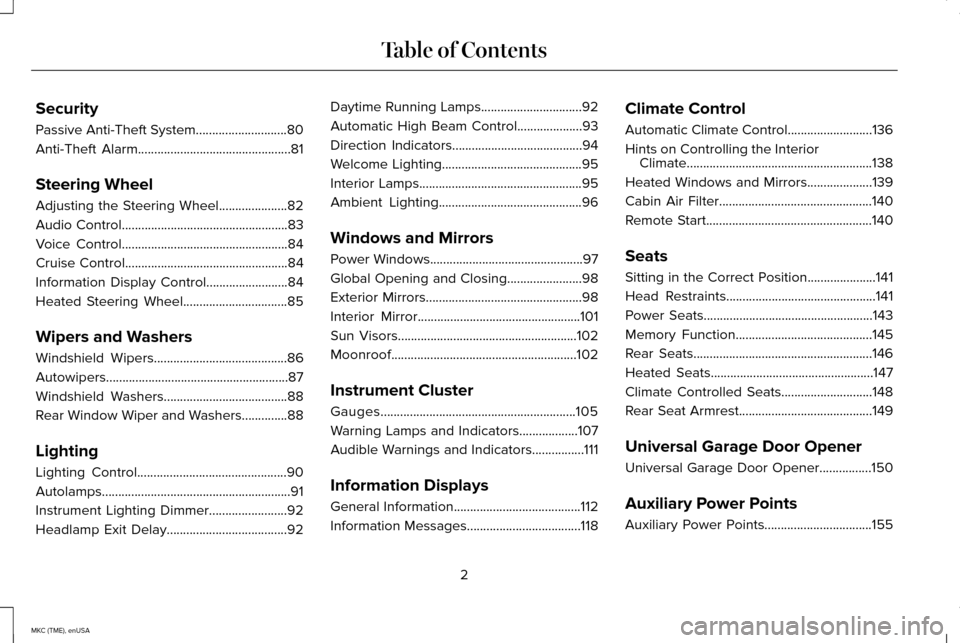
Security
Passive Anti-Theft System............................80
Anti-Theft Alarm...............................................81
Steering Wheel
Adjusting the Steering Wheel.....................82
Audio Control
...................................................83
Voice Control...................................................84
Cruise Control
..................................................84
Information Display Control.........................84
Heated Steering Wheel
................................85
Wipers and Washers
Windshield Wipers
.........................................86
Autowipers........................................................87
Windshield Washers......................................88
Rear Window Wiper and Washers..............88
Lighting
Lighting Control..............................................90
Autolamps ..........................................................
91
Instrument Lighting Dimmer........................92
Headlamp Exit Delay.....................................92 Daytime Running Lamps...............................92
Automatic High Beam Control....................93
Direction Indicators........................................94
Welcome Lighting...........................................95
Interior Lamps
..................................................95
Ambient Lighting............................................96
Windows and Mirrors
Power Windows
...............................................97
Global Opening and Closing.......................98
Exterior Mirrors
................................................98
Interior Mirror
..................................................101
Sun Visors
.......................................................102
Moonroof.........................................................102
Instrument Cluster
Gauges............................................................105
Warning Lamps and Indicators
..................107
Audible Warnings and Indicators................111
Information Displays
General Information
.......................................112
Information Messages
...................................118 Climate Control
Automatic Climate Control..........................136
Hints on Controlling the Interior
Climate.........................................................138
Heated Windows and Mirrors....................139
Cabin Air Filter
...............................................140
Remote Start
...................................................140
Seats
Sitting in the Correct Position.....................141
Head Restraints
..............................................141
Power Seats....................................................143
Memory Function..........................................145
Rear Seats.......................................................146
Heated Seats
..................................................147
Climate Controlled Seats
............................148
Rear Seat Armrest
.........................................149
Universal Garage Door Opener
Universal Garage Door Opener................150
Auxiliary Power Points
Auxiliary Power Points.................................155
2
MKC (TME), enUSA Table of Contents
Page 23 of 490
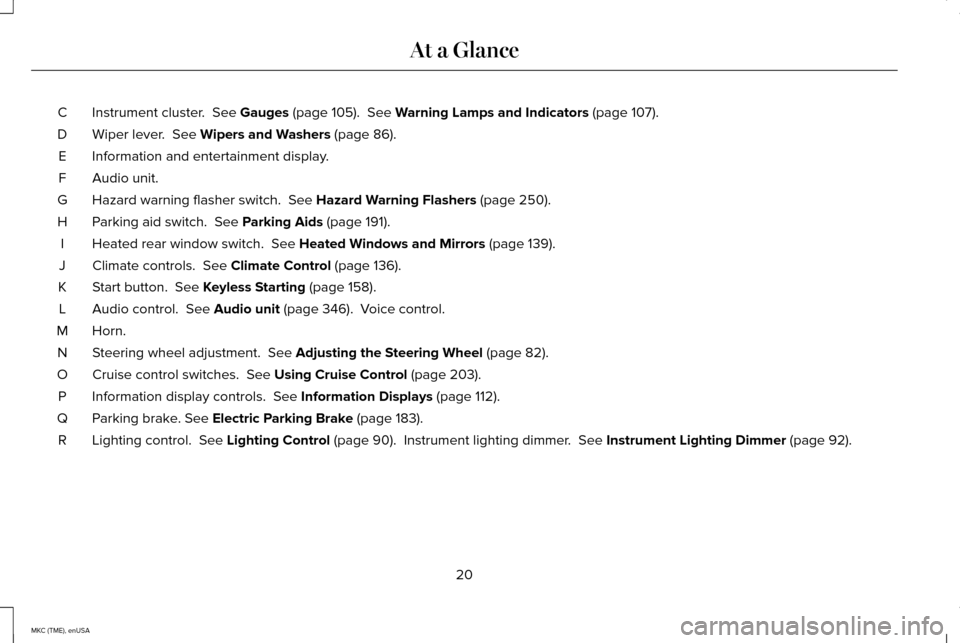
Instrument cluster. See Gauges (page 105). See Warning Lamps and Indicators (page 107).
C
Wiper lever.
See Wipers and Washers (page 86).
D
Information and entertainment display.
E
Audio unit.
F
Hazard warning flasher switch.
See Hazard Warning Flashers (page 250).
G
Parking aid switch.
See Parking Aids (page 191).
H
Heated rear window switch.
See Heated Windows and Mirrors (page 139).
I
Climate controls.
See Climate Control (page 136).
J
Start button.
See Keyless Starting (page 158).
K
Audio control.
See Audio unit (page 346). Voice control.
L
Horn.M
Steering wheel adjustment.
See Adjusting the Steering Wheel (page 82).
N
Cruise control switches.
See Using Cruise Control (page 203).
O
Information display controls.
See Information Displays (page 112).
P
Parking brake.
See Electric Parking Brake (page 183).
Q
Lighting control.
See Lighting Control (page 90). Instrument lighting dimmer. See Instrument Lighting Dimmer (page 92).
R
20
MKC (TME), enUSA At a Glance
Page 61 of 490
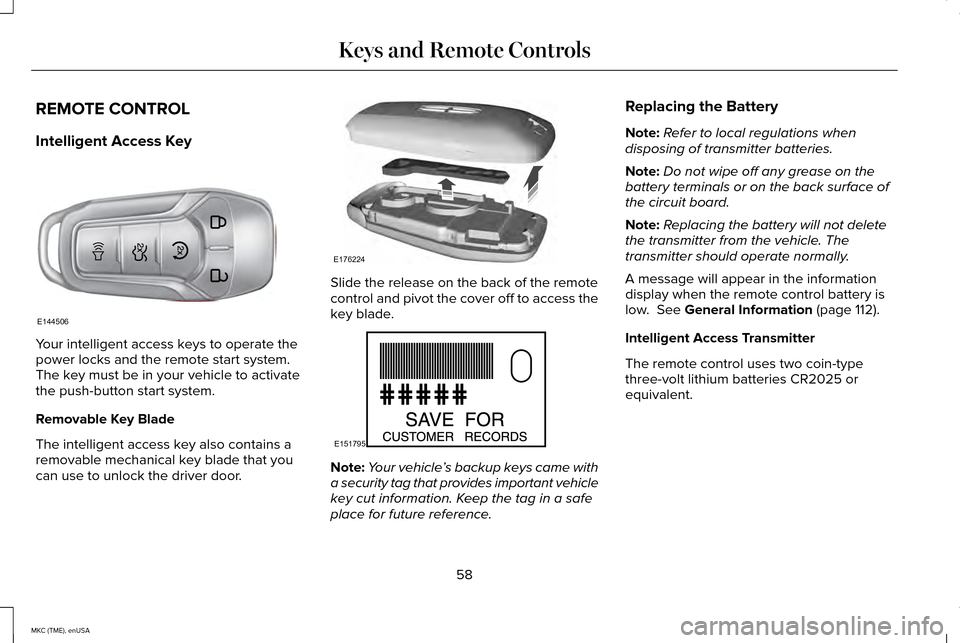
REMOTE CONTROL
Intelligent Access Key
Your intelligent access keys to operate the
power locks and the remote start system.
The key must be in your vehicle to activate
the push-button start system.
Removable Key Blade
The intelligent access key also contains a
removable mechanical key blade that you
can use to unlock the driver door. Slide the release on the back of the remote
control and pivot the cover off to access the
key blade.
Note:
Your vehicle ’s backup keys came with
a security tag that provides important vehicle
key cut information. Keep the tag in a safe
place for future reference. Replacing the Battery
Note:
Refer to local regulations when
disposing of transmitter batteries.
Note: Do not wipe off any grease on the
battery terminals or on the back surface of
the circuit board.
Note: Replacing the battery will not delete
the transmitter from the vehicle. The
transmitter should operate normally.
A message will appear in the information
display when the remote control battery is
low. See General Information (page 112).
Intelligent Access Transmitter
The remote control uses two coin-type
three-volt lithium batteries CR2025 or
equivalent.
58
MKC (TME), enUSA Keys and Remote ControlsE144506 E176224 E151795
Page 64 of 490
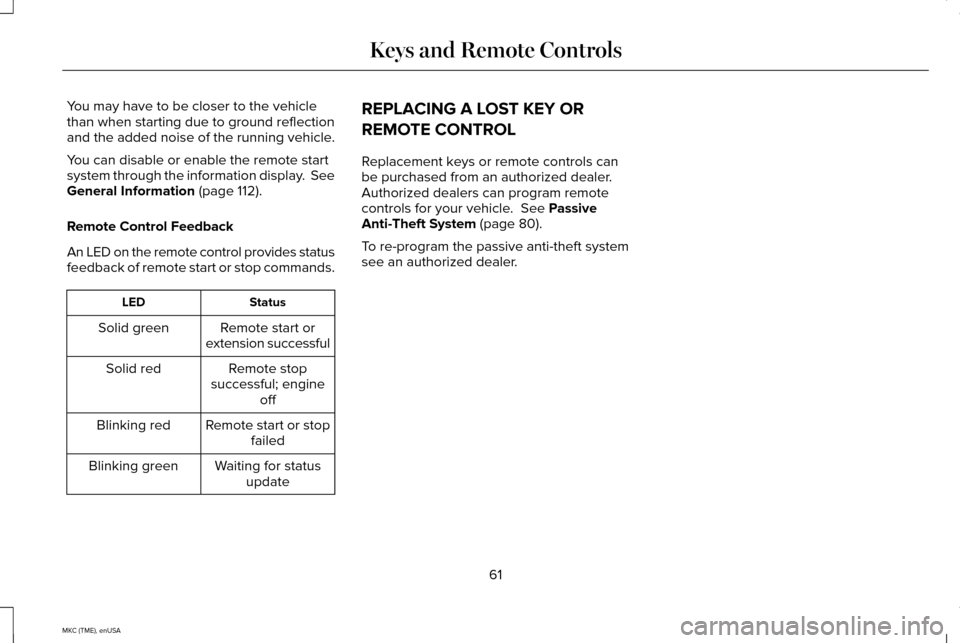
You may have to be closer to the vehicle
than when starting due to ground reflection
and the added noise of the running vehicle.
You can disable or enable the remote start
system through the information display. See
General Information (page 112).
Remote Control Feedback
An LED on the remote control provides status
feedback of remote start or stop commands. Status
LED
Remote start or
extension successful
Solid green
Remote stop
successful; engine off
Solid red
Remote start or stopfailed
Blinking red
Waiting for statusupdate
Blinking green REPLACING A LOST KEY OR
REMOTE CONTROL
Replacement keys or remote controls can
be purchased from an authorized dealer.
Authorized dealers can program remote
controls for your vehicle.
See Passive
Anti-Theft System (page 80).
To re-program the passive anti-theft system
see an authorized dealer.
61
MKC (TME), enUSA Keys and Remote Controls
Page 65 of 490
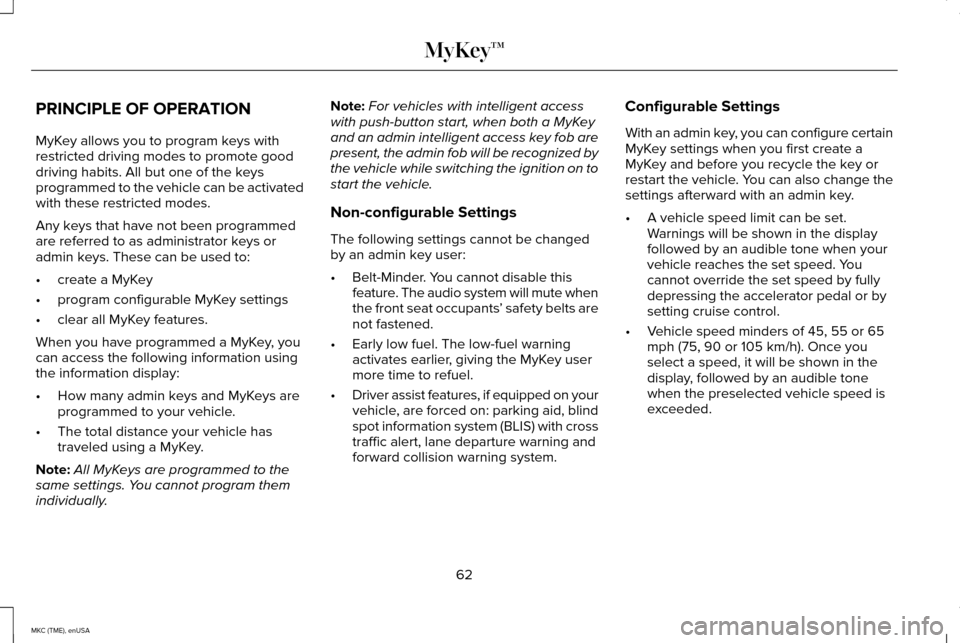
PRINCIPLE OF OPERATION
MyKey allows you to program keys with
restricted driving modes to promote good
driving habits. All but one of the keys
programmed to the vehicle can be activated
with these restricted modes.
Any keys that have not been programmed
are referred to as administrator keys or
admin keys. These can be used to:
•
create a MyKey
• program configurable MyKey settings
• clear all MyKey features.
When you have programmed a MyKey, you
can access the following information using
the information display:
• How many admin keys and MyKeys are
programmed to your vehicle.
• The total distance your vehicle has
traveled using a MyKey.
Note: All MyKeys are programmed to the
same settings. You cannot program them
individually. Note:
For vehicles with intelligent access
with push-button start, when both a MyKey
and an admin intelligent access key fob are
present, the admin fob will be recognized by
the vehicle while switching the ignition on to
start the vehicle.
Non-configurable Settings
The following settings cannot be changed
by an admin key user:
• Belt-Minder. You cannot disable this
feature. The audio system will mute when
the front seat occupants ’ safety belts are
not fastened.
• Early low fuel. The low-fuel warning
activates earlier, giving the MyKey user
more time to refuel.
• Driver assist features, if equipped on your
vehicle, are forced on: parking aid, blind
spot information system (BLIS) with cross
traffic alert, lane departure warning and
forward collision warning system. Configurable Settings
With an admin key, you can configure certain
MyKey settings when you first create a
MyKey and before you recycle the key or
restart the vehicle. You can also change the
settings afterward with an admin key.
•
A vehicle speed limit can be set.
Warnings will be shown in the display
followed by an audible tone when your
vehicle reaches the set speed. You
cannot override the set speed by fully
depressing the accelerator pedal or by
setting cruise control.
• Vehicle speed minders of 45, 55 or 65
mph (75, 90 or 105 km/h). Once you
select a speed, it will be shown in the
display, followed by an audible tone
when the preselected vehicle speed is
exceeded.
62
MKC (TME), enUSA MyKey™
Page 66 of 490
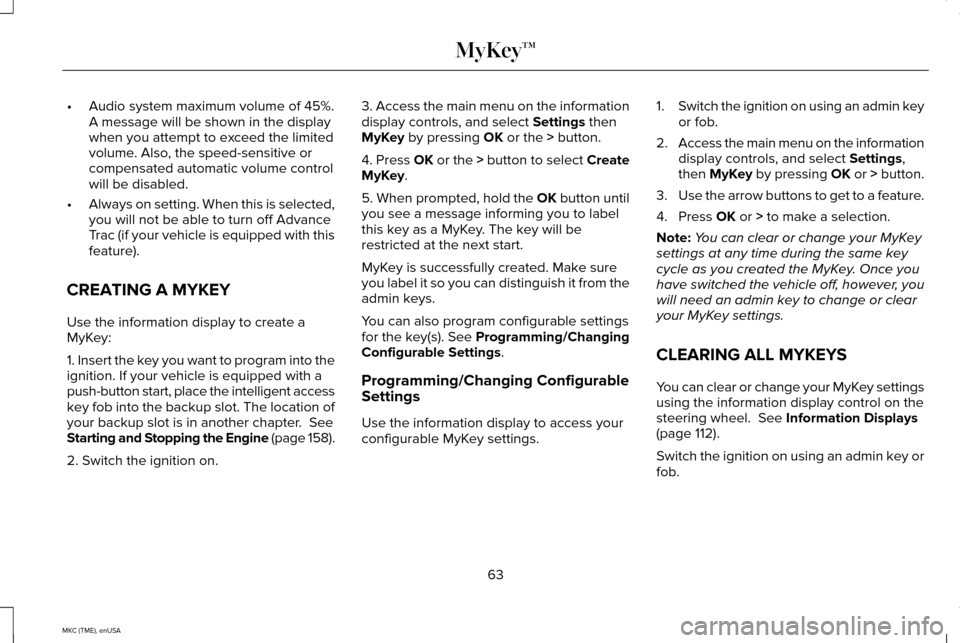
•
Audio system maximum volume of 45%.
A message will be shown in the display
when you attempt to exceed the limited
volume. Also, the speed-sensitive or
compensated automatic volume control
will be disabled.
• Always on setting. When this is selected,
you will not be able to turn off Advance
Trac (if your vehicle is equipped with this
feature).
CREATING A MYKEY
Use the information display to create a
MyKey:
1. Insert the key you want to program into the
ignition. If your vehicle is equipped with a
push-button start, place the intelligent access
key fob into the backup slot. The location of
your backup slot is in another chapter. See
Starting and Stopping the Engine (page 158).
2. Switch the ignition on. 3. Access the main menu on the information
display controls, and select
Settings then
MyKey by pressing OK or the > button.
4. Press OK or the > button to select Create
MyKey
.
5. When prompted, hold the
OK button until
you see a message informing you to label
this key as a MyKey. The key will be
restricted at the next start.
MyKey is successfully created. Make sure
you label it so you can distinguish it from the
admin keys.
You can also program configurable settings
for the key(s). See Programming/Changing
Configurable Settings
.
Programming/Changing Configurable
Settings
Use the information display to access your
configurable MyKey settings. 1.
Switch the ignition on using an admin key
or fob.
2. Access the main menu on the information
display controls, and select
Settings,
then MyKey by pressing OK or > button.
3. Use the arrow buttons to get to a feature.
4. Press
OK or > to make a selection.
Note: You can clear or change your MyKey
settings at any time during the same key
cycle as you created the MyKey. Once you
have switched the vehicle off, however, you
will need an admin key to change or clear
your MyKey settings.
CLEARING ALL MYKEYS
You can clear or change your MyKey settings
using the information display control on the
steering wheel.
See Information Displays
(page 112).
Switch the ignition on using an admin key or
fob.
63
MKC (TME), enUSA MyKey™
Page 67 of 490
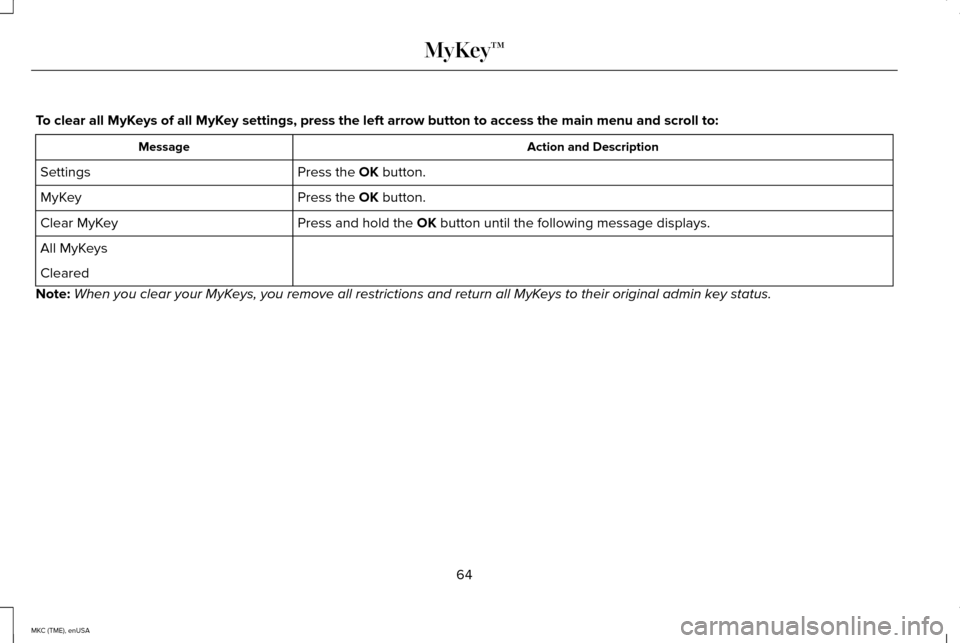
To clear all MyKeys of all MyKey settings, press the left arrow button to access the main menu and scr\
oll to:
Action and Description
Message
Press the OK button.
Settings
Press the
OK button.
MyKey
Press and hold the
OK button until the following message displays.
Clear MyKey
All MyKeys
Cleared
Note: When you clear your MyKeys, you remove all restrictions and return all MyKeys to their original admin key status.
64
MKC (TME), enUSA MyKey™
Page 68 of 490
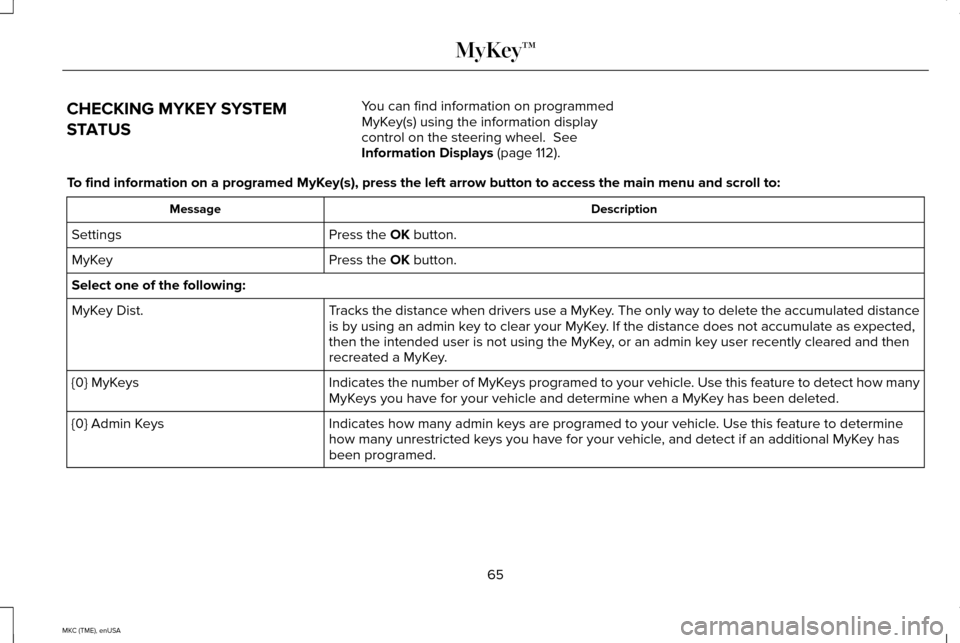
CHECKING MYKEY SYSTEM
STATUS
You can find information on programmed
MyKey(s) using the information display
control on the steering wheel. See
Information Displays (page 112).
To find information on a programed MyKey(s), press the left arrow button to access the main menu and scroll \
to: Description
Message
Press the
OK button.
Settings
Press the
OK button.
MyKey
Select one of the following:
Tracks the distance when drivers use a MyKey. The only way to delete the accumulated distance
is by using an admin key to clear your MyKey. If the distance does not accumulate as expected,
then the intended user is not using the MyKey, or an admin key user recently cleared and then
recreated a MyKey.
MyKey Dist.
Indicates the number of MyKeys programed to your vehicle. Use this feature to detect how many
MyKeys you have for your vehicle and determine when a MyKey has been deleted.
{0} MyKeys
Indicates how many admin keys are programed to your vehicle. Use this feature to determine
how many unrestricted keys you have for your vehicle, and detect if an additional MyKey has
been programed.
{0} Admin Keys
65
MKC (TME), enUSA MyKey™
Page 71 of 490
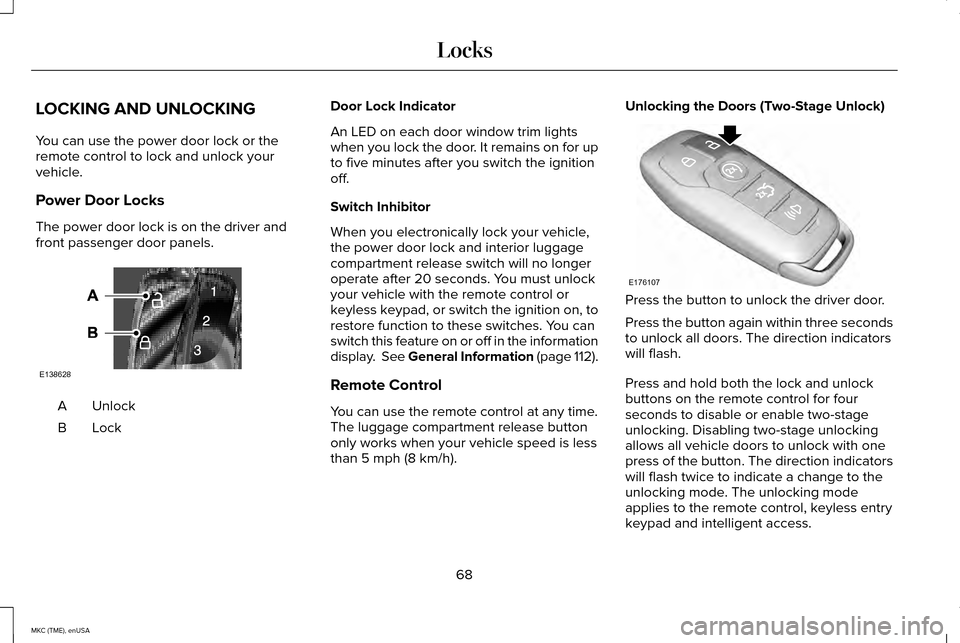
LOCKING AND UNLOCKING
You can use the power door lock or the
remote control to lock and unlock your
vehicle.
Power Door Locks
The power door lock is on the driver and
front passenger door panels.
Unlock
A
LockB Door Lock Indicator
An LED on each door window trim lights
when you lock the door. It remains on for up
to five minutes after you switch the ignition
off.
Switch Inhibitor
When you electronically lock your vehicle,
the power door lock and interior luggage
compartment release switch will no longer
operate after 20 seconds. You must unlock
your vehicle with the remote control or
keyless keypad, or switch the ignition on, to
restore function to these switches. You can
switch this feature on or off in the information
display. See General Information (page 112).
Remote Control
You can use the remote control at any time.
The luggage compartment release button
only works when your vehicle speed is less
than 5 mph (8 km/h).Unlocking the Doors (Two-Stage Unlock)
Press the button to unlock the driver door.
Press the button again within three seconds
to unlock all doors. The direction indicators
will flash.
Press and hold both the lock and unlock
buttons on the remote control for four
seconds to disable or enable two-stage
unlocking. Disabling two-stage unlocking
allows all vehicle doors to unlock with one
press of the button. The direction indicators
will flash twice to indicate a change to the
unlocking mode. The unlocking mode
applies to the remote control, keyless entry
keypad and intelligent access.
68
MKC (TME), enUSA LocksE138628 E176107
Page 74 of 490
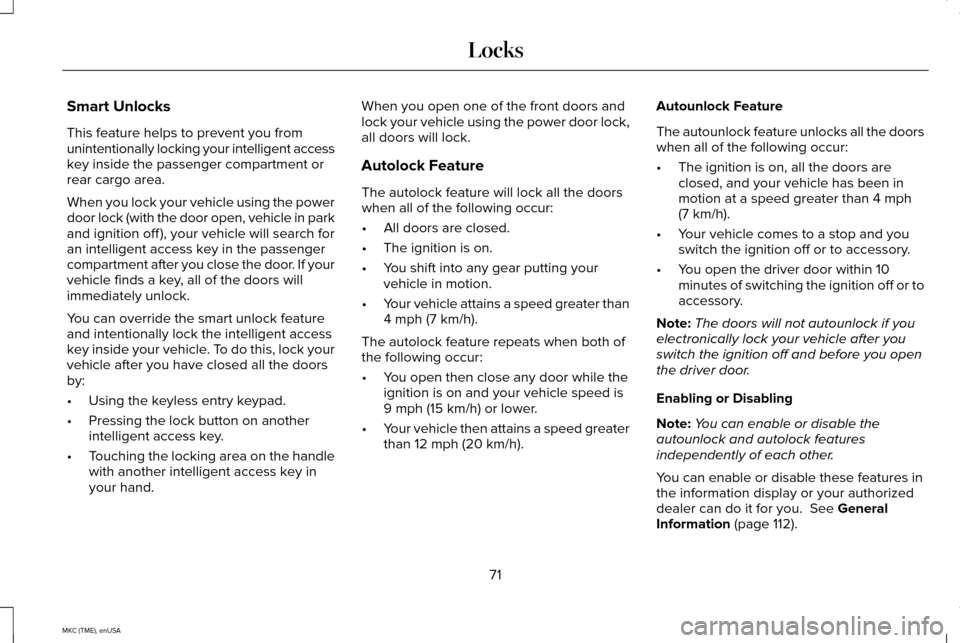
Smart Unlocks
This feature helps to prevent you from
unintentionally locking your intelligent access
key inside the passenger compartment or
rear cargo area.
When you lock your vehicle using the power
door lock (with the door open, vehicle in park
and ignition off ), your vehicle will search for
an intelligent access key in the passenger
compartment after you close the door. If your
vehicle finds a key, all of the doors will
immediately unlock.
You can override the smart unlock feature
and intentionally lock the intelligent access
key inside your vehicle. To do this, lock your
vehicle after you have closed all the doors
by:
•
Using the keyless entry keypad.
• Pressing the lock button on another
intelligent access key.
• Touching the locking area on the handle
with another intelligent access key in
your hand. When you open one of the front doors and
lock your vehicle using the power door lock,
all doors will lock.
Autolock Feature
The autolock feature will lock all the doors
when all of the following occur:
•
All doors are closed.
• The ignition is on.
• You shift into any gear putting your
vehicle in motion.
• Your vehicle attains a speed greater than
4 mph (7 km/h).
The autolock feature repeats when both of
the following occur:
• You open then close any door while the
ignition is on and your vehicle speed is
9 mph (15 km/h)
or lower.
• Your vehicle then attains a speed greater
than
12 mph (20 km/h). Autounlock Feature
The autounlock feature unlocks all the doors
when all of the following occur:
•
The ignition is on, all the doors are
closed, and your vehicle has been in
motion at a speed greater than
4 mph
(7 km/h).
• Your vehicle comes to a stop and you
switch the ignition off or to accessory.
• You open the driver door within 10
minutes of switching the ignition off or to
accessory.
Note: The doors will not autounlock if you
electronically lock your vehicle after you
switch the ignition off and before you open
the driver door.
Enabling or Disabling
Note: You can enable or disable the
autounlock and autolock features
independently of each other.
You can enable or disable these features in
the information display or your authorized
dealer can do it for you.
See General
Information (page 112).
71
MKC (TME), enUSA Locks