sat nav LINCOLN MKC 2015 Owners Manual
[x] Cancel search | Manufacturer: LINCOLN, Model Year: 2015, Model line: MKC, Model: LINCOLN MKC 2015Pages: 490, PDF Size: 4.74 MB
Page 364 of 490
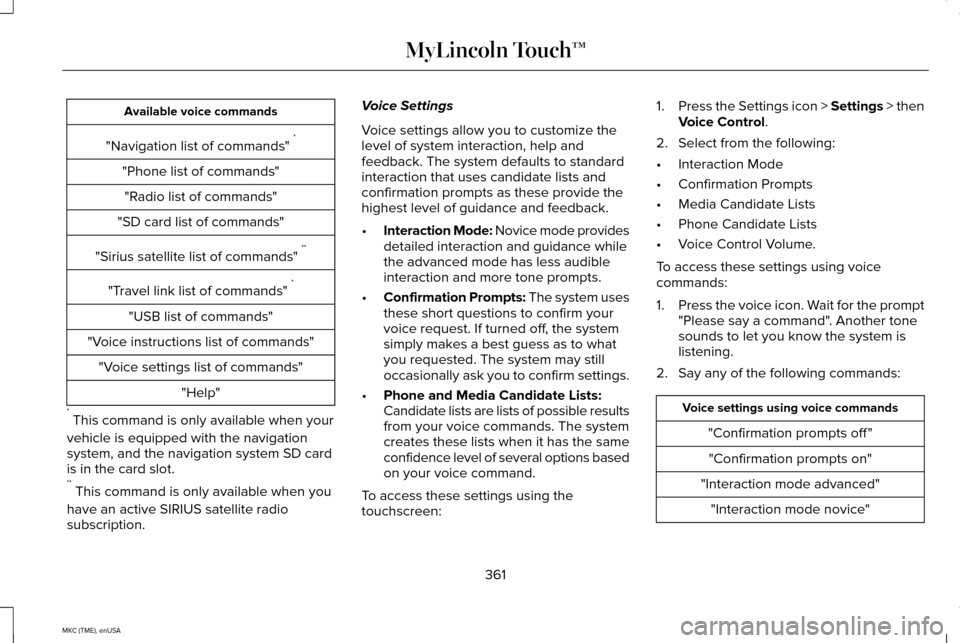
Available voice commands
"Navigation list of commands" *
"Phone list of commands" "Radio list of commands"
"SD card list of commands"
"Sirius satellite list of commands" **
"Travel link list of commands" *
"USB list of commands"
"Voice instructions list of commands" "Voice settings list of commands" "Help"
* This command is only available when your
vehicle is equipped with the navigation
system, and the navigation system SD card
is in the card slot.
** This command is only available when you
have an active SIRIUS satellite radio
subscription. Voice Settings
Voice settings allow you to customize the
level of system interaction, help and
feedback. The system defaults to standard
interaction that uses candidate lists and
confirmation prompts as these provide the
highest level of guidance and feedback.
•
Interaction Mode: Novice mode provides
detailed interaction and guidance while
the advanced mode has less audible
interaction and more tone prompts.
• Confirmation Prompts: The system uses
these short questions to confirm your
voice request. If turned off, the system
simply makes a best guess as to what
you requested. The system may still
occasionally ask you to confirm settings.
• Phone and Media Candidate Lists:
Candidate lists are lists of possible results
from your voice commands. The system
creates these lists when it has the same
confidence level of several options based
on your voice command.
To access these settings using the
touchscreen: 1.
Press the Settings icon > Settings > then
Voice Control.
2. Select from the following:
• Interaction Mode
• Confirmation Prompts
• Media Candidate Lists
• Phone Candidate Lists
• Voice Control Volume.
To access these settings using voice
commands:
1. Press the voice icon. Wait for the prompt
"Please say a command". Another tone
sounds to let you know the system is
listening.
2. Say any of the following commands: Voice settings using voice commands
"Confirmation prompts off ""Confirmation prompts on"
"Interaction mode advanced" "Interaction mode novice"
361
MKC (TME), enUSA MyLincoln Touch™
Page 378 of 490
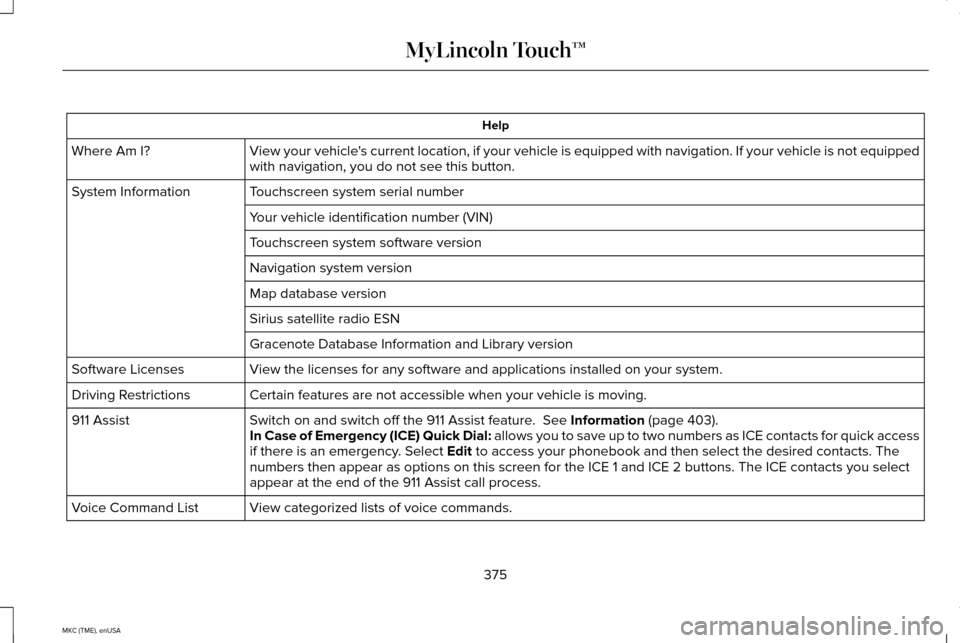
Help
View your vehicle's current location, if your vehicle is equipped with navigation. If your\
vehicle is not equipped
with navigation, you do not see this button.
Where Am I?
Touchscreen system serial number
System Information
Your vehicle identification number (VIN)
Touchscreen system software version
Navigation system version
Map database version
Sirius satellite radio ESN
Gracenote Database Information and Library version
View the licenses for any software and applications installed on your sy\
stem.
Software Licenses
Certain features are not accessible when your vehicle is moving.
Driving Restrictions
Switch on and switch off the 911 Assist feature. See Information (page 403).
911 Assist
In Case of Emergency (ICE) Quick Dial: allows you to save up to two numbers as ICE contacts for quick access
if there is an emergency. Select
Edit to access your phonebook and then select the desired contacts. The
numbers then appear as options on this screen for the ICE 1 and ICE 2 bu\
ttons. The ICE contacts you select
appear at the end of the 911 Assist call process.
View categorized lists of voice commands.
Voice Command List
375
MKC (TME), enUSA MyLincoln Touch™
Page 428 of 490
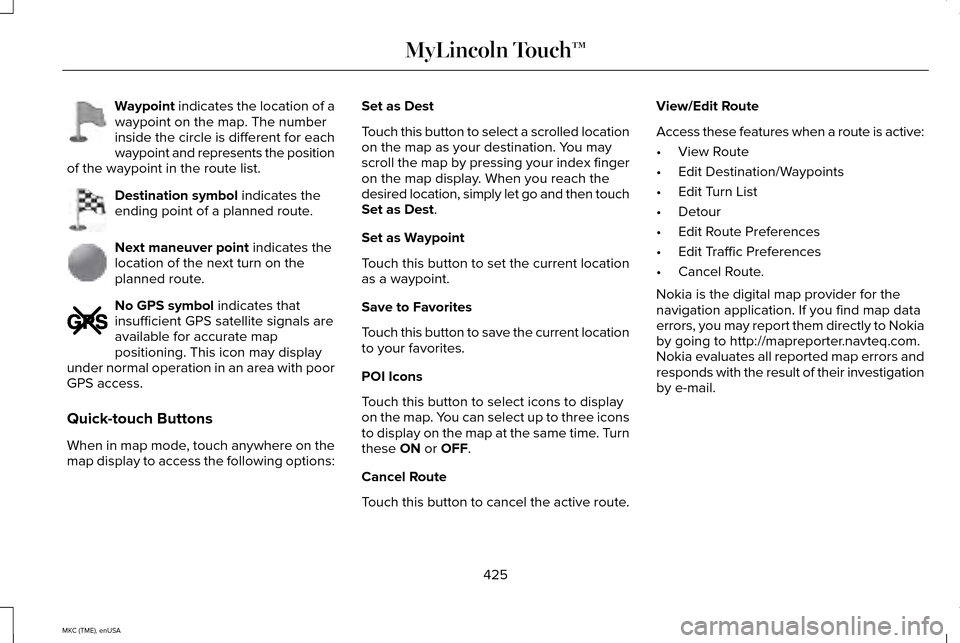
Waypoint indicates the location of a
waypoint on the map. The number
inside the circle is different for each
waypoint and represents the position
of the waypoint in the route list. Destination symbol
indicates the
ending point of a planned route. Next maneuver point
indicates the
location of the next turn on the
planned route. No GPS symbol
indicates that
insufficient GPS satellite signals are
available for accurate map
positioning. This icon may display
under normal operation in an area with poor
GPS access.
Quick-touch Buttons
When in map mode, touch anywhere on the
map display to access the following options: Set as Dest
Touch this button to select a scrolled location
on the map as your destination. You may
scroll the map by pressing your index finger
on the map display. When you reach the
desired location, simply let go and then touch
Set as Dest
.
Set as Waypoint
Touch this button to set the current location
as a waypoint.
Save to Favorites
Touch this button to save the current location
to your favorites.
POI Icons
Touch this button to select icons to display
on the map. You can select up to three icons
to display on the map at the same time. Turn
these
ON or OFF.
Cancel Route
Touch this button to cancel the active route. View/Edit Route
Access these features when a route is active:
•
View Route
• Edit Destination/Waypoints
• Edit Turn List
• Detour
• Edit Route Preferences
• Edit Traffic Preferences
• Cancel Route.
Nokia is the digital map provider for the
navigation application. If you find map data
errors, you may report them directly to Nokia
by going to http://mapreporter.navteq.com.
Nokia evaluates all reported map errors and
responds with the result of their investigation
by e-mail.
425
MKC (TME), enUSA MyLincoln Touch™E142652 E142653 E142654 E142655