park assist LINCOLN MKC 2015 Quick Reference Guide
[x] Cancel search | Manufacturer: LINCOLN, Model Year: 2015, Model line: MKC, Model: LINCOLN MKC 2015Pages: 10, PDF Size: 1.13 MB
Page 4 of 10
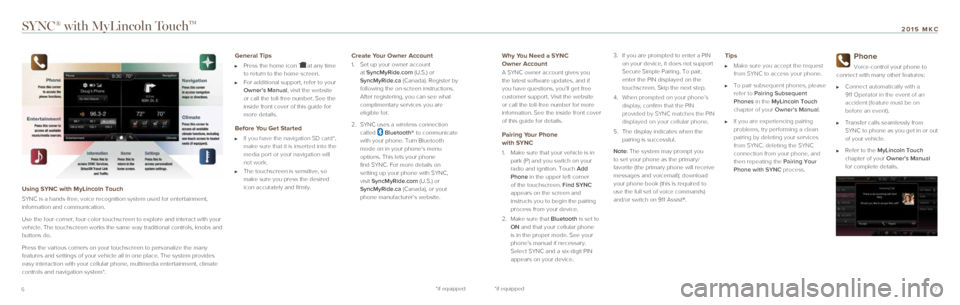
76
SYNC® with MyLincoln TouchTM
Using SYNC with MyLincoln Touch
SYNC is a hands-free, voice recognition system used for entertainment,
information and communication.
Use the four-corner, four-color touchscreen to explore and interact with\
your
vehicle. The touchscreen works the same way traditional controls, knobs \
and
buttons do.
Press the various corners on your touchscreen to personalize the many
features and settings of your vehicle all in one place. The system provi\
des
easy interaction with your cellular phone, multimedia entertainment, cli\
mate
controls and navigation system*.
General Tips
Press the home icon at any time
to return to the home screen.
For additional support, refer to your
Owner’s Manual, visit the website
or call the toll-free number. See the
inside front cover of this guide for
more details.
Before You Get Started
If you have the navigation SD card*,
make sure that it is inserted into the
media port or your navigation will
not work.
The touchscreen is sensitive, so
make sure you press the desired
icon accurately and firmly.
Create Your Owner Account
1. Set up your owner account
at SyncMyRide.com (U.S.) or
SyncMyRide.ca (Canada). Register by
following the on-screen instructions.
After registering, you can see what
complimentary services you are
eligible for.
2. SYNC uses a wireless connection
called
Bluetooth® to communicate
with your phone. Turn Bluetooth
mode on in your phone’s menu
options. This lets your phone
find SYNC. For more details on
setting up your phone with SYNC,
visit SyncMyRide.com (U.S.) or
SyncMyRide.ca (Canada), or your
phone manufacturer’s website.
Why You Need a SYNC
Owner Account
A SYNC owner account gives you
the latest software updates, and if
you have questions, you’ll get free
customer support. Visit the website
or call the toll-free number for more
information. See the inside front cover
of this guide for details.
Pairing Your Phone
with SYNC
1. Make sure that your vehicle is in
park (P) and you switch on your
radio and ignition. Touch Add
Phone in the upper left corner
of the touchscreen. Find SYNC
appears on the screen and
instructs you to begin the pairing
process from your device.
2. Make sure that Bluetooth is set to
ON and that your cellular phone
is in the proper mode. See your
phone’s manual if necessary.
Select SYNC and a six-digit PIN
appears on your device. 3.
If you are prompted to enter a PIN
on your device, it does not support
Secure Simple Pairing. To pair,
enter the PIN displayed on the
touchscreen. Skip the next step.
4. When prompted on your phone’s
display, confirm that the PIN
provided by SYNC matches the PIN
displayed on your cellular phone.
5. The display indicates when the
pairing is successful.
Note: The system may prompt you
to set your phone as the primary/
favorite (the primary phone will receive
messages and voicemail); download
your phone book (this is required to
use the full set of voice commands)
and/or switch on 911 Assist®.
Tips
Make sure you accept the request
from SYNC to access your phone.
To pair subsequent phones, please
refer to Pairing Subsequent
Phones in the MyLincoln Touch
chapter of your Owner’s Manual.
If you are experiencing pairing
problems, try performing a clean
pairing by deleting your services
from SYNC, deleting the SYNC
connection from your phone, and
then repeating the Pairing Your
Phone with SYNC process.
Phone
Voice-control your phone to
connect with many other features:
Connect automatically with a
911 Operator in the event of an
accident (feature must be on
before an event).
Transfer calls seamlessly from
SYNC to phone as you get in or out
of your vehicle.
Refer to the MyLincoln Touch
chapter of your Owner’s Manual
for complete details.
*if equipped*if equipped
2015 MKC
Page 8 of 10
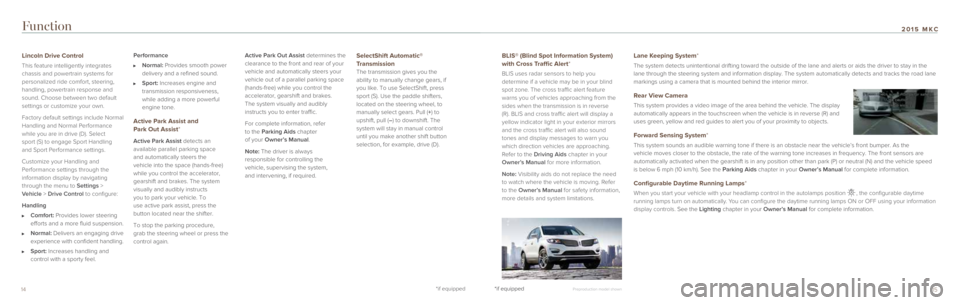
1514*if equipped
Function
BLIS® (Blind Spot Information System)
with Cross Traffic Alert*
BLIS uses radar sensors to help you
determine if a vehicle may be in your blind
spot zone. The cross traffic alert feature
warns you of vehicles approaching from the
sides when the transmission is in reverse
(R). BLIS and cross traffic alert will display a
yellow indicator light in your exterior mirrors
and the cross traffic alert will also sound
tones and display messages to warn you
which direction vehicles are approaching.
Refer to the Driving Aids chapter in your
Owner’s Manual for more information.
Note: Visibility aids do not replace the need
to watch where the vehicle is moving. Refer
to the Owner’s Manual for safety information,
more details and system limitations.
Lincoln Drive Control
This feature intelligently integrates
chassis and powertrain systems for
personalized ride comfort, steering,
handling, powertrain response and
sound. Choose between two default
settings or customize your own.
Factory default settings include Normal
Handling and Normal Performance
while you are in drive (D). Select
sport (S) to engage Sport Handling
and Sport Performance settings.
Customize your Handling and
Performance settings through the
information display by navigating
through the menu to Settings >
Vehicle > Drive Control to configure:
Handling
Comfort: Provides lower steering
efforts and a more fluid suspension.
Normal: Delivers an engaging drive
experience with confident handling.
Sport: Increases handling and
control with a sporty feel. Performance
Normal: Provides smooth power
delivery and a refined sound.
Sport: Increases engine and
transmission responsiveness,
while adding a more powerful
engine tone.
Active Park Assist and
Park Out Assist*
Active Park Assist detects an
available parallel parking space
and automatically steers the
vehicle into the space (hands-free)
while you control the accelerator,
gearshift and brakes. The system
visually and audibly instructs
you to park your vehicle. To
use active park assist, press the
button located near the shifter.
To stop the parking procedure,
grab the steering wheel or press the
control again. Active Park Out Assist determines the
clearance to the front and rear of your
vehicle and automatically steers your
vehicle out of a parallel parking space
(hands-free) while you control the
accelerator, gearshift and brakes.
The system visually and audibly
instructs you to enter traffic.
For complete information, refer
to the Parking Aids chapter
of your Owner’s Manual.
Note: The driver is always
responsible for controlling the
vehicle, supervising the system,
and intervening, if required.
SelectShift Automatic®
Transmission
The transmission gives you the
ability to manually change gears, if
you like. To use SelectShift, press
sport (S). Use the paddle shifters,
located on the steering wheel, to
manually select gears. Pull (+) to
upshift, pull (–) to downshift. The
system will stay in manual control
until you make another shift button
selection, for example, drive (D).
Lane Keeping System*
The system detects unintentional drifting toward the outside of the lane and alerts or aids the driver to stay in the
lane through the steering system and information display. The system automatically detects and tracks the road lane
markings using a camera that is mounted behind the interior mirror.
Rear View Camera
This system provides a video image of the area behind the vehicle. The d\
isplay
automatically appears in the touchscreen when the vehicle is in reverse (R) and
uses green, yellow and red guides to alert you of your proximity to obje\
cts.
Forward Sensing System*
This system sounds an audible warning tone if there is an obstacle near \
the vehicle’s front bumper. As the
vehicle moves closer to the obstacle, the rate of the warning tone incre\
ases in frequency. The front sensors are
automatically activated when the gearshift is in any position other than\
park (P) or neutral (N) and the vehicle speed
is below 6 mph (10 km/h). See the Parking Aids chapter in your Owner’s Manual for complete information.
Configurable Daytime Running Lamps*
When you start your vehicle with your headlamp control in the autolamps \
position , the configurable daytime
running lamps turn on automatically. You can configure the daytime running lamps ON or OFF using your information
display controls. See the Lighting chapter in your Owner’s Manual for complete information.
Preproduction model shown
*if equipped*if equipped
2015 MKC