service LINCOLN MKC 2015 Quick Reference Guide
[x] Cancel search | Manufacturer: LINCOLN, Model Year: 2015, Model line: MKC, Model: LINCOLN MKC 2015Pages: 10, PDF Size: 1.13 MB
Page 2 of 10
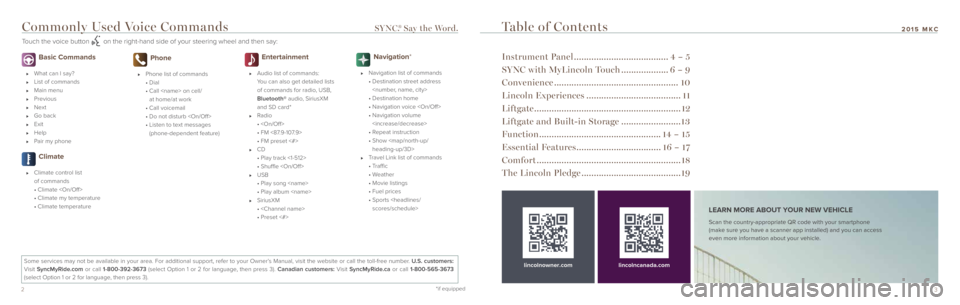
32
Basic Commands
What can I say?
List of commands
Main menu
Previous
Next
Go back
Exit
Help
Pair my phone
Climate
Climate control list
of commands
• Climate
• Climate my temperature
• Climate temperature
Phone
Phone list of commands
• Dial
• Call
at home/at work
• Call voicemail
• Do not disturb
• Listen to text messages
(phone-dependent feature)
Entertainment
Audio list of commands:
You can also get detailed lists
of commands for radio, USB,
Bluetooth® audio, SiriusXM
and SD card*
Radio
•
• FM <87.9-107.9>
• FM preset <#>
CD
• Play track <1-512>
• Shuffle
USB
• Play song
• Play album
SiriusXM
•
• Preset <#>
Navigation*
Navigation list of commands
• Destination street address
• Destination home
• Navigation voice
• Navigation volume
• Repeat instruction
• Show
heading-up/3D>
Travel Link list of commands
• Traffic
• Weather
• Movie listings
• Fuel prices
• Sports
Table of Contents
Instrument Panel ...................................... 4 – 5
SYNC with MyLincoln Touch ...................6 – 9
Convenience .................................................. 10
Lincoln Experiences ...................................... 11
Liftgate ........................................................... 12
Liftgate and Built-in Storage ........................13
Function ................................................. 14 – 15
Essential Features .................................. 16 – 17
Comfort .......................................................... 18
The Lincoln Pledge ........................................ 19
Some services may not be available in your area. For additional support,\
refer to your Owner’s Manual, visit the website or call the toll-free number. U.S. customers:
Visit SyncMyRide.com or call 1-800-392-3673 (select Option 1 or 2 for language, then press 3). Canadian customers: Visit SyncMyRide.ca or call 1-800-565-3673
(select Option 1 or 2 for language, then press 3).
Commonly Used Voice Commands SYNC®. Say the Word.
Touch the voice button on the right-hand side of your steering wheel and then say:
lincolnowner.comlincolncanada.com
LEARN MORE ABOUT YOUR NEW VEHICLE
Scan the country-appropriate QR code with your smartphone
(make sure you have a scanner app installed) and you can access
even more information about your vehicle.
2015 MKC
*if equipped
Page 3 of 10

54
3 Service Engine Soon Light Lights briefly when the ignition is turned
on. If it remains on or is blinking after the engine
is started, the On-Board Diagnostics (OBD-II)
system has detected a malfunction. Drive in a
moderate fashion (avoid heavy acceleration
and deceleration) and contact your authorized
dealer as soon as possible.
4 Right Vehicle Information Display
Displays information about Entertainment,
Climate, Phone and Navigation*. Use the right,
5-way controls located on your steering wheel
to scroll through, highlight and make minor
adjustments within a selected menu. Refer to
the MyLincoln Touch
TM chapter in your Owner’s
Manual for more information.
5 Steering Wheel Controls
Audio
Press VOL +/– to increase/decrease volume
levels. Press SEEK to access the next/previous
radio station preset, CD track or preset satellite
radio channel*
Voice
Press to answer call.
Press
to exit phone mode or end call.
Press
to access voice recognition.
6 Power Tilt/Telescoping Steering Column*
The 4-way rocker control allows you to adjust
the steering wheel to your desired position.
7 Push Button Start
Allows you to start your vehicle by pressing
the ENGINE START STOP button while fully
pressing down on the brake pedal. If your
vehicle has been idling for an extended period
of time, it will automatically shut down. Before
the engine shuts down, a message appears in
the information display, allowing the driver to
override the shutdown feature. Press the button
again to turn the engine off.
Note: Your intelligent access transmitter must
be inside the vehicle for the ignition to start.
Keyless warning alert sounds the horn twice
when you exit the vehicle with the intelligent
access transmitter and the keyless vehicle is
in RUN, indicating the vehicle is still on.
8 Push Button Shift Transmission
Your vehicle is equipped with an electronic
transmission. The shift buttons are located
on the center stack next to the MyLincoln
Touch system.
Putting Your Vehicle in Gear
1. Fully press down the brake pedal.
2. Press and release one of the PRNDS
buttons to select your gear.
3. The gear shift button you select will light
and the information display will show a
telltale of the selected gear.
4. Release the brake pedal and your
transmission will remain in the
selected gear.
Note: When entering an automatic car wash,
always put your vehicle into Stay in Neutral
mode. To put your vehicle in Stay in Neutral
mode, make sure your vehicle is stationary
first and then:
1. Press the neutral (N) button on the shifter
assembly once. The information display
screen will read “Press N to enter Stay in
Neutral mode”.
2. Press N on the shifter assembly again.
The message “Stay in Neutral mode
engaged” will appear in the information
display and the N button will flash
continuously to confirm your selection.
3. To exit Stay in Neutral mode, press
another gear.
Instrument Panel
1 Adaptive Cruise Control* Automatically adjusts your speed to maintain
a set distance between your vehicle and the
vehicle in front of you in the same lane. You can
set the gap distance between your vehicle and
the vehicle in front of you by pressing the
and
buttons on the steering wheel. Note: Driving aids do not replace the need to
watch where the vehicle is moving and brake
where necessary. Refer to the Cruise Control
chapter of your Owner’s Manual for safety
information, more details and limitations.
2 Left Vehicle Information Display
Provides information about various systems on
your vehicle. Use the left, 5-way controls located
on the steering wheel to choose and confirm
settings and messages. Refer to the Information
Displays chapter in your Owner’s Manual for
more information.
Preproduction model shown
*if equipped
2015 MKC
*if equipped
Page 4 of 10
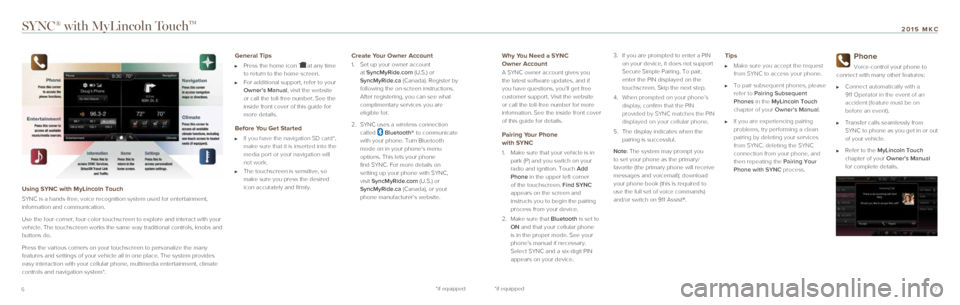
76
SYNC® with MyLincoln TouchTM
Using SYNC with MyLincoln Touch
SYNC is a hands-free, voice recognition system used for entertainment,
information and communication.
Use the four-corner, four-color touchscreen to explore and interact with\
your
vehicle. The touchscreen works the same way traditional controls, knobs \
and
buttons do.
Press the various corners on your touchscreen to personalize the many
features and settings of your vehicle all in one place. The system provi\
des
easy interaction with your cellular phone, multimedia entertainment, cli\
mate
controls and navigation system*.
General Tips
Press the home icon at any time
to return to the home screen.
For additional support, refer to your
Owner’s Manual, visit the website
or call the toll-free number. See the
inside front cover of this guide for
more details.
Before You Get Started
If you have the navigation SD card*,
make sure that it is inserted into the
media port or your navigation will
not work.
The touchscreen is sensitive, so
make sure you press the desired
icon accurately and firmly.
Create Your Owner Account
1. Set up your owner account
at SyncMyRide.com (U.S.) or
SyncMyRide.ca (Canada). Register by
following the on-screen instructions.
After registering, you can see what
complimentary services you are
eligible for.
2. SYNC uses a wireless connection
called
Bluetooth® to communicate
with your phone. Turn Bluetooth
mode on in your phone’s menu
options. This lets your phone
find SYNC. For more details on
setting up your phone with SYNC,
visit SyncMyRide.com (U.S.) or
SyncMyRide.ca (Canada), or your
phone manufacturer’s website.
Why You Need a SYNC
Owner Account
A SYNC owner account gives you
the latest software updates, and if
you have questions, you’ll get free
customer support. Visit the website
or call the toll-free number for more
information. See the inside front cover
of this guide for details.
Pairing Your Phone
with SYNC
1. Make sure that your vehicle is in
park (P) and you switch on your
radio and ignition. Touch Add
Phone in the upper left corner
of the touchscreen. Find SYNC
appears on the screen and
instructs you to begin the pairing
process from your device.
2. Make sure that Bluetooth is set to
ON and that your cellular phone
is in the proper mode. See your
phone’s manual if necessary.
Select SYNC and a six-digit PIN
appears on your device. 3.
If you are prompted to enter a PIN
on your device, it does not support
Secure Simple Pairing. To pair,
enter the PIN displayed on the
touchscreen. Skip the next step.
4. When prompted on your phone’s
display, confirm that the PIN
provided by SYNC matches the PIN
displayed on your cellular phone.
5. The display indicates when the
pairing is successful.
Note: The system may prompt you
to set your phone as the primary/
favorite (the primary phone will receive
messages and voicemail); download
your phone book (this is required to
use the full set of voice commands)
and/or switch on 911 Assist®.
Tips
Make sure you accept the request
from SYNC to access your phone.
To pair subsequent phones, please
refer to Pairing Subsequent
Phones in the MyLincoln Touch
chapter of your Owner’s Manual.
If you are experiencing pairing
problems, try performing a clean
pairing by deleting your services
from SYNC, deleting the SYNC
connection from your phone, and
then repeating the Pairing Your
Phone with SYNC process.
Phone
Voice-control your phone to
connect with many other features:
Connect automatically with a
911 Operator in the event of an
accident (feature must be on
before an event).
Transfer calls seamlessly from
SYNC to phone as you get in or out
of your vehicle.
Refer to the MyLincoln Touch
chapter of your Owner’s Manual
for complete details.
*if equipped*if equipped
2015 MKC
Page 6 of 10
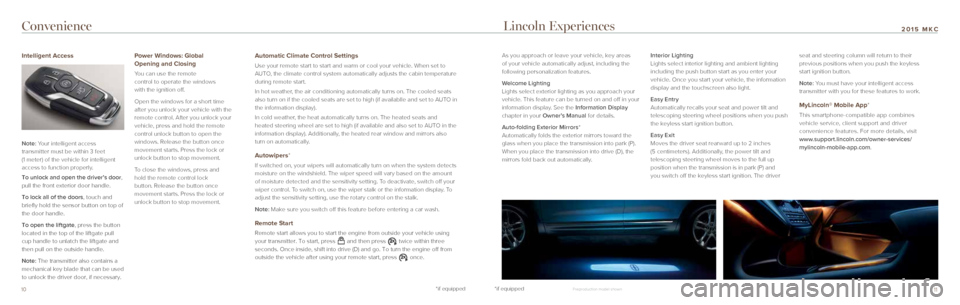
*if equipped
10*if equipped11
2015 MKCConvenience Lincoln Experiences
As you approach or leave your vehicle, key areas
of your vehicle automatically adjust, including the
following personalization features.
Welcome Lighting
Lights select exterior lighting as you approach your
vehicle. This feature can be turned on and off in your
information display. See the Information Display
chapter in your Owner’s Manual for details.
Auto-folding Exterior Mirrors*
Automatically folds the exterior mirrors toward the
glass when you place the transmission into park (P).
When you place the transmission into drive (D), the
mirrors fold back out automatically. Interior Lighting
Lights select interior lighting and ambient lighting
including the push button start as you enter your
vehicle. Once you start your vehicle, the information
display and the touchscreen also light.
Easy Entry
Automatically recalls your seat and power tilt and
telescoping steering wheel positions when you push
the keyless start ignition button.
Easy Exit
Moves the driver seat rearward up to 2 inches
(5 centimeters). Additionally, the power tilt and
telescoping steering wheel moves to the full up
position when the transmission is in park (P) and
you switch off the keyless start ignition. The driver seat and steering column will return to their
previous positions when you push the keyless
start ignition button.
Note: You must have your intelligent access
transmitter with you for these features to work.
MyLincoln® Mobile App*
This smartphone-compatible app combines
vehicle service, client support and driver
convenience features. For more details, visit
www.support.lincoln.com/owner-services/
mylincoln-mobile-app.com.
Intelligent Access
Note: Your intelligent access
transmitter must be within 3 feet
(1 meter) of the vehicle for intelligent
access to function properly.
To unlock and open the driver’s door,
pull the front exterior door handle.
To lock all of the doors, touch and
briefly hold the sensor button on top of
the door handle.
To open the liftgate, press the button
located in the top of the liftgate pull
cup handle to unlatch the liftgate and
then pull on the outside handle.
Note: The transmitter also contains a
mechanical key blade that can be used
to unlock the driver door, if necessary.
Power Windows: Global
Opening and Closing
You can use the remote
control to operate the windows
with the ignition off.
Open the windows for a short time
after you unlock your vehicle with the
remote control. After you unlock your
vehicle, press and hold the remote
control unlock button to open the
windows. Release the button once
movement starts. Press the lock or
unlock button to stop movement.
To close the windows, press and
hold the remote control lock
button. Release the button once
movement starts. Press the lock or
unlock button to stop movement.
Automatic Climate Control Settings
Use your remote start to start and warm or cool your vehicle. When set to
AUTO, the climate control system automatically adjusts the cabin temperature\
during remote start.
In hot weather, the air conditioning automatically turns on. The cooled seats
also turn on if the cooled seats are set to high (if availablle and set\
to AUTO in
the information display).
In cold weather, the heat automatically turns on. The heated seats and
heated steering wheel are set to high (if available and also set to AUTO in the
information display). Additionally, the heated rear window and mirrors also
turn on automatically.
Autowipers*
If switched on, your wipers will automatically turn on when the system d\
etects
moisture on the windshield. The wiper speed will vary based on the amoun\
t
of moisture detected and the sensitivity setting. To deactivate, switch off your
wiper control. To switch on, use the wiper stalk or the information display. To
adjust the sensitivity setting, use the rotary control on the stalk.
Note: Make sure you switch off this feature before entering a car wash.
Remote Start
Remote start allows you to start the engine from outside your vehicle us\
ing
your transmitter. To start, press and then press twice within three
seconds. Once inside, shift into drive (D) and go. To turn the engine \
off from
outside the vehicle after using your remote start, press
once.
Preproduction model shown
Page 10 of 10
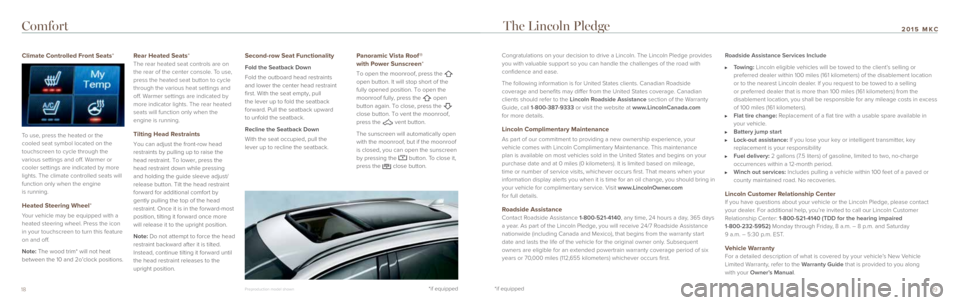
19
2015 MKC
*if equipped
*if equipped
Congratulations on your decision to drive a Lincoln. The Lincoln Pledge \
provides
you with valuable support so you can handle the challenges of the road w\
ith
confidence and ease.
The following information is for United States clients. Canadian Roadside
coverage and benefits may differ from the United States coverage. Canadian
clients should refer to the Lincoln Roadside Assistance section of the Warranty
Guide, call 1-800-387-9333 or visit the website at www.LincolnCanada.com
for more details.
Lincoln Complimentary Maintenance
As part of our commitment to providing a new ownership experience, your
vehicle comes with Lincoln Complimentary Maintenance. This maintenance
plan is available on most vehicles sold in the United States and begins on your
purchase date and at 0 miles (0 kilometers). It is limited based on mi\
leage,
time or number of service visits, whichever occurs first. That means when your
information display alerts you when it is time for an oil change, you should bring in
your vehicle for complimentary service. Visit www.LincolnOwner.com
for full details.
Roadside AssistanceContact Roadside Assistance 1-800-521-4140, any time, 24 hours a day, 365 days
a year. As part of the Lincoln Pledge, you will receive 24/7 Roadside Assistance
nationwide (including Canada and Mexico), that begins from the warrant\
y start
date and lasts the life of the vehicle for the original owner only. Subsequent
owners are eligible for an extended powertrain warranty coverage period \
of six
years or 70,000 miles (112,655 kilometers) whichever occurs first. Roadside Assistance Services Include
Towing: Lincoln eligible vehicles will be towed to the client’s selling or
preferred dealer within 100 miles (161 kilometers) of the disablement \
location
or to the nearest Lincoln dealer. If you request to be towed to a selling
or preferred dealer that is more than 100 miles (161 kilometers) from \
the
disablement location, you shall be responsible for any mileage costs in \
excess
of 100 miles (161 kilometers).
Flat tire change: Replacement of a flat tire with a usable spare available in
your vehicle.
Battery jump start Lock-out assistance: If you lose your key or intelligent transmitter, key
replacement is your responsibility
Fuel delivery: 2 gallons (7.5 liters) of gasoline, limited to two, no-charge
occurrences within a 12-month period.
Winch out services: Includes pulling a vehicle within 100 feet of a paved or
county maintained road. No recoveries.
Lincoln Customer Relationship CenterIf you have questions about your vehicle or the Lincoln Pledge, please contact
your dealer. For additional help, you’re invited to call our Lincoln Customer
Relationship Center: 1-800-521-4140 (TDD for the hearing impaired
1-800-232-5952) Monday through Friday, 8 a.m. – 8 p.m. and Saturday
9 a.m. – 5:30 p.m. EST.
Vehicle WarrantyFor a detailed description of what is covered by your vehicle’s New Vehicle
Limited Warranty, refer to the Warranty Guide that is provided to you along
with your Owner’s Manual.
Climate Controlled Front Seats*
To use, press the heated or the
cooled seat symbol located on the
touchscreen to cycle through the
various settings and off. Warmer or
cooler settings are indicated by more
lights. The climate controlled seats will
function only when the engine
is running.
Heated Steering Wheel*
Your vehicle may be equipped with a
heated steering wheel. Press the icon
in your touchscreen to turn this feature
on and off.
Note: The wood trim* will not heat
between the 10 and 2o’clock positions.
Rear Heated Seats* The rear heated seat controls are on
the rear of the center console. To use,
press the heated seat button to cycle
through the various heat settings and
off. Warmer settings are indicated by
more indicator lights. The rear heated
seats will function only when the
engine is running.
Tilting Head Restraints
You can adjust the front-row head
restraints by pulling up to raise the
head restraint. To lower, press the
head restraint down while pressing
and holding the guide sleeve adjust/
release button. Tilt the head restraint
forward for additional comfort by
gently pulling the top of the head
restraint. Once it is in the forward-most
position, tilting it forward once more
will release it to the upright position.
Note: Do not attempt to force the head
restraint backward after it is tilted.
Instead, continue tilting it forward until
the head restraint releases to the
upright position.
Second-row Seat Functionality
Fold the Seatback Down
Fold the outboard head restraints
and lower the center head restraint
first. With the seat empty, pull
the lever up to fold the seatback
forward. Pull the seatback upward
to unfold the seatback.
Recline the Seatback Down
With the seat occupied, pull the
lever up to recline the seatback.
Panoramic Vista Roof ®
with Power Sunscreen*
To open the moonroof, press the
open button. It will stop short of the
fully opened position. To open the
moonroof fully, press the
open
button again. To close, press the
close button. To vent the moonroof,
press the
vent button.
The sunscreen will automatically open
with the moonroof, but if the moonroof
is closed, you can open the sunscreen
by pressing the
button. To close it,
press the close button.
Comfort The Lincoln Pledge
Preproduction model shown18