buttons LINCOLN MKC 2016 Quick Reference Guide
[x] Cancel search | Manufacturer: LINCOLN, Model Year: 2016, Model line: MKC, Model: LINCOLN MKC 2016Pages: 10, PDF Size: 2.32 MB
Page 3 of 10
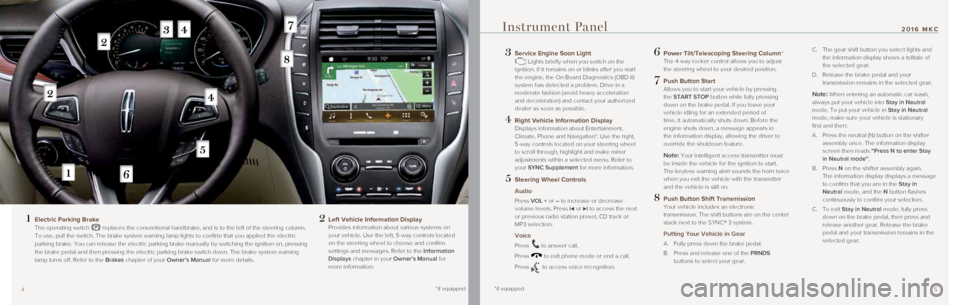
54
3 Service Engine Soon Light Lights briefly when you switch on the
ignition. If it remains on or blinks after you start
the engine, the On-Board Diagnostics (OBD-II)
system has detected a problem. Drive in a
moderate fashion (avoid heavy acceleration
and deceleration) and contact your authorized
dealer as soon as possible.
4 Right Vehicle Information Display
Displays information about Entertainment,
Climate, Phone and Navigation*. Use the right,
5-way controls located on your steering wheel
to scroll through, highlight and make minor
adjustments within a selected menu. Refer to
your SYNC Supplement for more information.
5 Steering Wheel Controls
Audio
Press VOL + or – to increase or decrease
volume levels. Press |⊳ or ⊲| to access the next
or previous radio station preset, CD track or
MP3 selection.
Voice
Press to answer call.
Press
to exit phone mode or end a call.
Press
to access voice recognition.
6 Power Tilt/Telescoping Steering Column*
The 4-way rocker control allows you to adjust
the steering wheel to your desired position.
7 Push Button Start
Allows you to start your vehicle by pressing
the START STOP button while fully pressing
down on the brake pedal. If you leave your
vehicle idling for an extended period of
time, it automatically shuts down. Before the
engine shuts down, a message appears in
the information display, allowing the driver to
override the shutdown feature.
Note: Your intelligent access transmitter must
be inside the vehicle for the ignition to start.
The keyless warning alert sounds the horn twice
when you exit the vehicle with the transmitter
and the vehicle is still on.
8 Push Button Shift Transmission
Your vehicle includes an electronic
transmission. The shift buttons are on the center
stack next to the SYNC® 3 system.
Putting Your Vehicle in Gear
A. Fully press down the brake pedal.
B. Press and release one of the PRNDS
buttons to select your gear.
C. The gear shift button you select lights and
the information display shows a telltale of
the selected gear.
D. Release the brake pedal and your
transmission remains in the selected gear.
Note: When entering an automatic car wash,
always put your vehicle into Stay in Neutral
mode. To put your vehicle in Stay in Neutral
mode, make sure your vehicle is stationary
first and then:
A. Press the neutral (N) button on the shifter
assembly once. The information display
screen then reads “Press N to enter Stay
in Neutral mode”.
B. Press N on the shifter assembly again.
The information display displays a message
to confirm that you are in the Stay in
Neutral mode, and the N button flashes
continuously to confirm your selection.
C. To exit Stay in Neutral mode, fully press
down on the brake pedal, then press and
release another gear. Release the brake
pedal and your transmission remains in the
selected gear.
Instrument Panel
1 Electric Parking Brake
The operating switch replaces the conventional handbrake, and is to the left of the steering\
column.
To use, pull the switch. The brake system warning lamp lights to confirm\
that you applied the electric
parking brake. You can release the electric parking brake manually by sw\
itching the ignition on, pressing
the brake pedal and then pressing the electric parking brake switch down\
. The brake system warning
lamp turns off. Refer to the Brakes chapter of your Owner’s Manual for more details. 2 Left Vehicle Information Display
Provides information about various systems on
your vehicle. Use the left, 5-way controls located
on the steering wheel to choose and confirm
settings and messages. Refer to the Information
Displays chapter in your Owner’s Manual for
more information.
*if equipped*if equipped
2016 MKC
Page 4 of 10
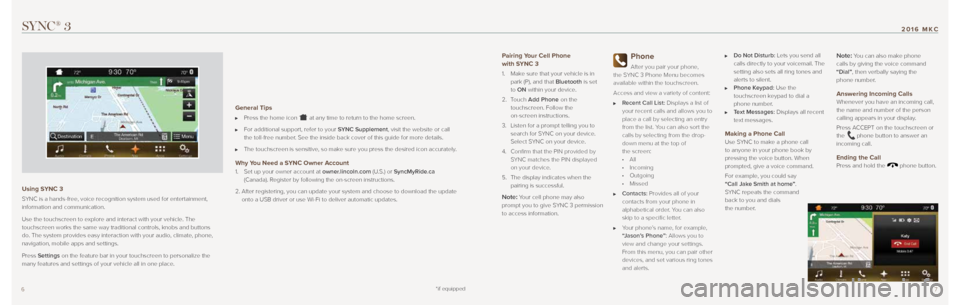
*if equipped7
2016 MKC
6
SYNC® 3
Using SYNC 3
SYNC is a hands-free, voice recognition system used for entertainment,
information and communication.
Use the touchscreen to explore and interact with your vehicle. The
touchscreen works the same way traditional controls, knobs and buttons
do. The system provides easy interaction with your audio, climate, phone\
,
navigation, mobile apps and settings.
Press Settings on the feature bar in your touchscreen to personalize the
many features and settings of your vehicle all in one place.
General Tips
Press the home icon at any time to return to the home screen.
For additional support, refer to your SYNC Supplement, visit the website or call
the toll-free number. See the inside back cover of this guide for more details.
The touchscreen is sensitive, so make sure you press the desired icon accurately.
Why You Need a SYNC Owner Account
1. Set up your owner account at owner.lincoln.com (U.S.) or SyncMyRide.ca
(Canada). Register by following the on-screen instructions.
2. After registering, you can update your system and choose to download the \
update
onto a USB driver or use Wi-Fi to deliver automatic updates.
Pairing Your Cell Phone
with SYNC 3
1. Make sure that your vehicle is in
park (P), and that Bluetooth is set
to ON within your device.
2. Touch Add Phone on the
touchscreen. Follow the
on-screen instructions.
3. Listen for a prompt telling you to
search for SYNC on your device.
Select SYNC on your device.
4. Confirm that the PIN provided by
SYNC matches the PIN displayed
on your device.
5. The display indicates when the
pairing is successful.
Note: Your cell phone may also
prompt you to give SYNC 3 permission
to access information.
Phone
After you pair your phone,
the SYNC 3 Phone Menu becomes
available within the touchscreen.
Access and view a variety of content:
Recent Call List: Displays a list of
your recent calls and allows you to
place a call by selecting an entry
from the list. You can also sort the
calls by selecting from the drop-
down menu at the top of
the screen:
⋅ All
⋅ Incoming
⋅ Outgoing
⋅ Missed
Contacts: Provides all of your
contacts from your phone in
alphabetical order. You can also
skip to a specific letter.
Your phone’s name, for example,
“Jason’s Phone”: Allows you to
view and change your settings.
From this menu, you can pair other
devices, and set various ring tones
and alerts.
Do Not Disturb: Lets you send all
calls directly to your voicemail. The
setting also sets all ring tones and
alerts to silent.
Phone Keypad: Use the
touchscreen keypad to dial a
phone number.
Text Messages: Displays all recent
text messages.
Making a Phone Call Use SYNC to make a phone call
to anyone in your phone book by
pressing the voice button. When
prompted, give a voice command.
For example, you could say
“Call Jake Smith at home”.
SYNC repeats the command
back to you and dials
the number.
Note: You can also make phone
calls by giving the voice command
“Dial”, then verbally saying the
phone number.
Answering Incoming Calls
Whenever you have an incoming call,
the name and number of the person
calling appears in your display.
Press ACCEPT on the touchscreen or
the
phone button to answer an
incoming call.
Ending the Call Press and hold the phone button.
Page 5 of 10
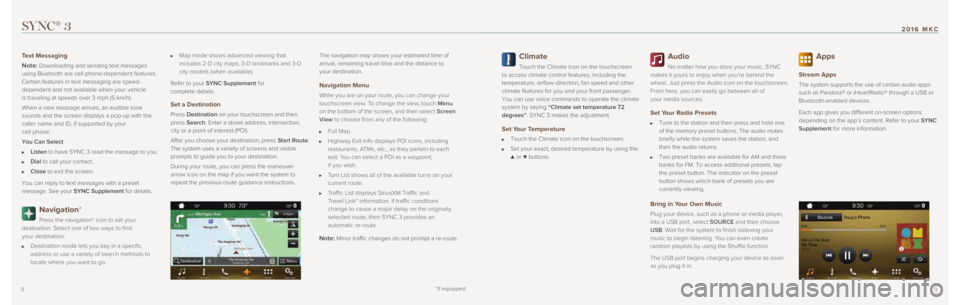
98
SYNC® 3
Text Messaging
Note:
Downloading and sending text messages
using Bluetooth are cell phone-dependent features.
Certain features in text messaging are speed-
dependent and not available when your vehicle
is traveling at speeds over 3 mph (5 km/h).
When a new message arrives, an audible tone
sounds and the screen displays a pop-up with the
caller name and ID, if supported by your
cell phone.
You Can Select
Listen to have SYNC 3 read the message to you.
Dial to call your contact.
Close to exit the screen.
You can reply to text messages with a preset
message. See your SYNC Supplement for details.
Navigation*
Press the navigation* icon to set your
destination. Select one of two ways to find
your destination:
Destination mode lets you key in a specific
address or use a variety of search methods to
locate where you want to go.
Map mode shows advanced viewing that
includes 2-D city maps, 3-D landmarks and 3-D
city models (when available).
Refer to your SYNC Supplement for
complete details.
Set a Destination
Press Destination on your touchscreen and then
press Search. Enter a street address, intersection,
city or a point of interest (POI).
After you choose your destination, press Start Route.
The system uses a variety of screens and visible
prompts to guide you to your destination.
During your route, you can press the maneuver
arrow icon on the map if you want the system to
repeat the previous route guidance instructions. The navigation map shows your estimated time of
arrival, remaining travel time and the distance to
your destination.
Navigation Menu
While you are on your route, you can change your
touchscreen view. To change the view, touch Menu
on the bottom of the screen, and then select Screen
View to choose from any of the following:
Full Map.
Highway Exit Info displays POI icons, including
restaurants, ATMs, etc., as they pertain to each
exit. You can select a POI as a waypoint,
if you wish.
Turn List shows all of the available turns on your
current route.
Traffic List displays SiriusXM Traffic and
Travel Link* information. If traffic conditions
change to cause a major delay on the originally
selected route, then SYNC 3 provides an
automatic re-route.
Note: Minor traffic changes do not prompt a re-route.
*if equipped
Climate
Touch the Climate icon on the touchscreen
to access climate control features, including the
temperature, airflow direction, fan speed and other
climate features for you and your front passenger.
You can use voice commands to operate the climate
system by saying “Climate set temperature 72
degrees”. SYNC 3 makes the adjustment.
Set Your Temperature
Touch the Climate icon on the touchscreen.
Set your exact, desired temperature by using the ▲ or ▼ buttons.
Audio
No matter how you store your music, SYNC
makes it yours to enjoy when you’re behind the
wheel. Just press the Audio icon on the touchscreen.
From here, you can easily go between all of
your media sources.
Set Your Radio Presets
Tune to the station and then press and hold one
of the memory preset buttons. The audio mutes
briefly while the system saves the station, and
then the audio returns.
Two preset banks are available for AM and three
banks for FM. To access additional presets, tap
the preset button. The indicator on the preset
button shows which bank of presets you are
currently viewing.
Bring in Your Own Music
Plug your device, such as a phone or media player,
into a USB port, select SOURCE and then choose
USB. Wait for the system to finish indexing your
music to begin listening. You can even create
random playlists by using the Shuffle function.
The USB port begins charging your device as soon
as you plug it in.
Apps
Stream Apps
The system supports the use of certain audio apps
such as Pandora® or iHeartRadio® through a USB or
Bluetooth-enabled devices.
Each app gives you different on-screen options
depending on the app’s content. Refer to your SYNC
Supplement for more information.
*if equipped*if equipped
2016 MKC
Page 8 of 10
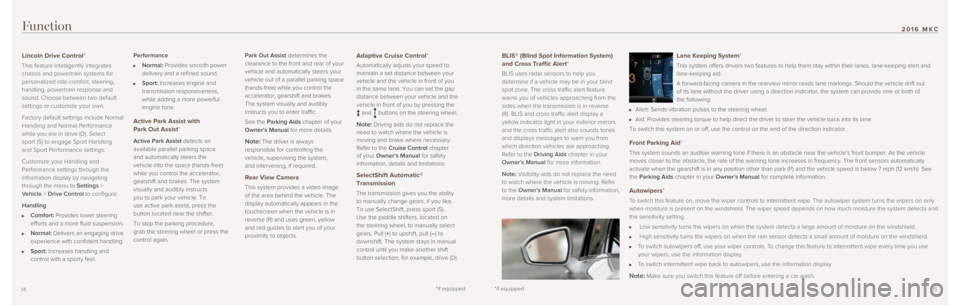
1514
Function
BLIS® (Blind Spot Information System)
and Cross Traffic Alert*
BLIS uses radar sensors to help you
determine if a vehicle may be in your blind
spot zone. The cross traffic alert feature
warns you of vehicles approaching from the
sides when the transmission is in reverse
(R). BLIS and cross traffic alert display a
yellow indicator light in your exterior mirrors
and the cross traffic alert also sounds tones
and displays messages to warn you from
which direction vehicles are approaching.
Refer to the Driving Aids chapter in your
Owner’s Manual for more information.
Note: Visibility aids do not replace the need
to watch where the vehicle is moving. Refer
to the Owner’s Manual for safety information,
more details and system limitations.
Lincoln Drive Control*
This feature intelligently integrates
chassis and powertrain systems for
personalized ride comfort, steering,
handling, powertrain response and
sound. Choose between two default
settings or customize your own.
Factory default settings include Normal
Handling and Normal Performance
while you are in drive (D). Select
sport (S) to engage Sport Handling
and Sport Performance settings.
Customize your Handling and
Performance settings through the
information display by navigating
through the menu to Settings >
Vehicle > Drive Control to configure:
Handling
Comfort: Provides lower steering
efforts and a more fluid suspension.
Normal: Delivers an engaging drive
experience with confident handling.
Sport: Increases handling and
control with a sporty feel. Performance
Normal: Provides smooth power
delivery and a refined sound.
Sport: Increases engine and
transmission responsiveness,
while adding a more powerful
engine tone.
Active Park Assist with
Park Out Assist*
Active Park Assist detects an
available parallel parking space
and automatically steers the
vehicle into the space (hands-free)
while you control the accelerator,
gearshift and brakes. The system
visually and audibly instructs
you to park your vehicle. To
use active park assist, press the
button located near the shifter.
To stop the parking procedure,
grab the steering wheel or press the
control again. Park Out Assist determines the
clearance to the front and rear of your
vehicle and automatically steers your
vehicle out of a parallel parking space
(hands-free) while you control the
accelerator, gearshift and brakes.
The system visually and audibly
instructs you to enter traffic.
See the Parking Aids chapter of your
Owner’s Manual for more details.Note: The driver is always
responsible for controlling the
vehicle, supervising the system,
and intervening, if required.
Rear View Camera
This system provides a video image
of the area behind the vehicle. The
display automatically appears in the
touchscreen when the vehicle is in
reverse (R) and uses green, yellow
and red guides to alert you of your
proximity to objects.
Adaptive Cruise Control*
Automatically adjusts your speed to
maintain a set distance between your
vehicle and the vehicle in front of you
in the same lane. You can set the gap
distance between your vehicle and the
vehicle in front of you by pressing the
and buttons on the steering wheel.
Note: Driving aids do not replace the
need to watch where the vehicle is
moving and brake where necessary.
Refer to the Cruise Control chapter
of your Owner’s Manual for safety
information, details and limitations.
SelectShift Automatic®
Transmission
The transmission gives you the ability
to manually change gears, if you like.
To use SelectShift, press sport (S).
Use the paddle shifters, located on
the steering wheel, to manually select
gears. Pull (+) to upshift, pull (–) to
downshift. The system stays in manual
control until you make another shift
button selection, for example, drive (D).
Lane Keeping System*
This system offers drivers two features to help them stay within their l\
anes, lane-keeping alert and
lane-keeping aid.
A forward-facing camera in the rearview mirror reads lane markings. Shou\
ld the vehicle drift out
of its lane without the driver using a direction indicator, the system c\
an provide one or both of
the following:
Alert: Sends vibration pulses to the steering wheel.
Aid: Provides steering torque to help direct the driver to steer the vehicle \
back into its lane.
To switch this system on or off, use the control on the end of the direction indicator.
Front Parking Aid*
This system sounds an audible warning tone if there is an obstacle near \
the vehicle’s front bumper. As the vehicle
moves closer to the obstacle, the rate of the warning tone increases in \
frequency. The front sensors automatically
activate when the gearshift is in any position other than park (P) and\
the vehicle speed is below 7 mph (12 km/h). See
the Parking Aids chapter in your Owner’s Manual for complete information.
Autowipers*
To switch this feature on, move the wiper controls to intermittent wipe. The autowiper system turns the wipers on only
when moisture is present on the windshield. The wiper speed depends on h\
ow much moisture the system detects and
the sensitivity setting.
Low sensitivity turns the wipers on when the system detects a large amoun\
t of moisture on the windshield.
High sensitivity turns the wipers on when the rain sensor detects a smal\
l amount of moisture on the windshield.
To switch autowipers off, use your wiper controls. To change this feature to intermittent wipe every time you use
your wipers, use the information display.
To switch intermittent wipe back to autowipers, use the information displ\
ay.
Note: Make sure you switch this feature off before entering a car wash.
*if equipped*if equipped
2016 MKC