ECU LINCOLN MKS 2014 Quick Reference Guide
[x] Cancel search | Manufacturer: LINCOLN, Model Year: 2014, Model line: MKS, Model: LINCOLN MKS 2014Pages: 8, PDF Size: 1.22 MB
Page 4 of 8
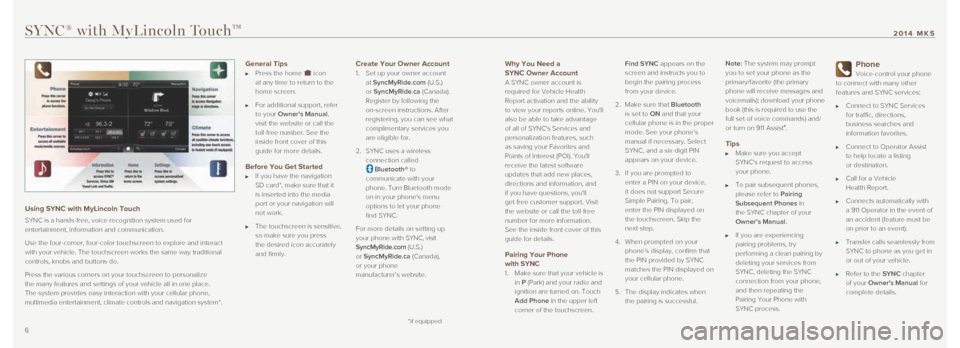
Why You Need a
SYNC Owner Account
A SYNC owner account is
required for Vehicle Health
Report activation and the ability
to view your reports online. You'll
also be able to take advantage
of all of SYNC's Services and
personalization features, such
as saving your Favorites and
Points of Interest (POI). You'll
receive the latest software
updates that add new places,
directions and information, and
if you have questions, you'll
get free customer support. Visit
the website or call the toll-free
number for more information.
See the inside front cover of this
guide for details.
Pairing Your Phone with SYNC
1. Make sure that your vehicle is
in P (Park) and your radio and
ignition are turned on. Touch
Add Phone in the upper left
corner of the touchscreen. Find SYNC appears on the
screen and instructs you to
begin the pairing process
from your device.
2. Make sure that Bluetooth
is set to ON and that your
cellular phone is in the proper
mode. See your phone’s
manual if necessary. Select
SYNC, and a six-digit PIN
appears on your device.
3. If you are prompted to
enter a PIN on your device,
it does not support Secure
Simple Pairing. To pair,
enter the PIN displayed on
the touchscreen. Skip the
next step.
4. When prompted on your
phone’s display, confirm that
the PIN provided by SYNC
matches the PIN displayed on
your cellular phone.
5. The display indicates when
the pairing is successful. Note: The system may prompt
you to set your phone as the
primary/favorite (the primary
phone will receive messages and
voicemails); download your phone
book (this is required to use the
full set of voice commands) and/
or turn on 911 Assist
®.
Tips Make sure you accept
SYNC's request to access
your phone.
To pair subsequent phones,
please refer to Pairing
Subsequent Phones in
the SYNC chapter of your
Owner’s Manual.
If you are experiencing
pairing problems, try
performing a clean pairing by
deleting your services from
SYNC, deleting the SYNC
connection from your phone,
and then repeating the
Pairing Your Phone with
SYNC process.
Phone
Voice-control your phone
to connect with many other
features and SYNC services:
Connect to SYNC Services
for traffic, directions,
business searches and
information favorites.
Connect to Operator Assist
to help locate a listing
or destination.
Call for a Vehicle
Health Report.
Connects automatically with
a 911 Operator in the event of
an accident (feature must be
on prior to an event).
Transfer calls seamlessly from
SYNC to phone as you get in
or out of your vehicle.
Refer to the SYNC chapter
of your Owner's Manual for
complete details.
SYNC® with MyLincoln TouchTM
Using SYNC with MyLincoln Touch
SYNC is a hands-free, voice recognition system used for
entertainment, information and communication.
Use the four-corner, four-color touchscreen to explore and interact
with your vehicle. The touchscreen works the same way traditional
controls, knobs and buttons do.
Press the various corners on your touchscreen to personalize
the many features and settings of your vehicle all in one place.
The system provides easy interaction with your cellular phone,
multimedia entertainment, climate controls and navigation system*.
6 7
2014 MKS
General Tips
Press the home icon
at any time to return to the
home screen.
For additional support, refer
to your Owner's Manual,
visit the website or call the
toll-free number. See the
inside front cover of this
guide for more details.
Before You Get Started If you have the navigation
SD card*, make sure that it
is inserted into the media
port or your navigation will
not work.
The touchscreen is sensitive,
so make sure you press
the desired icon accurately
and firmly.
Create Your Owner Account
1. Set up your owner account
at SyncMyRide.com (U.S.)
or SyncMyRide.ca (Canada).
Register by following the
on-screen instructions. After
registering, you can see what
complimentary services you
are eligible for.
2. SYNC uses a wireless
connection called
Bluetooth® to
communicate with your
phone. Turn Bluetooth mode
on in your phone's menu
options to let your phone
find SYNC.
For more details on setting up
your phone with SYNC, visit
SyncMyRide.com (U.S.)
or SyncMyRide.ca (Canada),
or your phone
manufacturer’s website.
*if equipped
Page 8 of 8
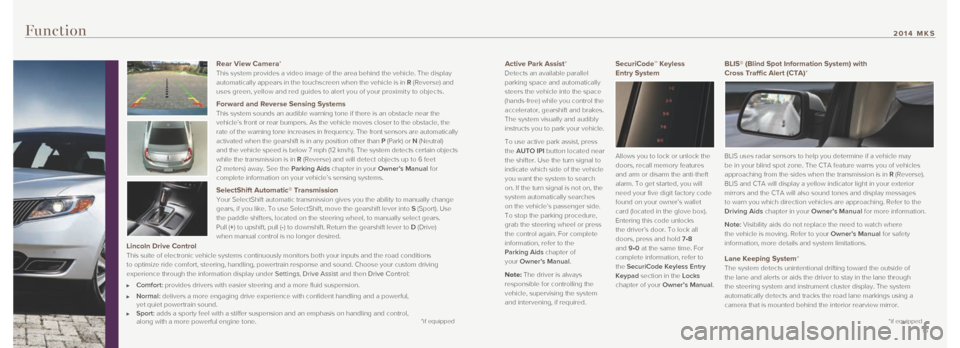
Active Park Assist*
Detects an available parallel
parking space and automatically
steers the vehicle into the space
(hands-free) while you control the
accelerator, gearshift and brakes.
The system visually and audibly
instructs you to park your vehicle.
To use active park assist, press
the AUTO IPI button located near
the shifter. Use the turn signal to
indicate which side of the vehicle
you want the system to search
on. If the turn signal is not on, the
system automatically searches
on the vehicle’s passenger side.
To stop the parking procedure,
grab the steering wheel or press
the control again. For complete
information, refer to the
Parking Aids chapter of
your Owner’s Manual.
Note: The driver is always
responsible for controlling the
vehicle, supervising the system
and intervening, if required.SecuriCode™ Keyless
Entry System
Allows you to lock or unlock the
doors, recall memory features
and arm or disarm the anti-theft
alarm. To get started, you will
need your five digit factory code
found on your owner’s wallet
card (located in the glove box).
Entering this code unlocks
the driver’s door. To lock all
doors, press and hold 7•8
and 9•0 at the same time. For
complete information, refer to
the SecuriCode Keyless Entry
Keypad section in the Locks
chapter of your Owner’s Manual.
Function
BLIS® (Blind Spot Information System) with
Cross Traffic Alert (CTA)*
BLIS uses radar sensors to help you determine if a vehicle may
be in your blind spot zone. The CTA feature warns you of vehicles
approaching from the sides when the transmission is in R (Reverse).
BLIS and CTA will display a yellow indicator light in your exterior
mirrors and the CTA will also sound tones and display messages
to warn you which direction vehicles are approaching. Refer to the
Driving Aids chapter in your Owner’s Manual for more information.
Note: Visibility aids do not replace the need to watch where
the vehicle is moving. Refer to your Owner’s Manual for safety
information, more details and system limitations.
Lane Keeping System*
The system detects unintentional drifting toward the outside of
the lane and alerts or aids the driver to stay in the lane through
the steering system and instrument cluster display. The system
automatically detects and tracks the road lane markings using a
camera that is mounted behind the interior rearview mirror.
14 15
*if equipped
2014 MKS
Rear View Camera *
This system provides a video image of the area behind the vehicle. The display
automatically appears in the touchscreen when the vehicle is in R (Reverse) and
uses green, yellow and red guides to aler t you of your proximit y to objects.
Forward and Reverse Sensing Systems This system sounds an audible warning tone if there is an obstacle near \
the
vehicle’s front or rear bumpers. As the vehicle moves closer to the o\
bstacle, the
rate of the warning tone increases in frequency. The front sensors are a\
utomatically
activated when the gearshift is in any position other than P (Park) or N (Neutral)
and the vehicle speed is below 7 mph (12 km/h). The system detects cer\
tain objects
while the transmission is in R (Reverse) and will detect objects up to 6 feet
(2 meters) away. See the Parking Aids chapter in your Owner’s Manual for
complete information on your vehicle’s sensing systems.
SelectShift Automatic® Transmission
Your SelectShift automatic transmission gives you the ability to manuall\
y change
gears, if you like. To use SelectShift, move the gearshift lever into S (Sport). Use
the paddle shifters, located on the steering wheel, to manually select g\
ears.
Pull (+) to upshift, pull (-) to downshift. Return the gearshift lever to D (Drive)
when manual control is no longer desired.
Lincoln Drive Control
This suite of electronic vehicle systems continuously monitors both your\
inputs and the road conditions
to optimize ride comfort, steering, handling, powertrain response and so\
und. Choose your custom driving
experience through the information display under Settings, Drive Assist and then Drive Control:
Comfort: provides drivers with easier steering and a more fluid suspension.
Normal: delivers a more engaging drive experience with confident handling and a\
powerful,
yet quiet powertrain sound.
Sport: adds a sporty feel with a stiffer suspension and an emphasis on handlin\
g and control,
along with a more powerful engine tone.*if equipped