steering wheel LINCOLN MKS 2014 Quick Reference Guide
[x] Cancel search | Manufacturer: LINCOLN, Model Year: 2014, Model line: MKS, Model: LINCOLN MKS 2014Pages: 8, PDF Size: 1.22 MB
Page 2 of 8
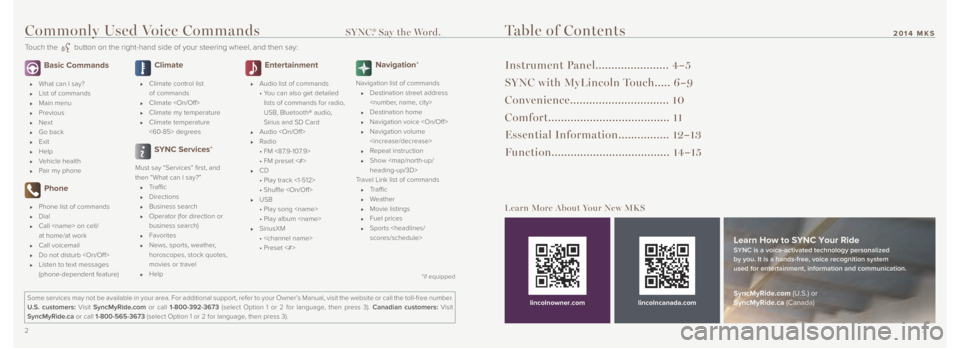
2 3
2014 MKS
Basic Commands
What can I say?
List of commands
Main menu
Previous
Next
Go back
Exit
Help
Vehicle health
Pair my phone
Phone
Phone list of commands
Dial
Call
at home/at work
Call voicemail
Do not disturb
Listen to text messages
(phone-dependent feature)
Climate
Climate control list
of commands
Climate
Climate my temperature
Climate temperature
<60-85> degrees
SYNC Services*
Must say “Services” first, and
then “What can I say?”
Traffic
Directions
Business search
Operator (for direction or
business search)
Favorites
News, sports, weather,
horoscopes, stock quotes,
movies or travel
Help
Entertainment
Audio list of commands
• You can also get detailed
lists of commands for radio,
USB, Bluetooth® audio,
Sirius and SD Card
Audio
Radio
• FM <87.9-107.9>
• FM preset <#>
CD
• Play track <1-512>
• Shuffle
USB
• Play song
• Play album
SiriusXM
•
• Preset <#>
Navigation*
Navigation list of commands
Destination street address
Destination home
Navigation voice
Navigation volume
Repeat instruction
Show
Page 3 of 8
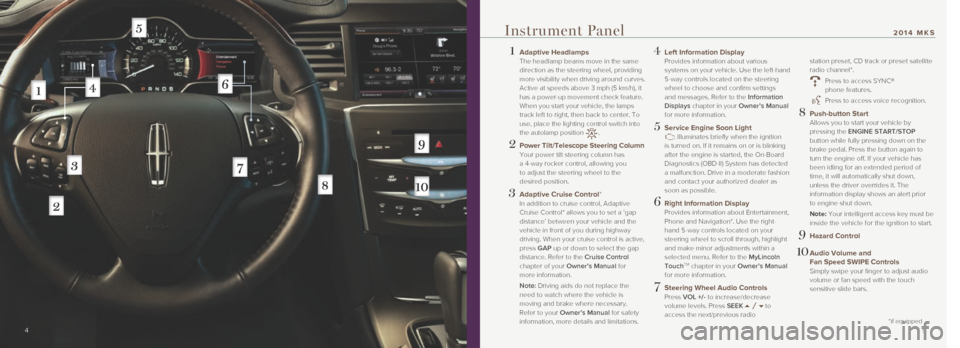
1 Adaptive Headlamps
The headlamp beams move in the same
direction as the steering wheel, providing
more visibility when driving around curves.
Active at speeds above 3 mph (5 km/h), it
has a power-up movement check feature.
When you start your vehicle, the lamps
track left to right, then back to center. To
use, place the lighting control switch into
the autolamp position
.
2 Power Tilt/Telescope Steering Column
Your power tilt steering column has
a 4-way rocker control, allowing you
to adjust the steering wheel to the
desired position.
3 Adaptive Cruise Control*
In addition to cruise control, Adaptive
Cruise Control* allows you to set a ‘gap
distance’ between your vehicle and the
vehicle in front of you during highway
driving. When your cruise control is active,
press GAP up or down to select the gap
distance. Refer to the Cruise Control
chapter of your Owner’s Manual for
more information.
Note: Driving aids do not replace the
need to watch where the vehicle is
moving and brake where necessary.
Refer to your Owner’s Manual for safety
information, more details and limitations.
4 Left Information Display
Provides information about various
systems on your vehicle. Use the left-hand
5-way controls located on the steering
wheel to choose and confirm settings
and messages. Refer to the Information
Displays chapter in your Owner’s Manual
for more information.
5 Service Engine Soon Light Illuminates briefly when the ignition
is turned on. If it remains on or is blinking
after the engine is started, the On-Board
Diagnostics (OBD-II) System has detected
a malfunction. Drive in a moderate fashion
and contact your authorized dealer as
soon as possible.
6 Right Information Display
Provides information about Entertainment,
Phone and Navigation*. Use the right-
hand 5-way controls located on your
steering wheel to scroll through, highlight
and make minor adjustments within a
selected menu. Refer to the MyLincoln
Touch
TM chapter in your Owner’s Manual
for more information.
7 Steering Wheel Audio Controls
Press VOL +/- to increase/decrease
volume levels. Press SEEK
to
access the next/previous radio
station preset, CD track or preset satellite
radio channel*.
Press to access SYNC®
phone features.
Press to access voice recognition.
8 Push-button Start
Allows you to start your vehicle by
pressing the ENGINE START/STOP
button while fully pressing down on the
brake pedal. Press the button again to
turn the engine off. If your vehicle has
been idling for an extended period of
time, it will automatically shut down,
unless the driver overrides it. The
information display shows an alert prior
to engine shut down.
Note: Your intelligent access key must be
inside the vehicle for the ignition to start.
9 Hazard Control
10 Audio Volume and
Fan Speed SWIPE Controls
Simply swipe your finger to adjust audio
volume or fan speed with the touch
sensitive slide bars.
4 5
*if equipped
Instrument Panel2014 MKS
Page 6 of 8
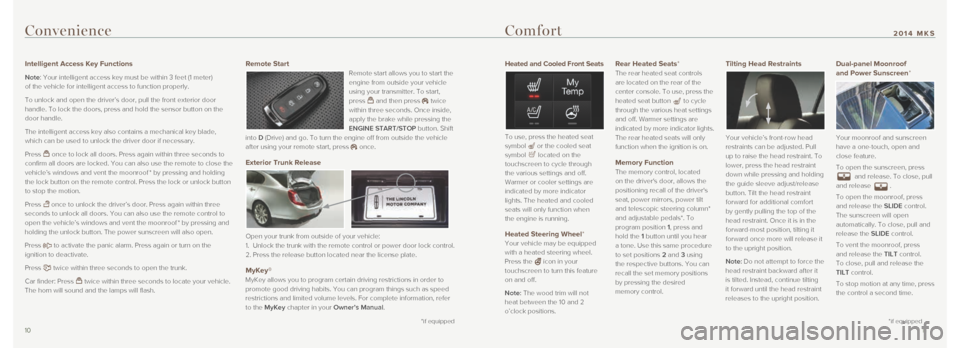
Heated and Cooled Front Seats
To use, press the heated seat
symbol or the cooled seat
symbol located on the
touchscreen to cycle through
the various settings and off.
Warmer or cooler settings are
indicated by more indicator
lights. The heated and cooled
seats will only function when
the engine is running.
Heated Steering Wheel*
Your vehicle may be equipped
with a heated steering wheel.
Press the
icon in your
touchscreen to turn this feature
on and off.
Note: The wood trim will not
heat between the 10 and 2
o’clock positions.
Rear Heated Seats*
The rear heated seat controls
are located on the rear of the
center console. To use, press the
heated seat button
to cycle
through the various heat settings
and off. Warmer settings are
indicated by more indicator lights.
The rear heated seats will only
function when the ignition is on.
Memory Function
The memory control, located
on the driver's door, allows the
positioning recall of the driver's
seat, power mirrors, power tilt
and telescopic steering column*
and adjustable pedals*. To
program position 1, press and
hold the 1 button until you hear
a tone. Use this same procedure
to set positions 2 and 3 using
the respective buttons. You can
recall the set memory positions
by pressing the desired
memory control.
Tilting Head Restraints
Your vehicle’s front-row head
restraints can be adjusted. Pull
up to raise the head restraint. To
lower, press the head restraint
down while pressing and holding
the guide sleeve adjust/release
button. Tilt the head restraint
forward for additional comfort
by gently pulling the top of the
head restraint. Once it is in the
forward-most position, tilting it
forward once more will release it
to the upright position.
Note:
Do not attempt to force the
head restraint backward after it
is tilted. Instead, continue tilting
it forward until the head restraint
releases to the upright position.
Dual-panel Moonroof
and Power Sunscreen*
Your moonroof and sunscreen
have a one-touch, open and
close feature.
To open the sunscreen, press
and release. To close, pull
and release .
To open the moonroof, press
and release the SLIDE control.
The sunscreen will open
automatically. To close, pull and
release the SLIDE control.
To vent the moonroof, press
and release the TILT control.
To close, pull and release the
TILT control.
To stop motion at any time, press
the control a second time.
Convenience
Intelligent Access Key Functions
Note: Your intelligent access key must be within 3 feet (1 meter)
of the vehicle for intelligent access to function properly.
To unlock and open the driver’s door, pull the front exterior door
handle. To lock the doors, press and hold the sensor button on the
door handle.
The intelligent access key also contains a mechanical key blade,
which can be used to unlock the driver door if necessary.
Press
once to lock all doors. Press again within three seconds to
confirm all doors are locked. You can also use the remote to close the
vehicle’s windows and vent the moonroof * by pressing and holding
the lock button on the remote control. Press the lock or unlock button
to stop the motion.
Press
once to unlock the driver’s door. Press again within three
seconds to unlock all doors. You can also use the remote control to
open the vehicle’s windows and vent the moonroof * by pressing and
holding the unlock button. The power sunscreen will also open.
Press
to activate the panic alarm. Press again or turn on the
ignition to deactivate.
Press
twice within three seconds to open the trunk.
Car finder: Press
twice within three seconds to locate your vehicle.
The horn will sound and the lamps will flash.
Remote Start Remote start allows you to start the
engine from outside your vehicle
using your transmitter. To start,
press
and then press twice
within three seconds. Once inside,
apply the brake while pressing the
ENGINE START/STOP button. Shift
into D (Drive) and go. To turn the engine off from outside the vehicle
after using your remote start, press
once.
Exterior Trunk Release
Open your trunk from outside of your vehicle:
1. Unlock the trunk with the remote control or power door lock control.
2. Press the release button located near the license plate.
MyKey®
MyKey allows you to program certain driving restrictions in order to
promote good driving habits. You can program things such as speed
restrictions and limited volume levels. For complete information, refer \
to the MyKey chapter in your Owner’s Manual.
10 11
*if equipped
2014 MKSComfort
*if equipped
Page 8 of 8
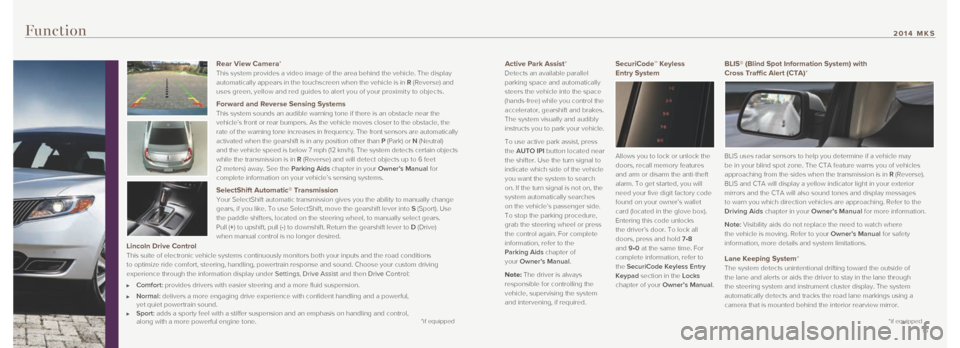
Active Park Assist*
Detects an available parallel
parking space and automatically
steers the vehicle into the space
(hands-free) while you control the
accelerator, gearshift and brakes.
The system visually and audibly
instructs you to park your vehicle.
To use active park assist, press
the AUTO IPI button located near
the shifter. Use the turn signal to
indicate which side of the vehicle
you want the system to search
on. If the turn signal is not on, the
system automatically searches
on the vehicle’s passenger side.
To stop the parking procedure,
grab the steering wheel or press
the control again. For complete
information, refer to the
Parking Aids chapter of
your Owner’s Manual.
Note: The driver is always
responsible for controlling the
vehicle, supervising the system
and intervening, if required.SecuriCode™ Keyless
Entry System
Allows you to lock or unlock the
doors, recall memory features
and arm or disarm the anti-theft
alarm. To get started, you will
need your five digit factory code
found on your owner’s wallet
card (located in the glove box).
Entering this code unlocks
the driver’s door. To lock all
doors, press and hold 7•8
and 9•0 at the same time. For
complete information, refer to
the SecuriCode Keyless Entry
Keypad section in the Locks
chapter of your Owner’s Manual.
Function
BLIS® (Blind Spot Information System) with
Cross Traffic Alert (CTA)*
BLIS uses radar sensors to help you determine if a vehicle may
be in your blind spot zone. The CTA feature warns you of vehicles
approaching from the sides when the transmission is in R (Reverse).
BLIS and CTA will display a yellow indicator light in your exterior
mirrors and the CTA will also sound tones and display messages
to warn you which direction vehicles are approaching. Refer to the
Driving Aids chapter in your Owner’s Manual for more information.
Note: Visibility aids do not replace the need to watch where
the vehicle is moving. Refer to your Owner’s Manual for safety
information, more details and system limitations.
Lane Keeping System*
The system detects unintentional drifting toward the outside of
the lane and alerts or aids the driver to stay in the lane through
the steering system and instrument cluster display. The system
automatically detects and tracks the road lane markings using a
camera that is mounted behind the interior rearview mirror.
14 15
*if equipped
2014 MKS
Rear View Camera *
This system provides a video image of the area behind the vehicle. The display
automatically appears in the touchscreen when the vehicle is in R (Reverse) and
uses green, yellow and red guides to aler t you of your proximit y to objects.
Forward and Reverse Sensing Systems This system sounds an audible warning tone if there is an obstacle near \
the
vehicle’s front or rear bumpers. As the vehicle moves closer to the o\
bstacle, the
rate of the warning tone increases in frequency. The front sensors are a\
utomatically
activated when the gearshift is in any position other than P (Park) or N (Neutral)
and the vehicle speed is below 7 mph (12 km/h). The system detects cer\
tain objects
while the transmission is in R (Reverse) and will detect objects up to 6 feet
(2 meters) away. See the Parking Aids chapter in your Owner’s Manual for
complete information on your vehicle’s sensing systems.
SelectShift Automatic® Transmission
Your SelectShift automatic transmission gives you the ability to manuall\
y change
gears, if you like. To use SelectShift, move the gearshift lever into S (Sport). Use
the paddle shifters, located on the steering wheel, to manually select g\
ears.
Pull (+) to upshift, pull (-) to downshift. Return the gearshift lever to D (Drive)
when manual control is no longer desired.
Lincoln Drive Control
This suite of electronic vehicle systems continuously monitors both your\
inputs and the road conditions
to optimize ride comfort, steering, handling, powertrain response and so\
und. Choose your custom driving
experience through the information display under Settings, Drive Assist and then Drive Control:
Comfort: provides drivers with easier steering and a more fluid suspension.
Normal: delivers a more engaging drive experience with confident handling and a\
powerful,
yet quiet powertrain sound.
Sport: adds a sporty feel with a stiffer suspension and an emphasis on handlin\
g and control,
along with a more powerful engine tone.*if equipped