bluetooth LINCOLN MKS 2015 Owners Manual
[x] Cancel search | Manufacturer: LINCOLN, Model Year: 2015, Model line: MKS, Model: LINCOLN MKS 2015Pages: 424, PDF Size: 3.96 MB
Page 310 of 424
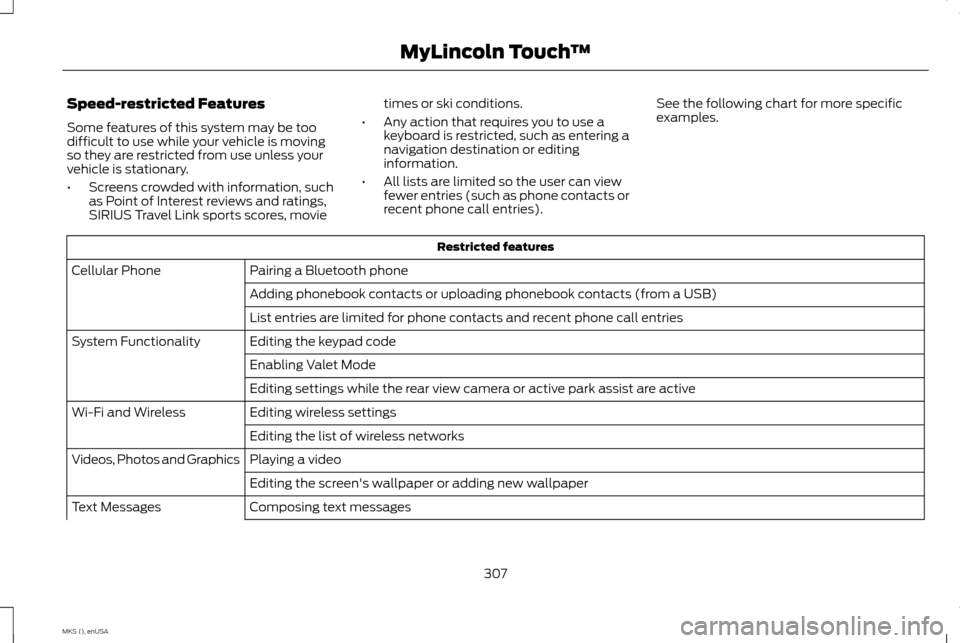
Speed-restricted Features
Some features of this system may be too
difficult to use while your vehicle is moving
so they are restricted from use unless your
vehicle is stationary.
•
Screens crowded with information, such
as Point of Interest reviews and ratings,
SIRIUS Travel Link sports scores, movie times or ski conditions.
• Any action that requires you to use a
keyboard is restricted, such as entering a
navigation destination or editing
information.
• All lists are limited so the user can view
fewer entries (such as phone contacts or
recent phone call entries). See the following chart for more specific
examples. Restricted features
Pairing a Bluetooth phone
Cellular Phone
Adding phonebook contacts or uploading phonebook contacts (from a USB)
List entries are limited for phone contacts and recent phone call entries
Editing the keypad code
System Functionality
Enabling Valet Mode
Editing settings while the rear view camera or active park assist are active
Editing wireless settings
Wi-Fi and Wireless
Editing the list of wireless networks
Playing a video
Videos, Photos and Graphics
Editing the screen's wallpaper or adding new wallpaper
Composing text messages
Text Messages
307
MKS (), enUSA MyLincoln Touch
™
Page 314 of 424
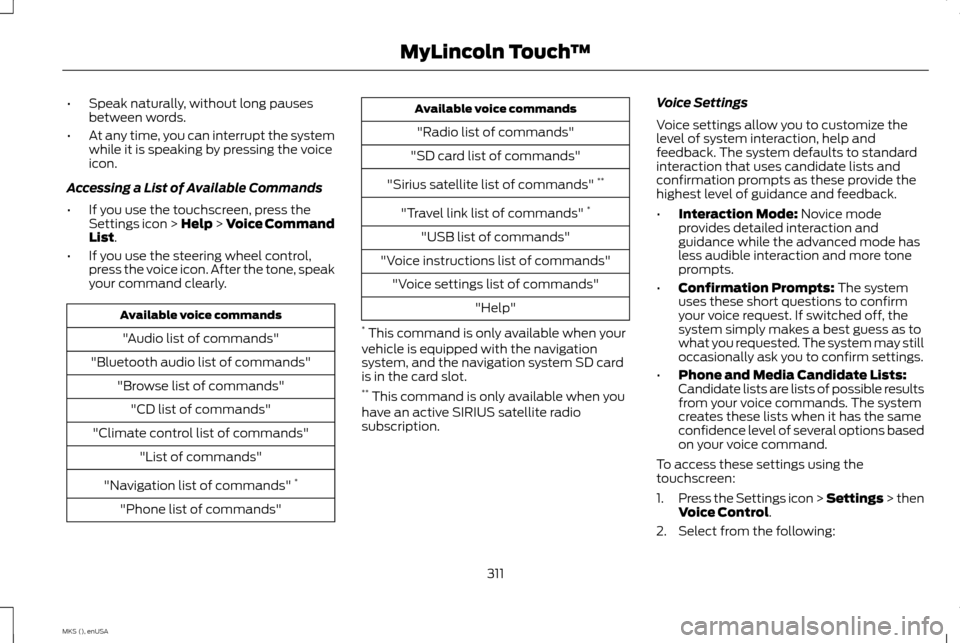
•
Speak naturally, without long pauses
between words.
• At any time, you can interrupt the system
while it is speaking by pressing the voice
icon.
Accessing a List of Available Commands
• If you use the touchscreen, press the
Settings icon > Help > Voice Command
List.
• If you use the steering wheel control,
press the voice icon. After the tone, speak
your command clearly. Available voice commands
"Audio list of commands"
"Bluetooth audio list of commands" "Browse list of commands""CD list of commands"
"Climate control list of commands" "List of commands"
"Navigation list of commands" *
"Phone list of commands" Available voice commands
"Radio list of commands"
"SD card list of commands"
"Sirius satellite list of commands" **
"Travel link list of commands" *
"USB list of commands"
"Voice instructions list of commands" "Voice settings list of commands" "Help"
* This command is only available when your
vehicle is equipped with the navigation
system, and the navigation system SD card
is in the card slot.
** This command is only available when you
have an active SIRIUS satellite radio
subscription. Voice Settings
Voice settings allow you to customize the
level of system interaction, help and
feedback. The system defaults to standard
interaction that uses candidate lists and
confirmation prompts as these provide the
highest level of guidance and feedback.
•
Interaction Mode:
Novice mode
provides detailed interaction and
guidance while the advanced mode has
less audible interaction and more tone
prompts.
• Confirmation Prompts:
The system
uses these short questions to confirm
your voice request. If switched off, the
system simply makes a best guess as to
what you requested. The system may still
occasionally ask you to confirm settings.
• Phone and Media Candidate Lists:
Candidate lists are lists of possible results
from your voice commands. The system
creates these lists when it has the same
confidence level of several options based
on your voice command.
To access these settings using the
touchscreen:
1. Press the Settings icon > Settings > then
Voice Control
.
2. Select from the following:
311
MKS (), enUSA MyLincoln Touch
™
Page 321 of 424
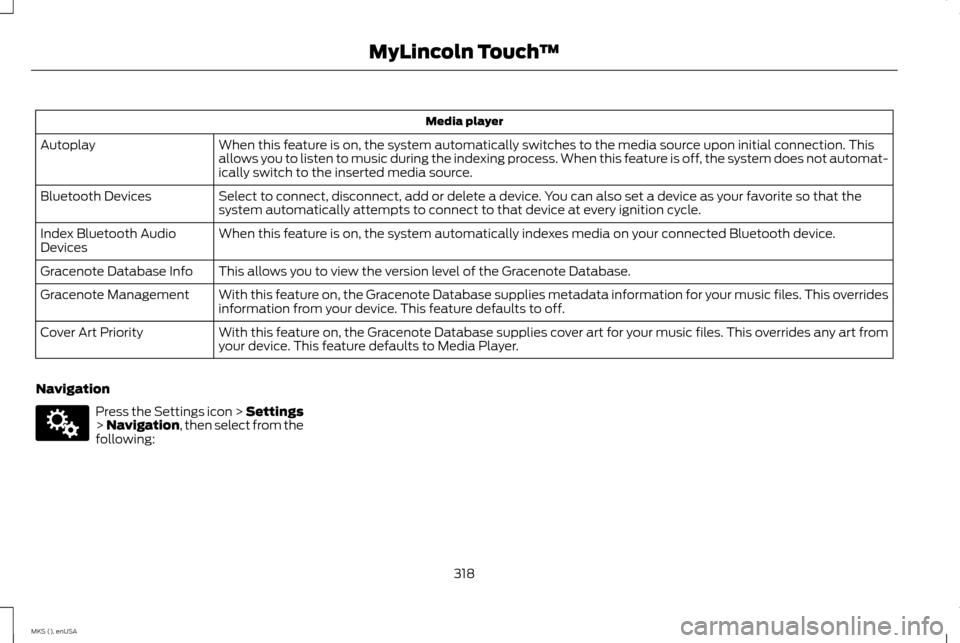
Media player
When this feature is on, the system automatically switches to the media source upon initial connection. This
allows you to listen to music during the indexing process. When this feature is off, the system does not automat-
ically switch to the inserted media source.
Autoplay
Select to connect, disconnect, add or delete a device. You can also set a device as your favorite so that the
system automatically attempts to connect to that device at every ignition cycle.
Bluetooth Devices
When this feature is on, the system automatically indexes media on your connected Bluetooth device.
Index Bluetooth Audio
Devices
This allows you to view the version level of the Gracenote Database.
Gracenote Database Info
With this feature on, the Gracenote Database supplies metadata information for your music files. This overrides
information from your device. This feature defaults to off.
Gracenote Management
With this feature on, the Gracenote Database supplies cover art for your music files. This overrides any art from
your device. This feature defaults to Media Player.
Cover Art Priority
Navigation Press the Settings icon > Settings
> Navigation, then select from the
following:
318
MKS (), enUSA MyLincoln Touch
™E142607
Page 324 of 424
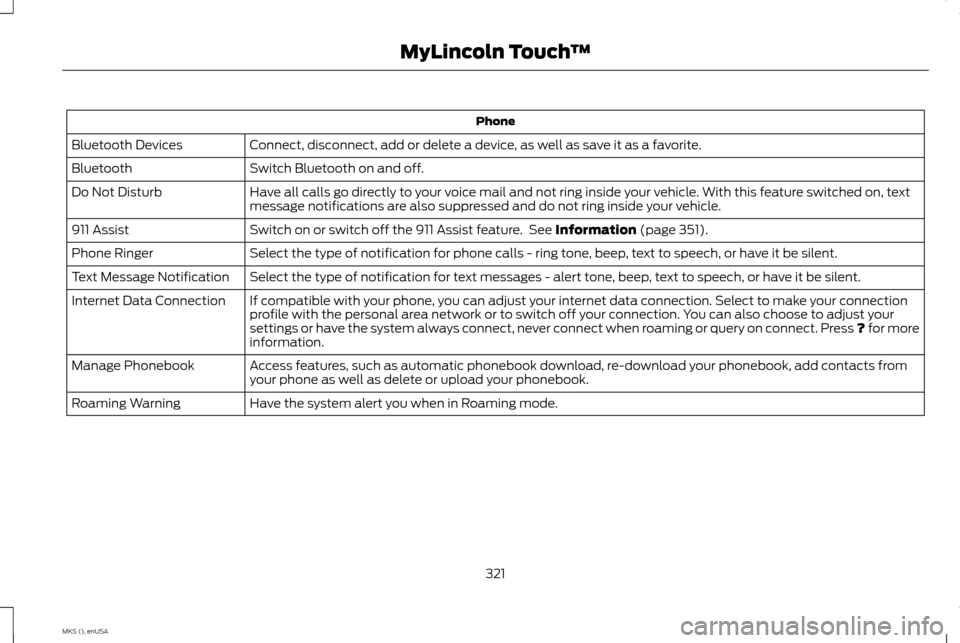
Phone
Connect, disconnect, add or delete a device, as well as save it as a favorite.
Bluetooth Devices
Switch Bluetooth on and off.
Bluetooth
Have all calls go directly to your voice mail and not ring inside your vehicle. With this feature switched on, text
message notifications are also suppressed and do not ring inside your vehicle.
Do Not Disturb
Switch on or switch off the 911 Assist feature. See Information (page 351).
911 Assist
Select the type of notification for phone calls - ring tone, beep, text to speech, or have it be silent.
Phone Ringer
Select the type of notification for text messages - alert tone, beep, text to speech, or have it be silent.
Text Message Notification
If compatible with your phone, you can adjust your internet data connection. Select to make your connection
profile with the personal area network or to switch off your connection. You can also choose to adjust your
settings or have the system always connect, never connect when roaming or query on connect. Press ? for more
information.
Internet Data Connection
Access features, such as automatic phonebook download, re-download your phonebook, add contacts from
your phone as well as delete or upload your phonebook.
Manage Phonebook
Have the system alert you when in Roaming mode.
Roaming Warning
321
MKS (), enUSA MyLincoln Touch
™
Page 326 of 424
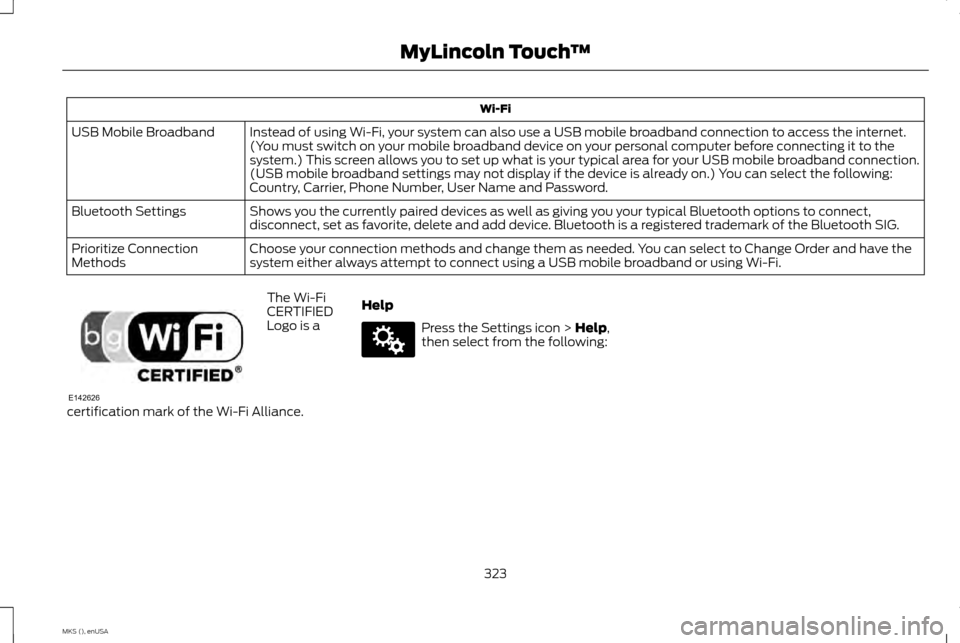
Wi-Fi
Instead of using Wi-Fi, your system can also use a USB mobile broadband connection to access the internet.
(You must switch on your mobile broadband device on your personal computer before connecting it to the
system.) This screen allows you to set up what is your typical area for your USB mobile broadband connection.
(USB mobile broadband settings may not display if the device is already on.) You can select the following:
Country, Carrier, Phone Number, User Name and Password.
USB Mobile Broadband
Shows you the currently paired devices as well as giving you your typical Bluetooth options to connect,
disconnect, set as favorite, delete and add device. Bluetooth is a registered trademark of the Bluetooth SIG.
Bluetooth Settings
Choose your connection methods and change them as needed. You can select to Change Order and have the
system either always attempt to connect using a USB mobile broadband or using Wi-Fi.
Prioritize Connection
Methods The Wi-Fi
CERTIFIED
Logo is a
certification mark of the Wi-Fi Alliance. Help Press the Settings icon > Help,
then select from the following:
323
MKS (), enUSA MyLincoln Touch
™E142626 E142607
Page 345 of 424
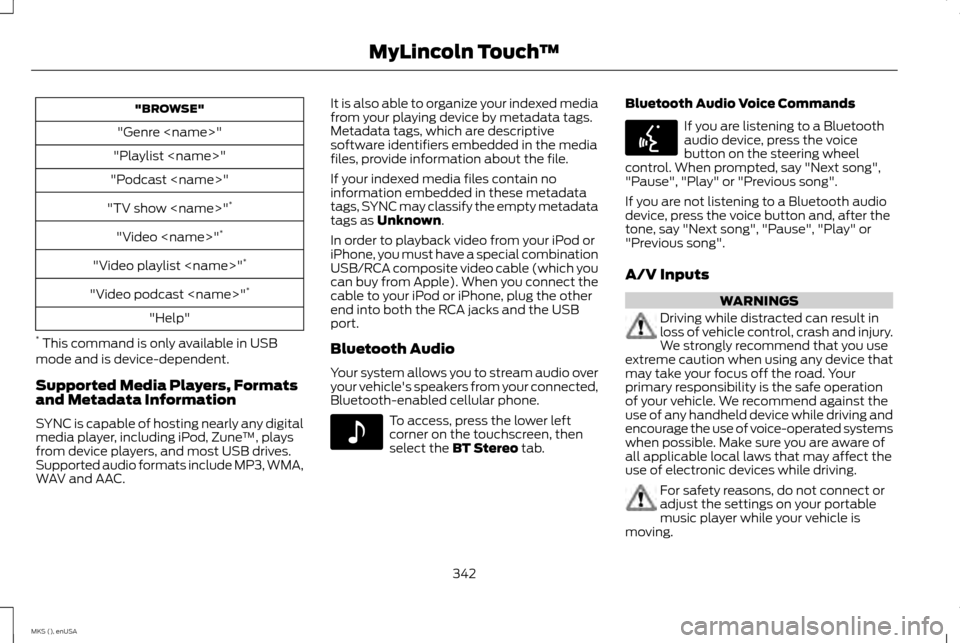
"BROWSE"
"Genre
"Playlist
"Podcast
"TV show
"Video
"Video playlist
"Video podcast
"Help"
* This command is only available in USB
mode and is device-dependent.
Supported Media Players, Formats
and Metadata Information
SYNC is capable of hosting nearly any digital
media player, including iPod, Zune ™, plays
from device players, and most USB drives.
Supported audio formats include MP3, WMA,
WAV and AAC. It is also able to organize your indexed media
from your playing device by metadata tags.
Metadata tags, which are descriptive
software identifiers embedded in the media
files, provide information about the file.
If your indexed media files contain no
information embedded in these metadata
tags, SYNC may classify the empty metadata
tags as Unknown.
In order to playback video from your iPod or
iPhone, you must have a special combination
USB/RCA composite video cable (which you
can buy from Apple). When you connect the
cable to your iPod or iPhone, plug the other
end into both the RCA jacks and the USB
port.
Bluetooth Audio
Your system allows you to stream audio over
your vehicle's speakers from your connected,
Bluetooth-enabled cellular phone. To access, press the lower left
corner on the touchscreen, then
select the
BT Stereo tab.Bluetooth Audio Voice Commands If you are listening to a Bluetooth
audio device, press the voice
button on the steering wheel
control. When prompted, say "Next song",
"Pause", "Play" or "Previous song".
If you are not listening to a Bluetooth audio
device, press the voice button and, after the
tone, say "Next song", "Pause", "Play" or
"Previous song".
A/V Inputs WARNINGS
Driving while distracted can result in
loss of vehicle control, crash and injury.
We strongly recommend that you use
extreme caution when using any device that
may take your focus off the road. Your
primary responsibility is the safe operation
of your vehicle. We recommend against the
use of any handheld device while driving and
encourage the use of voice-operated systems
when possible. Make sure you are aware of
all applicable local laws that may affect the
use of electronic devices while driving. For safety reasons, do not connect or
adjust the settings on your portable
music player while your vehicle is
moving.
342
MKS (), enUSA MyLincoln Touch
™E142611 E142599
Page 348 of 424
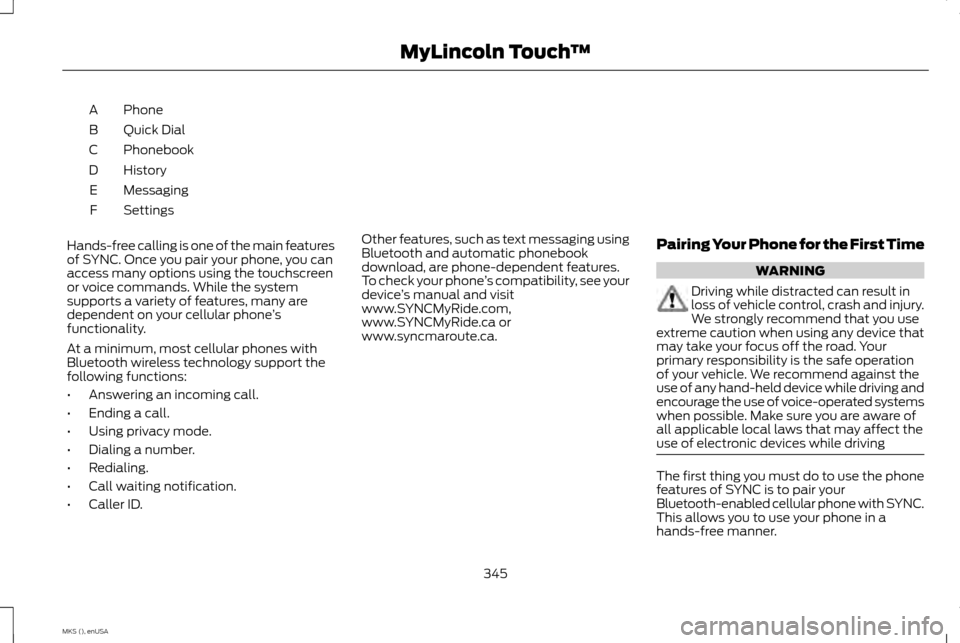
Phone
A
Quick Dial
B
Phonebook
C
History
D
Messaging
E
Settings
F
Hands-free calling is one of the main features
of SYNC. Once you pair your phone, you can
access many options using the touchscreen
or voice commands. While the system
supports a variety of features, many are
dependent on your cellular phone ’s
functionality.
At a minimum, most cellular phones with
Bluetooth wireless technology support the
following functions:
• Answering an incoming call.
• Ending a call.
• Using privacy mode.
• Dialing a number.
• Redialing.
• Call waiting notification.
• Caller ID. Other features, such as text messaging using
Bluetooth and automatic phonebook
download, are phone-dependent features.
To check your phone
’s compatibility, see your
device ’s manual and visit
www.SYNCMyRide.com,
www.SYNCMyRide.ca or
www.syncmaroute.ca. Pairing Your Phone for the First Time WARNING
Driving while distracted can result in
loss of vehicle control, crash and injury.
We strongly recommend that you use
extreme caution when using any device that
may take your focus off the road. Your
primary responsibility is the safe operation
of your vehicle. We recommend against the
use of any hand-held device while driving and
encourage the use of voice-operated systems
when possible. Make sure you are aware of
all applicable local laws that may affect the
use of electronic devices while driving The first thing you must do to use the phone
features of SYNC is to pair your
Bluetooth-enabled cellular phone with SYNC.
This allows you to use your phone in a
hands-free manner.
345
MKS (), enUSA MyLincoln Touch
™
Page 349 of 424
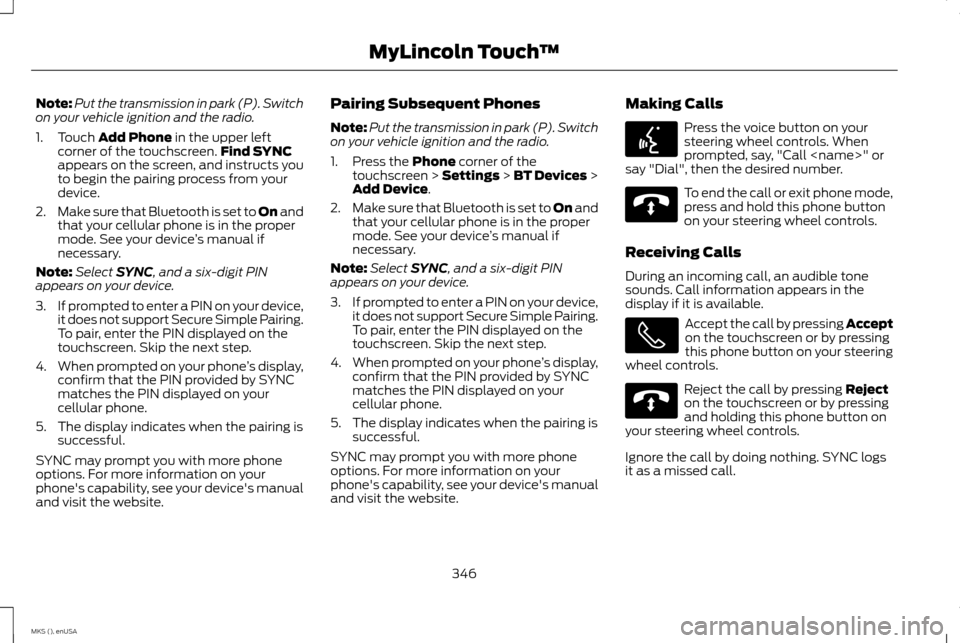
Note:
Put the transmission in park (P). Switch
on your vehicle ignition and the radio.
1. Touch Add Phone in the upper left
corner of the touchscreen. Find SYNC
appears on the screen, and instructs you
to begin the pairing process from your
device.
2. Make sure that Bluetooth is set to On and
that your cellular phone is in the proper
mode. See your device ’s manual if
necessary.
Note: Select
SYNC, and a six-digit PIN
appears on your device.
3. If prompted to enter a PIN on your device,
it does not support Secure Simple Pairing.
To pair, enter the PIN displayed on the
touchscreen. Skip the next step.
4. When prompted on your phone ’s display,
confirm that the PIN provided by SYNC
matches the PIN displayed on your
cellular phone.
5. The display indicates when the pairing is successful.
SYNC may prompt you with more phone
options. For more information on your
phone's capability, see your device's manual
and visit the website. Pairing Subsequent Phones
Note:
Put the transmission in park (P). Switch
on your vehicle ignition and the radio.
1. Press the
Phone corner of the
touchscreen > Settings > BT Devices >
Add Device
.
2. Make sure that Bluetooth is set to On and
that your cellular phone is in the proper
mode. See your device ’s manual if
necessary.
Note: Select
SYNC, and a six-digit PIN
appears on your device.
3. If prompted to enter a PIN on your device,
it does not support Secure Simple Pairing.
To pair, enter the PIN displayed on the
touchscreen. Skip the next step.
4. When prompted on your phone ’s display,
confirm that the PIN provided by SYNC
matches the PIN displayed on your
cellular phone.
5. The display indicates when the pairing is successful.
SYNC may prompt you with more phone
options. For more information on your
phone's capability, see your device's manual
and visit the website. Making Calls Press the voice button on your
steering wheel controls. When
prompted, say, "Call
say "Dial", then the desired number. To end the call or exit phone mode,
press and hold this phone button
on your steering wheel controls.
Receiving Calls
During an incoming call, an audible tone
sounds. Call information appears in the
display if it is available. Accept the call by pressing Accept
on the touchscreen or by pressing
this phone button on your steering
wheel controls. Reject the call by pressing
Reject
on the touchscreen or by pressing
and holding this phone button on
your steering wheel controls.
Ignore the call by doing nothing. SYNC logs
it as a missed call.
346
MKS (), enUSA MyLincoln Touch
™E142599 E142632 E142632
Page 350 of 424
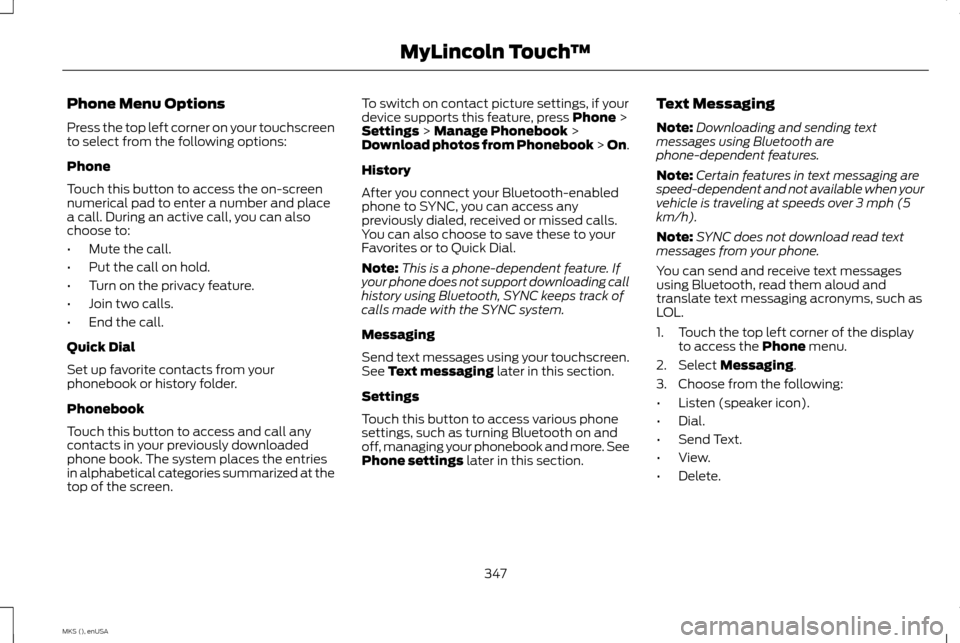
Phone Menu Options
Press the top left corner on your touchscreen
to select from the following options:
Phone
Touch this button to access the on-screen
numerical pad to enter a number and place
a call. During an active call, you can also
choose to:
•
Mute the call.
• Put the call on hold.
• Turn on the privacy feature.
• Join two calls.
• End the call.
Quick Dial
Set up favorite contacts from your
phonebook or history folder.
Phonebook
Touch this button to access and call any
contacts in your previously downloaded
phone book. The system places the entries
in alphabetical categories summarized at the
top of the screen. To switch on contact picture settings, if your
device supports this feature, press Phone >
Settings > Manage Phonebook >
Download photos from Phonebook > On.
History
After you connect your Bluetooth-enabled
phone to SYNC, you can access any
previously dialed, received or missed calls.
You can also choose to save these to your
Favorites or to Quick Dial.
Note: This is a phone-dependent feature. If
your phone does not support downloading call
history using Bluetooth, SYNC keeps track of
calls made with the SYNC system.
Messaging
Send text messages using your touchscreen.
See
Text messaging later in this section.
Settings
Touch this button to access various phone
settings, such as turning Bluetooth on and
off, managing your phonebook and more. See
Phone settings
later in this section. Text Messaging
Note:
Downloading and sending text
messages using Bluetooth are
phone-dependent features.
Note: Certain features in text messaging are
speed-dependent and not available when your
vehicle is traveling at speeds over 3 mph (5
km/h).
Note: SYNC does not download read text
messages from your phone.
You can send and receive text messages
using Bluetooth, read them aloud and
translate text messaging acronyms, such as
LOL.
1. Touch the top left corner of the display to access the
Phone menu.
2. Select
Messaging.
3. Choose from the following:
• Listen (speaker icon).
• Dial.
• Send Text.
• View.
• Delete.
347
MKS (), enUSA MyLincoln Touch
™
Page 351 of 424
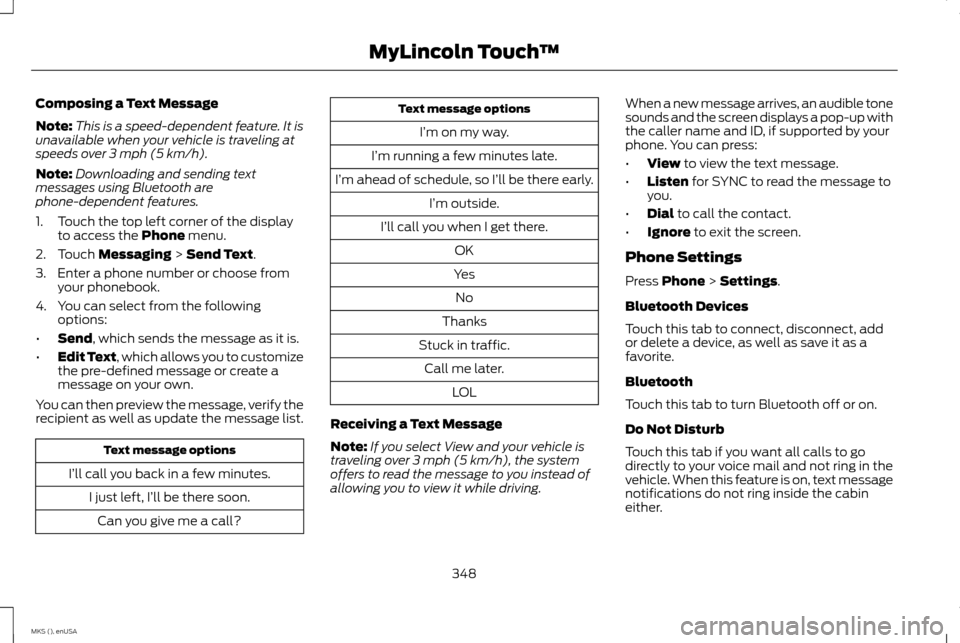
Composing a Text Message
Note:
This is a speed-dependent feature. It is
unavailable when your vehicle is traveling at
speeds over 3 mph (5 km/h).
Note: Downloading and sending text
messages using Bluetooth are
phone-dependent features.
1. Touch the top left corner of the display to access the Phone menu.
2. Touch
Messaging > Send Text.
3. Enter a phone number or choose from your phonebook.
4. You can select from the following options:
• Send
, which sends the message as it is.
• Edit Text, which allows you to customize
the pre-defined message or create a
message on your own.
You can then preview the message, verify the
recipient as well as update the message list. Text message options
I’ll call you back in a few minutes. I just left, I’ll be there soon.Can you give me a call? Text message options
I’m on my way.
I’m running a few minutes late.
I’m ahead of schedule, so I’ll be there early. I’m outside.
I’ll call you when I get there. OK
Yes No
Thanks
Stuck in traffic. Call me later. LOL
Receiving a Text Message
Note: If you select View and your vehicle is
traveling over 3 mph (5 km/h), the system
offers to read the message to you instead of
allowing you to view it while driving. When a new message arrives, an audible tone
sounds and the screen displays a pop-up with
the caller name and ID, if supported by your
phone. You can press:
•
View
to view the text message.
• Listen
for SYNC to read the message to
you.
• Dial
to call the contact.
• Ignore
to exit the screen.
Phone Settings
Press
Phone > Settings.
Bluetooth Devices
Touch this tab to connect, disconnect, add
or delete a device, as well as save it as a
favorite.
Bluetooth
Touch this tab to turn Bluetooth off or on.
Do Not Disturb
Touch this tab if you want all calls to go
directly to your voice mail and not ring in the
vehicle. When this feature is on, text message
notifications do not ring inside the cabin
either.
348
MKS (), enUSA MyLincoln Touch
™