change wheel LINCOLN MKS 2015 Quick Reference Guide
[x] Cancel search | Manufacturer: LINCOLN, Model Year: 2015, Model line: MKS, Model: LINCOLN MKS 2015Pages: 10, PDF Size: 1.02 MB
Page 5 of 10
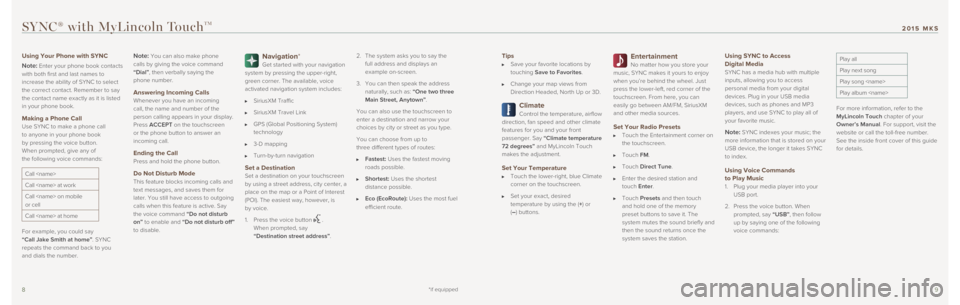
89
Tips Save your favorite locations by
touching Save to Favorites.
Change your map views from
Direction Headed, North Up or 3D.
Climate Control the temperature, airflow
direction, fan speed and other climate
features for you and your front
passenger. Say “Climate temperature
72 degrees” and MyLincoln Touch
makes the adjustment.
Set Your Temperature Touch the lower-right, blue Climate
corner on the touchscreen.
Set your exact, desired
temperature by using the (+) or
(
–) buttons.
Entertainment
No matter how you store your
music, SYNC makes it yours to enjoy
when you’re behind the wheel. Just
press the lower-left, red corner of the
touchscreen. From here, you can
easily go between AM/FM, SiriusXM
and other media sources.
Set Your Radio Presets Touch the Entertainment corner on
the touchscreen.
Touch FM.
Touch Direct Tune.
Enter the desired station and
touch Enter.
Touch Presets and then touch
and hold one of the memory
preset buttons to save it. The
system mutes the sound briefly and
then the sound returns once the
system saves the station.
Using SYNC to Access
Digital Media
SYNC has a media hub with multiple
inputs, allowing you to access
personal media from your digital
devices. Plug in your USB media
devices, such as phones and MP3
players, and use SYNC to play all of
your favorite music.
Note: SYNC indexes your music; the
more information that is stored on your
USB device, the longer it takes SYNC
to index.
Using Voice Commands
to Play Music
1. Plug your media player into your
USB port.
2. Press the voice button. When
prompted, say “USB”, then follow
up by saying one of the following
voice commands:
Play all
Play next song
Play song
Play album
For more information, refer to the
MyLincoln Touch chapter of your
Owner’s Manual. For support, visit the
website or call the toll-free number.
See the inside front cover of this guide
for details.
SYNC® with MyLincoln TouchTM
Using Your Phone with SYNC
Note:
Enter your phone book contacts
with both first and last names to
increase the ability of SYNC to select
the correct contact. Remember to say
the contact name exactly as it is listed
in your phone book.
Making a Phone Call
Use SYNC to make a phone call
to anyone in your phone book
by pressing the voice button.
When prompted, give any of
the following voice commands:
Call
Call
Call
or cell
Call
For example, you could say
“Call Jake Smith at home”. SYNC
repeats the command back to you
and dials the number.
Note: You can also make phone
calls by giving the voice command
“Dial”, then verbally saying the
phone number.
Answering Incoming Calls
Whenever you have an incoming
call, the name and number of the
person calling appears in your display.
Press ACCEPT on the touchscreen
or the phone button to answer an
incoming call.
Ending the Call Press and hold the phone button.
Do Not Disturb Mode This feature blocks incoming calls and
text messages, and saves them for
later. You still have access to outgoing
calls when this feature is active. Say
the voice command
“Do not disturb
on” to enable and “Do not disturb off”
to disable.
Navigation* Get started with your navigation
system by pressing the upper-right,
green corner. The available, voice
activated navigation system includes:
SiriusXM Traffic
SiriusXM Travel Link
GPS (Global Positioning System)
technology
3-D mapping
Turn-by-turn navigation
Set a Destination
Set a destination on your touchscreen
by using a street address, city center, a
place on the map or a Point of Interest
(POI). The easiest way, however, is
by voice.
1. Press the voice button
.
When prompted, say
“Destination street address”. 2.
The system asks you to say the
full address and displays an
example on-screen.
3. You can then speak the address
naturally, such as: “One two three
Main Street, Anytown”.
You can also use the touchscreen to
enter a destination and narrow your
choices by city or street as you type.
You can choose from up to
three different types of routes:
Fastest: Uses the fastest moving
roads possible.
Shortest: Uses the shortest
distance possible.
Eco (EcoRoute): Uses the most fuel
efficient route.
*if equipped
2015 MKS
Page 7 of 10
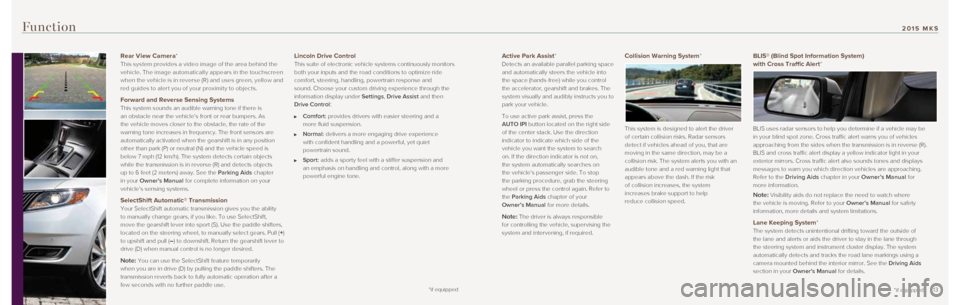
1213
Active Park Assist* Detects an available parallel parking space
and automatically steers the vehicle into
the space (hands-free) while you control
the accelerator, gearshift and brakes. The
system visually and audibly instructs you to
park your vehicle.
To use active park assist, press the
AUTO IPI button located on the right side
of the center stack. Use the direction
indicator to indicate which side of the
vehicle you want the system to search
on. If the direction indicator is not on,
the system automatically searches on
the vehicle’s passenger side. To stop
the parking procedure, grab the steering
wheel or press the control again. Refer to
the Parking Aids chapter of your
Owner’s Manual for more details.
Note: The driver is always responsible
for controlling the vehicle, supervising the
system and intervening, if required.
Collision Warning System*
This system is designed to alert the driver
of certain collision risks. Radar sensors
detect if vehicles ahead of you, that are
moving in the same direction, may be a
collision risk. The system alerts you with an
audible tone and a red warning light that
appears above the dash. If the risk
of collision increases, the system
increases brake support to help
reduce collision speed.
Function
BLIS® (Blind Spot Information System)
with Cross Traffic Alert*
BLIS uses radar sensors to help you determine if a vehicle may be
in your blind spot zone. Cross traffic alert warns you of vehicles
approaching from the sides when the transmission is in reverse (R).
BLIS and cross traffic alert display a yellow indicator light in your
exterior mirrors. Cross traffic alert also sounds tones and displays
messages to warn you which direction vehicles are approaching.
Refer to the Driving Aids chapter in your Owner’s Manual for
more information.
Note: Visibility aids do not replace the need to watch where
the vehicle is moving. Refer to your Owner’s Manual for safety
information, more details and system limitations.
Lane Keeping System*
The system detects unintentional drifting toward the outside of
the lane and alerts or aids the driver to stay in the lane through
the steering system and instrument cluster display. The system
automatically detects and tracks the road lane markings using a
camera mounted behind the interior mirror. See the Driving Aids
section in your Owner's Manual for details.
Rear View Camera * This system provides a video image of the area behind the
vehicle. The image automatically appears in the touchscreen
when the vehicle is in reverse (R) and uses green, yellow and
red guides to aler t you of your proximit y to objects.
Forward and Reverse Sensing Systems This system sounds an audible warning tone if there is
an obstacle near the vehicle’s front or rear bumpers. As
the vehicle moves closer to the obstacle, the rate of the
warning tone increases in frequency. The front sensors are
automatically activated when the gearshift is in any position
other than park (P) or neutral (N) and the vehicle speed is
below 7 mph (12 km/h). The system detects certain objects
while the transmission is in reverse (R) and detects objects
up to 6 feet (2 meters) away. See the Parking Aids chapter
in your Owner’s Manual for complete information on your
vehicle’s sensing systems.
SelectShift Automatic® Transmission Your SelectShift automatic transmission gives you the ability
to manually change gears, if you like. To use SelectShift,
move the gearshift lever into sport (S). Use the paddle shifters,
located on the steering wheel, to manually select gears. Pull (
+)
to upshift and pull (–) to downshift. Return the gearshift lever to
drive (D) when manual control is no longer desired.
Note: You can use the SelectShift feature temporarily
when you are in drive (D) by pulling the paddle shifters. The
transmission reverts back to fully automatic operation after a
few seconds with no further paddle use.
Lincoln Drive Control This suite of electronic vehicle systems continuously monitors
both your inputs and the road conditions to optimize ride
comfort, steering, handling, powertrain response and
sound. Choose your custom driving experience through the
information display under Settings, Drive Assist and then
Drive Control:
Comfort: provides drivers with easier steering and a
more fluid suspension.
Normal: delivers a more engaging drive experience
with confident handling and a powerful, yet quiet
powertrain sound.
Sport: adds a sporty feel with a stiffer suspension and
an emphasis on handling and control, along with a more
powerful engine tone.
*if equipped
*if equipped
2015 MKS
Page 10 of 10
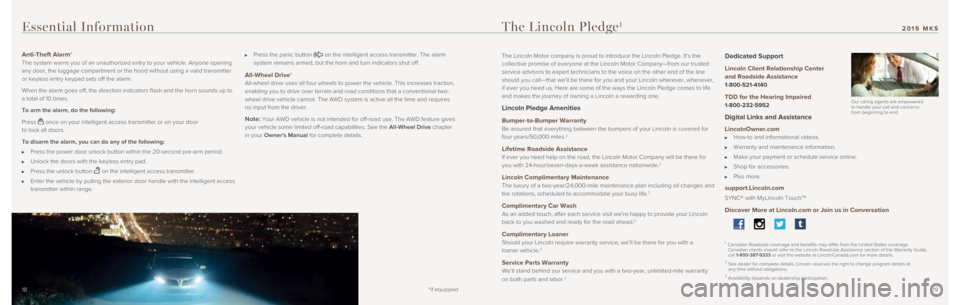
1819
The Lincoln Motor company is proud to introduce the Lincoln Pledge. It’\
s the
collective promise of everyone at the Lincoln Motor Company—from our \
trusted
service advisors to expert technicians to the voice on the other end of \
the line
should you call—that we’ll be there for you and your Lincoln where\
ver, whenever,
if ever you need us. Here are some of the ways the Lincoln Pledge comes \
to life
and makes the journey of owning a Lincoln a rewarding one.
Lincoln Pledge Amenities
Bumper-to-Bumper Warranty
Be assured that everything between the bumpers of your Lincoln is covere\
d for
four years/50,000 miles.
2
Lifetime Roadside Assistance
If ever you need help on the road, the Lincoln Motor Company will be the\
re for
you with 24-hour/seven-days-a-week assistance nationwide.
2
Lincoln Complimentary Maintenance
The luxury of a two-year/24,000-mile maintenance plan including oil chan\
ges and
tire rotations, scheduled to accommodate your busy life.
2
Complimentary Car Wash
As an added touch, after each service visit we’re happy to provide yo\
ur Lincoln
back to you washed and ready for the road ahead.
3
Complimentary Loaner
Should your Lincoln require warranty service, we’ll be there for you \
with a
loaner vehicle.
3
Service Parts Warranty
We’ll stand behind our service and you with a two-year, unlimited-mil\
e warranty
on both parts and labor.
2
Dedicated Support
Lincoln Client Relationship Center
and Roadside Assistance
1-800-521-4140
TDD for the Hearing Impaired
1-800-232-5952
Digital Links and Assistance
LincolnOwner.com How-to and informational videos.
Warranty and maintenance information.
Make your payment or schedule service online.
Shop for accessories.
Plus more.
support.Lincoln.com
SYNC® with MyLincoln TouchTM
Discover More at Lincoln.com or Join us in Conversation
1 Canadian Roadside coverage and benefits may differ from the United State\
s coverage.
Canadian clients should refer to the Lincoln Roadside Assistance section\
of the Warranty Guide,
call 1-800-387-9333 or visit the website at LincolnCanada.com for more details.
2 See dealer for complete details. Lincoln reserves the right to change pr\
ogram details at
any time without obligations.
3 Availability depends on dealership participation.
Anti-Theft Alarm* The system warns you of an unauthorized entry to your vehicle. Anyone op\
ening
any door, the luggage compartment or the hood without using a valid tran\
smitter
or keyless entry keypad sets off the alarm.
When the alarm goes off, the direction indicators flash and the horn sou\
nds up to
a total of 10 times.
To arm the alarm, do the following:
Press
once on your intelligent access transmitter or on your door
to lock all doors.
To disarm the alarm, you can do any of the following:
Press the power door unlock button within the 20-second pre-arm period.
Unlock the doors with the keyless entry pad.
Press the unlock button on the intelligent access transmitter.
Enter the vehicle by pulling the exterior door handle with the intellige\
nt access
transmitter within range.
Press the panic button on the intelligent access transmitter. The alarm
system remains armed, but the horn and turn indicators shut off.
All-Wheel Drive* All-wheel drive uses all four wheels to power the vehicle. This increase\
s traction,
enabling you to drive over terrain and road conditions that a convention\
al two-
wheel drive vehicle cannot. The AWD system is active all the time and re\
quires
no input from the driver.
Note: Your AWD vehicle is not intended for off-road use. The AWD feature give\
s
your vehicle some limited off-road capabilities. See the All-Wheel Drive chapter
in your Owner's Manual for complete details.
18
Essential Information The Lincoln Pledge1
*if equipped
Our caring agents are empowered
to handle your call and concerns
from beginning to end.
2015 MKS