ECU LINCOLN MKT 2014 Quick Reference Guide
[x] Cancel search | Manufacturer: LINCOLN, Model Year: 2014, Model line: MKT, Model: LINCOLN MKT 2014Pages: 8, PDF Size: 1.56 MB
Page 4 of 8
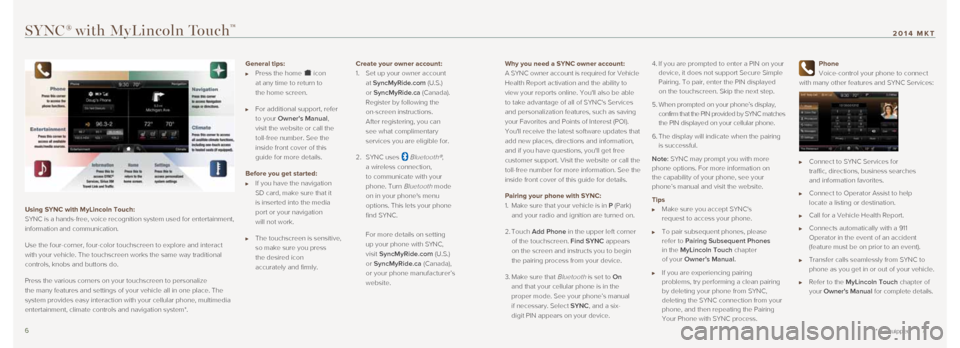
Why you need a SYNC owner account:
A SYNC owner account is required for Vehicle
Health Report activation and the ability to
view your reports online. You'll also be able
to take advantage of all of SYNC's Services
and personalization features, such as saving
your Favorites and Points of Interest (POI).
You'll receive the latest software updates that
add new places, directions and information,
and if you have questions, you'll get free
customer support. Visit the website or call the
toll-free number for more information. See the
inside front cover of this guide for details.
Pairing your phone with SYNC:
1. Make sure that your vehicle is in P (Park)
and your radio and ignition are turned on.
2. Touch Add Phone in the upper left corner
of the touchscreen. Find SYNC appears
on the screen and instructs you to begin
the pairing process from your device.
3. Make sure that
Bluetooth is set to On
and that your cellular phone is in the
proper mode. See your phone’s manual
if necessary. Select SYNC, and a six-
digit PIN appears on your device. 4.
If you are prompted to enter a PIN on your
device, it does not support Secure Simple
Pairing. To pair, enter the PIN displayed
on the touchscreen. Skip the next step.
5. When prompted on your phone’s display,
confirm that the PIN provided by SYNC matches
the PIN displayed on your cellular phone.
6. The display will indicate when the pairing
is successful.
Note: SYNC may prompt you with more
phone options. For more information on
the capability of your phone, see your
phone’s manual and visit the website.
Tips
Make sure you accept SYNC's
request to access your phone.
To pair subsequent phones, please
refer to Pairing Subsequent Phones
in the MyLincoln Touch chapter
of your Owner’s Manual.
If you are experiencing pairing
problems, try performing a clean pairing
by deleting your phone from SYNC,
deleting the SYNC connection from your
phone, and then repeating the Pairing
Your Phone with SYNC process.
Phone
Voice-control your phone to connect
with many other features and SYNC Services:
Connect to SYNC Services for
traffic, directions, business searches
and information favorites.
Connect to Operator Assist to help
locate a listing or destination.
Call for a Vehicle Health Report.
Connects automatically with a 911
Operator in the event of an accident
(feature must be on prior to an event).
Transfer calls seamlessly from SYNC to
phone as you get in or out of your vehicle.
Refer to the MyLincoln Touch chapter of
your Owner's Manual for complete details.
SYNC® with MyLincoln Touch™
Using SYNC with MyLincoln Touch:
SYNC is a hands-free, voice recognition system used for entertainment,
information and communication.
Use the four-corner, four-color touchscreen to explore and interact
with your vehicle. The touchscreen works the same way traditional
controls, knobs and buttons do.
Press the various corners on your touchscreen to personalize
the many features and settings of your vehicle all in one place. The
system provides easy interaction with your cellular phone, multimedia
entertainment, climate controls and navigation system*.
6 7
* if equipped
2014 MKT
General tips:
Press the home icon
at any time to return to
the home screen.
For additional support, refer
to your Owner's Manual,
visit the website or call the
toll-free number. See the
inside front cover of this
guide for more details.
Before you get started:
If you have the navigation
SD card, make sure that it
is inserted into the media
port or your navigation
will not work.
The touchscreen is sensitive,
so make sure you press
the desired icon
accurately and firmly. Create your owner account:
1.
Set up your owner account
at SyncMyRide.com (U.S.)
or SyncMyRide.ca (Canada).
Register by following the
on-screen instructions.
After registering, you can
see what complimentary
services you are eligible for.
2. SYNC uses
Bluetooth®,
a wireless connection,
to communicate with your
phone. Turn
Bluetooth mode
on in your phone's menu
options. This lets your phone
find SYNC.
For more details on setting
up your phone with SYNC,
visit SyncMyRide.com (U.S.)
or SyncMyRide.ca (Canada),
or your phone manufacturer’s
website.
Page 8 of 8
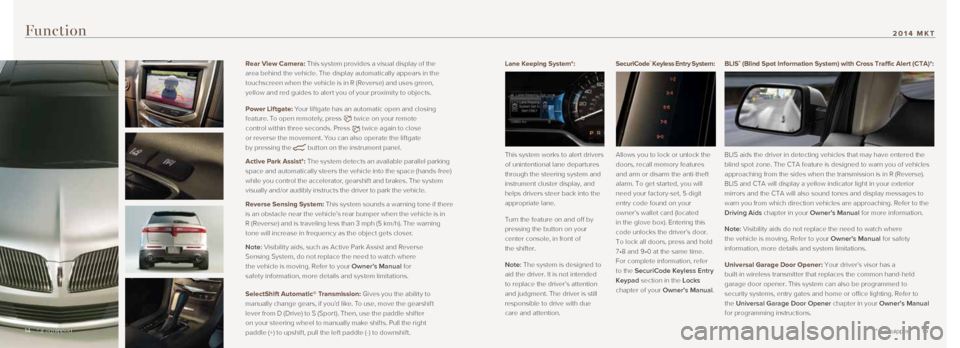
Lane Keeping System*:
This system works to alert drivers
of unintentional lane departures
through the steering system and
instrument cluster display, and
helps drivers steer back into the
appropriate lane.
Turn the feature on and off by
pressing the button on your
center console, in front of
the shifter.
Note: The system is designed to
aid the driver. It is not intended
to replace the driver’s attention
and judgment. The driver is still
responsible to drive with due
care and attention. SecuriCode™ Keyless Entry System:
Allows you to lock or unlock the
doors, recall memory features
and arm or disarm the anti-theft
alarm. To get started, you will
need your factory-set, 5-digit
entry code found on your
owner’s wallet card (located
in the glove box). Entering this
code unlocks the driver’s door.
To lock all doors, press and hold
7•8 and 9•0 at the same time.
For complete information, refer
to the SecuriCode Keyless Entry
Keypad section in the Locks
chapter of your Owner’s Manual.
Function
BLIS® (Blind Spot Information System) with Cross Traffic Alert (CTA)*:
BLIS aids the driver in detecting vehicles that may have entered the
blind spot zone. The CTA feature is designed to warn you of vehicles
approaching from the sides when the transmission is in R (Reverse).
BLIS and CTA will display a yellow indicator light in your exterior
mirrors and the CTA will also sound tones and display messages to
warn you from which direction vehicles are approaching. Refer to the
Driving Aids chapter in your Owner’s Manual for more information.
Note: Visibility aids do not replace the need to watch where
the vehicle is moving. Refer to your Owner’s Manual for safety
information, more details and system limitations.
Universal Garage Door Opener: Your driver’s visor has a
built-in wireless transmitter that replaces the common hand-held
garage door opener. This system can also be programmed to
security systems, entry gates and home or office lighting. Refer to
the Universal Garage Door Opener chapter in your Owner’s Manual
for programming instructions.
14 15
* if equipped
2014 MKT
Rear View Camera: This system provides a visual display of the
area behind the vehicle. The display automatically appears in the
touchscreen when the vehicle is in R (Reverse) and uses green,
yellow and red guides to aler t you of your proximit y to objects.
Power Liftgate: Your lif tgate has an automatic open and closing
feature. To open remotely, press
twice on your remote
control within three seconds. Press
twice again to close
or reverse the movement. You can also operate the lif tgate
by pressing the
button on the instrument panel.
Active Park Assist*: The system detects an available parallel parking
space and automatically steers the vehicle into the space (hands-free)
while you control the accelerator, gearshift and brakes. The system
visually and/or audibly instructs the driver to park the vehicle.
Reverse Sensing System : This system sounds a warning tone if there
is an obstacle near the vehicle’s rear bumper when the vehicle is in
R (Reverse) and is traveling less than 3 mph (5 km/h). The warning
tone will increase in frequency as the object gets closer.
Note: Visibilit y aids, such as Active Park Assist and Reverse
Sensing System, do not replace the need to watch where
the vehicle is moving. Refer to your Owner’s Manual for
safety information, more details and system limitations.
SelectShift Automatic® Transmission: Gives you the ability to
manually change gears, if you’d like. To use, move the gearshif t
lever from D (Drive) to S (Spor t). Then, use the paddle shif ter
on your steering wheel to manually make shif ts. Pull the right
paddle (+) to upshif t, pull the lef t paddle (-) to downshif t.
* if equipped14