bluetooth LINCOLN MKT 2014 Quick Reference Guide
[x] Cancel search | Manufacturer: LINCOLN, Model Year: 2014, Model line: MKT, Model: LINCOLN MKT 2014Pages: 8, PDF Size: 1.56 MB
Page 2 of 8
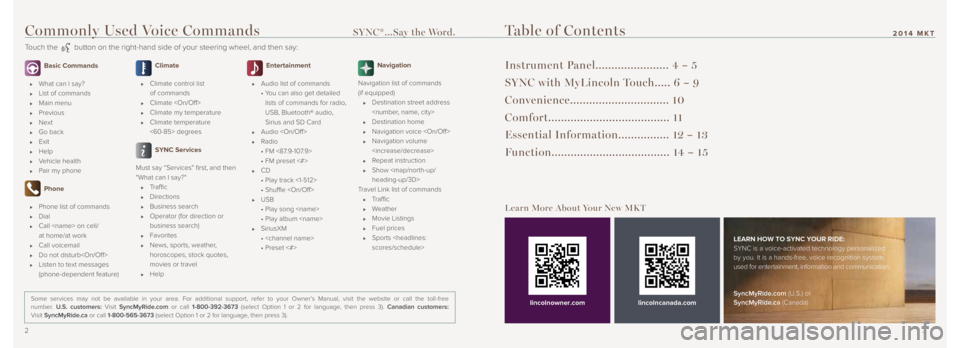
Commonly Used Voice Commands SYNC®...Say the Word.
Touch the button on the right-hand side of your steering wheel, and then say:
2 3
2014 MKT
Basic Commands
What can I say?
List of commands
Main menu
Previous
Next
Go back
Exit
Help
Vehicle health
Pair my phone
Phone
Phone list of commands
Dial
Call
at home/at work
Call voicemail
Do not disturb
Listen to text messages
(phone-dependent feature)
Climate
Climate control list
of commands
Climate
Climate my temperature
Climate temperature
<60-85> degrees
SYNC Services
Must say “Services” first, and then
"What can I say?"
Traffic
Directions
Business search
Operator (for direction or
business search)
Favorites
News, sports, weather,
horoscopes, stock quotes,
movies or travel
Help
Entertainment
Audio list of commands
• You can also get detailed
lists of commands for radio,
USB, Bluetooth® audio,
Sirius and SD Card
Audio
Radio
• FM <87.9-107.9>
• FM preset <#>
CD
• Play track <1-512>
• Shuffle
USB
• Play song
• Play album
SiriusXM
•
• Preset <#>
Navigation
Navigation list of commands
(if equipped)
Destination street address
Destination home
Navigation voice
Navigation volume
Repeat instruction
Show
Page 4 of 8
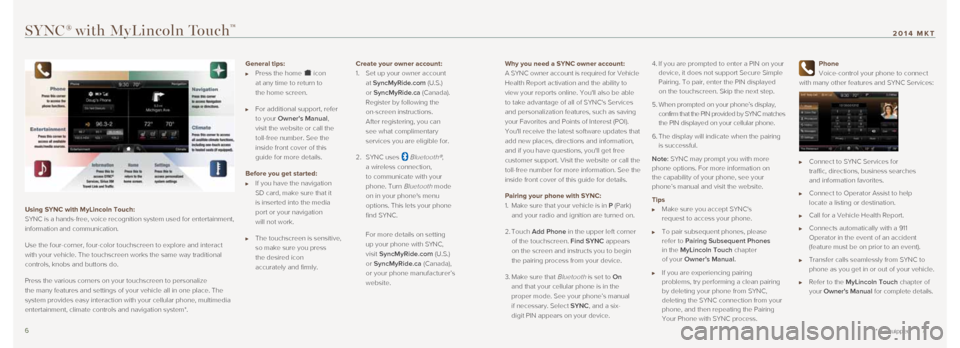
Why you need a SYNC owner account:
A SYNC owner account is required for Vehicle
Health Report activation and the ability to
view your reports online. You'll also be able
to take advantage of all of SYNC's Services
and personalization features, such as saving
your Favorites and Points of Interest (POI).
You'll receive the latest software updates that
add new places, directions and information,
and if you have questions, you'll get free
customer support. Visit the website or call the
toll-free number for more information. See the
inside front cover of this guide for details.
Pairing your phone with SYNC:
1. Make sure that your vehicle is in P (Park)
and your radio and ignition are turned on.
2. Touch Add Phone in the upper left corner
of the touchscreen. Find SYNC appears
on the screen and instructs you to begin
the pairing process from your device.
3. Make sure that
Bluetooth is set to On
and that your cellular phone is in the
proper mode. See your phone’s manual
if necessary. Select SYNC, and a six-
digit PIN appears on your device. 4.
If you are prompted to enter a PIN on your
device, it does not support Secure Simple
Pairing. To pair, enter the PIN displayed
on the touchscreen. Skip the next step.
5. When prompted on your phone’s display,
confirm that the PIN provided by SYNC matches
the PIN displayed on your cellular phone.
6. The display will indicate when the pairing
is successful.
Note: SYNC may prompt you with more
phone options. For more information on
the capability of your phone, see your
phone’s manual and visit the website.
Tips
Make sure you accept SYNC's
request to access your phone.
To pair subsequent phones, please
refer to Pairing Subsequent Phones
in the MyLincoln Touch chapter
of your Owner’s Manual.
If you are experiencing pairing
problems, try performing a clean pairing
by deleting your phone from SYNC,
deleting the SYNC connection from your
phone, and then repeating the Pairing
Your Phone with SYNC process.
Phone
Voice-control your phone to connect
with many other features and SYNC Services:
Connect to SYNC Services for
traffic, directions, business searches
and information favorites.
Connect to Operator Assist to help
locate a listing or destination.
Call for a Vehicle Health Report.
Connects automatically with a 911
Operator in the event of an accident
(feature must be on prior to an event).
Transfer calls seamlessly from SYNC to
phone as you get in or out of your vehicle.
Refer to the MyLincoln Touch chapter of
your Owner's Manual for complete details.
SYNC® with MyLincoln Touch™
Using SYNC with MyLincoln Touch:
SYNC is a hands-free, voice recognition system used for entertainment,
information and communication.
Use the four-corner, four-color touchscreen to explore and interact
with your vehicle. The touchscreen works the same way traditional
controls, knobs and buttons do.
Press the various corners on your touchscreen to personalize
the many features and settings of your vehicle all in one place. The
system provides easy interaction with your cellular phone, multimedia
entertainment, climate controls and navigation system*.
6 7
* if equipped
2014 MKT
General tips:
Press the home icon
at any time to return to
the home screen.
For additional support, refer
to your Owner's Manual,
visit the website or call the
toll-free number. See the
inside front cover of this
guide for more details.
Before you get started:
If you have the navigation
SD card, make sure that it
is inserted into the media
port or your navigation
will not work.
The touchscreen is sensitive,
so make sure you press
the desired icon
accurately and firmly. Create your owner account:
1.
Set up your owner account
at SyncMyRide.com (U.S.)
or SyncMyRide.ca (Canada).
Register by following the
on-screen instructions.
After registering, you can
see what complimentary
services you are eligible for.
2. SYNC uses
Bluetooth®,
a wireless connection,
to communicate with your
phone. Turn
Bluetooth mode
on in your phone's menu
options. This lets your phone
find SYNC.
For more details on setting
up your phone with SYNC,
visit SyncMyRide.com (U.S.)
or SyncMyRide.ca (Canada),
or your phone manufacturer’s
website.