display LINCOLN MKT 2014 Quick Reference Guide
[x] Cancel search | Manufacturer: LINCOLN, Model Year: 2014, Model line: MKT, Model: LINCOLN MKT 2014Pages: 8, PDF Size: 1.56 MB
Page 3 of 8
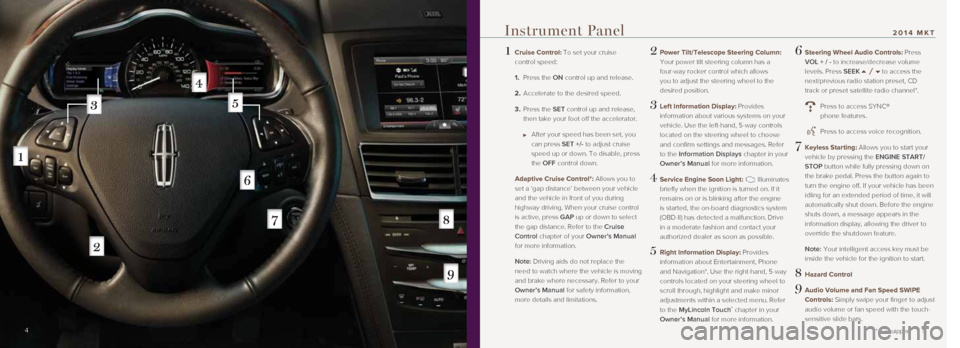
1 Cruise Control: To set your cruise
control speed:
1. Press the ON control up and release.
2. Accelerate to the desired speed.
3. Press the SET control up and release,
then take your foot off the accelerator.
After your speed has been set, you
can press SET +/- to adjust cruise
speed up or down. To disable, press
the OFF control down.
Adaptive Cruise Control*: Allows you to
set a ‘gap distance’ between your vehicle
and the vehicle in front of you during
highway driving. When your cruise control
is active, press GAP up or down to select
the gap distance. Refer to the Cruise
Control chapter of your Owner’s Manual
for more information.
Note: Driving aids do not replace the
need to watch where the vehicle is moving
and brake where necessary. Refer to your
Owner’s Manual for safety information,
more details and limitations.
2 Power Tilt/Telescope Steering Column:
Your power tilt steering column has a
four-way rocker control which allows
you to adjust the steering wheel to the
desired position.
3 Left Information Display: Provides
information about various systems on your
vehicle. Use the left-hand, 5-way controls
located on the steering wheel to choose
and confirm settings and messages. Refer
to the Information Displays chapter in your
Owner’s Manual for more information.
4 Service Engine Soon Light: Illuminates
briefly when the ignition is turned on. If it
remains on or is blinking after the engine
is started, the on-board diagnostics system
(OBD-II) has detected a malfunction. Drive
in a moderate fashion and contact your
authorized dealer as soon as possible.
5 Right Information Display: Provides information about Entertainment, Phone
and Navigation*. Use the right-hand, 5-way
controls located on your steering wheel to
scroll through, highlight and make minor
adjustments within a selected menu. Refer
to the MyLincoln Touch
™ chapter in your
Owner’s Manual for more information.
6 Steering Wheel Audio Controls: Press
VOL + / - to increase/decrease volume
levels. Press SEEK
to access the
next/previous radio station preset, CD
track or preset satellite radio channel*.
Press to access SYNC®
phone features.
Press to access voice recognition.
7 Keyless Starting: Allows you to start your
vehicle by pressing the ENGINE START/
STOP button while fully pressing down on
the brake pedal. Press the button again to
turn the engine off. If your vehicle has been
idling for an extended period of time, it will
automatically shut down. Before the engine
shuts down, a message appears in the
information display, allowing the driver to
override the shutdown feature.
Note: Your intelligent access key must be
inside the vehicle for the ignition to start.
8 Hazard Control
9 Audio Volume and Fan Speed SWIPE
Controls: Simply swipe your finger to adjust
audio volume or fan speed with the touch-
sensitive slide bars.
4 5
* if equipped
Instrument Panel2014 MKT
Page 4 of 8
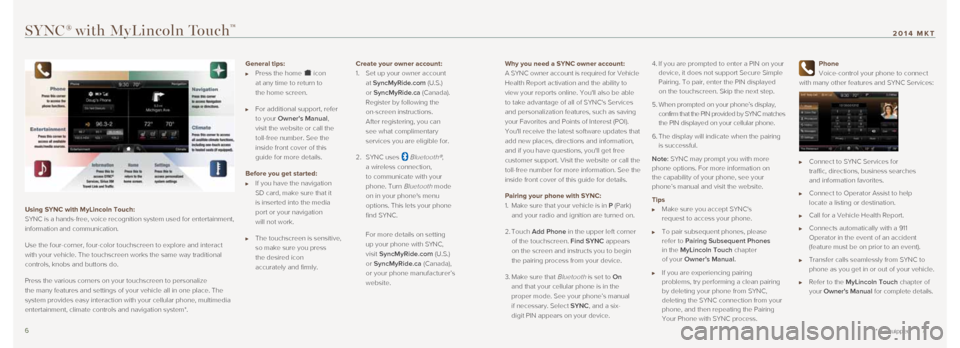
Why you need a SYNC owner account:
A SYNC owner account is required for Vehicle
Health Report activation and the ability to
view your reports online. You'll also be able
to take advantage of all of SYNC's Services
and personalization features, such as saving
your Favorites and Points of Interest (POI).
You'll receive the latest software updates that
add new places, directions and information,
and if you have questions, you'll get free
customer support. Visit the website or call the
toll-free number for more information. See the
inside front cover of this guide for details.
Pairing your phone with SYNC:
1. Make sure that your vehicle is in P (Park)
and your radio and ignition are turned on.
2. Touch Add Phone in the upper left corner
of the touchscreen. Find SYNC appears
on the screen and instructs you to begin
the pairing process from your device.
3. Make sure that
Bluetooth is set to On
and that your cellular phone is in the
proper mode. See your phone’s manual
if necessary. Select SYNC, and a six-
digit PIN appears on your device. 4.
If you are prompted to enter a PIN on your
device, it does not support Secure Simple
Pairing. To pair, enter the PIN displayed
on the touchscreen. Skip the next step.
5. When prompted on your phone’s display,
confirm that the PIN provided by SYNC matches
the PIN displayed on your cellular phone.
6. The display will indicate when the pairing
is successful.
Note: SYNC may prompt you with more
phone options. For more information on
the capability of your phone, see your
phone’s manual and visit the website.
Tips
Make sure you accept SYNC's
request to access your phone.
To pair subsequent phones, please
refer to Pairing Subsequent Phones
in the MyLincoln Touch chapter
of your Owner’s Manual.
If you are experiencing pairing
problems, try performing a clean pairing
by deleting your phone from SYNC,
deleting the SYNC connection from your
phone, and then repeating the Pairing
Your Phone with SYNC process.
Phone
Voice-control your phone to connect
with many other features and SYNC Services:
Connect to SYNC Services for
traffic, directions, business searches
and information favorites.
Connect to Operator Assist to help
locate a listing or destination.
Call for a Vehicle Health Report.
Connects automatically with a 911
Operator in the event of an accident
(feature must be on prior to an event).
Transfer calls seamlessly from SYNC to
phone as you get in or out of your vehicle.
Refer to the MyLincoln Touch chapter of
your Owner's Manual for complete details.
SYNC® with MyLincoln Touch™
Using SYNC with MyLincoln Touch:
SYNC is a hands-free, voice recognition system used for entertainment,
information and communication.
Use the four-corner, four-color touchscreen to explore and interact
with your vehicle. The touchscreen works the same way traditional
controls, knobs and buttons do.
Press the various corners on your touchscreen to personalize
the many features and settings of your vehicle all in one place. The
system provides easy interaction with your cellular phone, multimedia
entertainment, climate controls and navigation system*.
6 7
* if equipped
2014 MKT
General tips:
Press the home icon
at any time to return to
the home screen.
For additional support, refer
to your Owner's Manual,
visit the website or call the
toll-free number. See the
inside front cover of this
guide for more details.
Before you get started:
If you have the navigation
SD card, make sure that it
is inserted into the media
port or your navigation
will not work.
The touchscreen is sensitive,
so make sure you press
the desired icon
accurately and firmly. Create your owner account:
1.
Set up your owner account
at SyncMyRide.com (U.S.)
or SyncMyRide.ca (Canada).
Register by following the
on-screen instructions.
After registering, you can
see what complimentary
services you are eligible for.
2. SYNC uses
Bluetooth®,
a wireless connection,
to communicate with your
phone. Turn
Bluetooth mode
on in your phone's menu
options. This lets your phone
find SYNC.
For more details on setting
up your phone with SYNC,
visit SyncMyRide.com (U.S.)
or SyncMyRide.ca (Canada),
or your phone manufacturer’s
website.
Page 5 of 8
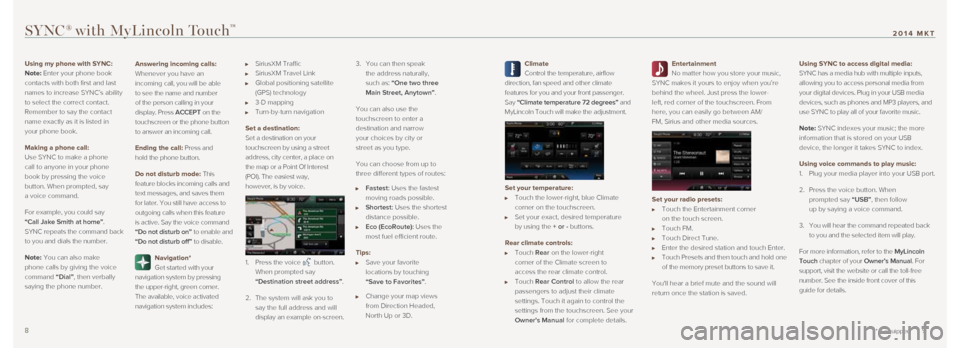
Climate
Control the temperature, airflow
direction, fan speed and other climate
features for you and your front passenger.
Say “Climate temperature 72 degrees” and
MyLincoln Touch will make the adjustment.
Set your temperature:
Touch the lower-right, blue Climate
corner on the touchscreen.
Set your exact, desired temperature
by using the + or - buttons.
Rear climate controls:
Touch Rear on the lower-right
corner of the Climate screen to
access the rear climate control.
Touch Rear Control to allow the rear
passengers to adjust their climate
settings. Touch it again to control the
settings from the touchscreen. See your
Owner's Manual for complete details.
Entertainment
No matter how you store your music,
SYNC makes it yours to enjoy when you’re
behind the wheel. Just press the lower-
left, red corner of the touchscreen. From
here, you can easily go between AM/
FM, Sirius and other media sources.
Set your radio presets:
Touch the Entertainment corner
on the touch screen.
Touch FM.
Touch Direct Tune.
Enter the desired station and touch Enter.
Touch Presets and then touch and hold one
of the memory preset buttons to save it.
You'll hear a brief mute and the sound will
return once the station is saved.
Using SYNC to access digital media:
SYNC has a media hub with multiple inputs,
allowing you to access personal media from
your digital devices. Plug in your USB media
devices, such as phones and MP3 players, and
use SYNC to play all of your favorite music.
Note: SYNC indexes your music; the more
information that is stored on your USB
device, the longer it takes SYNC to index.
Using voice commands to play music:
1.
Plug your media player into your USB port.
2. Press the voice button. When
prompted say “USB”, then follow
up by saying a voice command.
3. You will hear the command repeated back
to you and the selected item will play.
For more information, refer to the MyLincoln
Touch chapter of your Owner’s Manual. For
support, visit the website or call the toll-free
number. See the inside front cover of this
guide for details.
SYNC® with MyLincoln Touch™
8 9* if equipped
2014 MKT
Using my phone with SYNC:
Note: Enter your phone book
contacts with both first and last
names to increase SYNC’s ability
to select the correct contact.
Remember to say the contact
name exactly as it is listed in
your phone book.
Making a phone call:
Use SYNC to make a phone
call to anyone in your phone
book by pressing the voice
button. When prompted, say
a voice command.
For example, you could say
“Call Jake Smith at home”.
SYNC repeats the command back
to you and dials the number.
Note:
You can also make
phone calls by giving the voice
command “Dial”, then verbally
saying the phone number.
Answering incoming calls:
Whenever you have an
incoming call, you will be able
to see the name and number
of the person calling in your
display. Press ACCEPT on the
touchscreen or the phone button
to answer an incoming call.
Ending the call:
Press and
hold the phone button.
Do not disturb mode:
This
feature blocks incoming calls and
text messages, and saves them
for later. You still have access to
outgoing calls when this feature
is active. Say the voice command
“Do not disturb on” to enable and
“Do not disturb off” to disable.
Navigation*
Get started with your
navigation system by pressing
the upper-right, green corner.
The available, voice activated
navigation system includes:
SiriusXM Traffic
SiriusXM Travel Link
Global positioning satellite
(GPS) technology
3-D mapping
Turn-by-turn navigation
Set a destination:
Set a destination on your
touchscreen by using a street
address, city center, a place on
the map or a Point Of Interest
(POI). The easiest way,
however, is by voice.
1. Press the voice button.
When prompted say
“Destination street address”.
2. The system will ask you to
say the full address and will
display an example on-screen. 3.
You can then speak
the address naturally,
such as: “One two three
Main Street, Anytown”.
You can also use the
touchscreen to enter a
destination and narrow
your choices by city or
street as you type.
You can choose from up to
three different types of routes:
Fastest: Uses the fastest
moving roads possible.
Shortest: Uses the shortest
distance possible.
Eco (EcoRoute): Uses the
most fuel efficient route.
Tips:
Save your favorite
locations by touching
“Save to Favorites”.
Change your map views
from Direction Headed,
North Up or 3D.
Page 7 of 8
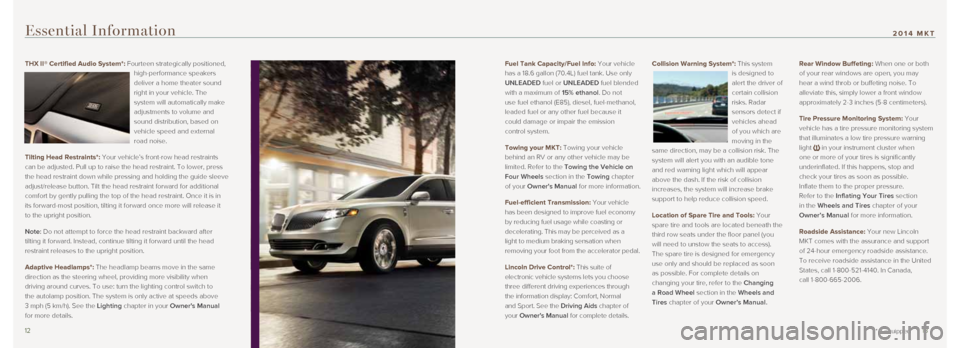
Fuel Tank Capacity/Fuel Info: Your vehicle
has a 18.6 gallon (70.4L) fuel tank. Use only
UNLEADED fuel or UNLEADED fuel blended
with a maximum of 15% ethanol. Do not
use fuel ethanol (E85), diesel, fuel-methanol,
leaded fuel or any other fuel because it
could damage or impair the emission
control system.
Towing your MKT: Towing your vehicle
behind an RV or any other vehicle may be
limited. Refer to the Towing the Vehicle on
Four Wheels section in the Towing chapter
of your Owner's Manual for more information.
Fuel-efficient Transmission: Your vehicle
has been designed to improve fuel economy
by reducing fuel usage while coasting or
decelerating. This may be perceived as a
light to medium braking sensation when
removing your foot from the accelerator pedal.
Lincoln Drive Control*: This suite of
electronic vehicle systems lets you choose
three different driving experiences through
the information display: Comfort, Normal
and Sport. See the Driving Aids chapter of
your Owner's Manual for complete details. Collision Warning System*: This system
is designed to
alert the driver of
certain collision
risks. Radar
sensors detect if
vehicles ahead
of you which are
moving in the
same direction, may be a collision risk. The
system will alert you with an audible tone
and red warning light which will appear
above the dash. If the risk of collision
increases, the system will increase brake
support to help reduce collision speed.
Location of Spare Tire and Tools: Your
spare tire and tools are located beneath the
third row seats under the floor panel (you
will need to unstow the seats to access).
The spare tire is designed for emergency
use only and should be replaced as soon
as possible. For complete details on
changing your tire, refer to the Changing
a Road Wheel section in the Wheels and
Tires chapter of your Owner’s Manual. Rear Window Buffeting: When one or both
of your rear windows are open, you may
hear a wind throb or buffeting noise. To
alleviate this, simply lower a front window
approximately 2-3 inches (5-8 centimeters).
Tire Pressure Monitoring System: Your
vehicle has a tire pressure monitoring system
that illuminates a low tire pressure warning
light
in your instrument cluster when
one or more of your tires is significantly
underinflated. If this happens, stop and
check your tires as soon as possible.
Inflate them to the proper pressure.
Refer to the Inflating Your Tires section
in the Wheels and Tires chapter of your
Owner’s Manual for more information.
Roadside Assistance: Your new Lincoln
MKT comes with the assurance and support
of 24-hour emergency roadside assistance.
To receive roadside assistance in the United
States, call 1-800-521-4140. In Canada,
call 1-800-665-2006.
Essential Information
THX II® Certified Audio System*: Fourteen strategically positioned, high-performance speakers
deliver a home theater sound
right in your vehicle. The
system will automatically make
adjustments to volume and
sound distribution, based on
vehicle speed and external
road noise.
Tilting Head Restraints*: Your vehicle’s front-row head restraints
can be adjusted. Pull up to raise the head restraint. To lower, press
the head restraint down while pressing and holding the guide sleeve
adjust/release button. Tilt the head restraint forward for additional
comfort by gently pulling the top of the head restraint. Once it is in
its forward-most position, tilting it forward once more will release it \
to the upright position.
Note: Do not attempt to force the head restraint backward after
tilting it forward. Instead, continue tilting it forward until the head
restraint releases to the upright position.
Adaptive Headlamps*: The headlamp beams move in the same
direction as the steering wheel, providing more visibility when
driving around curves. To use: turn the lighting control switch to
the autolamp position. The system is only active at speeds above
3 mph (5 km/h). See the Lighting chapter in your Owner's Manual
for more details.
12 13* if equipped
2014 MKT
Page 8 of 8
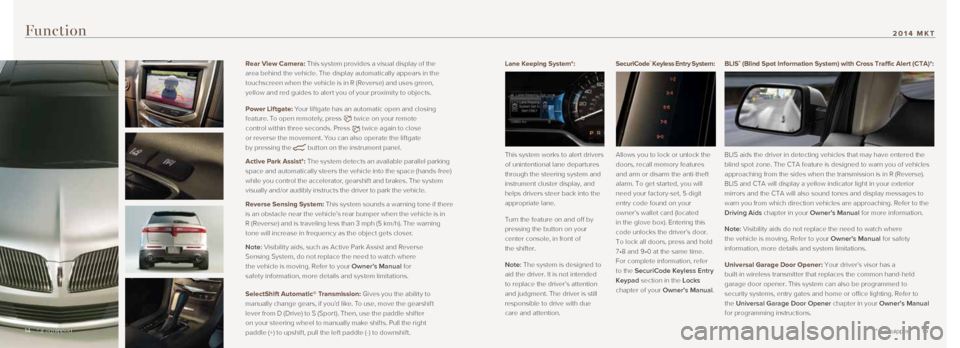
Lane Keeping System*:
This system works to alert drivers
of unintentional lane departures
through the steering system and
instrument cluster display, and
helps drivers steer back into the
appropriate lane.
Turn the feature on and off by
pressing the button on your
center console, in front of
the shifter.
Note: The system is designed to
aid the driver. It is not intended
to replace the driver’s attention
and judgment. The driver is still
responsible to drive with due
care and attention. SecuriCode™ Keyless Entry System:
Allows you to lock or unlock the
doors, recall memory features
and arm or disarm the anti-theft
alarm. To get started, you will
need your factory-set, 5-digit
entry code found on your
owner’s wallet card (located
in the glove box). Entering this
code unlocks the driver’s door.
To lock all doors, press and hold
7•8 and 9•0 at the same time.
For complete information, refer
to the SecuriCode Keyless Entry
Keypad section in the Locks
chapter of your Owner’s Manual.
Function
BLIS® (Blind Spot Information System) with Cross Traffic Alert (CTA)*:
BLIS aids the driver in detecting vehicles that may have entered the
blind spot zone. The CTA feature is designed to warn you of vehicles
approaching from the sides when the transmission is in R (Reverse).
BLIS and CTA will display a yellow indicator light in your exterior
mirrors and the CTA will also sound tones and display messages to
warn you from which direction vehicles are approaching. Refer to the
Driving Aids chapter in your Owner’s Manual for more information.
Note: Visibility aids do not replace the need to watch where
the vehicle is moving. Refer to your Owner’s Manual for safety
information, more details and system limitations.
Universal Garage Door Opener: Your driver’s visor has a
built-in wireless transmitter that replaces the common hand-held
garage door opener. This system can also be programmed to
security systems, entry gates and home or office lighting. Refer to
the Universal Garage Door Opener chapter in your Owner’s Manual
for programming instructions.
14 15
* if equipped
2014 MKT
Rear View Camera: This system provides a visual display of the
area behind the vehicle. The display automatically appears in the
touchscreen when the vehicle is in R (Reverse) and uses green,
yellow and red guides to aler t you of your proximit y to objects.
Power Liftgate: Your lif tgate has an automatic open and closing
feature. To open remotely, press
twice on your remote
control within three seconds. Press
twice again to close
or reverse the movement. You can also operate the lif tgate
by pressing the
button on the instrument panel.
Active Park Assist*: The system detects an available parallel parking
space and automatically steers the vehicle into the space (hands-free)
while you control the accelerator, gearshift and brakes. The system
visually and/or audibly instructs the driver to park the vehicle.
Reverse Sensing System : This system sounds a warning tone if there
is an obstacle near the vehicle’s rear bumper when the vehicle is in
R (Reverse) and is traveling less than 3 mph (5 km/h). The warning
tone will increase in frequency as the object gets closer.
Note: Visibilit y aids, such as Active Park Assist and Reverse
Sensing System, do not replace the need to watch where
the vehicle is moving. Refer to your Owner’s Manual for
safety information, more details and system limitations.
SelectShift Automatic® Transmission: Gives you the ability to
manually change gears, if you’d like. To use, move the gearshif t
lever from D (Drive) to S (Spor t). Then, use the paddle shif ter
on your steering wheel to manually make shif ts. Pull the right
paddle (+) to upshif t, pull the lef t paddle (-) to downshif t.
* if equipped14