ignition LINCOLN MKT 2014 Quick Reference Guide
[x] Cancel search | Manufacturer: LINCOLN, Model Year: 2014, Model line: MKT, Model: LINCOLN MKT 2014Pages: 8, PDF Size: 1.56 MB
Page 3 of 8
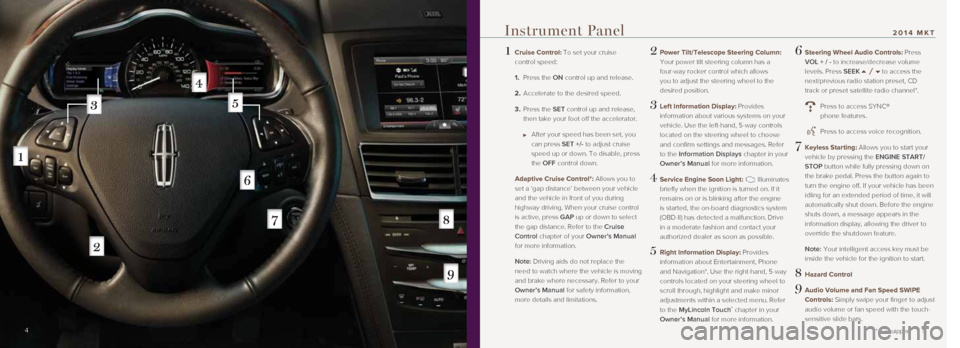
1 Cruise Control: To set your cruise
control speed:
1. Press the ON control up and release.
2. Accelerate to the desired speed.
3. Press the SET control up and release,
then take your foot off the accelerator.
After your speed has been set, you
can press SET +/- to adjust cruise
speed up or down. To disable, press
the OFF control down.
Adaptive Cruise Control*: Allows you to
set a ‘gap distance’ between your vehicle
and the vehicle in front of you during
highway driving. When your cruise control
is active, press GAP up or down to select
the gap distance. Refer to the Cruise
Control chapter of your Owner’s Manual
for more information.
Note: Driving aids do not replace the
need to watch where the vehicle is moving
and brake where necessary. Refer to your
Owner’s Manual for safety information,
more details and limitations.
2 Power Tilt/Telescope Steering Column:
Your power tilt steering column has a
four-way rocker control which allows
you to adjust the steering wheel to the
desired position.
3 Left Information Display: Provides
information about various systems on your
vehicle. Use the left-hand, 5-way controls
located on the steering wheel to choose
and confirm settings and messages. Refer
to the Information Displays chapter in your
Owner’s Manual for more information.
4 Service Engine Soon Light: Illuminates
briefly when the ignition is turned on. If it
remains on or is blinking after the engine
is started, the on-board diagnostics system
(OBD-II) has detected a malfunction. Drive
in a moderate fashion and contact your
authorized dealer as soon as possible.
5 Right Information Display: Provides information about Entertainment, Phone
and Navigation*. Use the right-hand, 5-way
controls located on your steering wheel to
scroll through, highlight and make minor
adjustments within a selected menu. Refer
to the MyLincoln Touch
™ chapter in your
Owner’s Manual for more information.
6 Steering Wheel Audio Controls: Press
VOL + / - to increase/decrease volume
levels. Press SEEK
to access the
next/previous radio station preset, CD
track or preset satellite radio channel*.
Press to access SYNC®
phone features.
Press to access voice recognition.
7 Keyless Starting: Allows you to start your
vehicle by pressing the ENGINE START/
STOP button while fully pressing down on
the brake pedal. Press the button again to
turn the engine off. If your vehicle has been
idling for an extended period of time, it will
automatically shut down. Before the engine
shuts down, a message appears in the
information display, allowing the driver to
override the shutdown feature.
Note: Your intelligent access key must be
inside the vehicle for the ignition to start.
8 Hazard Control
9 Audio Volume and Fan Speed SWIPE
Controls: Simply swipe your finger to adjust
audio volume or fan speed with the touch-
sensitive slide bars.
4 5
* if equipped
Instrument Panel2014 MKT
Page 4 of 8
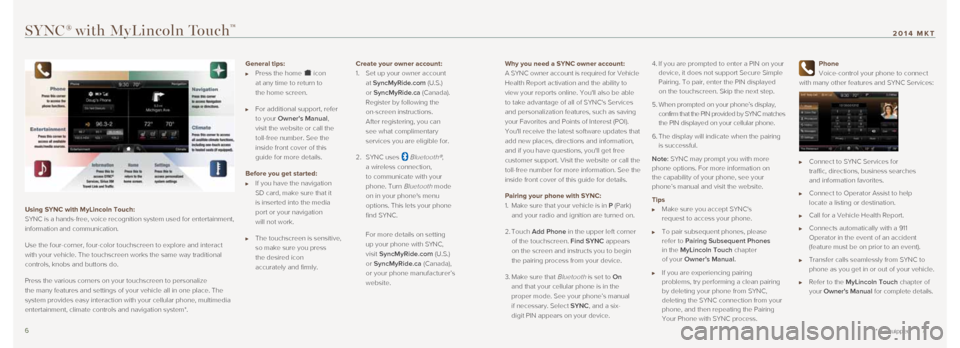
Why you need a SYNC owner account:
A SYNC owner account is required for Vehicle
Health Report activation and the ability to
view your reports online. You'll also be able
to take advantage of all of SYNC's Services
and personalization features, such as saving
your Favorites and Points of Interest (POI).
You'll receive the latest software updates that
add new places, directions and information,
and if you have questions, you'll get free
customer support. Visit the website or call the
toll-free number for more information. See the
inside front cover of this guide for details.
Pairing your phone with SYNC:
1. Make sure that your vehicle is in P (Park)
and your radio and ignition are turned on.
2. Touch Add Phone in the upper left corner
of the touchscreen. Find SYNC appears
on the screen and instructs you to begin
the pairing process from your device.
3. Make sure that
Bluetooth is set to On
and that your cellular phone is in the
proper mode. See your phone’s manual
if necessary. Select SYNC, and a six-
digit PIN appears on your device. 4.
If you are prompted to enter a PIN on your
device, it does not support Secure Simple
Pairing. To pair, enter the PIN displayed
on the touchscreen. Skip the next step.
5. When prompted on your phone’s display,
confirm that the PIN provided by SYNC matches
the PIN displayed on your cellular phone.
6. The display will indicate when the pairing
is successful.
Note: SYNC may prompt you with more
phone options. For more information on
the capability of your phone, see your
phone’s manual and visit the website.
Tips
Make sure you accept SYNC's
request to access your phone.
To pair subsequent phones, please
refer to Pairing Subsequent Phones
in the MyLincoln Touch chapter
of your Owner’s Manual.
If you are experiencing pairing
problems, try performing a clean pairing
by deleting your phone from SYNC,
deleting the SYNC connection from your
phone, and then repeating the Pairing
Your Phone with SYNC process.
Phone
Voice-control your phone to connect
with many other features and SYNC Services:
Connect to SYNC Services for
traffic, directions, business searches
and information favorites.
Connect to Operator Assist to help
locate a listing or destination.
Call for a Vehicle Health Report.
Connects automatically with a 911
Operator in the event of an accident
(feature must be on prior to an event).
Transfer calls seamlessly from SYNC to
phone as you get in or out of your vehicle.
Refer to the MyLincoln Touch chapter of
your Owner's Manual for complete details.
SYNC® with MyLincoln Touch™
Using SYNC with MyLincoln Touch:
SYNC is a hands-free, voice recognition system used for entertainment,
information and communication.
Use the four-corner, four-color touchscreen to explore and interact
with your vehicle. The touchscreen works the same way traditional
controls, knobs and buttons do.
Press the various corners on your touchscreen to personalize
the many features and settings of your vehicle all in one place. The
system provides easy interaction with your cellular phone, multimedia
entertainment, climate controls and navigation system*.
6 7
* if equipped
2014 MKT
General tips:
Press the home icon
at any time to return to
the home screen.
For additional support, refer
to your Owner's Manual,
visit the website or call the
toll-free number. See the
inside front cover of this
guide for more details.
Before you get started:
If you have the navigation
SD card, make sure that it
is inserted into the media
port or your navigation
will not work.
The touchscreen is sensitive,
so make sure you press
the desired icon
accurately and firmly. Create your owner account:
1.
Set up your owner account
at SyncMyRide.com (U.S.)
or SyncMyRide.ca (Canada).
Register by following the
on-screen instructions.
After registering, you can
see what complimentary
services you are eligible for.
2. SYNC uses
Bluetooth®,
a wireless connection,
to communicate with your
phone. Turn
Bluetooth mode
on in your phone's menu
options. This lets your phone
find SYNC.
For more details on setting
up your phone with SYNC,
visit SyncMyRide.com (U.S.)
or SyncMyRide.ca (Canada),
or your phone manufacturer’s
website.
Page 6 of 8
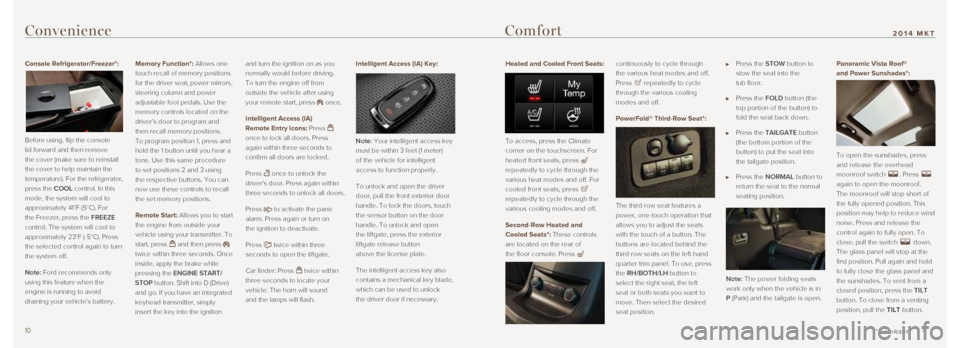
Heated and Cooled Front Seats:
To access, press the Climate
corner on the touchscreen. For
heated front seats, press
repeatedly to cycle through the
various heat modes and off. For
cooled front seats, press
repeatedly to cycle through the
various cooling modes and off.
Second-Row Heated and
Cooled Seats*: These controls
are located on the rear of
the floor console. Press
continuously to cycle through
the various heat modes and off.
Press
repeatedly to cycle
through the various cooling
modes and off.
PowerFold® Third-Row Seat*:
The third-row seat features a
power, one-touch operation that
allows you to adjust the seats
with the touch of a button. The
buttons are located behind the
third-row seats on the left-hand
quarter trim panel. To use, press
the RH/BOTH/LH button to
select the right seat, the left
seat or both seats you want to
move. Then select the desired
seat position.
Press the STOW button to
stow the seat into the
tub floor.
Press the FOLD button (the
top portion of the button) to
fold the seat back down.
Press the TAILGATE button
(the bottom portion of the
button) to put the seat into
the tailgate position.
Press the NORMAL button to
return the seat to the normal
seating position.
Note: The power folding seats
work only when the vehicle is in
P (Park) and the tailgate is open. Panoramic Vista Roof®
and Power Sunshades*:
To open the sunshades, press
and release the overhead
moonroof switch . Press
again to open the moonroof.
The moonroof will stop short of
the fully opened position. This
position may help to reduce wind
noise. Press and release the
control again to fully open. To
close, pull the switch
down.
The glass panel will stop at the
first position. Pull again and hold
to fully close the glass panel and
the sunshades. To vent from a
closed position, press the TILT
button. To close from a venting
position, pull the TILT button.
Convenience
Console Refrigerator/Freezer*:
Before using, flip the console
lid forward and then remove
the cover (make sure to reinstall
the cover to help maintain the
temperature). For the refrigerator,
press the COOL control. In this
mode, the system will cool to
approximately 41°F (5°C). For
the Freezer, press the FREEZE
control. The system will cool to
approximately 23°F (-5°C). Press
the selected control again to turn
the system off.
Note: Ford recommends only
using this feature when the
engine is running to avoid
draining your vehicle’s battery.
Memory Function*: Allows one
touch recall of memory positions
for the driver seat, power mirrors,
steering column and power
adjustable foot pedals. Use the
memory controls located on the
driver’s door to program and
then recall memory positions.
To program position 1, press and
hold the 1 button until you hear a
tone. Use this same procedure
to set positions 2 and 3 using
the respective buttons. You can
now use these controls to recall
the set memory positions.
Remote Start: Allows you to start
the engine from outside your
vehicle using your transmitter. To
start, press
and then press
twice within three seconds. Once
inside, apply the brake while
pressing the ENGINE START/
STOP button. Shift into D (Drive)
and go. If you have an integrated
keyhead transmitter, simply
insert the key into the ignition and turn the ignition on as you
normally would before driving.
To turn the engine off from
outside the vehicle after using
your remote start, press
once.
Intelligent Access (IA)
Remote Entry Icons: Press
once to lock all doors. Press
again within three seconds to
confirm all doors are locked.
Press
once to unlock the
driver’s door. Press again within
three seconds to unlock all doors.
Press
to activate the panic
alarm. Press again or turn on
the ignition to deactivate.
Press
twice within three
seconds to open the liftgate.
Car finder: Press
twice within
three seconds to locate your
vehicle. The horn will sound
and the lamps will flash. Intelligent Access (IA) Key:
Note: Your intelligent access key
must be within 3 feet (1 meter)
of the vehicle for intelligent
access to function properly.
To unlock and open the driver
door, pull the front exterior door
handle. To lock the doors, touch
the sensor button on the door
handle. To unlock and open
the liftgate, press the exterior
liftgate release button
above the license plate.
The intelligent access key also
contains a mechanical key blade,
which can be used to unlock
the driver door if necessary.
10 11
* if equipped
2014 MKTComfort