buttons LINCOLN MKT 2015 Owners Manual
[x] Cancel search | Manufacturer: LINCOLN, Model Year: 2015, Model line: MKT, Model: LINCOLN MKT 2015Pages: 500, PDF Size: 4.94 MB
Page 71 of 500
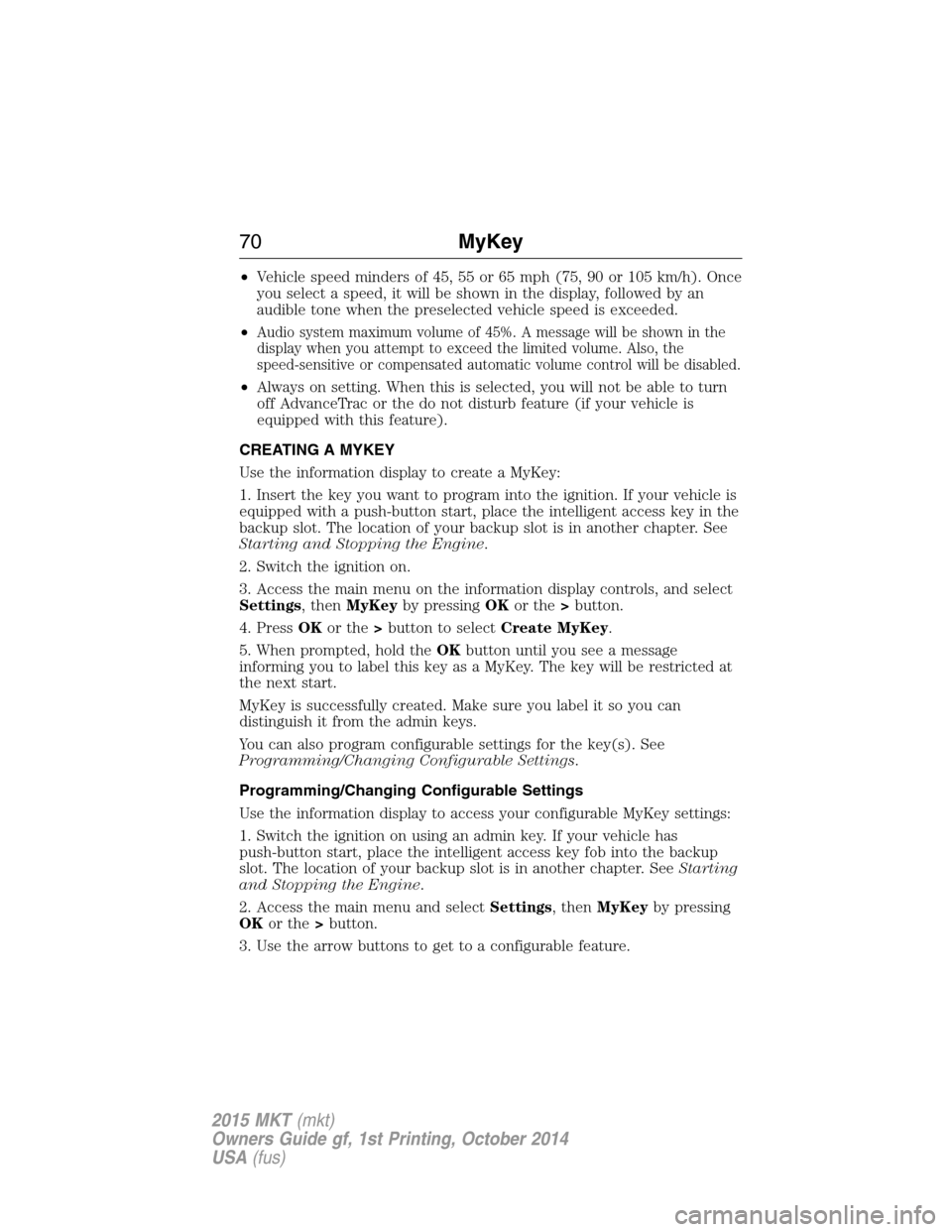
•Vehicle speed minders of 45, 55 or 65 mph (75, 90 or 105 km/h). Once
you select a speed, it will be shown in the display, followed by an
audible tone when the preselected vehicle speed is exceeded.
•
Audio system maximum volume of 45%. A message will be shown in the
display when you attempt to exceed the limited volume. Also, the
speed-sensitive or compensated automatic volume control will be disabled.
•Always on setting. When this is selected, you will not be able to turn
off AdvanceTrac or the do not disturb feature (if your vehicle is
equipped with this feature).
CREATING A MYKEY
Use the information display to create a MyKey:
1. Insert the key you want to program into the ignition. If your vehicle is
equipped with a push-button start, place the intelligent access key in the
backup slot. The location of your backup slot is in another chapter. See
Starting and Stopping the Engine.
2. Switch the ignition on.
3. Access the main menu on the information display controls, and select
Settings, thenMyKeyby pressingOKor the>button.
4. PressOKor the>button to selectCreate MyKey.
5. When prompted, hold theOKbutton until you see a message
informing you to label this key as a MyKey. The key will be restricted at
the next start.
MyKey is successfully created. Make sure you label it so you can
distinguish it from the admin keys.
You can also program configurable settings for the key(s). See
Programming/Changing Configurable Settings.
Programming/Changing Configurable Settings
Use the information display to access your configurable MyKey settings:
1. Switch the ignition on using an admin key. If your vehicle has
push-button start, place the intelligent access key fob into the backup
slot. The location of your backup slot is in another chapter. SeeStarting
and Stopping the Engine.
2. Access the main menu and selectSettings, thenMyKeyby pressing
OKor the>button.
3. Use the arrow buttons to get to a configurable feature.
70MyKey
2015 MKT(mkt)
Owners Guide gf, 1st Printing, October 2014
USA(fus)
Page 74 of 500
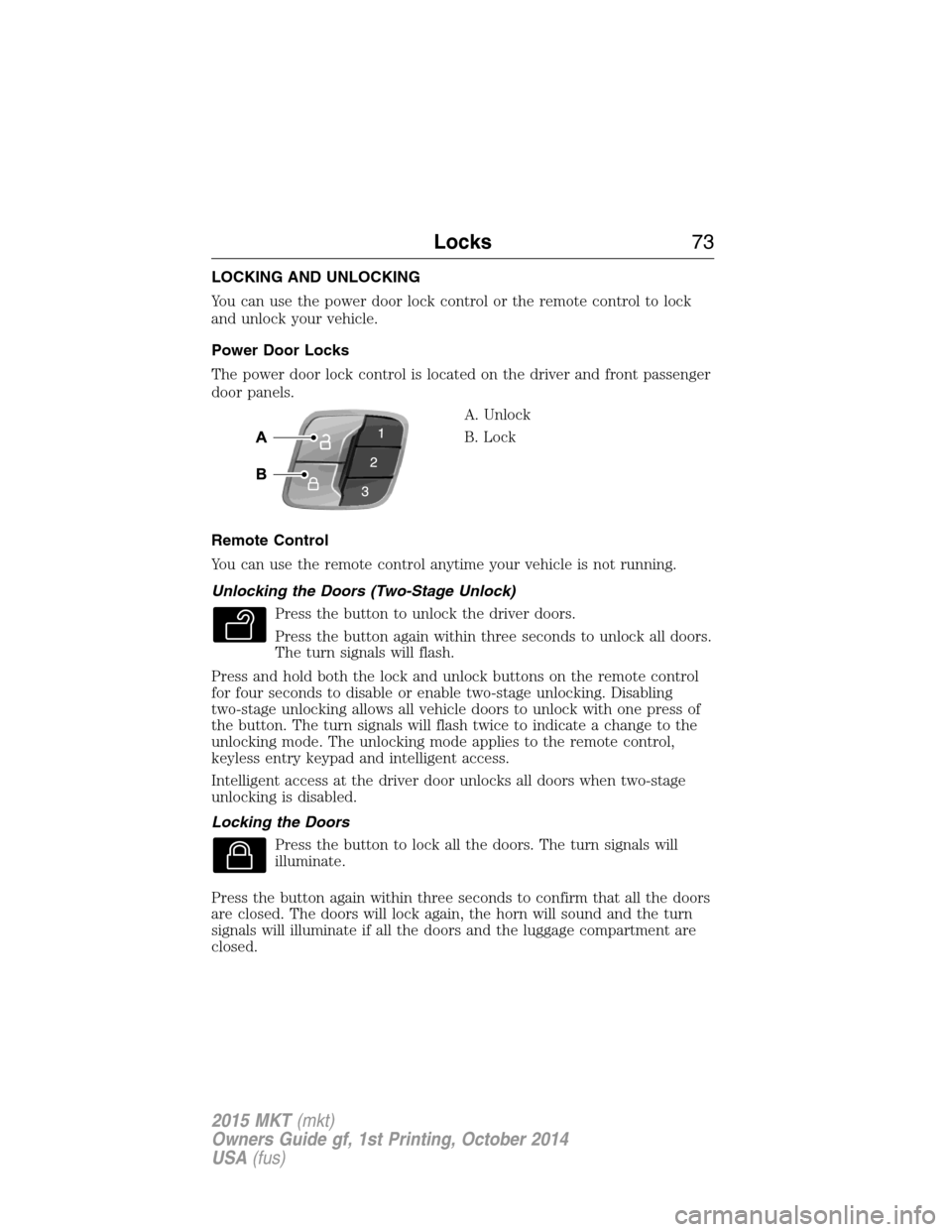
LOCKING AND UNLOCKING
You can use the power door lock control or the remote control to lock
and unlock your vehicle.
Power Door Locks
The power door lock control is located on the driver and front passenger
door panels.
A. Unlock
B. Lock
Remote Control
You can use the remote control anytime your vehicle is not running.
Unlocking the Doors (Two-Stage Unlock)
Press the button to unlock the driver doors.
Press the button again within three seconds to unlock all doors.
The turn signals will flash.
Press and hold both the lock and unlock buttons on the remote control
for four seconds to disable or enable two-stage unlocking. Disabling
two-stage unlocking allows all vehicle doors to unlock with one press of
the button. The turn signals will flash twice to indicate a change to the
unlocking mode. The unlocking mode applies to the remote control,
keyless entry keypad and intelligent access.
Intelligent access at the driver door unlocks all doors when two-stage
unlocking is disabled.
Locking the Doors
Press the button to lock all the doors. The turn signals will
illuminate.
Press the button again within three seconds to confirm that all the doors
are closed. The doors will lock again, the horn will sound and the turn
signals will illuminate if all the doors and the luggage compartment are
closed.
Locks73
2015 MKT(mkt)
Owners Guide gf, 1st Printing, October 2014
USA(fus)
Page 81 of 500
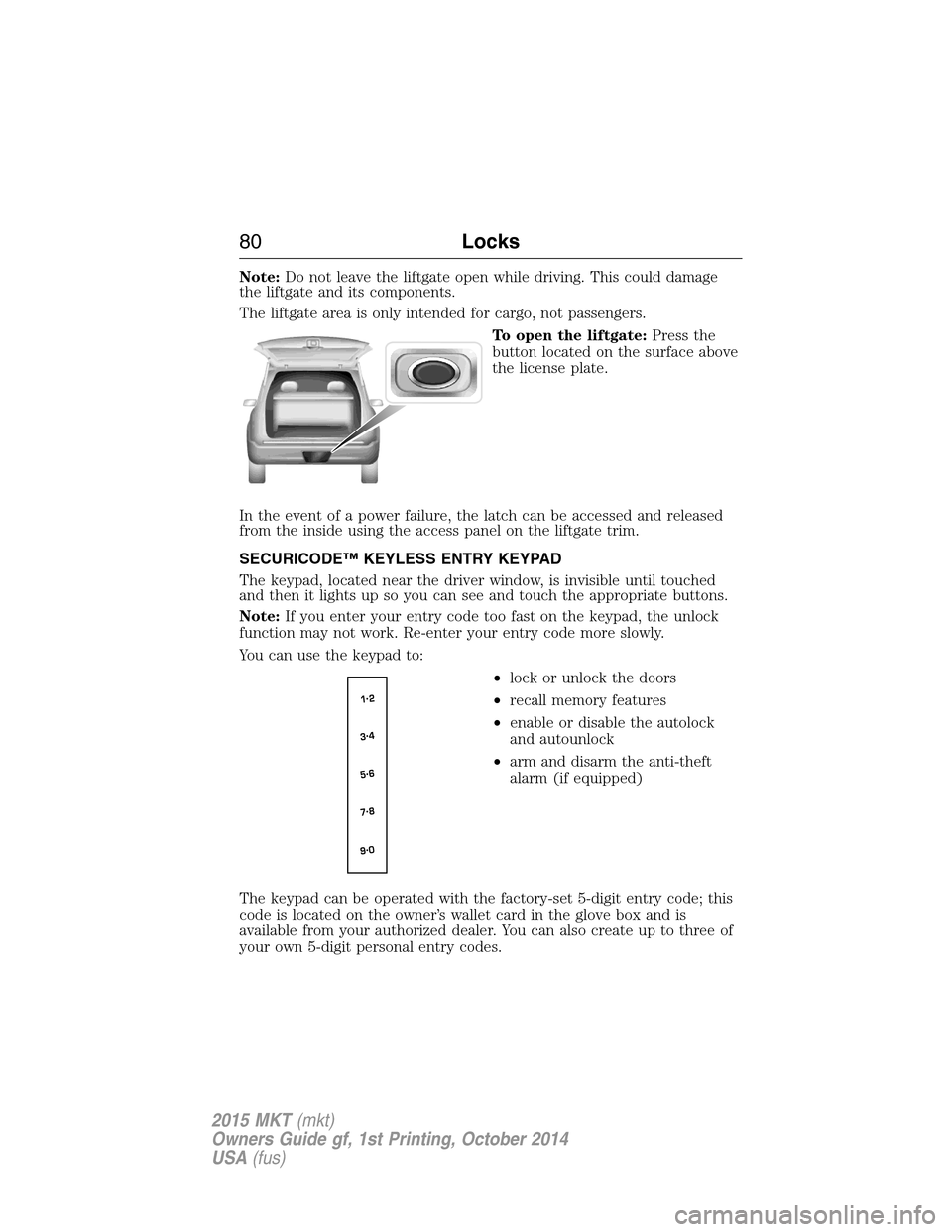
Note:Do not leave the liftgate open while driving. This could damage
the liftgate and its components.
The liftgate area is only intended for cargo, not passengers.
To open the liftgate:Press the
button located on the surface above
the license plate.
In the event of a power failure, the latch can be accessed and released
from the inside using the access panel on the liftgate trim.
SECURICODE™ KEYLESS ENTRY KEYPAD
The keypad, located near the driver window, is invisible until touched
and then it lights up so you can see and touch the appropriate buttons.
Note:If you enter your entry code too fast on the keypad, the unlock
function may not work. Re-enter your entry code more slowly.
You can use the keypad to:
•lock or unlock the doors
•recall memory features
•enable or disable the autolock
and autounlock
•arm and disarm the anti-theft
alarm (if equipped)
The keypad can be operated with the factory-set 5-digit entry code; this
code is located on the owner’s wallet card in the glove box and is
available from your authorized dealer. You can also create up to three of
your own 5-digit personal entry codes.
80Locks
2015 MKT(mkt)
Owners Guide gf, 1st Printing, October 2014
USA(fus)
Page 85 of 500
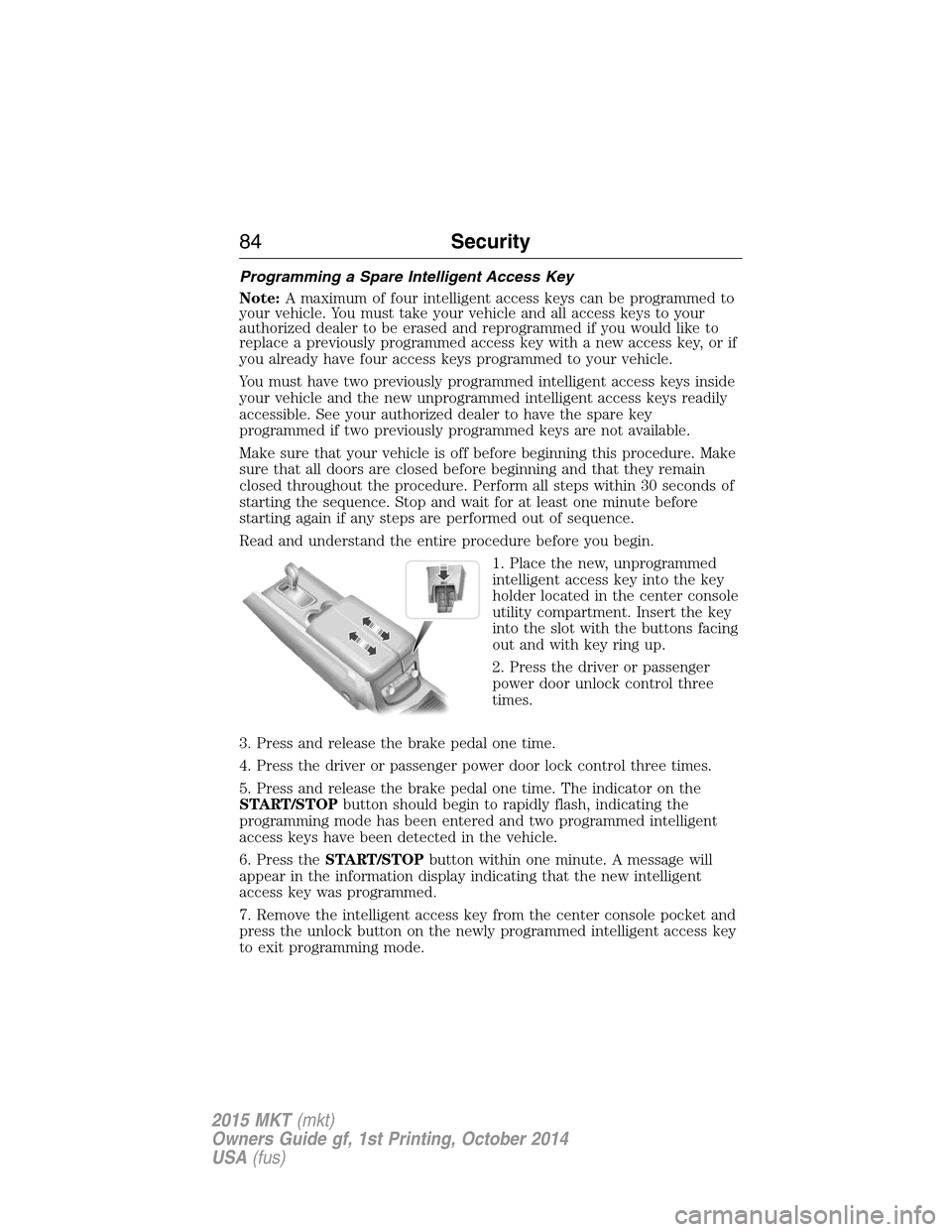
Programming a Spare Intelligent Access Key
Note:A maximum of four intelligent access keys can be programmed to
your vehicle. You must take your vehicle and all access keys to your
authorized dealer to be erased and reprogrammed if you would like to
replace a previously programmed access key with a new access key, or if
you already have four access keys programmed to your vehicle.
You must have two previously programmed intelligent access keys inside
your vehicle and the new unprogrammed intelligent access keys readily
accessible. See your authorized dealer to have the spare key
programmed if two previously programmed keys are not available.
Make sure that your vehicle is off before beginning this procedure. Make
sure that all doors are closed before beginning and that they remain
closed throughout the procedure. Perform all steps within 30 seconds of
starting the sequence. Stop and wait for at least one minute before
starting again if any steps are performed out of sequence.
Read and understand the entire procedure before you begin.
1. Place the new, unprogrammed
intelligent access key into the key
holder located in the center console
utility compartment. Insert the key
into the slot with the buttons facing
out and with key ring up.
2. Press the driver or passenger
power door unlock control three
times.
3. Press and release the brake pedal one time.
4. Press the driver or passenger power door lock control three times.
5. Press and release the brake pedal one time. The indicator on the
START/STOPbutton should begin to rapidly flash, indicating the
programming mode has been entered and two programmed intelligent
access keys have been detected in the vehicle.
6. Press theSTART/STOPbutton within one minute. A message will
appear in the information display indicating that the new intelligent
access key was programmed.
7. Remove the intelligent access key from the center console pocket and
press the unlock button on the newly programmed intelligent access key
to exit programming mode.
84Security
2015 MKT(mkt)
Owners Guide gf, 1st Printing, October 2014
USA(fus)
Page 117 of 500
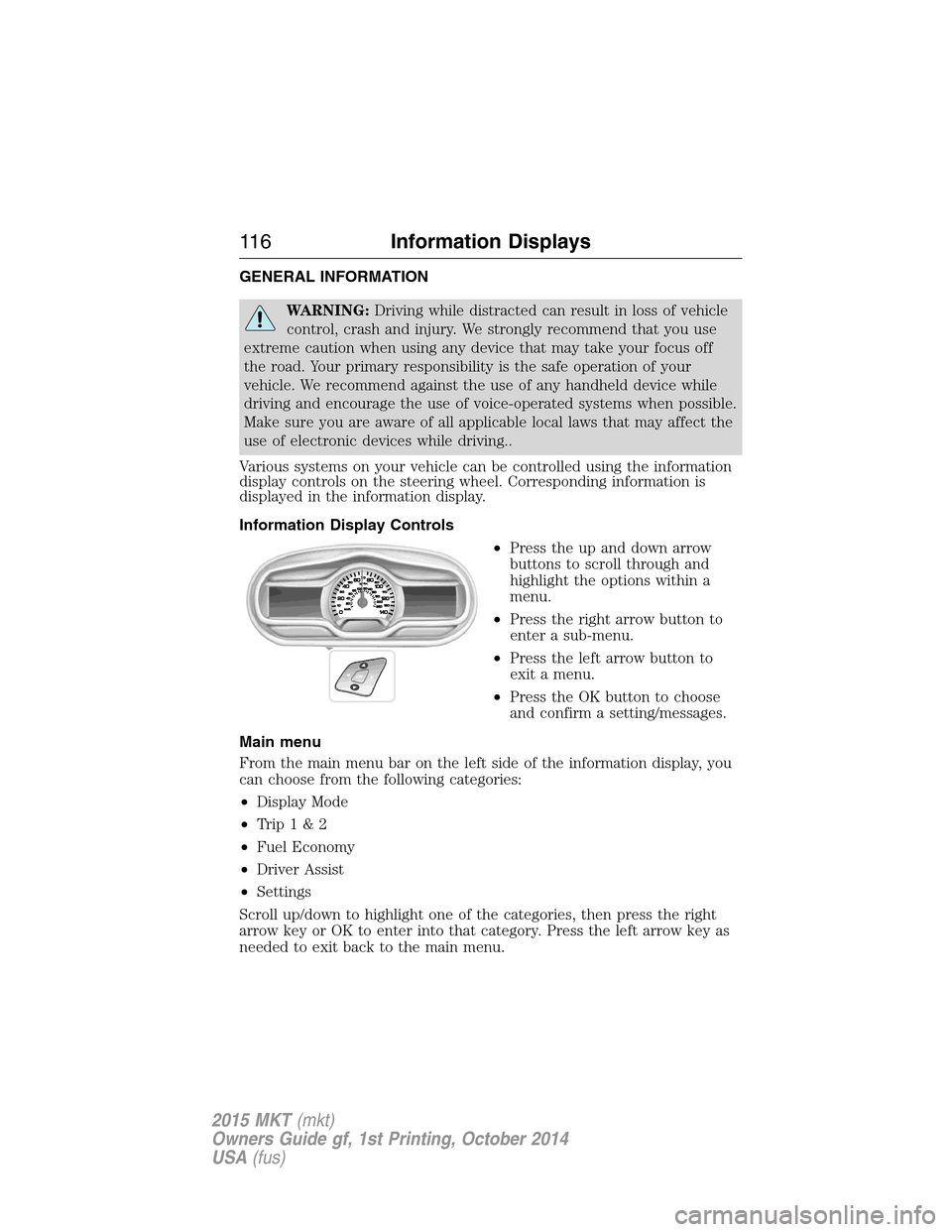
GENERAL INFORMATION
WARNING:Driving while distracted can result in loss of vehicle
control, crash and injury. We strongly recommend that you use
extreme caution when using any device that may take your focus off
the road. Your primary responsibility is the safe operation of your
vehicle. We recommend against the use of any handheld device while
driving and encourage the use of voice-operated systems when possible.
Make sure you are aware of all applicable local laws that may affect the
use of electronic devices while driving..
Various systems on your vehicle can be controlled using the information
display controls on the steering wheel. Corresponding information is
displayed in the information display.
Information Display Controls
•Press the up and down arrow
buttons to scroll through and
highlight the options within a
menu.
•Press the right arrow button to
enter a sub-menu.
•Press the left arrow button to
exit a menu.
•Press the OK button to choose
and confirm a setting/messages.
Main menu
From the main menu bar on the left side of the information display, you
can choose from the following categories:
•Display Mode
•Trip1&2
•Fuel Economy
•Driver Assist
•Settings
Scroll up/down to highlight one of the categories, then press the right
arrow key or OK to enter into that category. Press the left arrow key as
needed to exit back to the main menu.
11 6Information Displays
2015 MKT(mkt)
Owners Guide gf, 1st Printing, October 2014
USA(fus)
Page 118 of 500
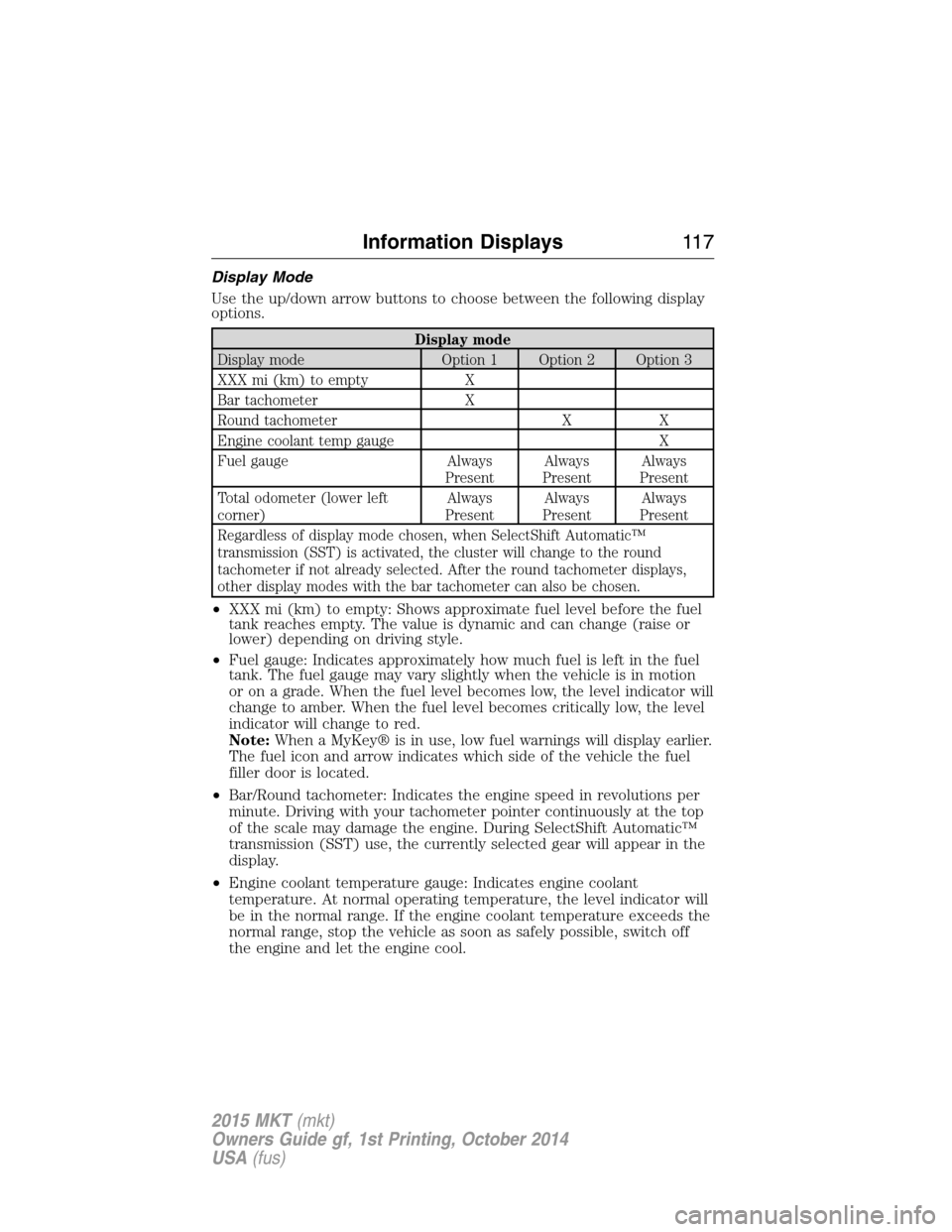
Display Mode
Use the up/down arrow buttons to choose between the following display
options.
Display mode
Display mode Option 1 Option 2 Option 3
XXX mi (km) to empty X
Bar tachometer X
Round tachometer X X
Engine coolant temp gauge X
Fuel gauge Always
PresentAlways
PresentAlways
Present
Total odometer (lower left
corner)Always
PresentAlways
PresentAlways
Present
Regardless of display mode chosen, when SelectShift Automatic™
transmission (SST) is activated, the cluster will change to the round
tachometer if not already selected. After the round tachometer displays,
other display modes with the bar tachometer can also be chosen.
•XXX mi (km) to empty: Shows approximate fuel level before the fuel
tank reaches empty. The value is dynamic and can change (raise or
lower) depending on driving style.
•Fuel gauge: Indicates approximately how much fuel is left in the fuel
tank. The fuel gauge may vary slightly when the vehicle is in motion
or on a grade. When the fuel level becomes low, the level indicator will
change to amber. When the fuel level becomes critically low, the level
indicator will change to red.
Note:When a MyKey® is in use, low fuel warnings will display earlier.
The fuel icon and arrow indicates which side of the vehicle the fuel
filler door is located.
•Bar/Round tachometer: Indicates the engine speed in revolutions per
minute. Driving with your tachometer pointer continuously at the top
of the scale may damage the engine. During SelectShift Automatic™
transmission (SST) use, the currently selected gear will appear in the
display.
•Engine coolant temperature gauge: Indicates engine coolant
temperature. At normal operating temperature, the level indicator will
be in the normal range. If the engine coolant temperature exceeds the
normal range, stop the vehicle as soon as safely possible, switch off
the engine and let the engine cool.
Information Displays11 7
2015 MKT(mkt)
Owners Guide gf, 1st Printing, October 2014
USA(fus)
Page 119 of 500
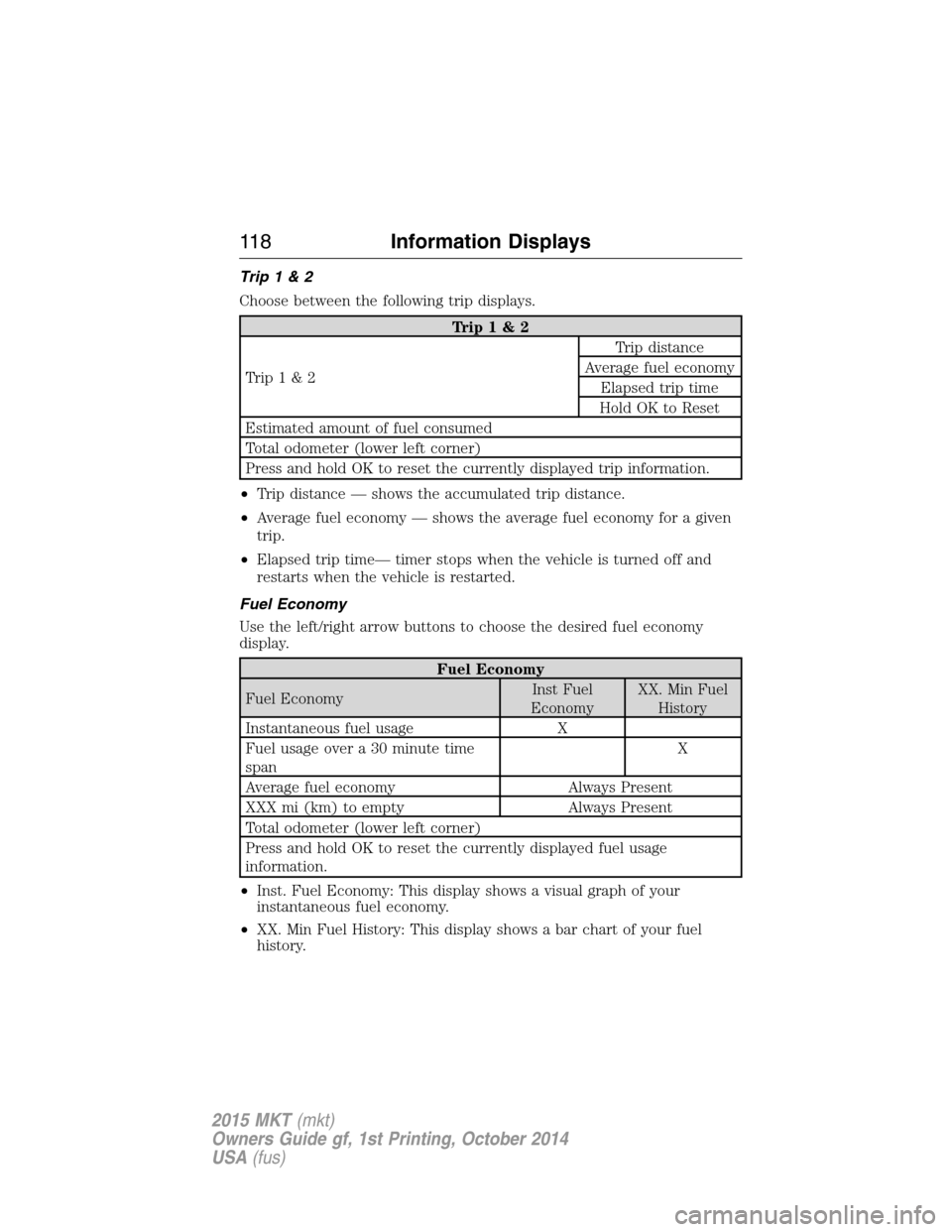
Trip1&2
Choose between the following trip displays.
Trip1&2
Trip1&2Trip distance
Average fuel economy
Elapsed trip time
Hold OK to Reset
Estimated amount of fuel consumed
Total odometer (lower left corner)
Press and hold OK to reset the currently displayed trip information.
•Trip distance — shows the accumulated trip distance.
•Average fuel economy — shows the average fuel economy for a given
trip.
•Elapsed trip time— timer stops when the vehicle is turned off and
restarts when the vehicle is restarted.
Fuel Economy
Use the left/right arrow buttons to choose the desired fuel economy
display.
Fuel Economy
Fuel EconomyInst Fuel
EconomyXX. Min Fuel
History
Instantaneous fuel usage X
Fuel usage over a 30 minute time
spanX
Average fuel economy Always Present
XXX mi (km) to empty Always Present
Total odometer (lower left corner)
Press and hold OK to reset the currently displayed fuel usage
information.
•Inst. Fuel Economy: This display shows a visual graph of your
instantaneous fuel economy.
•XX. Min Fuel History: This display shows a bar chart of your fuel
history.
11 8Information Displays
2015 MKT(mkt)
Owners Guide gf, 1st Printing, October 2014
USA(fus)
Page 142 of 500
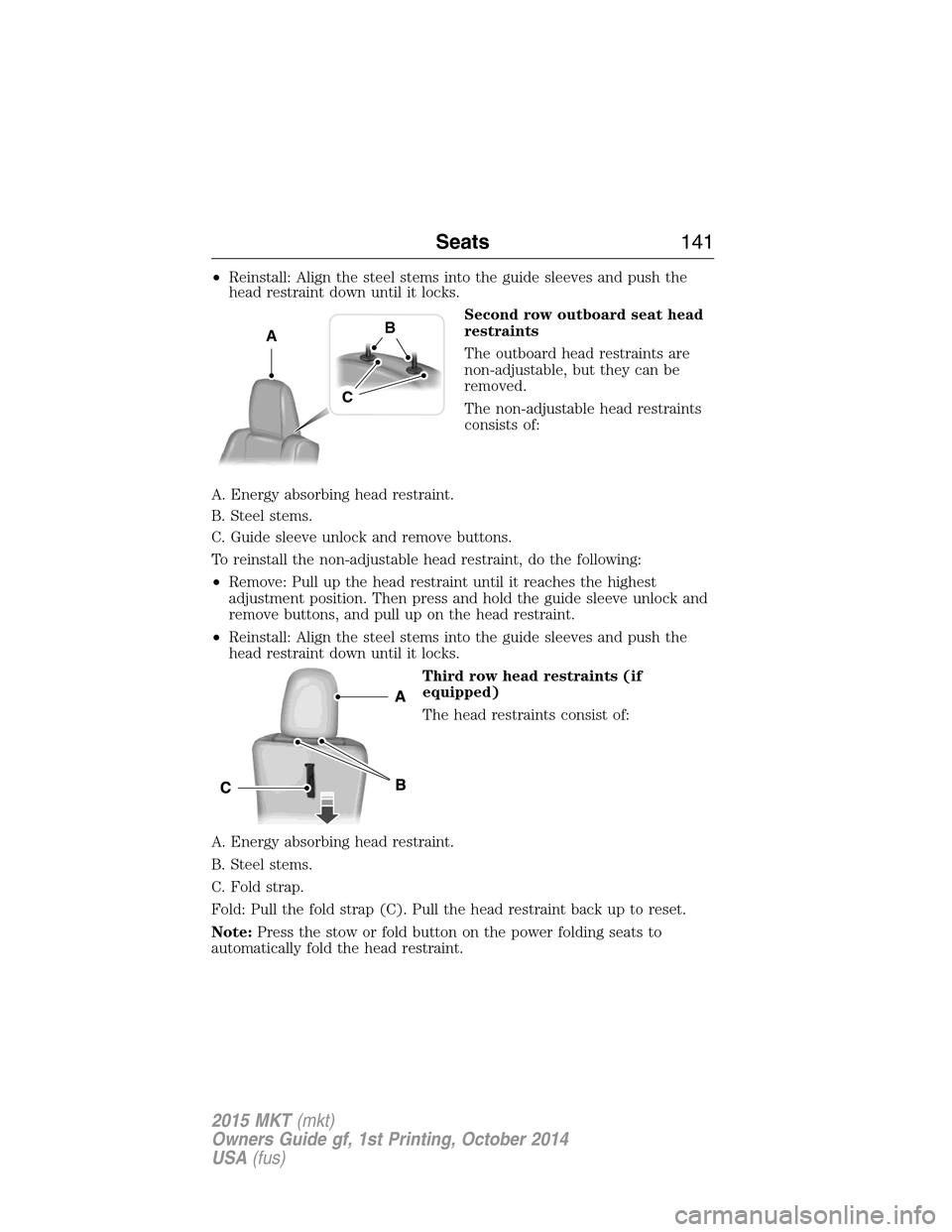
•Reinstall: Align the steel stems into the guide sleeves and push the
head restraint down until it locks.
Second row outboard seat head
restraints
The outboard head restraints are
non-adjustable, but they can be
removed.
The non-adjustable head restraints
consists of:
A. Energy absorbing head restraint.
B. Steel stems.
C. Guide sleeve unlock and remove buttons.
To reinstall the non-adjustable head restraint, do the following:
•Remove: Pull up the head restraint until it reaches the highest
adjustment position. Then press and hold the guide sleeve unlock and
remove buttons, and pull up on the head restraint.
•Reinstall: Align the steel stems into the guide sleeves and push the
head restraint down until it locks.
Third row head restraints (if
equipped)
The head restraints consist of:
A. Energy absorbing head restraint.
B. Steel stems.
C. Fold strap.
Fold: Pull the fold strap (C). Pull the head restraint back up to reset.
Note:Press the stow or fold button on the power folding seats to
automatically fold the head restraint.
AB
C
Seats141
2015 MKT(mkt)
Owners Guide gf, 1st Printing, October 2014
USA(fus)
Page 158 of 500
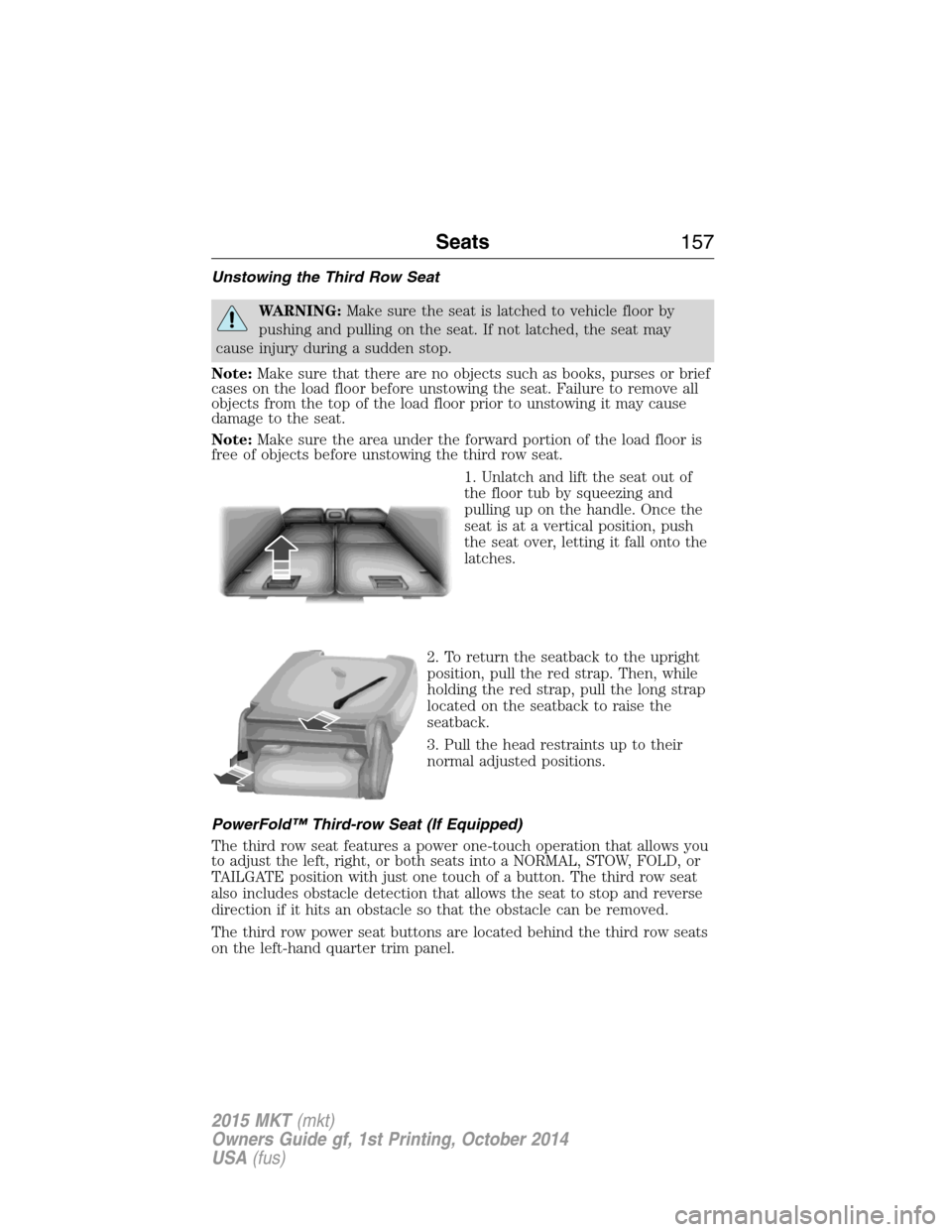
Unstowing the Third Row Seat
WARNING:Make sure the seat is latched to vehicle floor by
pushing and pulling on the seat. If not latched, the seat may
cause injury during a sudden stop.
Note:Make sure that there are no objects such as books, purses or brief
cases on the load floor before unstowing the seat. Failure to remove all
objects from the top of the load floor prior to unstowing it may cause
damage to the seat.
Note:Make sure the area under the forward portion of the load floor is
free of objects before unstowing the third row seat.
1. Unlatch and lift the seat out of
the floor tub by squeezing and
pulling up on the handle. Once the
seat is at a vertical position, push
the seat over, letting it fall onto the
latches.
2. To return the seatback to the upright
position, pull the red strap. Then, while
holding the red strap, pull the long strap
located on the seatback to raise the
seatback.
3. Pull the head restraints up to their
normal adjusted positions.
PowerFold™ Third-row Seat (If Equipped)
The third row seat features a power one-touch operation that allows you
to adjust the left, right, or both seats into a NORMAL, STOW, FOLD, or
TAILGATE position with just one touch of a button. The third row seat
also includes obstacle detection that allows the seat to stop and reverse
direction if it hits an obstacle so that the obstacle can be removed.
The third row power seat buttons are located behind the third row seats
on the left-hand quarter trim panel.
Seats157
2015 MKT(mkt)
Owners Guide gf, 1st Printing, October 2014
USA(fus)
Page 161 of 500
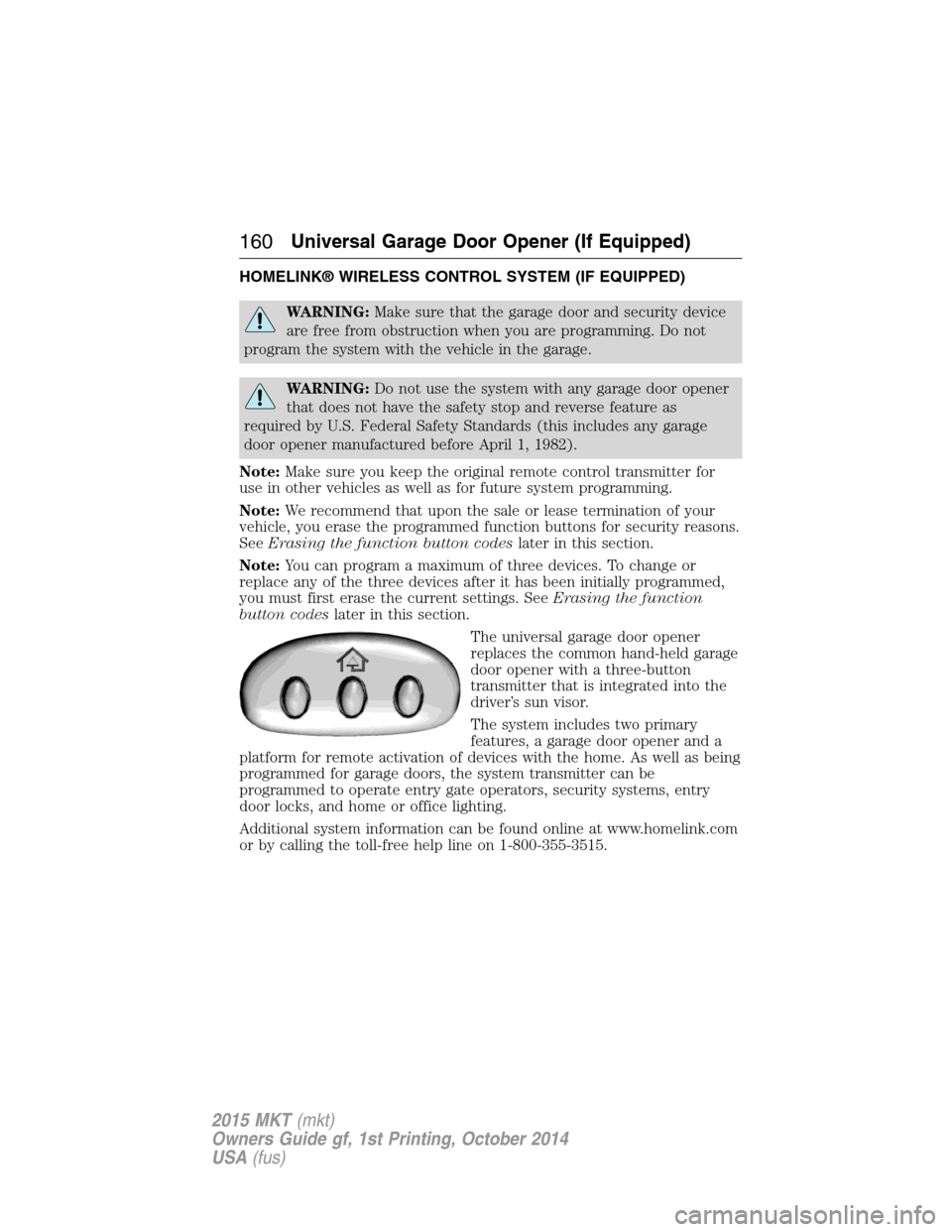
HOMELINK® WIRELESS CONTROL SYSTEM (IF EQUIPPED)
WARNING:Make sure that the garage door and security device
are free from obstruction when you are programming. Do not
program the system with the vehicle in the garage.
WARNING:Do not use the system with any garage door opener
that does not have the safety stop and reverse feature as
required by U.S. Federal Safety Standards (this includes any garage
door opener manufactured before April 1, 1982).
Note:Make sure you keep the original remote control transmitter for
use in other vehicles as well as for future system programming.
Note:We recommend that upon the sale or lease termination of your
vehicle, you erase the programmed function buttons for security reasons.
SeeErasing the function button codeslater in this section.
Note:You can program a maximum of three devices. To change or
replace any of the three devices after it has been initially programmed,
you must first erase the current settings. SeeErasing the function
button codeslater in this section.
The universal garage door opener
replaces the common hand-held garage
door opener with a three-button
transmitter that is integrated into the
driver’s sun visor.
The system includes two primary
features, a garage door opener and a
platform for remote activation of devices with the home. As well as being
programmed for garage doors, the system transmitter can be
programmed to operate entry gate operators, security systems, entry
door locks, and home or office lighting.
Additional system information can be found online at www.homelink.com
or by calling the toll-free help line on 1-800-355-3515.
160Universal Garage Door Opener (If Equipped)
2015 MKT(mkt)
Owners Guide gf, 1st Printing, October 2014
USA(fus)