ECU LINCOLN MKT 2015 Quick Reference Guide
[x] Cancel search | Manufacturer: LINCOLN, Model Year: 2015, Model line: MKT, Model: LINCOLN MKT 2015Pages: 10, PDF Size: 1.22 MB
Page 4 of 10
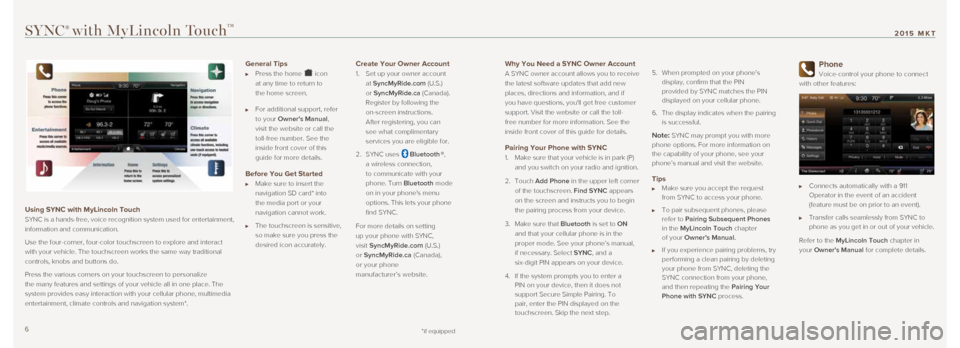
Why You Need a SYNC Owner Account
A SYNC owner account allows you to receive
the latest software updates that add new
places, directions and information, and if
you have questions, you'll get free customer
support. Visit the website or call the toll-
free number for more information. See the
inside front cover of this guide for details.
Pairing Your Phone with SYNC
1. Make sure that your vehicle is in park (P)
and you switch on your radio and ignition.
2. Touch Add Phone in the upper left corner
of the touchscreen. Find SYNC appears
on the screen and instructs you to begin
the pairing process from your device.
3. Make sure that Bluetooth is set to ON
and that your cellular phone is in the
proper mode. See your phone’s manual,
if necessary. Select SYNC, and a
six-digit PIN appears on your device.
4. If the system prompts you to enter a
PIN on your device, then it does not
support Secure Simple Pairing. To
pair, enter the PIN displayed on the
touchscreen. Skip the next step.
5.
When prompted on your phone’s
display, confirm that the PIN
provided by SYNC matches the PIN
displayed on your cellular phone.
6. The display indicates when the pairing
is successful.
Note: SYNC may prompt you with more
phone options. For more information on
the capability of your phone, see your
phone’s manual and visit the website.
Tips Make sure you accept the request
from SYNC to access your phone.
To pair subsequent phones, please
refer to Pairing Subsequent Phones
in the MyLincoln Touch chapter
of your Owner’s Manual.
If you experience pairing problems, try
performing a clean pairing by deleting
your phone from SYNC, deleting the
SYNC connection from your phone,
and then repeating the Pairing Your
Phone with SYNC process.
Phone
Voice-control your phone to connect
with other features:
Connects automatically with a 911
Operator in the event of an accident
(feature must be on prior to an event).
Transfer calls seamlessly from SYNC to
phone as you get in or out of your vehicle.
Refer to the MyLincoln Touch chapter in
your Owner's Manual for complete details.
SYNC® with MyLincoln Touch™
Using SYNC with MyLincoln Touch
SYNC is a hands-free, voice recognition system used for entertainment,
information and communication.
Use the four-corner, four-color touchscreen to explore and interact
with your vehicle. The touchscreen works the same way traditional
controls, knobs and buttons do.
Press the various corners on your touchscreen to personalize
the many features and settings of your vehicle all in one place. The
system provides easy interaction with your cellular phone, multimedia
entertainment, climate controls and navigation system*.
General Tips
Press the home icon
at any time to return to
the home screen.
For additional support, refer
to your Owner's Manual,
visit the website or call the
toll-free number. See the
inside front cover of this
guide for more details.
Before You Get Started
Make sure to insert the
navigation SD card* into
the media port or your
navigation cannot work.
The touchscreen is sensitive,
so make sure you press the
desired icon accurately.
Create Your Owner Account
1. Set up your owner account
at SyncMyRide.com (U.S.)
or SyncMyRide.ca (Canada).
Register by following the
on-screen instructions.
After registering, you can
see what complimentary
services you are eligible for.
2. SYNC uses
Bluetooth ®,
a wireless connection,
to communicate with your
phone. Turn Bluetooth mode
on in your phone's menu
options. This lets your phone
find SYNC.
For more details on setting
up your phone with SYNC,
visit SyncMyRide.com (U.S.)
or SyncMyRide.ca (Canada),
or your phone
manufacturer’s website.
*if equipped6 7
2015 MKT
Page 7 of 10
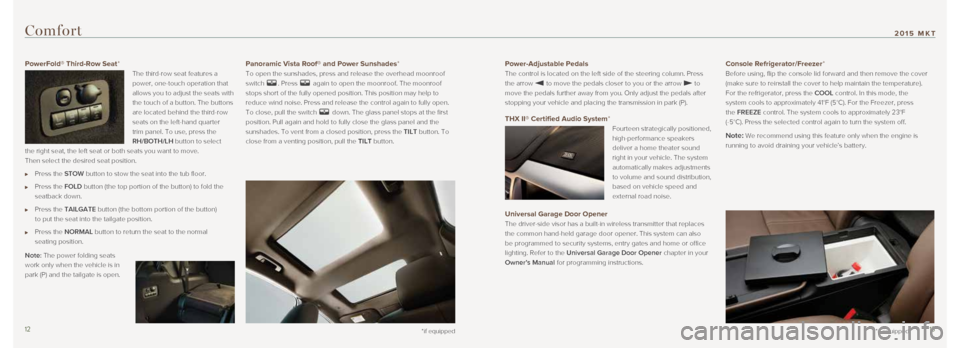
*if equipped
Comfort
*if equipped
Power-Adjustable Pedals
The control is located on the left side of the steering column. Press
the arrow
to move the pedals closer to you or the arrow to
move the pedals further away from you. Only adjust the pedals after
stopping your vehicle and placing the transmission in park (P).
THX II® Certified Audio System*
Fourteen strategically positioned,
high-performance speakers
deliver a home theater sound
right in your vehicle. The system
automatically makes adjustments
to volume and sound distribution,
based on vehicle speed and
external road noise.
Universal Garage Door Opener
The driver-side visor has a built-in wireless transmitter that replaces \
the common hand-held garage door opener. This system can also
be programmed to security systems, entry gates and home or office
lighting. Refer to the Universal Garage Door Opener chapter in your
Owner’s Manual for programming instructions.
Console Refrigerator/Freezer*
Before using, flip the console lid forward and then remove the cover
(make sure to reinstall the cover to help maintain the temperature).
For the refrigerator, press the COOL control. In this mode, the
system cools to approximately 41°F (5°C). For the Freezer, press\
the FREEZE control. The system cools to approximately 23°F
(-5°C). Press the selected control again to turn the system off.
Note: We recommend using this feature only when the engine is
running to avoid draining your vehicle’s battery.
PowerFold® Third-Row Seat*
The third-row seat features a
power, one-touch operation that
allows you to adjust the seats with
the touch of a button. The buttons
are located behind the third-row
seats on the left-hand quarter
trim panel. To use, press the
RH/BOTH/LH button to select
the right seat, the left seat or both seats you want to move.
Then select the desired seat position.
Press the STOW button to stow the seat into the tub floor.
Press the FOLD button (the top portion of the button) to fold the
seatback down.
Press the TAILGATE button (the bottom portion of the button)
to put the seat into the tailgate position.
Press the NORMAL button to return the seat to the normal
seating position.
Note: The power folding seats
work only when the vehicle is in
park (P) and the tailgate is open.
Panoramic Vista Roof® and Power Sunshades*
To open the sunshades, press and release the overhead moonroof
switch
. Press again to open the moonroof. The moonroof
stops short of the fully opened position. This position may help to
reduce wind noise. Press and release the control again to fully open.
To close, pull the switch
down. The glass panel stops at the first
position. Pull again and hold to fully close the glass panel and the
sunshades. To vent from a closed position, press the TILT button. To
close from a venting position, pull the TILT button.
12 13
2015 MKT
Page 8 of 10
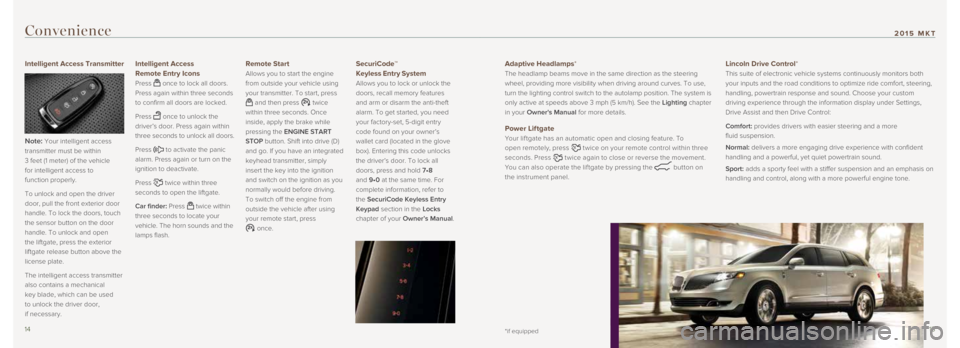
Convenience
Intelligent Access Transmitter
Note:
Your intelligent access
transmitter must be within
3 feet (1 meter) of the vehicle
for intelligent access to
function properly.
To unlock and open the driver
door, pull the front exterior door
handle. To lock the doors, touch
the sensor button on the door
handle. To unlock and open
the liftgate, press the exterior
liftgate release button above the
license plate.
The intelligent access transmitter
also contains a mechanical
key blade, which can be used
to unlock the driver door,
if necessary.
Intelligent Access
Remote Entry Icons
Press once to lock all doors.
Press again within three seconds
to confirm all doors are locked.
Press
once to unlock the
driver’s door. Press again within
three seconds to unlock all doors.
Press
to activate the panic
alarm. Press again or turn on the
ignition to deactivate.
Press
twice within three
seconds to open the liftgate.
Car finder: Press
twice within
three seconds to locate your
vehicle. The horn sounds and the
lamps flash.
Remote Start
Allows you to start the engine
from outside your vehicle using
your transmitter. To start, press
and then press twice
within three seconds. Once
inside, apply the brake while
pressing the ENGINE START
STOP button. Shift into drive (D)
and go. If you have an integrated
keyhead transmitter, simply
insert the key into the ignition
and switch on the ignition as you
normally would before driving.
To switch off the engine from
outside the vehicle after using
your remote start, press
once.
SecuriCode™
Keyless Entry System
Allows you to lock or unlock the
doors, recall memory features
and arm or disarm the anti-theft
alarm. To get started, you need
your factory-set, 5-digit entry
code found on your owner’s
wallet card (located in the glove
box). Entering this code unlocks
the driver’s door. To lock all
doors, press and hold 7•8
and 9•0 at the same time. For
complete information, refer to
the SecuriCode Keyless Entry
Keypad section in the Locks
chapter of your Owner’s Manual.
Adaptive Headlamps*
The headlamp beams move in the same direction as the steering
wheel, providing more visibility when driving around curves. To use,
turn the lighting control switch to the autolamp position. The system is\
only active at speeds above 3 mph (5 km/h). See the Lighting chapter
in your Owner's Manual for more details.
Power Liftgate
Your lif tgate has an automatic open and closing feature. To
open remotely, press
twice on your remote control within three
seconds. Press
twice again to close or reverse the movement.
You can also operate the lif tgate by pressing the
button on
the instrument panel.
Lincoln Drive Control*
This suite of electronic vehicle systems continuously monitors both
your inputs and the road conditions to optimize ride comfort, steering, \
handling, powertrain response and sound. Choose your custom
driving experience through the information display under Settings,
Drive Assist and then Drive Control:
Comfort: provides drivers with easier steering and a more
fluid suspension.
Normal: delivers a more engaging drive experience with confident
handling and a powerful, yet quiet powertrain sound.
Sport: adds a sporty feel with a stiffer suspension and an emphasis on
handling and control, along with a more powerful engine tone.
*if equipped14 15
2015 MKT