display LINCOLN MKT 2015 Quick Reference Guide
[x] Cancel search | Manufacturer: LINCOLN, Model Year: 2015, Model line: MKT, Model: LINCOLN MKT 2015Pages: 10, PDF Size: 1.22 MB
Page 3 of 10
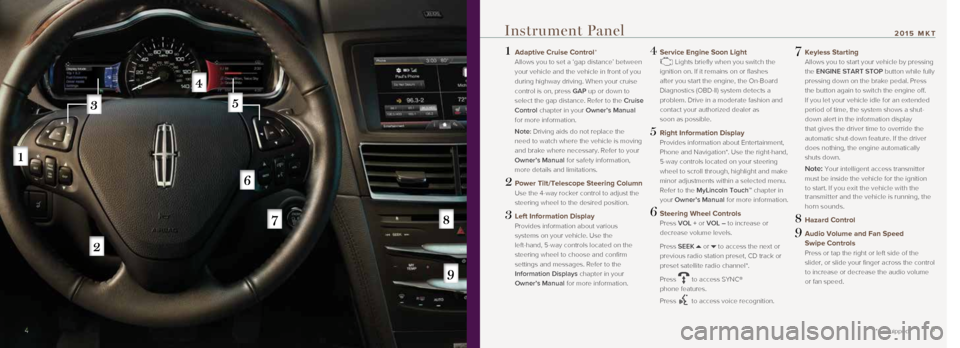
1 Adaptive Cruise Control*
Allows you to set a ‘gap distance’ between
your vehicle and the vehicle in front of you
during highway driving. When your cruise
control is on, press GAP up or down to
select the gap distance. Refer to the Cruise
Control chapter in your Owner’s Manual
for more information.
Note: Driving aids do not replace the
need to watch where the vehicle is moving
and brake where necessary. Refer to your
Owner’s Manual for safety information,
more details and limitations.
2 Power Tilt/Telescope Steering Column
Use the 4-way rocker control to adjust the
steering wheel to the desired position.
3 Left Information Display
Provides information about various
systems on your vehicle. Use the
left-hand, 5-way controls located on the
steering wheel to choose and confirm
settings and messages. Refer to the
Information Displays chapter in your
Owner’s Manual for more information.
4 Service Engine Soon Light
Lights briefly when you switch the
ignition on. If it remains on or flashes
after you start the engine, the On-Board
Diagnostics (OBD-II) system detects a
problem. Drive in a moderate fashion and
contact your authorized dealer as
soon as possible.
5 Right Information Display
Provides information about Entertainment,
Phone and Navigation*. Use the right-hand,
5-way controls located on your steering
wheel to scroll through, highlight and make
minor adjustments within a selected menu.
Refer to the MyLincoln Touch™ chapter in
your Owner’s Manual for more information.
6 Steering Wheel Controls
Press VOL + or VOL – to increase or
decrease volume levels.
Press SEEK
or to access the next or
previous radio station preset, CD track or
preset satellite radio channel*.
Press
to access SYNC®
phone features.
Press
to access voice recognition.
7 Keyless Starting
Allows you to start your vehicle by pressing
the ENGINE START STOP button while fully
pressing down on the brake pedal. Press
the button again to switch the engine off.
If you let your vehicle idle for an extended
period of time, the system shows a shut-
down alert in the information display
that gives the driver time to override the
automatic shut-down feature. If the driver
does nothing, the engine automatically
shuts down.
Note: Your intelligent access transmitter
must be inside the vehicle for the ignition
to start. If you exit the vehicle with the
transmitter and the vehicle is running, the
horn sounds.
8 Hazard Control
9 Audio Volume and Fan Speed
Swipe Controls
Press or tap the right or left side of the
slider, or slide your finger across the control
to increase or decrease the audio volume
or fan speed.
4
*if equipped
Instrument Panel
4 5
2015 MKT
Page 4 of 10
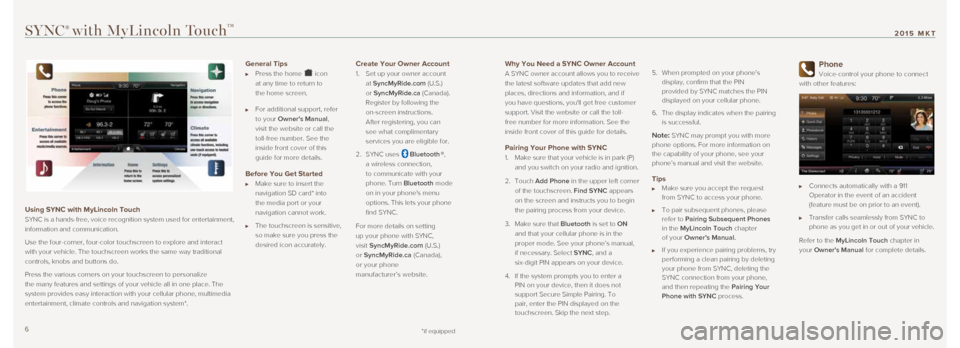
Why You Need a SYNC Owner Account
A SYNC owner account allows you to receive
the latest software updates that add new
places, directions and information, and if
you have questions, you'll get free customer
support. Visit the website or call the toll-
free number for more information. See the
inside front cover of this guide for details.
Pairing Your Phone with SYNC
1. Make sure that your vehicle is in park (P)
and you switch on your radio and ignition.
2. Touch Add Phone in the upper left corner
of the touchscreen. Find SYNC appears
on the screen and instructs you to begin
the pairing process from your device.
3. Make sure that Bluetooth is set to ON
and that your cellular phone is in the
proper mode. See your phone’s manual,
if necessary. Select SYNC, and a
six-digit PIN appears on your device.
4. If the system prompts you to enter a
PIN on your device, then it does not
support Secure Simple Pairing. To
pair, enter the PIN displayed on the
touchscreen. Skip the next step.
5.
When prompted on your phone’s
display, confirm that the PIN
provided by SYNC matches the PIN
displayed on your cellular phone.
6. The display indicates when the pairing
is successful.
Note: SYNC may prompt you with more
phone options. For more information on
the capability of your phone, see your
phone’s manual and visit the website.
Tips Make sure you accept the request
from SYNC to access your phone.
To pair subsequent phones, please
refer to Pairing Subsequent Phones
in the MyLincoln Touch chapter
of your Owner’s Manual.
If you experience pairing problems, try
performing a clean pairing by deleting
your phone from SYNC, deleting the
SYNC connection from your phone,
and then repeating the Pairing Your
Phone with SYNC process.
Phone
Voice-control your phone to connect
with other features:
Connects automatically with a 911
Operator in the event of an accident
(feature must be on prior to an event).
Transfer calls seamlessly from SYNC to
phone as you get in or out of your vehicle.
Refer to the MyLincoln Touch chapter in
your Owner's Manual for complete details.
SYNC® with MyLincoln Touch™
Using SYNC with MyLincoln Touch
SYNC is a hands-free, voice recognition system used for entertainment,
information and communication.
Use the four-corner, four-color touchscreen to explore and interact
with your vehicle. The touchscreen works the same way traditional
controls, knobs and buttons do.
Press the various corners on your touchscreen to personalize
the many features and settings of your vehicle all in one place. The
system provides easy interaction with your cellular phone, multimedia
entertainment, climate controls and navigation system*.
General Tips
Press the home icon
at any time to return to
the home screen.
For additional support, refer
to your Owner's Manual,
visit the website or call the
toll-free number. See the
inside front cover of this
guide for more details.
Before You Get Started
Make sure to insert the
navigation SD card* into
the media port or your
navigation cannot work.
The touchscreen is sensitive,
so make sure you press the
desired icon accurately.
Create Your Owner Account
1. Set up your owner account
at SyncMyRide.com (U.S.)
or SyncMyRide.ca (Canada).
Register by following the
on-screen instructions.
After registering, you can
see what complimentary
services you are eligible for.
2. SYNC uses
Bluetooth ®,
a wireless connection,
to communicate with your
phone. Turn Bluetooth mode
on in your phone's menu
options. This lets your phone
find SYNC.
For more details on setting
up your phone with SYNC,
visit SyncMyRide.com (U.S.)
or SyncMyRide.ca (Canada),
or your phone
manufacturer’s website.
*if equipped6 7
2015 MKT
Page 5 of 10
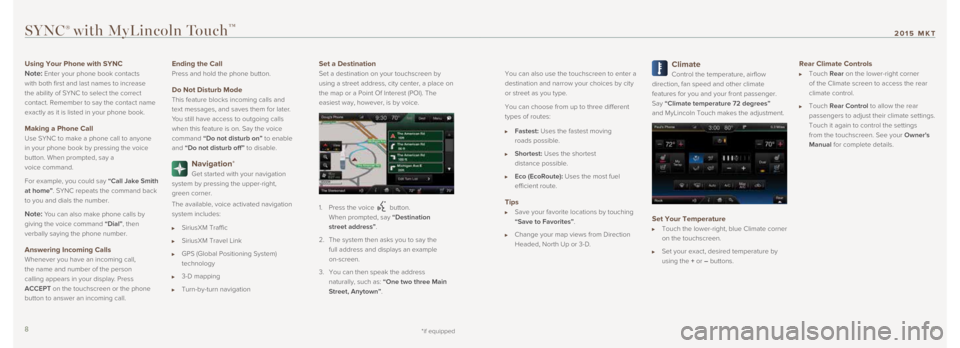
You can also use the touchscreen to enter a
destination and narrow your choices by city
or street as you type.
You can choose from up to three different
types of routes:
Fastest: Uses the fastest moving
roads possible.
Shortest: Uses the shortest
distance possible.
Eco (EcoRoute): Uses the most fuel
efficient route.
Tips
Save your favorite locations by touching
“Save to Favorites”.
Change your map views from Direction
Headed, North Up or 3-D.
Climate
Control the temperature, airflow
direction, fan speed and other climate
features for you and your front passenger.
Say “Climate temperature 72 degrees”
and MyLincoln Touch makes the adjustment.
Set Your Temperature
Touch the lower-right, blue Climate corner
on the touchscreen.
Set your exact, desired temperature by
using the + or – buttons.
Rear Climate Controls
Touch Rear on the lower-right corner
of the Climate screen to access the rear
climate control.
Touch Rear Control to allow the rear
passengers to adjust their climate settings.
Touch it again to control the settings
from the touchscreen. See your Owner's
Manual for complete details.
SYNC® with MyLincoln Touch™
Using Your Phone with SYNC
Note:
Enter your phone book contacts
with both first and last names to increase
the ability of SYNC to select the correct
contact. Remember to say the contact name
exactly as it is listed in your phone book.
Making a Phone Call
Use SYNC to make a phone call to anyone
in your phone book by pressing the voice
button. When prompted, say a
voice command.
For example, you could say “Call Jake Smith
at home”. SYNC repeats the command back
to you and dials the number.
Note: You can also make phone calls by
giving the voice command “Dial”, then
verbally saying the phone number.
Answering Incoming Calls
Whenever you have an incoming call,
the name and number of the person
calling appears in your display. Press
ACCEPT on the touchscreen or the phone
button to answer an incoming call.
Ending the Call
Press and hold the phone button.
Do Not Disturb Mode
This feature blocks incoming calls and
text messages, and saves them for later.
You still have access to outgoing calls
when this feature is on. Say the voice
command
“Do not disturb on” to enable
and “Do not disturb off” to disable.
Navigation*
Get started with your navigation
system by pressing the upper-right,
green corner.
The available, voice activated navigation
system includes:
SiriusXM Traffic
SiriusXM Travel Link
GPS (Global Positioning System)
technology
3-D mapping
Turn-by-turn navigation
Set a Destination
Set a destination on your touchscreen by
using a street address, city center, a place on
the map or a Point Of Interest (POI). The
easiest way, however, is by voice.
1. Press the voice button.
When prompted, say “Destination
street address”.
2. The system then asks you to say the
full address and displays an example
on-screen.
3. You can then speak the address
naturally, such as: “One two three Main
Street, Anytown”.
*if equipped8 9
2015 MKT
Page 8 of 10
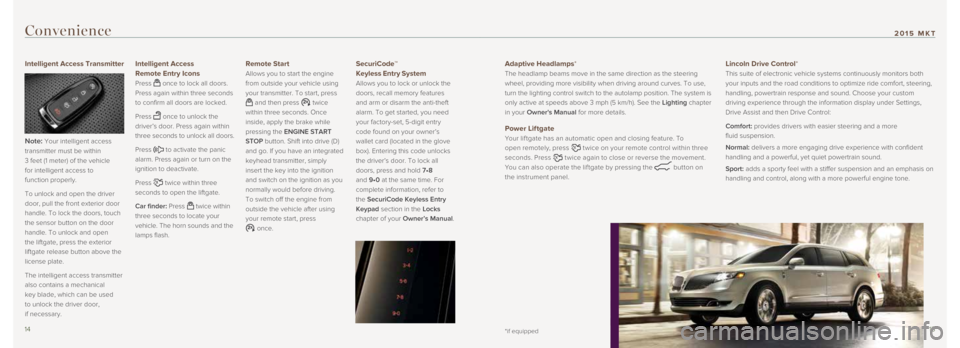
Convenience
Intelligent Access Transmitter
Note:
Your intelligent access
transmitter must be within
3 feet (1 meter) of the vehicle
for intelligent access to
function properly.
To unlock and open the driver
door, pull the front exterior door
handle. To lock the doors, touch
the sensor button on the door
handle. To unlock and open
the liftgate, press the exterior
liftgate release button above the
license plate.
The intelligent access transmitter
also contains a mechanical
key blade, which can be used
to unlock the driver door,
if necessary.
Intelligent Access
Remote Entry Icons
Press once to lock all doors.
Press again within three seconds
to confirm all doors are locked.
Press
once to unlock the
driver’s door. Press again within
three seconds to unlock all doors.
Press
to activate the panic
alarm. Press again or turn on the
ignition to deactivate.
Press
twice within three
seconds to open the liftgate.
Car finder: Press
twice within
three seconds to locate your
vehicle. The horn sounds and the
lamps flash.
Remote Start
Allows you to start the engine
from outside your vehicle using
your transmitter. To start, press
and then press twice
within three seconds. Once
inside, apply the brake while
pressing the ENGINE START
STOP button. Shift into drive (D)
and go. If you have an integrated
keyhead transmitter, simply
insert the key into the ignition
and switch on the ignition as you
normally would before driving.
To switch off the engine from
outside the vehicle after using
your remote start, press
once.
SecuriCode™
Keyless Entry System
Allows you to lock or unlock the
doors, recall memory features
and arm or disarm the anti-theft
alarm. To get started, you need
your factory-set, 5-digit entry
code found on your owner’s
wallet card (located in the glove
box). Entering this code unlocks
the driver’s door. To lock all
doors, press and hold 7•8
and 9•0 at the same time. For
complete information, refer to
the SecuriCode Keyless Entry
Keypad section in the Locks
chapter of your Owner’s Manual.
Adaptive Headlamps*
The headlamp beams move in the same direction as the steering
wheel, providing more visibility when driving around curves. To use,
turn the lighting control switch to the autolamp position. The system is\
only active at speeds above 3 mph (5 km/h). See the Lighting chapter
in your Owner's Manual for more details.
Power Liftgate
Your lif tgate has an automatic open and closing feature. To
open remotely, press
twice on your remote control within three
seconds. Press
twice again to close or reverse the movement.
You can also operate the lif tgate by pressing the
button on
the instrument panel.
Lincoln Drive Control*
This suite of electronic vehicle systems continuously monitors both
your inputs and the road conditions to optimize ride comfort, steering, \
handling, powertrain response and sound. Choose your custom
driving experience through the information display under Settings,
Drive Assist and then Drive Control:
Comfort: provides drivers with easier steering and a more
fluid suspension.
Normal: delivers a more engaging drive experience with confident
handling and a powerful, yet quiet powertrain sound.
Sport: adds a sporty feel with a stiffer suspension and an emphasis on
handling and control, along with a more powerful engine tone.
*if equipped14 15
2015 MKT
Page 9 of 10
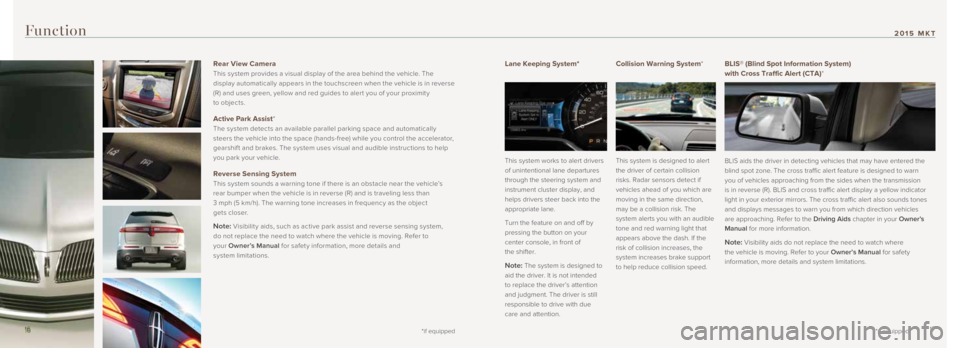
Lane Keeping System*
This system works to alert drivers
of unintentional lane departures
through the steering system and
instrument cluster display, and
helps drivers steer back into the
appropriate lane.
Turn the feature on and off by
pressing the button on your
center console, in front of
the shifter.
Note: The system is designed to
aid the driver. It is not intended
to replace the driver’s attention
and judgment. The driver is still
responsible to drive with due
care and attention.
Collision Warning System*
This system is designed to alert
the driver of certain collision
risks. Radar sensors detect if
vehicles ahead of you which are
moving in the same direction,
may be a collision risk. The
system alerts you with an audible
tone and red warning light that
appears above the dash. If the
risk of collision increases, the
system increases brake support
to help reduce collision speed.
Function
BLIS® (Blind Spot Information System)
with Cross Traffic Alert (CTA)*
BLIS aids the driver in detecting vehicles that may have entered the
blind spot zone. The cross traffic alert feature is designed to warn
you of vehicles approaching from the sides when the transmission
is in reverse (R). BLIS and cross traffic alert display a yellow indic\
ator
light in your exterior mirrors. The cross traffic alert also sounds tone\
s
and displays messages to warn you from which direction vehicles
are approaching. Refer to the Driving Aids chapter in your Owner’s
Manual for more information.
Note: Visibility aids do not replace the need to watch where
the vehicle is moving. Refer to your Owner’s Manual for safety
information, more details and system limitations.
14
*if equipped
*if equipped
Rear View Camera
This system provides a visual display of the area behind the vehicle. The
display automatically appears in the touchscreen when the vehicle is in reverse
(R) and uses green, yellow and red guides to aler t you of your proximit y
to objects.
Active Park Assist*
The system detects an available parallel parking space and automatically
steers the vehicle into the space (hands-free) while you control the accelerator,
gearshif t and brakes. The system uses visual and audible instructions to help
you park your vehicle.
Reverse Sensing System
This system sounds a warning tone if there is an obstacle near the vehicle’s
rear bumper when the vehicle is in reverse (R) and is traveling less than
3 mph (5 km/h). The warning tone increases in frequency as the object
gets closer.
Note: Visibilit y aids, such as active park assist and reverse sensing system,
do not replace the need to watch where the vehicle is moving. Refer to
your Owner’s Manual for safet y information, more details and
system limitations.
16 16 17
2015 MKT