display LINCOLN MKT 2018 Repair Manual
[x] Cancel search | Manufacturer: LINCOLN, Model Year: 2018, Model line: MKT, Model: LINCOLN MKT 2018Pages: 564, PDF Size: 4.66 MB
Page 213 of 564
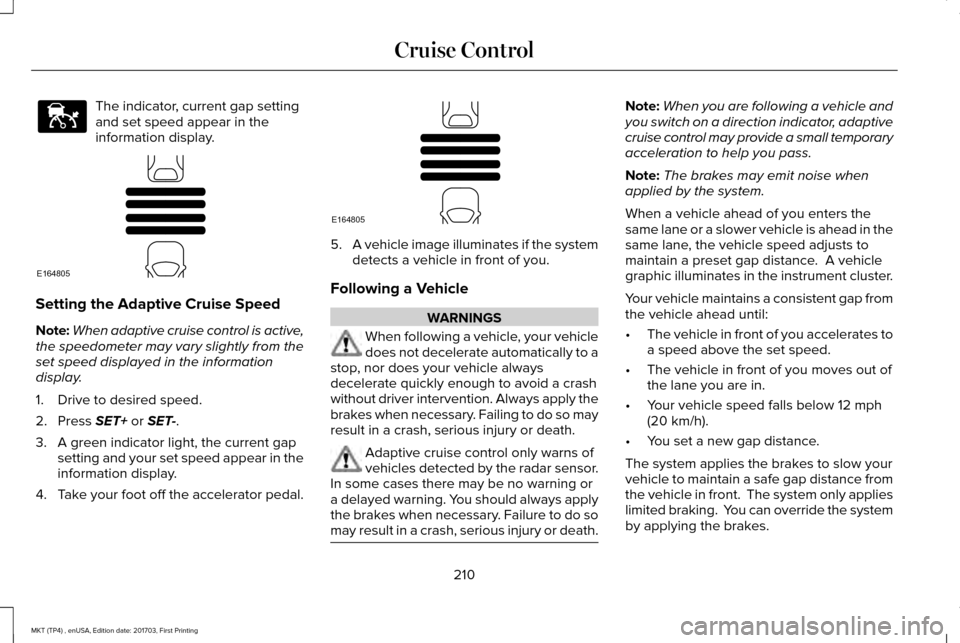
The indicator, current gap setting
and set speed appear in the
information display.
Setting the Adaptive Cruise Speed
Note:
When adaptive cruise control is active,
the speedometer may vary slightly from the
set speed displayed in the information
display.
1. Drive to desired speed.
2. Press SET+ or SET-.
3. A green indicator light, the current gap setting and your set speed appear in the
information display.
4. Take your foot off the accelerator pedal. 5.
A vehicle image illuminates if the system
detects a vehicle in front of you.
Following a Vehicle WARNINGS
When following a vehicle, your vehicle
does not decelerate automatically to a
stop, nor does your vehicle always
decelerate quickly enough to avoid a crash
without driver intervention. Always apply the
brakes when necessary. Failing to do so may
result in a crash, serious injury or death. Adaptive cruise control only warns of
vehicles detected by the radar sensor.
In some cases there may be no warning or
a delayed warning. You should always apply
the brakes when necessary. Failure to do so
may result in a crash, serious injury or death. Note:
When you are following a vehicle and
you switch on a direction indicator, adaptive
cruise control may provide a small temporary
acceleration to help you pass.
Note: The brakes may emit noise when
applied by the system.
When a vehicle ahead of you enters the
same lane or a slower vehicle is ahead in the
same lane, the vehicle speed adjusts to
maintain a preset gap distance. A vehicle
graphic illuminates in the instrument cluster.
Your vehicle maintains a consistent gap from
the vehicle ahead until:
• The vehicle in front of you accelerates to
a speed above the set speed.
• The vehicle in front of you moves out of
the lane you are in.
• Your vehicle speed falls below
12 mph
(20 km/h).
• You set a new gap distance.
The system applies the brakes to slow your
vehicle to maintain a safe gap distance from
the vehicle in front. The system only applies
limited braking. You can override the system
by applying the brakes.
210
MKT (TP4) , enUSA, Edition date: 201703, First Printing Cruise ControlE144529 E164805 E164805
Page 214 of 564
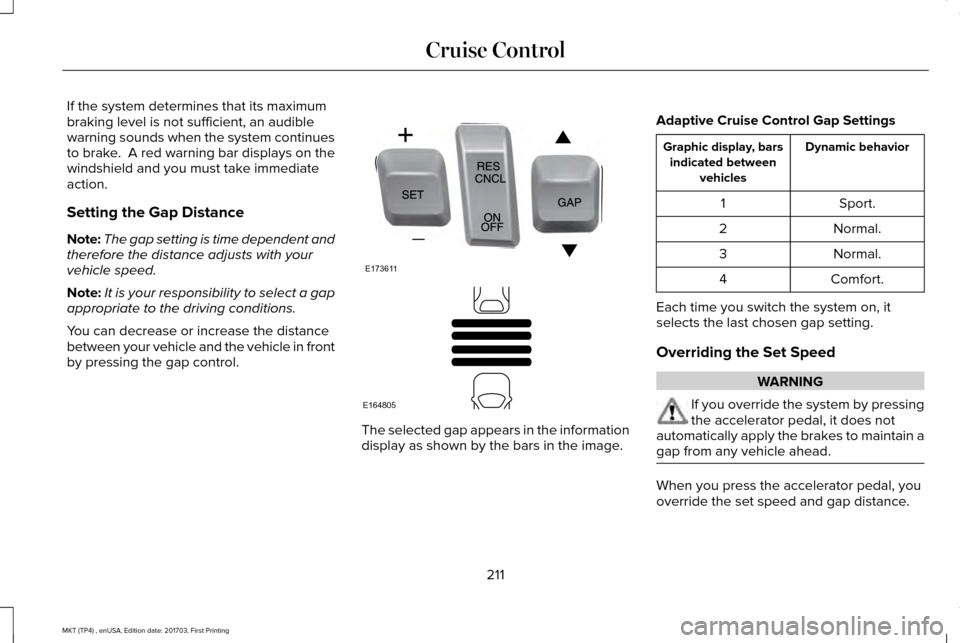
If the system determines that its maximum
braking level is not sufficient, an audible
warning sounds when the system continues
to brake. A red warning bar displays on the
windshield and you must take immediate
action.
Setting the Gap Distance
Note:
The gap setting is time dependent and
therefore the distance adjusts with your
vehicle speed.
Note: It is your responsibility to select a gap
appropriate to the driving conditions.
You can decrease or increase the distance
between your vehicle and the vehicle in front
by pressing the gap control. The selected gap appears in the information
display as shown by the bars in the image.Adaptive Cruise Control Gap Settings Dynamic behavior
Graphic display, bars
indicated between vehicles
Sport.
1
Normal.
2
Normal.
3
Comfort.
4
Each time you switch the system on, it
selects the last chosen gap setting.
Overriding the Set Speed WARNING
If you override the system by pressing
the accelerator pedal, it does not
automatically apply the brakes to maintain a
gap from any vehicle ahead. When you press the accelerator pedal, you
override the set speed and gap distance.
211
MKT (TP4) , enUSA, Edition date: 201703, First Printing Cruise ControlE173611 E164805
Page 215 of 564
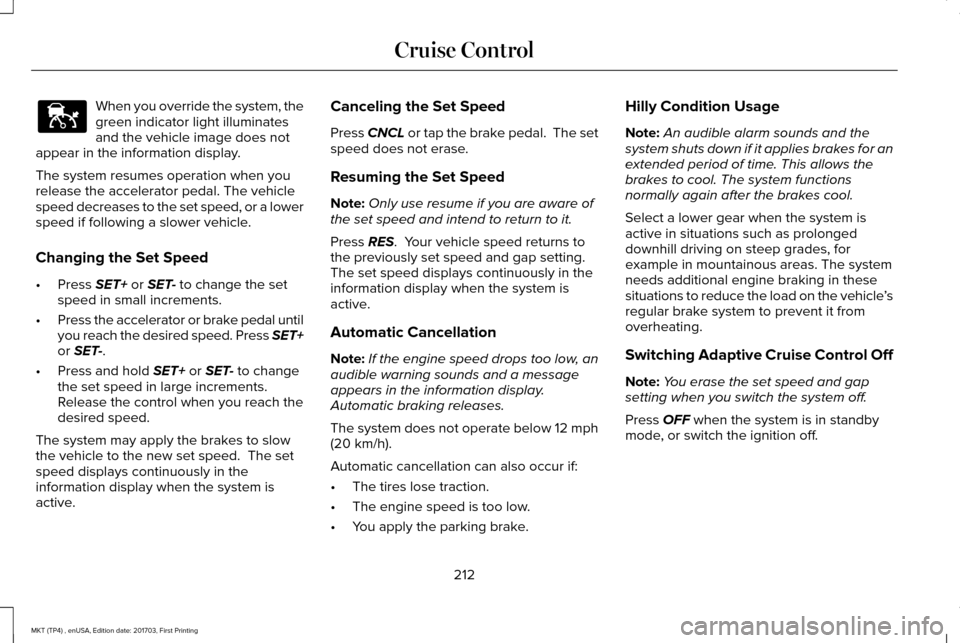
When you override the system, the
green indicator light illuminates
and the vehicle image does not
appear in the information display.
The system resumes operation when you
release the accelerator pedal. The vehicle
speed decreases to the set speed, or a lower
speed if following a slower vehicle.
Changing the Set Speed
• Press SET+ or SET- to change the set
speed in small increments.
• Press the accelerator or brake pedal until
you reach the desired speed. Press SET+
or
SET-.
• Press and hold
SET+ or SET- to change
the set speed in large increments.
Release the control when you reach the
desired speed.
The system may apply the brakes to slow
the vehicle to the new set speed. The set
speed displays continuously in the
information display when the system is
active. Canceling the Set Speed
Press
CNCL or tap the brake pedal. The set
speed does not erase.
Resuming the Set Speed
Note: Only use resume if you are aware of
the set speed and intend to return to it.
Press
RES. Your vehicle speed returns to
the previously set speed and gap setting.
The set speed displays continuously in the
information display when the system is
active.
Automatic Cancellation
Note: If the engine speed drops too low, an
audible warning sounds and a message
appears in the information display.
Automatic braking releases.
The system does not operate below
12 mph
(20 km/h).
Automatic cancellation can also occur if:
• The tires lose traction.
• The engine speed is too low.
• You apply the parking brake. Hilly Condition Usage
Note:
An audible alarm sounds and the
system shuts down if it applies brakes for an
extended period of time. This allows the
brakes to cool. The system functions
normally again after the brakes cool.
Select a lower gear when the system is
active in situations such as prolonged
downhill driving on steep grades, for
example in mountainous areas. The system
needs additional engine braking in these
situations to reduce the load on the vehicle ’s
regular brake system to prevent it from
overheating.
Switching Adaptive Cruise Control Off
Note: You erase the set speed and gap
setting when you switch the system off.
Press
OFF when the system is in standby
mode, or switch the ignition off.
212
MKT (TP4) , enUSA, Edition date: 201703, First Printing Cruise ControlE144529
Page 217 of 564
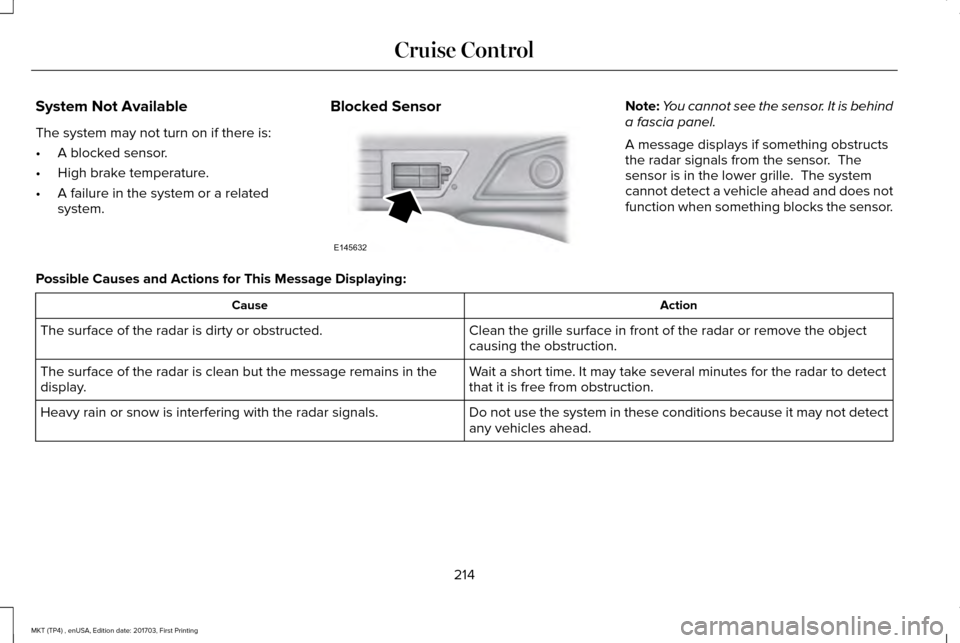
System Not Available
The system may not turn on if there is:
•
A blocked sensor.
• High brake temperature.
• A failure in the system or a related
system. Blocked Sensor Note:
You cannot see the sensor. It is behind
a fascia panel.
A message displays if something obstructs
the radar signals from the sensor. The
sensor is in the lower grille. The system
cannot detect a vehicle ahead and does not
function when something blocks the sensor.
Possible Causes and Actions for This Message Displaying: Action
Cause
Clean the grille surface in front of the radar or remove the object
causing the obstruction.
The surface of the radar is dirty or obstructed.
Wait a short time. It may take several minutes for the radar to detect
that it is free from obstruction.
The surface of the radar is clean but the message remains in the
display.
Do not use the system in these conditions because it may not detect
any vehicles ahead.
Heavy rain or snow is interfering with the radar signals.
214
MKT (TP4) , enUSA, Edition date: 201703, First Printing Cruise ControlE145632
Page 218 of 564
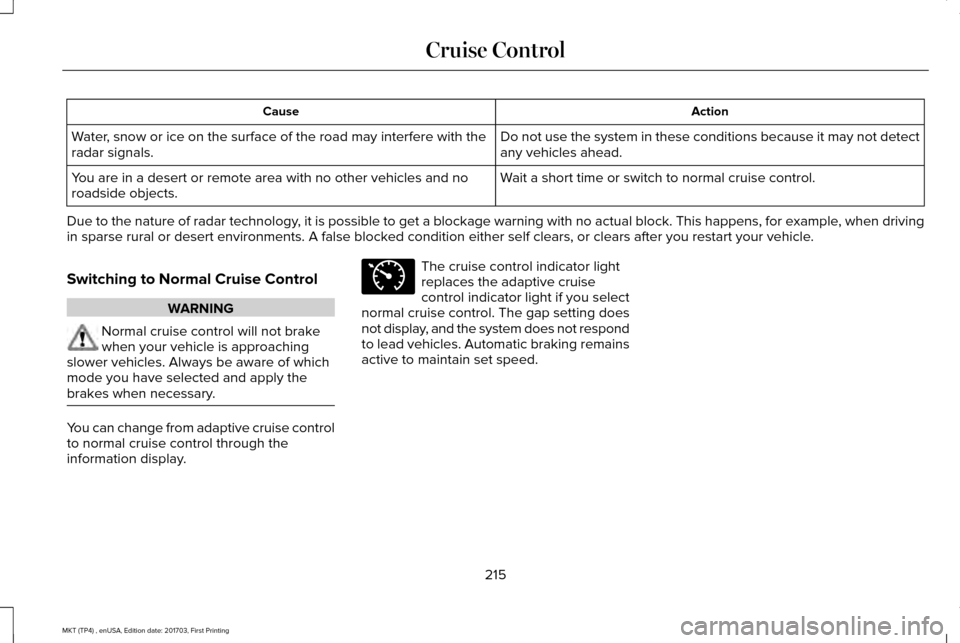
Action
Cause
Do not use the system in these conditions because it may not detect
any vehicles ahead.
Water, snow or ice on the surface of the road may interfere with the
radar signals.
Wait a short time or switch to normal cruise control.
You are in a desert or remote area with no other vehicles and no
roadside objects.
Due to the nature of radar technology, it is possible to get a blockage warning with no actual block. This ha\
ppens, for example, when driving
in sparse rural or desert environments. A false blocked condition either self clears, or clears after you restart your vehicl\
e.
Switching to Normal Cruise Control WARNING
Normal cruise control will not brake
when your vehicle is approaching
slower vehicles. Always be aware of which
mode you have selected and apply the
brakes when necessary. You can change from adaptive cruise control
to normal cruise control through the
information display. The cruise control indicator light
replaces the adaptive cruise
control indicator light if you select
normal cruise control. The gap setting does
not display, and the system does not respond
to lead vehicles. Automatic braking remains
active to maintain set speed.
215
MKT (TP4) , enUSA, Edition date: 201703, First Printing Cruise ControlE71340
Page 219 of 564
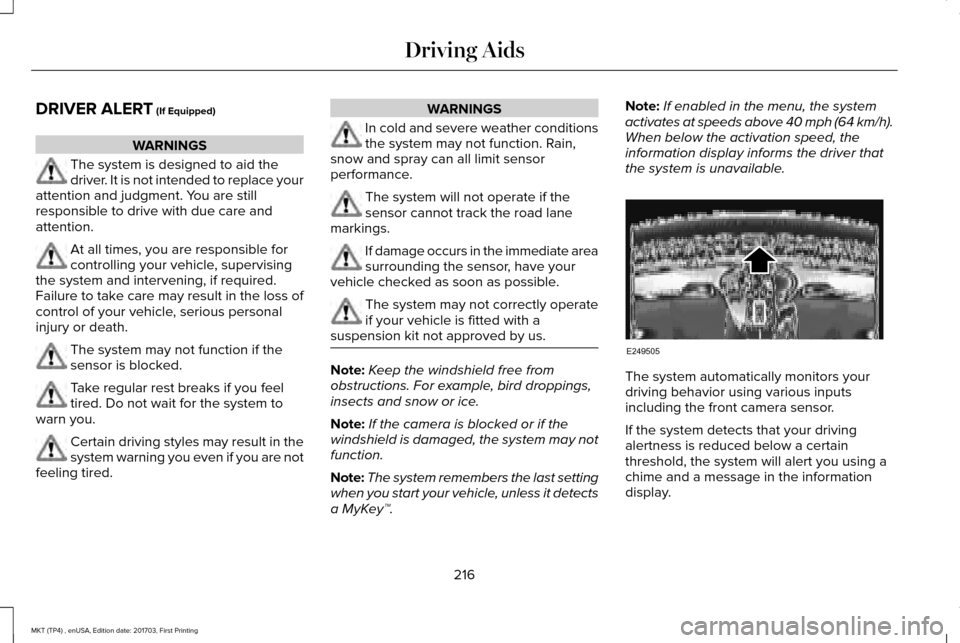
DRIVER ALERT (If Equipped)
WARNINGS
The system is designed to aid the
driver. It is not intended to replace your
attention and judgment. You are still
responsible to drive with due care and
attention. At all times, you are responsible for
controlling your vehicle, supervising
the system and intervening, if required.
Failure to take care may result in the loss of
control of your vehicle, serious personal
injury or death. The system may not function if the
sensor is blocked.
Take regular rest breaks if you feel
tired. Do not wait for the system to
warn you. Certain driving styles may result in the
system warning you even if you are not
feeling tired. WARNINGS
In cold and severe weather conditions
the system may not function. Rain,
snow and spray can all limit sensor
performance. The system will not operate if the
sensor cannot track the road lane
markings. If damage occurs in the immediate area
surrounding the sensor, have your
vehicle checked as soon as possible. The system may not correctly operate
if your vehicle is fitted with a
suspension kit not approved by us. Note:
Keep the windshield free from
obstructions. For example, bird droppings,
insects and snow or ice.
Note: If the camera is blocked or if the
windshield is damaged, the system may not
function.
Note: The system remembers the last setting
when you start your vehicle, unless it detects
a MyKey™. Note:
If enabled in the menu, the system
activates at speeds above 40 mph (64 km/h).
When below the activation speed, the
information display informs the driver that
the system is unavailable. The system automatically monitors your
driving behavior using various inputs
including the front camera sensor.
If the system detects that your driving
alertness is reduced below a certain
threshold, the system will alert you using a
chime and a message in the information
display.
216
MKT (TP4) , enUSA, Edition date: 201703, First Printing Driving AidsE249505
Page 220 of 564
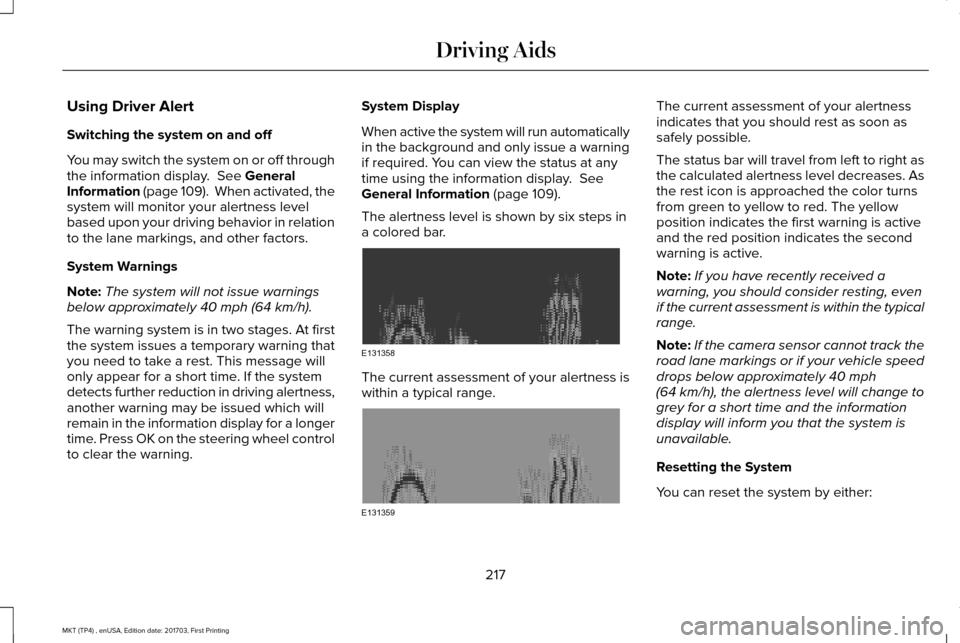
Using Driver Alert
Switching the system on and off
You may switch the system on or off through
the information display. See General
Information (page 109). When activated, the
system will monitor your alertness level
based upon your driving behavior in relation
to the lane markings, and other factors.
System Warnings
Note: The system will not issue warnings
below approximately
40 mph (64 km/h).
The warning system is in two stages. At first
the system issues a temporary warning that
you need to take a rest. This message will
only appear for a short time. If the system
detects further reduction in driving alertness,
another warning may be issued which will
remain in the information display for a longer
time. Press OK on the steering wheel control
to clear the warning. System Display
When active the system will run automatically
in the background and only issue a warning
if required. You can view the status at any
time using the information display.
See
General Information (page 109).
The alertness level is shown by six steps in
a colored bar. The current assessment of your alertness is
within a typical range. The current assessment of your alertness
indicates that you should rest as soon as
safely possible.
The status bar will travel from left to right as
the calculated alertness level decreases. As
the rest icon is approached the color turns
from green to yellow to red. The yellow
position indicates the first warning is active
and the red position indicates the second
warning is active.
Note:
If you have recently received a
warning, you should consider resting, even
if the current assessment is within the typical
range.
Note: If the camera sensor cannot track the
road lane markings or if your vehicle speed
drops below approximately
40 mph
(64 km/h), the alertness level will change to
grey for a short time and the information
display will inform you that the system is
unavailable.
Resetting the System
You can reset the system by either:
217
MKT (TP4) , enUSA, Edition date: 201703, First Printing Driving AidsE131358 E131359
Page 221 of 564
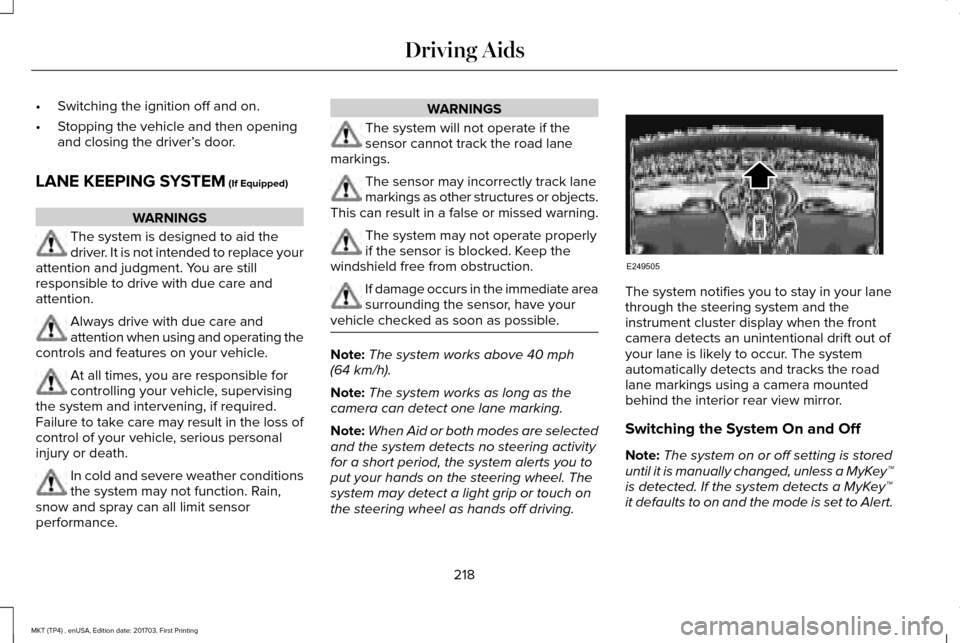
•
Switching the ignition off and on.
• Stopping the vehicle and then opening
and closing the driver’ s door.
LANE KEEPING SYSTEM (If Equipped) WARNINGS
The system is designed to aid the
driver. It is not intended to replace your
attention and judgment. You are still
responsible to drive with due care and
attention. Always drive with due care and
attention when using and operating the
controls and features on your vehicle. At all times, you are responsible for
controlling your vehicle, supervising
the system and intervening, if required.
Failure to take care may result in the loss of
control of your vehicle, serious personal
injury or death. In cold and severe weather conditions
the system may not function. Rain,
snow and spray can all limit sensor
performance. WARNINGS
The system will not operate if the
sensor cannot track the road lane
markings. The sensor may incorrectly track lane
markings as other structures or objects.
This can result in a false or missed warning. The system may not operate properly
if the sensor is blocked. Keep the
windshield free from obstruction. If damage occurs in the immediate area
surrounding the sensor, have your
vehicle checked as soon as possible. Note:
The system works above
40 mph
(64 km/h).
Note: The system works as long as the
camera can detect one lane marking.
Note: When Aid or both modes are selected
and the system detects no steering activity
for a short period, the system alerts you to
put your hands on the steering wheel. The
system may detect a light grip or touch on
the steering wheel as hands off driving. The system notifies you to stay in your lane
through the steering system and the
instrument cluster display when the front
camera detects an unintentional drift out of
your lane is likely to occur. The system
automatically detects and tracks the road
lane markings using a camera mounted
behind the interior rear view mirror.
Switching the System On and Off
Note:
The system on or off setting is stored
until it is manually changed, unless a MyKey™
is detected. If the system detects a MyKey™
it defaults to on and the mode is set to Alert.
218
MKT (TP4) , enUSA, Edition date: 201703, First Printing Driving AidsE249505
Page 223 of 564
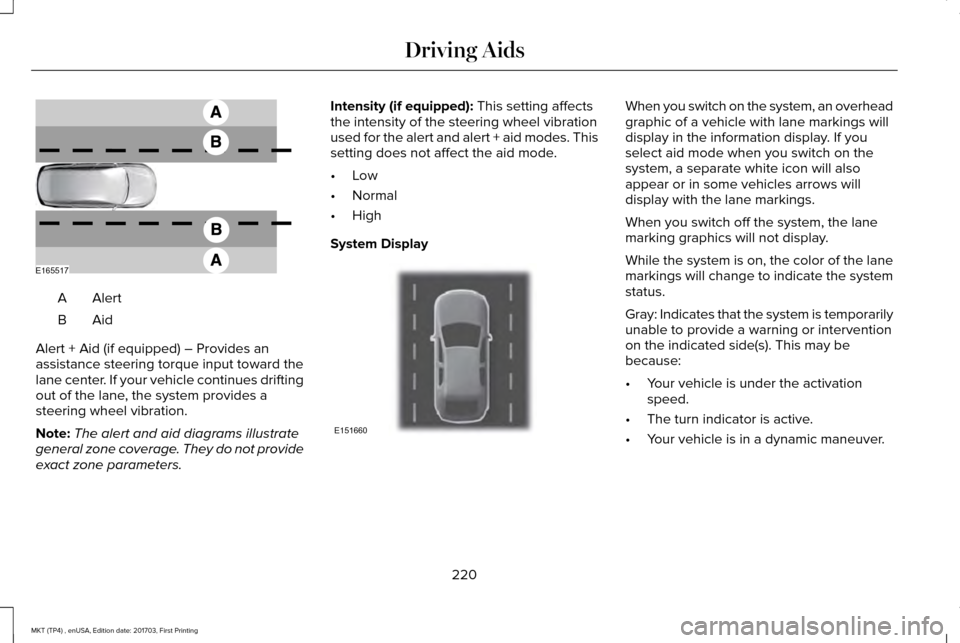
AlertA
AidB
Alert + Aid (if equipped) – Provides an
assistance steering torque input toward the
lane center. If your vehicle continues drifting
out of the lane, the system provides a
steering wheel vibration.
Note: The alert and aid diagrams illustrate
general zone coverage. They do not provide
exact zone parameters. Intensity (if equipped): This setting affects
the intensity of the steering wheel vibration
used for the alert and alert + aid modes. This
setting does not affect the aid mode.
• Low
• Normal
• High
System Display When you switch on the system, an overhead
graphic of a vehicle with lane markings will
display in the information display. If you
select aid mode when you switch on the
system, a separate white icon will also
appear or in some vehicles arrows will
display with the lane markings.
When you switch off the system, the lane
marking graphics will not display.
While the system is on, the color of the lane
markings will change to indicate the system
status.
Gray: Indicates that the system is temporarily
unable to provide a warning or intervention
on the indicated side(s). This may be
because:
•
Your vehicle is under the activation
speed.
• The turn indicator is active.
• Your vehicle is in a dynamic maneuver.
220
MKT (TP4) , enUSA, Edition date: 201703, First Printing Driving AidsE165517 E151660
Page 228 of 564
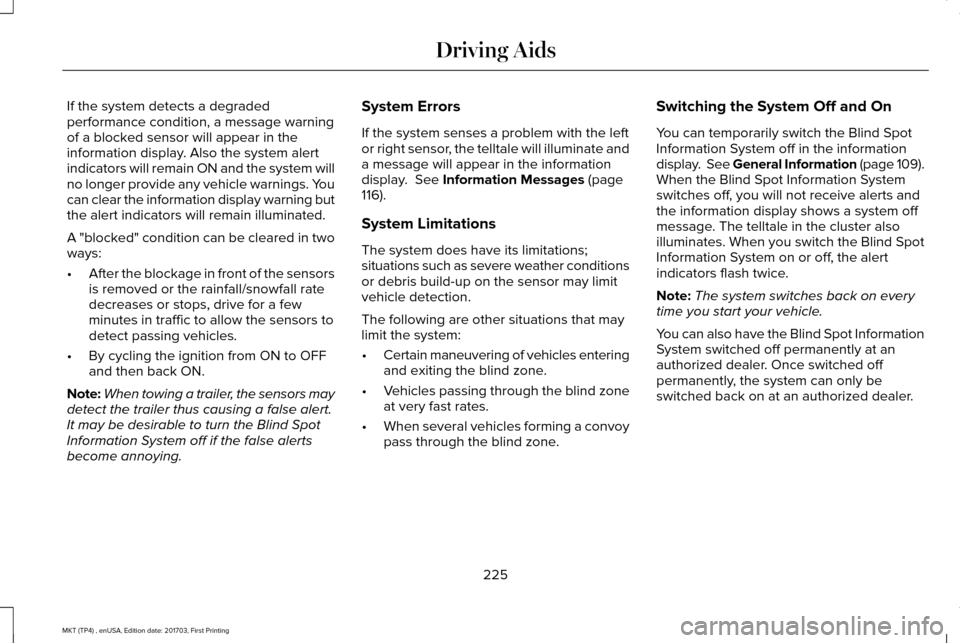
If the system detects a degraded
performance condition, a message warning
of a blocked sensor will appear in the
information display. Also the system alert
indicators will remain ON and the system will
no longer provide any vehicle warnings. You
can clear the information display warning but
the alert indicators will remain illuminated.
A "blocked" condition can be cleared in two
ways:
•
After the blockage in front of the sensors
is removed or the rainfall/snowfall rate
decreases or stops, drive for a few
minutes in traffic to allow the sensors to
detect passing vehicles.
• By cycling the ignition from ON to OFF
and then back ON.
Note: When towing a trailer, the sensors may
detect the trailer thus causing a false alert.
It may be desirable to turn the Blind Spot
Information System off if the false alerts
become annoying. System Errors
If the system senses a problem with the left
or right sensor, the telltale will illuminate and
a message will appear in the information
display. See Information Messages (page
116).
System Limitations
The system does have its limitations;
situations such as severe weather conditions
or debris build-up on the sensor may limit
vehicle detection.
The following are other situations that may
limit the system:
• Certain maneuvering of vehicles entering
and exiting the blind zone.
• Vehicles passing through the blind zone
at very fast rates.
• When several vehicles forming a convoy
pass through the blind zone. Switching the System Off and On
You can temporarily switch the Blind Spot
Information System off in the information
display. See General Information (page 109).
When the Blind Spot Information System
switches off, you will not receive alerts and
the information display shows a system off
message. The telltale in the cluster also
illuminates. When you switch the Blind Spot
Information System on or off, the alert
indicators flash twice.
Note:
The system switches back on every
time you start your vehicle.
You can also have the Blind Spot Information
System switched off permanently at an
authorized dealer. Once switched off
permanently, the system can only be
switched back on at an authorized dealer.
225
MKT (TP4) , enUSA, Edition date: 201703, First Printing Driving Aids