LINCOLN MKX 2009 Owner's Manual
Manufacturer: LINCOLN, Model Year: 2009, Model line: MKX, Model: LINCOLN MKX 2009Pages: 307, PDF Size: 2.18 MB
Page 21 of 307
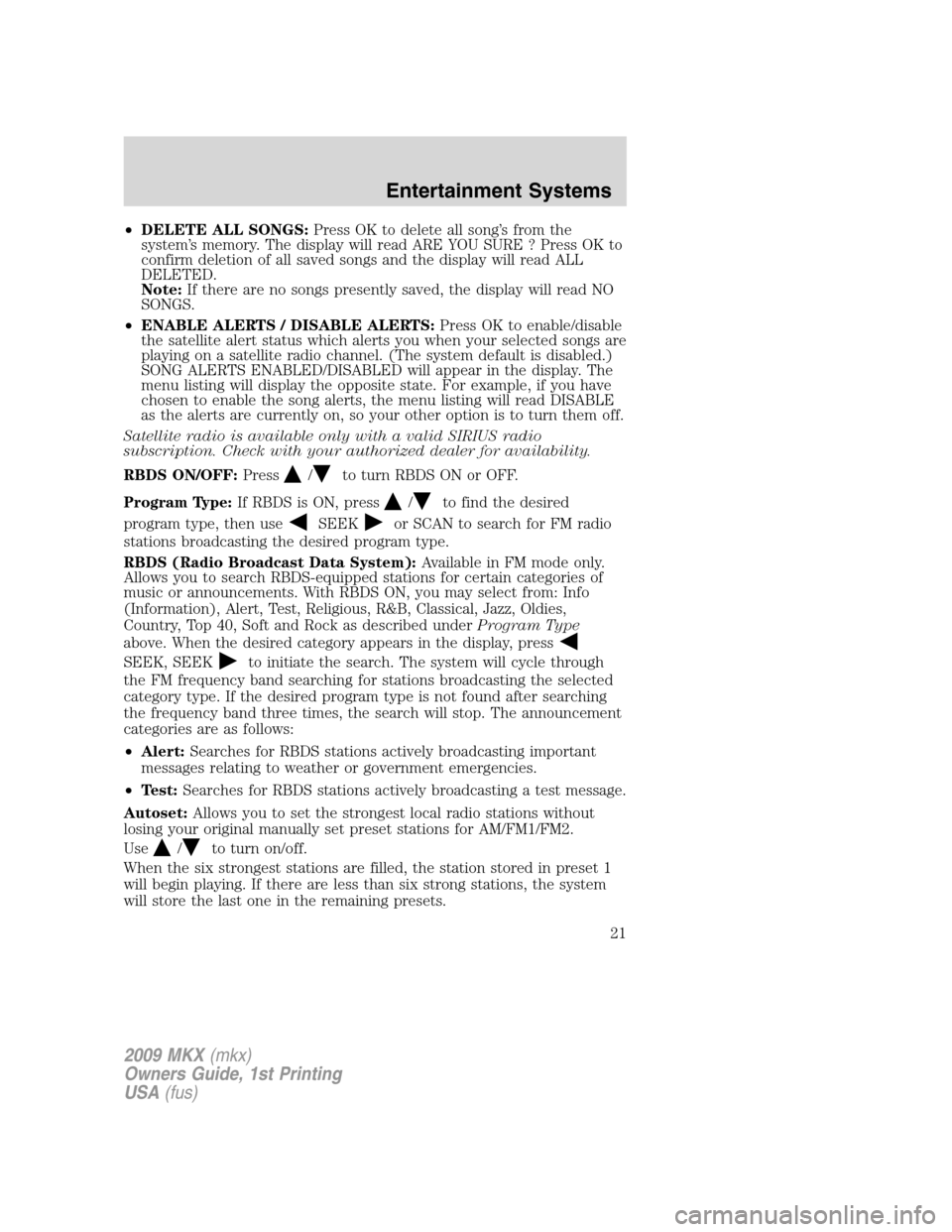
•DELETE ALL SONGS:Press OK to delete all song’s from the
system’s memory. The display will read ARE YOU SURE ? Press OK to
confirm deletion of all saved songs and the display will read ALL
DELETED.
Note:If there are no songs presently saved, the display will read NO
SONGS.
•ENABLE ALERTS / DISABLE ALERTS:Press OK to enable/disable
the satellite alert status which alerts you when your selected songs are
playing on a satellite radio channel. (The system default is disabled.)
SONG ALERTS ENABLED/DISABLED will appear in the display. The
menu listing will display the opposite state. For example, if you have
chosen to enable the song alerts, the menu listing will read DISABLE
as the alerts are currently on, so your other option is to turn them off.
Satellite radio is available only with a valid SIRIUS radio
subscription. Check with your authorized dealer for availability.
RBDS ON/OFF:Press
/to turn RBDS ON or OFF.
Program Type:If RBDS is ON, press
/to find the desired
program type, then use
SEEKor SCAN to search for FM radio
stations broadcasting the desired program type.
RBDS (Radio Broadcast Data System):Available in FM mode only.
Allows you to search RBDS-equipped stations for certain categories of
music or announcements. With RBDS ON, you may select from: Info
(Information), Alert, Test, Religious, R&B, Classical, Jazz, Oldies,
Country, Top 40, Soft and Rock as described underProgram Type
above. When the desired category appears in the display, press
SEEK, SEEKto initiate the search. The system will cycle through
the FM frequency band searching for stations broadcasting the selected
category type. If the desired program type is not found after searching
the frequency band three times, the search will stop. The announcement
categories are as follows:
•Alert:Searches for RBDS stations actively broadcasting important
messages relating to weather or government emergencies.
•Test:Searches for RBDS stations actively broadcasting a test message.
Autoset:Allows you to set the strongest local radio stations without
losing your original manually set preset stations for AM/FM1/FM2.
Use
/to turn on/off.
When the six strongest stations are filled, the station stored in preset 1
will begin playing. If there are less than six strong stations, the system
will store the last one in the remaining presets.
2009 MKX(mkx)
Owners Guide, 1st Printing
USA(fus)
Entertainment Systems
21
Page 22 of 307
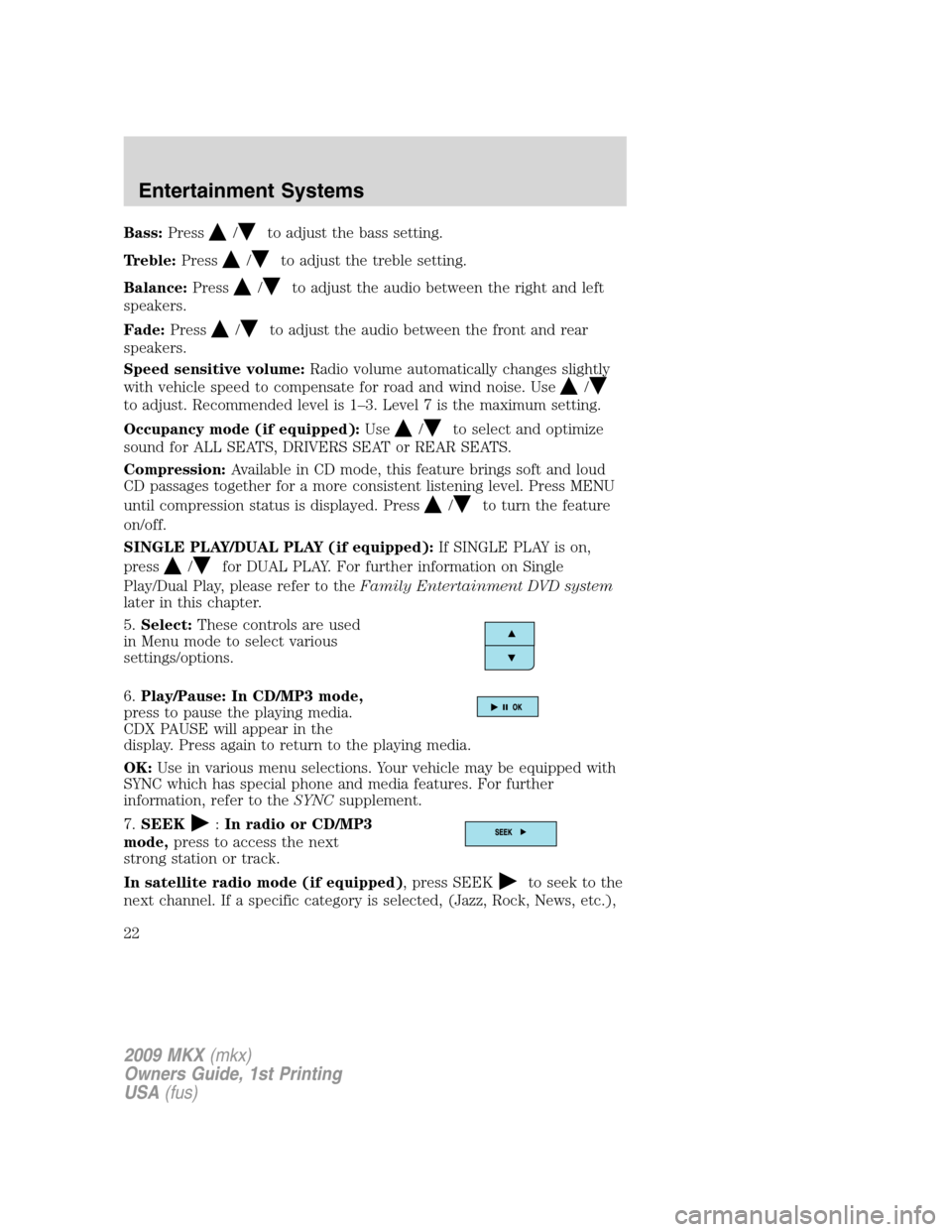
Bass:Press/to adjust the bass setting.
Treble:Press
/to adjust the treble setting.
Balance:Press
/to adjust the audio between the right and left
speakers.
Fade:Press
/to adjust the audio between the front and rear
speakers.
Speed sensitive volume:Radio volume automatically changes slightly
with vehicle speed to compensate for road and wind noise. Use
/
to adjust. Recommended level is 1–3. Level 7 is the maximum setting.
Occupancy mode (if equipped):Use
/to select and optimize
sound for ALL SEATS, DRIVERS SEAT or REAR SEATS.
Compression:Available in CD mode, this feature brings soft and loud
CD passages together for a more consistent listening level. Press MENU
until compression status is displayed. Press
/to turn the feature
on/off.
SINGLE PLAY/DUAL PLAY (if equipped):If SINGLE PLAY is on,
press
/for DUAL PLAY. For further information on Single
Play/Dual Play, please refer to theFamily Entertainment DVD system
later in this chapter.
5.Select:These controls are used
in Menu mode to select various
settings/options.
6.Play/Pause: In CD/MP3 mode,
press to pause the playing media.
CDX PAUSE will appear in the
display. Press again to return to the playing media.
OK:Use in various menu selections. Your vehicle may be equipped with
SYNC which has special phone and media features. For further
information, refer to theSYNCsupplement.
7.SEEK
:In radio or CD/MP3
mode,press to access the next
strong station or track.
In satellite radio mode (if equipped), press SEEK
to seek to the
next channel. If a specific category is selected, (Jazz, Rock, News, etc.),
2009 MKX(mkx)
Owners Guide, 1st Printing
USA(fus)
Entertainment Systems
22
Page 23 of 307
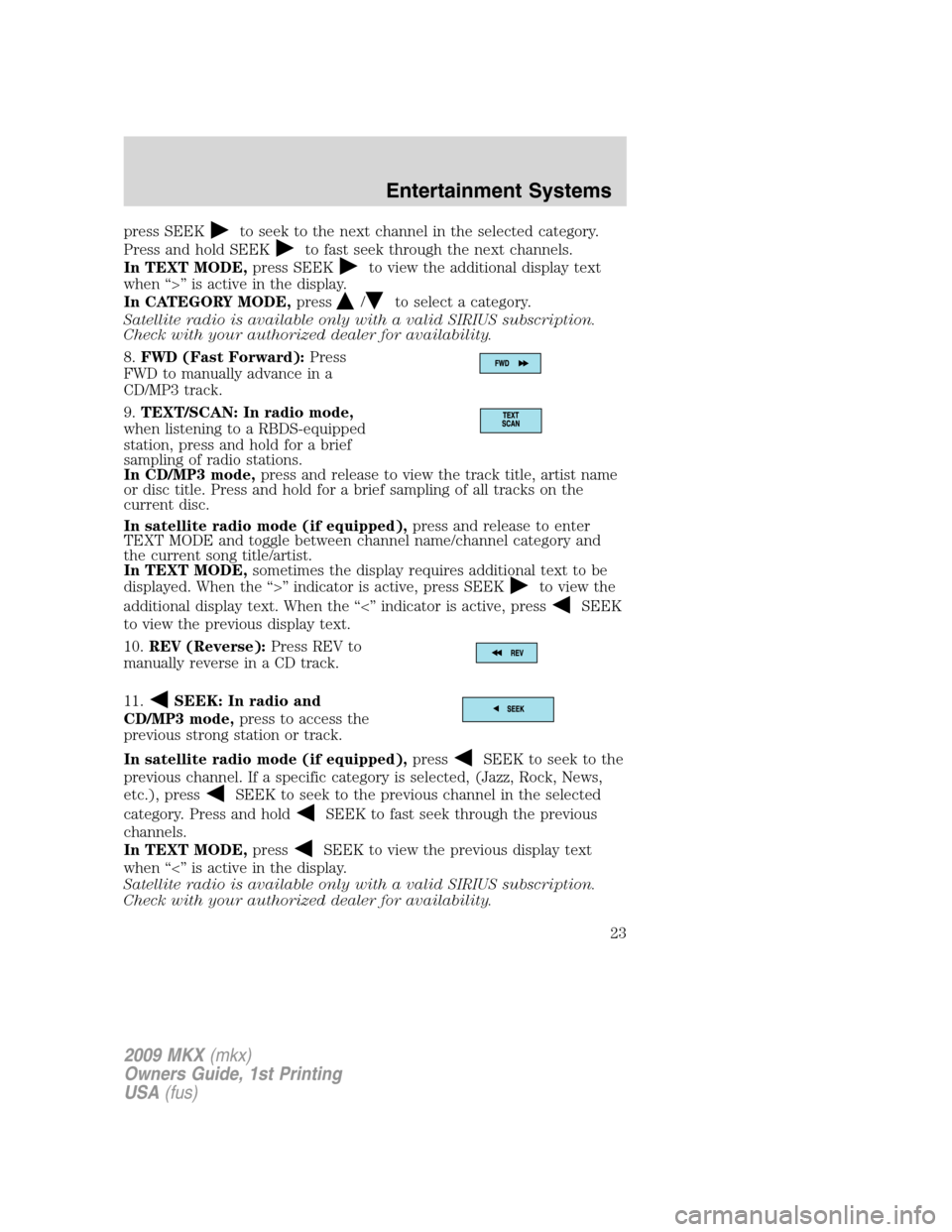
press SEEKto seek to the next channel in the selected category.
Press and hold SEEK
to fast seek through the next channels.
In TEXT MODE,press SEEK
to view the additional display text
when “>” is active in the display.
In CATEGORY MODE,press
/to select a category.
Satellite radio is available only with a valid SIRIUS subscription.
Check with your authorized dealer for availability.
8.FWD (Fast Forward):Press
FWD to manually advance in a
CD/MP3 track.
9.TEXT/SCAN: In radio mode,
when listening to a RBDS-equipped
station, press and hold for a brief
sampling of radio stations.
In CD/MP3 mode,press and release to view the track title, artist name
or disc title. Press and hold for a brief sampling of all tracks on the
current disc.
In satellite radio mode (if equipped),press and release to enter
TEXT MODE and toggle between channel name/channel category and
the current song title/artist.
In TEXT MODE,sometimes the display requires additional text to be
displayed. When the “>” indicator is active, press SEEK
to view the
additional display text. When the “<” indicator is active, press
SEEK
to view the previous display text.
10.REV (Reverse):Press REV to
manually reverse in a CD track.
11.
SEEK: In radio and
CD/MP3 mode,press to access the
previous strong station or track.
In satellite radio mode (if equipped),press
SEEK to seek to the
previous channel. If a specific category is selected, (Jazz, Rock, News,
etc.), press
SEEK to seek to the previous channel in the selected
category. Press and hold
SEEK to fast seek through the previous
channels.
In TEXT MODE,press
SEEK to view the previous display text
when “<” is active in the display.
Satellite radio is available only with a valid SIRIUS subscription.
Check with your authorized dealer for availability.
2009 MKX(mkx)
Owners Guide, 1st Printing
USA(fus)
Entertainment Systems
23
Page 24 of 307
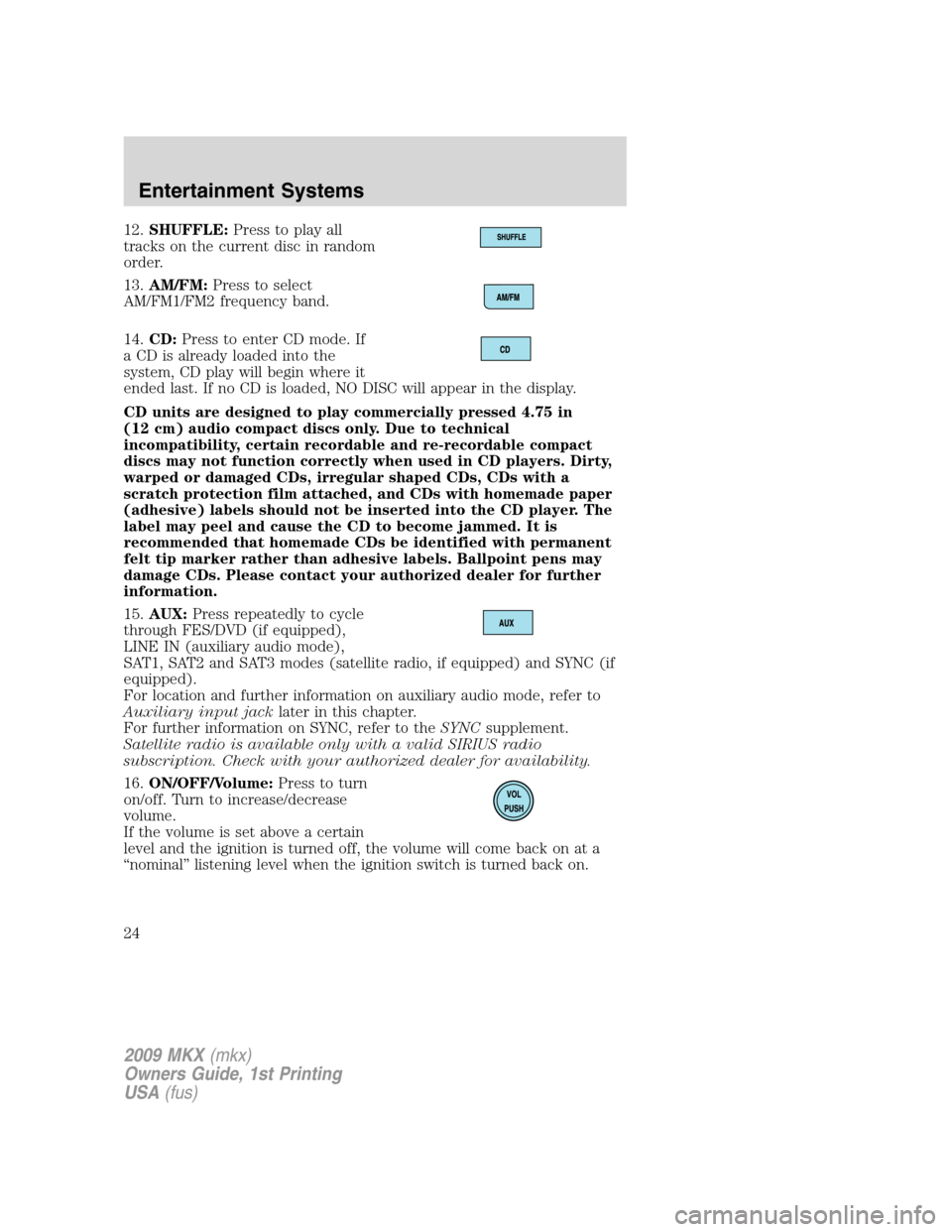
12.SHUFFLE:Press to play all
tracks on the current disc in random
order.
13.AM/FM:Press to select
AM/FM1/FM2 frequency band.
14.CD:Press to enter CD mode. If
a CD is already loaded into the
system, CD play will begin where it
ended last. If no CD is loaded, NO DISC will appear in the display.
CD units are designed to play commercially pressed 4.75 in
(12 cm) audio compact discs only. Due to technical
incompatibility, certain recordable and re-recordable compact
discs may not function correctly when used in CD players. Dirty,
warped or damaged CDs, irregular shaped CDs, CDs with a
scratch protection film attached, and CDs with homemade paper
(adhesive) labels should not be inserted into the CD player. The
label may peel and cause the CD to become jammed. It is
recommended that homemade CDs be identified with permanent
felt tip marker rather than adhesive labels. Ballpoint pens may
damage CDs. Please contact your authorized dealer for further
information.
15.AUX:Press repeatedly to cycle
through FES/DVD (if equipped),
LINE IN (auxiliary audio mode),
SAT1, SAT2 and SAT3 modes (satellite radio, if equipped) and SYNC (if
equipped).
For location and further information on auxiliary audio mode, refer to
Auxiliary input jacklater in this chapter.
For further information on SYNC, refer to theSYNCsupplement.
Satellite radio is available only with a valid SIRIUS radio
subscription. Check with your authorized dealer for availability.
16.ON/OFF/Volume:Press to turn
on/off. Turn to increase/decrease
volume.
If the volume is set above a certain
level and the ignition is turned off, the volume will come back on at a
“nominal” listening level when the ignition switch is turned back on.
2009 MKX(mkx)
Owners Guide, 1st Printing
USA(fus)
Entertainment Systems
24
Page 25 of 307
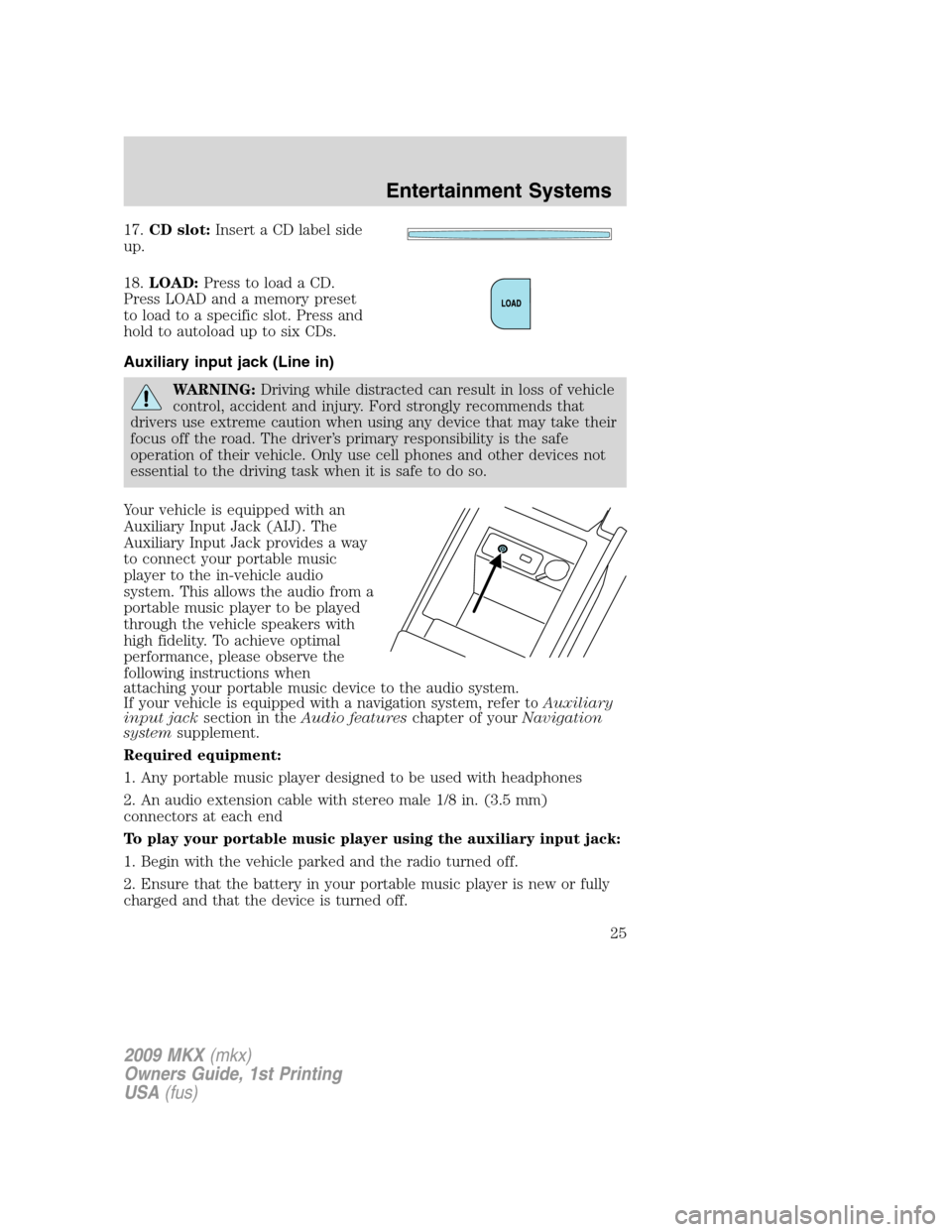
17.CD slot:Insert a CD label side
up.
18.LOAD:Press to load a CD.
Press LOAD and a memory preset
to load to a specific slot. Press and
hold to autoload up to six CDs.
Auxiliary input jack (Line in)
WARNING:Driving while distracted can result in loss of vehicle
control, accident and injury. Ford strongly recommends that
drivers use extreme caution when using any device that may take their
focus off the road. The driver’s primary responsibility is the safe
operation of their vehicle. Only use cell phones and other devices not
essential to the driving task when it is safe to do so.
Your vehicle is equipped with an
Auxiliary Input Jack (AIJ). The
Auxiliary Input Jack provides a way
to connect your portable music
player to the in-vehicle audio
system. This allows the audio from a
portable music player to be played
through the vehicle speakers with
high fidelity. To achieve optimal
performance, please observe the
following instructions when
attaching your portable music device to the audio system.
If your vehicle is equipped with a navigation system, refer toAuxiliary
input jacksection in theAudio featureschapter of yourNavigation
systemsupplement.
Required equipment:
1. Any portable music player designed to be used with headphones
2. An audio extension cable with stereo male 1/8 in. (3.5 mm)
connectors at each end
To play your portable music player using the auxiliary input jack:
1. Begin with the vehicle parked and the radio turned off.
2. Ensure that the battery in your portable music player is new or fully
charged and that the device is turned off.
2009 MKX(mkx)
Owners Guide, 1st Printing
USA(fus)
Entertainment Systems
25
Page 26 of 307
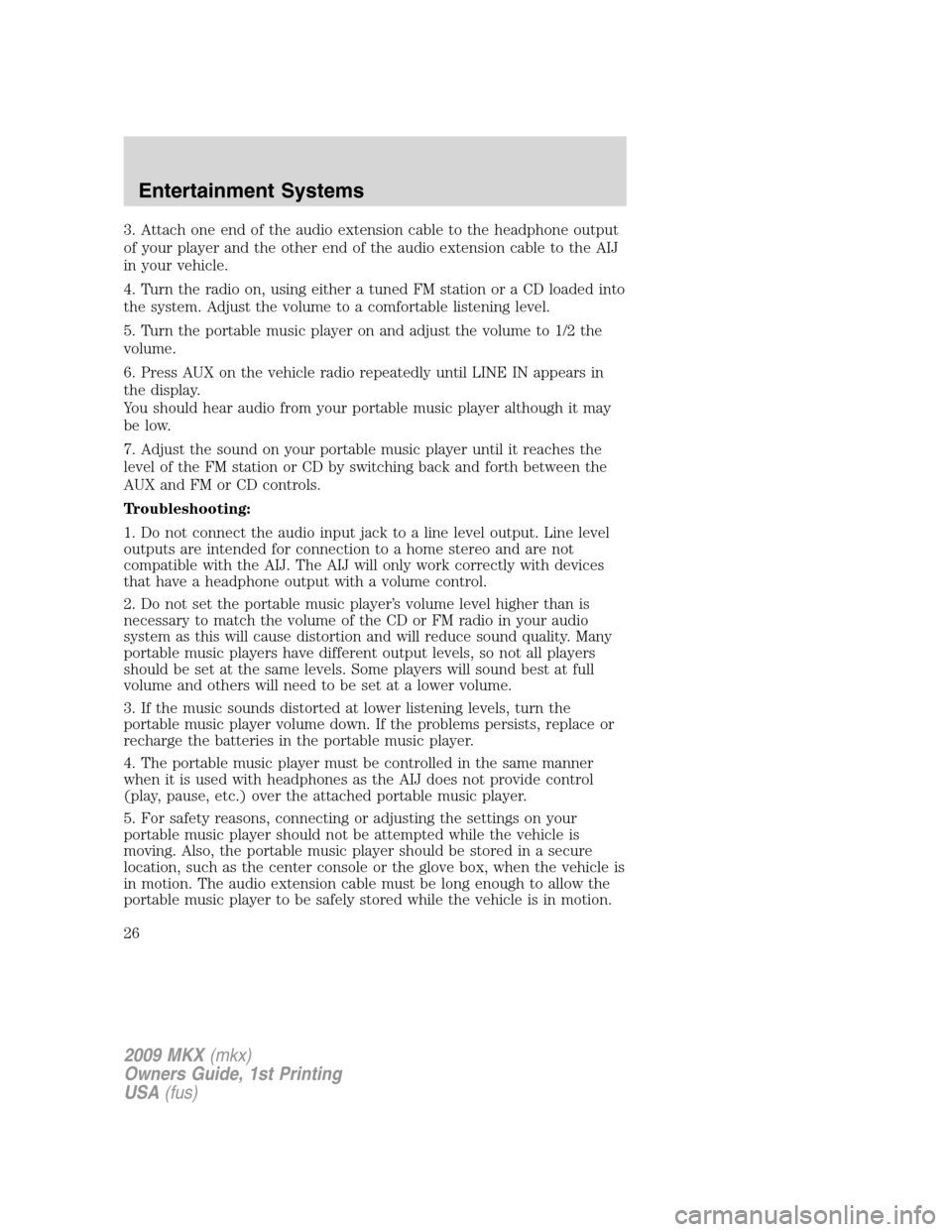
3. Attach one end of the audio extension cable to the headphone output
of your player and the other end of the audio extension cable to the AIJ
in your vehicle.
4. Turn the radio on, using either a tuned FM station or a CD loaded into
the system. Adjust the volume to a comfortable listening level.
5. Turn the portable music player on and adjust the volume to 1/2 the
volume.
6. Press AUX on the vehicle radio repeatedly until LINE IN appears in
the display.
You should hear audio from your portable music player although it may
be low.
7. Adjust the sound on your portable music player until it reaches the
level of the FM station or CD by switching back and forth between the
AUX and FM or CD controls.
Troubleshooting:
1. Do not connect the audio input jack to a line level output. Line level
outputs are intended for connection to a home stereo and are not
compatible with the AIJ. The AIJ will only work correctly with devices
that have a headphone output with a volume control.
2. Do not set the portable music player’s volume level higher than is
necessary to match the volume of the CD or FM radio in your audio
system as this will cause distortion and will reduce sound quality. Many
portable music players have different output levels, so not all players
should be set at the same levels. Some players will sound best at full
volume and others will need to be set at a lower volume.
3. If the music sounds distorted at lower listening levels, turn the
portable music player volume down. If the problems persists, replace or
recharge the batteries in the portable music player.
4. The portable music player must be controlled in the same manner
when it is used with headphones as the AIJ does not provide control
(play, pause, etc.) over the attached portable music player.
5. For safety reasons, connecting or adjusting the settings on your
portable music player should not be attempted while the vehicle is
moving. Also, the portable music player should be stored in a secure
location, such as the center console or the glove box, when the vehicle is
in motion. The audio extension cable must be long enough to allow the
portable music player to be safely stored while the vehicle is in motion.
2009 MKX(mkx)
Owners Guide, 1st Printing
USA(fus)
Entertainment Systems
26
Page 27 of 307
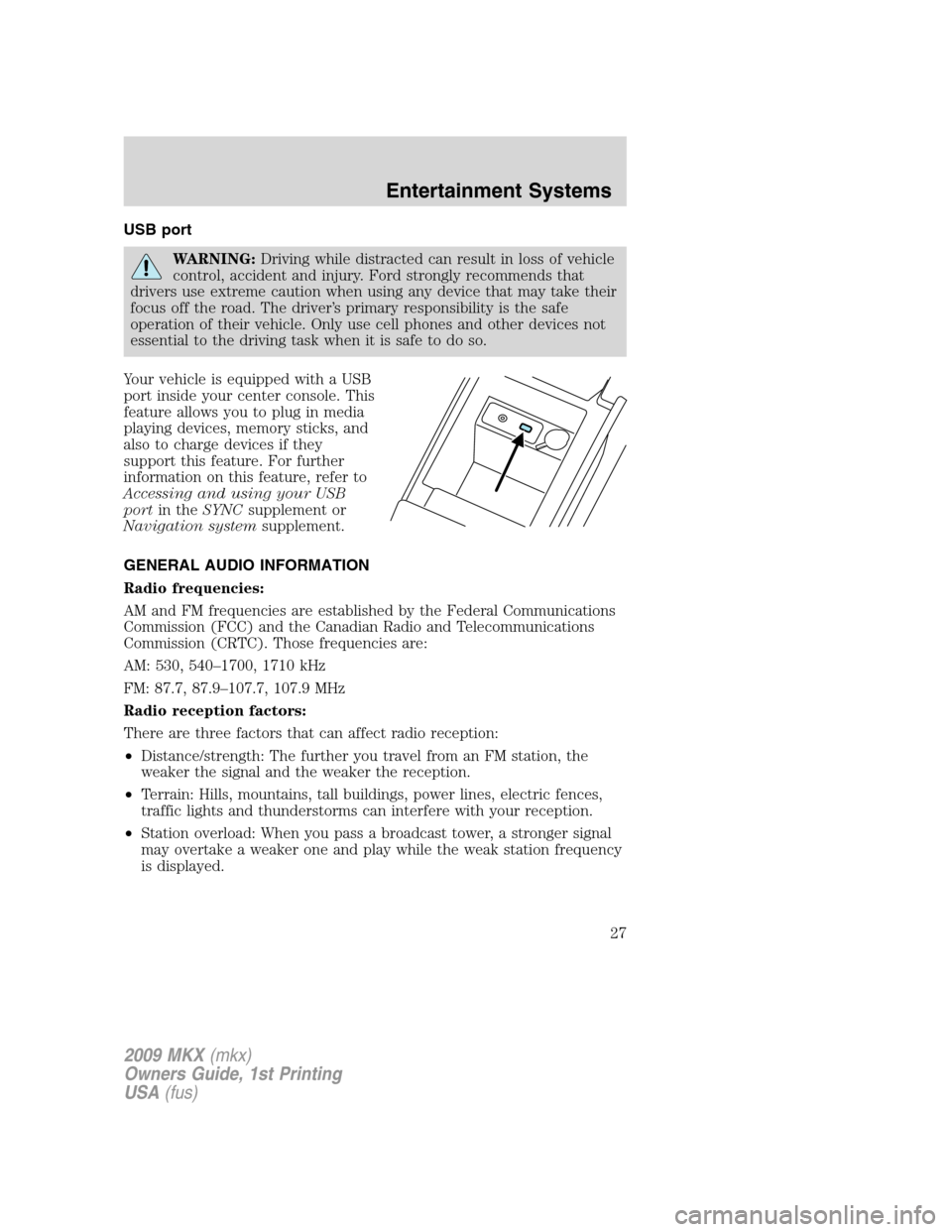
USB port
WARNING:Driving while distracted can result in loss of vehicle
control, accident and injury. Ford strongly recommends that
drivers use extreme caution when using any device that may take their
focus off the road. The driver’s primary responsibility is the safe
operation of their vehicle. Only use cell phones and other devices not
essential to the driving task when it is safe to do so.
Your vehicle is equipped with a USB
port inside your center console. This
feature allows you to plug in media
playing devices, memory sticks, and
also to charge devices if they
support this feature. For further
information on this feature, refer to
Accessing and using your USB
portin theSYNCsupplement or
Navigation systemsupplement.
GENERAL AUDIO INFORMATION
Radio frequencies:
AM and FM frequencies are established by the Federal Communications
Commission (FCC) and the Canadian Radio and Telecommunications
Commission (CRTC). Those frequencies are:
AM: 530, 540–1700, 1710 kHz
FM: 87.7, 87.9–107.7, 107.9 MHz
Radio reception factors:
There are three factors that can affect radio reception:
•Distance/strength: The further you travel from an FM station, the
weaker the signal and the weaker the reception.
•Terrain: Hills, mountains, tall buildings, power lines, electric fences,
traffic lights and thunderstorms can interfere with your reception.
•Station overload: When you pass a broadcast tower, a stronger signal
may overtake a weaker one and play while the weak station frequency
is displayed.
2009 MKX(mkx)
Owners Guide, 1st Printing
USA(fus)
Entertainment Systems
27
Page 28 of 307
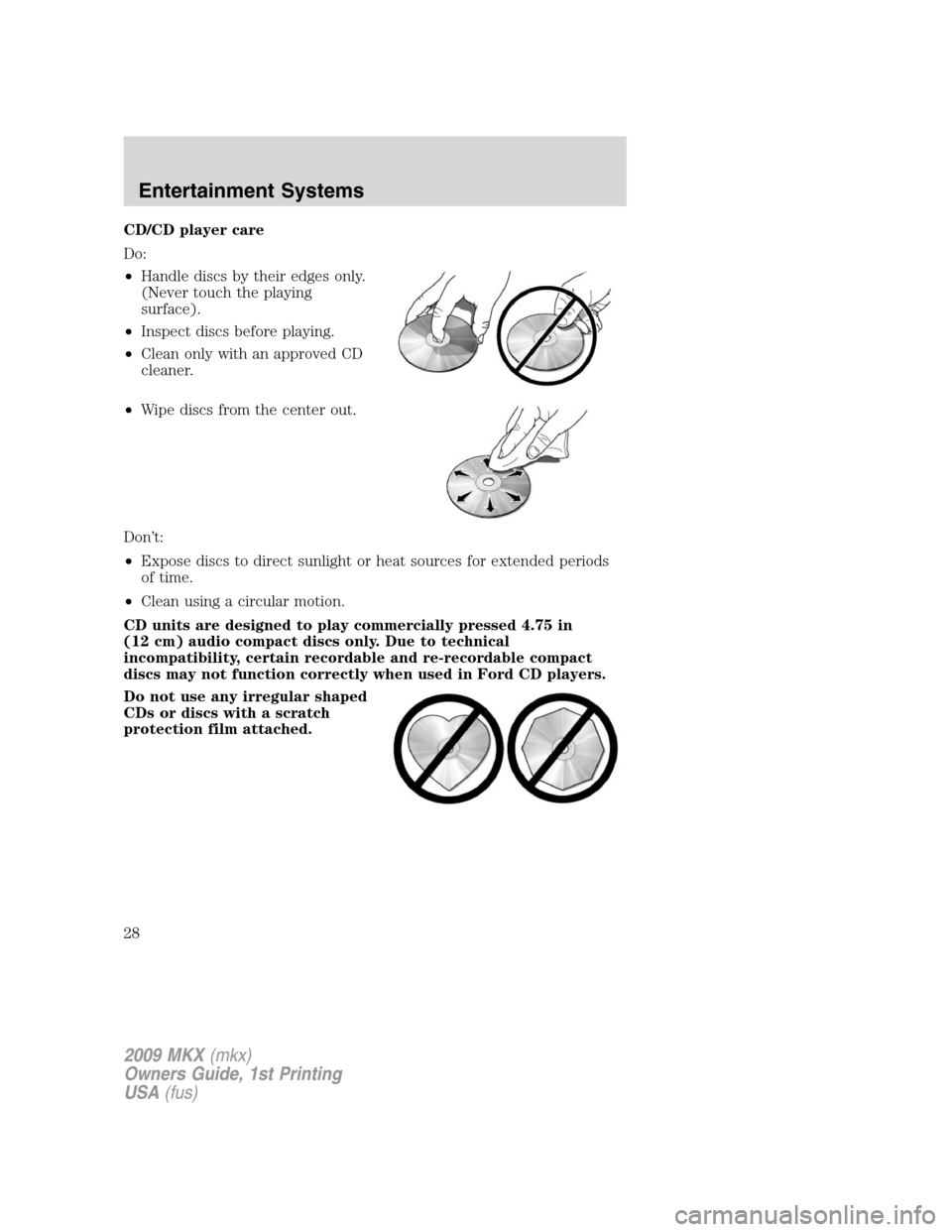
CD/CD player care
Do:
•Handle discs by their edges only.
(Never touch the playing
surface).
•Inspect discs before playing.
•Clean only with an approved CD
cleaner.
•Wipe discs from the center out.
Don’t:
•Expose discs to direct sunlight or heat sources for extended periods
of time.
•Clean using a circular motion.
CD units are designed to play commercially pressed 4.75 in
(12 cm) audio compact discs only. Due to technical
incompatibility, certain recordable and re-recordable compact
discs may not function correctly when used in Ford CD players.
Do not use any irregular shaped
CDs or discs with a scratch
protection film attached.
2009 MKX(mkx)
Owners Guide, 1st Printing
USA(fus)
Entertainment Systems
28
Page 29 of 307
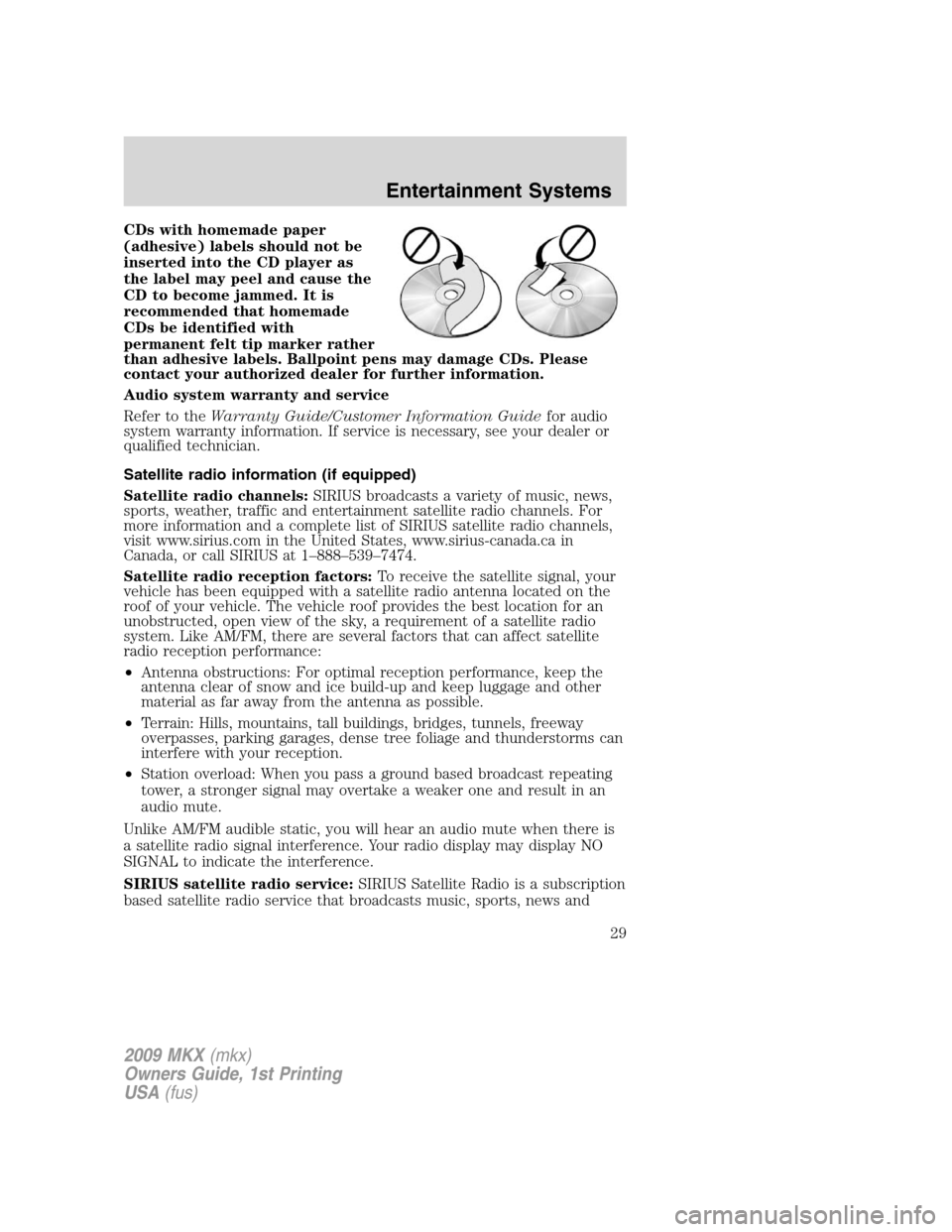
CDs with homemade paper
(adhesive) labels should not be
inserted into the CD player as
the label may peel and cause the
CD to become jammed. It is
recommended that homemade
CDs be identified with
permanent felt tip marker rather
than adhesive labels. Ballpoint pens may damage CDs. Please
contact your authorized dealer for further information.
Audio system warranty and service
Refer to theWarranty Guide/Customer Information Guidefor audio
system warranty information. If service is necessary, see your dealer or
qualified technician.
Satellite radio information (if equipped)
Satellite radio channels:SIRIUS broadcasts a variety of music, news,
sports, weather, traffic and entertainment satellite radio channels. For
more information and a complete list of SIRIUS satellite radio channels,
visit www.sirius.com in the United States, www.sirius-canada.ca in
Canada, or call SIRIUS at 1–888–539–7474.
Satellite radio reception factors:To receive the satellite signal, your
vehicle has been equipped with a satellite radio antenna located on the
roof of your vehicle. The vehicle roof provides the best location for an
unobstructed, open view of the sky, a requirement of a satellite radio
system. Like AM/FM, there are several factors that can affect satellite
radio reception performance:
•Antenna obstructions: For optimal reception performance, keep the
antenna clear of snow and ice build-up and keep luggage and other
material as far away from the antenna as possible.
•Terrain: Hills, mountains, tall buildings, bridges, tunnels, freeway
overpasses, parking garages, dense tree foliage and thunderstorms can
interfere with your reception.
•Station overload: When you pass a ground based broadcast repeating
tower, a stronger signal may overtake a weaker one and result in an
audio mute.
Unlike AM/FM audible static, you will hear an audio mute when there is
a satellite radio signal interference. Your radio display may display NO
SIGNAL to indicate the interference.
SIRIUS satellite radio service:SIRIUS Satellite Radio is a subscription
based satellite radio service that broadcasts music, sports, news and
2009 MKX(mkx)
Owners Guide, 1st Printing
USA(fus)
Entertainment Systems
29
Page 30 of 307
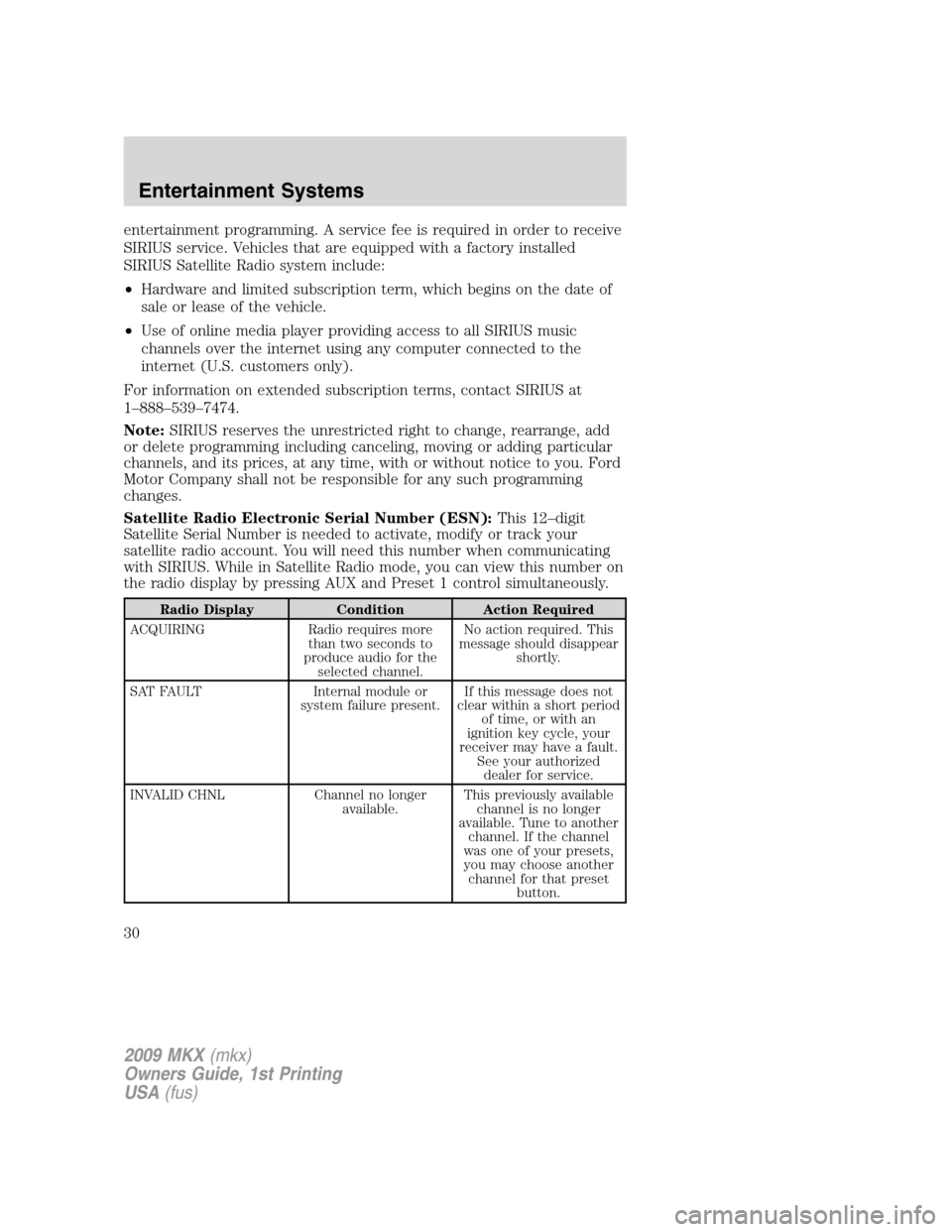
entertainment programming. A service fee is required in order to receive
SIRIUS service. Vehicles that are equipped with a factory installed
SIRIUS Satellite Radio system include:
•Hardware and limited subscription term, which begins on the date of
sale or lease of the vehicle.
•Use of online media player providing access to all SIRIUS music
channels over the internet using any computer connected to the
internet (U.S. customers only).
For information on extended subscription terms, contact SIRIUS at
1–888–539–7474.
Note:SIRIUS reserves the unrestricted right to change, rearrange, add
or delete programming including canceling, moving or adding particular
channels, and its prices, at any time, with or without notice to you. Ford
Motor Company shall not be responsible for any such programming
changes.
Satellite Radio Electronic Serial Number (ESN):This 12–digit
Satellite Serial Number is needed to activate, modify or track your
satellite radio account. You will need this number when communicating
with SIRIUS. While in Satellite Radio mode, you can view this number on
the radio display by pressing AUX and Preset 1 control simultaneously.
Radio Display Condition Action Required
ACQUIRING Radio requires more
than two seconds to
produce audio for the
selected channel.No action required. This
message should disappear
shortly.
SAT FAULT Internal module or
system failure present.If this message does not
clear within a short period
of time, or with an
ignition key cycle, your
receiver may have a fault.
See your authorized
dealer for service.
INVALID CHNL Channel no longer
available.This previously available
channel is no longer
available. Tune to another
channel. If the channel
was one of your presets,
you may choose another
channel for that preset
button.
2009 MKX(mkx)
Owners Guide, 1st Printing
USA(fus)
Entertainment Systems
30