USB LINCOLN MKX 2016 Quick Reference Guide
[x] Cancel search | Manufacturer: LINCOLN, Model Year: 2016, Model line: MKX, Model: LINCOLN MKX 2016Pages: 10, PDF Size: 1.14 MB
Page 5 of 10
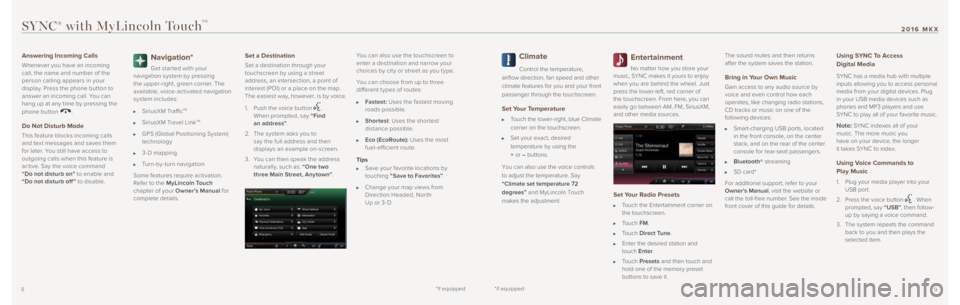
*if equipped*if equipped9
2016 MKX
8
SYNC® with MyLincoln TouchTM
Answering Incoming Calls
Whenever you have an incoming
call, the name and number of the
person calling appears in your
display. Press the phone button to
answer an incoming call. You can
hang up at any time by pressing the
phone button
.
Do Not Disturb Mode
This feature blocks incoming calls
and tex t messages and saves them
for later. You still have access to
outgoing calls when this feature is
active. Say the voice command
“Do not disturb on” to enable and
“Do not disturb off ” to disable.
Navigation*
Get star ted with your
navigation system by pressing
the upper-right, green corner. The
available, voice-activated navigation
system includes:
SiriusXM TrafficTM
SiriusXM Travel LinkTM
GPS (Global Positioning System)
technology
3- D mapping
Turn-by-turn navigation
Some features require activation.
Refer to the MyLincoln Touch
chapter of your Owner’s Manual for
complete details.
Set a Destination
Set a destination through your
touchscreen by using a street
address, an intersection, a point of
interest (POI) or a place on the map.
The easiest way, however, is by voice.
1. Push the voice button
.
When prompted, say “Find
an address” .
2. The system asks you to
say the full address and then
displays an example on-screen.
3. You can then speak the address
naturally, such as: “One two
three Main Street, Any town” .You can also use the touchscreen to
enter a destination and narrow your
choices by cit y or street as you t ype.
You can choose from up to three
different t ypes of routes:
Fastest: Uses the fastest moving
roads possible.
Shortest : Uses the shor test
distance possible.
Eco (EcoRoute): Uses the most
fuel-efficient route.
Tips
Save your favorite locations by
touching “Save to Favorites” .
Change your map views from
Direction Headed, Nor th
Up or 3- D.
Climate
Control the temperature,
airflow direction, fan speed and other
climate features for you and your front
passenger through the touchscreen.
Set Your Temperature
Touch the lower-right, blue Climate
corner on the touchscreen.
Set your exact, desired
temperature by using the
+ or – buttons.
You can also use the voice controls
to adjust the temperature. Say
“Climate set temperature 72
degrees” and MyLincoln Touch
makes the adjustment.
Entertainment
No matter how you store your
music, SYNC makes it yours to enjoy
when you are behind the wheel. Just
press the lower-left, red corner of
the touchscreen. From here, you can
easily go between AM, FM, SiriusXM,
and other media sources.
Set Your Radio Presets
Touch the Entertainment corner on
the touchscreen.
Touch FM.
Touch Direct Tune.
Enter the desired station and
touch Enter.
Touch Presets and then touch and
hold one of the memory preset
buttons to save it. The sound mutes and then returns
after the system saves the station.
Bring in Your Own Music
Gain access to any audio source by
voice and even control how each
operates, like changing radio stations,
CD tracks or music on one of the
following devices:
Smart-charging USB ports, located
in the front console, on the center
stack, and on the rear of the center
console for rear-seat passengers.
Bluetooth® streaming
SD card*
For additional support, refer to your
Owner’s Manual, visit the website or
call the toll-free number. See the inside
front cover of this guide for details.
Using SYNC To Access
Digital Media
SYNC has a media hub with multiple
inputs allowing you to access personal
media from your digital devices. Plug
in your USB media devices such as
phones and MP3 players and use
SYNC to play all of your favorite music.
Note: SYNC indexes all of your
music. The more music you
have on your device, the longer
it takes SYNC to index.
Using Voice Commands to
Play Music
1. Plug your media player into your
USB port.
2. Press the voice button
. When
prompted, say “USB”, then follow-
up by saying a voice command.
3. The system repeats the command
back to you and then plays the
selected item.
Page 10 of 10
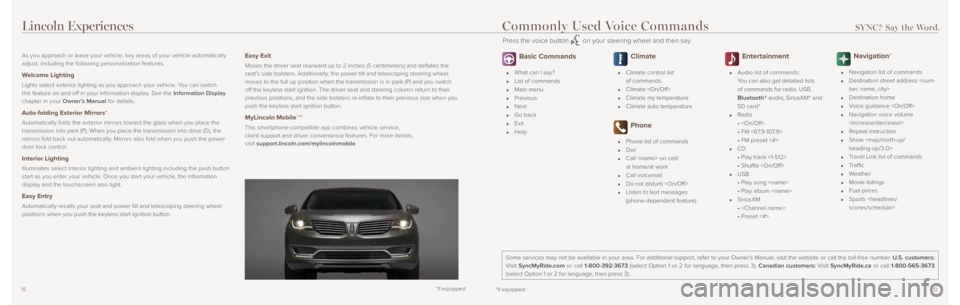
1819
As you approach or leave your vehicle, key areas of your vehicle automatically
adjust, including the following personalization features.
Welcome Lighting
Lights select exterior lighting as you approach your vehicle. You can switch
this feature on and off in your information display. See the Information Display
chapter in your Owner’s Manual for details.
Auto-folding Exterior Mirrors*
Automatically folds the exterior mirrors toward the glass when you place \
the
transmission into park (P). When you place the transmission into drive\
(D), the
mirrors fold back out automatically. Mirrors also fold when you push the power
door lock control.
Interior Lighting
Illuminates select interior lighting and ambient lighting including the \
push button
start as you enter your vehicle. Once you start your vehicle, the information
display and the touchscreen also light.
Easy Entry
Automatically recalls your seat and power tilt and telescoping steering w\
heel
positions when you push the keyless start ignition button.
Easy Exit
Moves the driver seat rearward up to 2 inches (5 centimeters) and deflates the
seat’s side bolsters. Additionally, the power tilt and telescoping steering wheel
moves to the full up position when the transmission is in park (P) and\
you switch
off the keyless start ignition. The driver seat and steering column return to their
previous positions, and the side bolsters re-inflate to their previous size when you
push the keyless start ignition button.
MyLincoln MobileTM*
This smartphone-compatible app combines vehicle service,
client support and driver convenience features. For more details,
visit support.lincoln.com/mylincolnmobile.
*if equipped
Basic Commands
What can I say?
List of commands
Main menu
Previous
Next
Go back
Exit
Help
Climate
Climate control list
of commands
Climate
Climate my temperature
Climate auto temperature
Phone
Phone list of commands
Dial
Call
at home/at work
Call voicemail
Do not disturb
Listen to text messages
(phone-dependent feature)
Entertainment
Audio list of commands:
You can also get detailed lists
of commands for radio, USB,
Bluetooth® audio, SiriusXM* and
SD card*
Radio
•
• FM <87.9-107.9>
• FM preset <#>
CD
• Play track <1-512>
• Shuffle
USB
• Play song
• Play album
SiriusXM
•
• Preset <#>
Navigation*
Navigation list of commands
Destination street address
Destination home
Voice guidance
Navigation voice volume
Repeat instruction
Show