fuel LINCOLN MKX 2016 Quick Reference Guide
[x] Cancel search | Manufacturer: LINCOLN, Model Year: 2016, Model line: MKX, Model: LINCOLN MKX 2016Pages: 10, PDF Size: 1.14 MB
Page 5 of 10
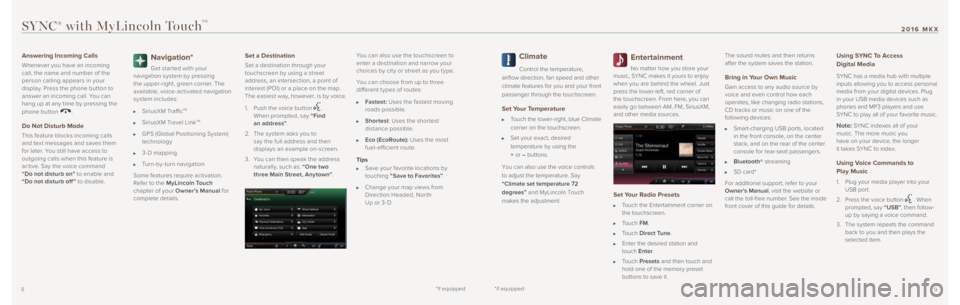
*if equipped*if equipped9
2016 MKX
8
SYNC® with MyLincoln TouchTM
Answering Incoming Calls
Whenever you have an incoming
call, the name and number of the
person calling appears in your
display. Press the phone button to
answer an incoming call. You can
hang up at any time by pressing the
phone button
.
Do Not Disturb Mode
This feature blocks incoming calls
and tex t messages and saves them
for later. You still have access to
outgoing calls when this feature is
active. Say the voice command
“Do not disturb on” to enable and
“Do not disturb off ” to disable.
Navigation*
Get star ted with your
navigation system by pressing
the upper-right, green corner. The
available, voice-activated navigation
system includes:
SiriusXM TrafficTM
SiriusXM Travel LinkTM
GPS (Global Positioning System)
technology
3- D mapping
Turn-by-turn navigation
Some features require activation.
Refer to the MyLincoln Touch
chapter of your Owner’s Manual for
complete details.
Set a Destination
Set a destination through your
touchscreen by using a street
address, an intersection, a point of
interest (POI) or a place on the map.
The easiest way, however, is by voice.
1. Push the voice button
.
When prompted, say “Find
an address” .
2. The system asks you to
say the full address and then
displays an example on-screen.
3. You can then speak the address
naturally, such as: “One two
three Main Street, Any town” .You can also use the touchscreen to
enter a destination and narrow your
choices by cit y or street as you t ype.
You can choose from up to three
different t ypes of routes:
Fastest: Uses the fastest moving
roads possible.
Shortest : Uses the shor test
distance possible.
Eco (EcoRoute): Uses the most
fuel-efficient route.
Tips
Save your favorite locations by
touching “Save to Favorites” .
Change your map views from
Direction Headed, Nor th
Up or 3- D.
Climate
Control the temperature,
airflow direction, fan speed and other
climate features for you and your front
passenger through the touchscreen.
Set Your Temperature
Touch the lower-right, blue Climate
corner on the touchscreen.
Set your exact, desired
temperature by using the
+ or – buttons.
You can also use the voice controls
to adjust the temperature. Say
“Climate set temperature 72
degrees” and MyLincoln Touch
makes the adjustment.
Entertainment
No matter how you store your
music, SYNC makes it yours to enjoy
when you are behind the wheel. Just
press the lower-left, red corner of
the touchscreen. From here, you can
easily go between AM, FM, SiriusXM,
and other media sources.
Set Your Radio Presets
Touch the Entertainment corner on
the touchscreen.
Touch FM.
Touch Direct Tune.
Enter the desired station and
touch Enter.
Touch Presets and then touch and
hold one of the memory preset
buttons to save it. The sound mutes and then returns
after the system saves the station.
Bring in Your Own Music
Gain access to any audio source by
voice and even control how each
operates, like changing radio stations,
CD tracks or music on one of the
following devices:
Smart-charging USB ports, located
in the front console, on the center
stack, and on the rear of the center
console for rear-seat passengers.
Bluetooth® streaming
SD card*
For additional support, refer to your
Owner’s Manual, visit the website or
call the toll-free number. See the inside
front cover of this guide for details.
Using SYNC To Access
Digital Media
SYNC has a media hub with multiple
inputs allowing you to access personal
media from your digital devices. Plug
in your USB media devices such as
phones and MP3 players and use
SYNC to play all of your favorite music.
Note: SYNC indexes all of your
music. The more music you
have on your device, the longer
it takes SYNC to index.
Using Voice Commands to
Play Music
1. Plug your media player into your
USB port.
2. Press the voice button
. When
prompted, say “USB”, then follow-
up by saying a voice command.
3. The system repeats the command
back to you and then plays the
selected item.
Page 8 of 10
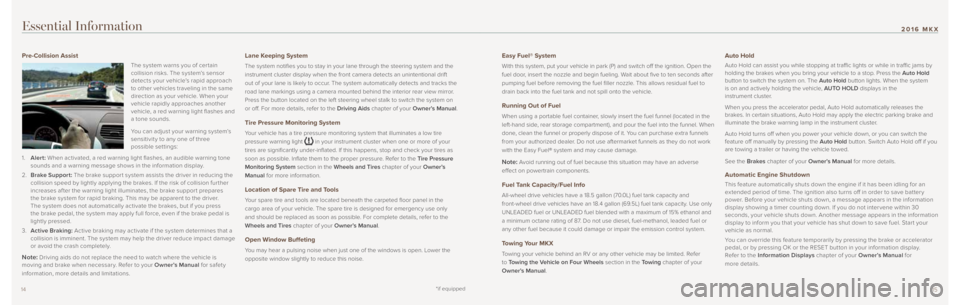
*if equipped
1415
2016 MKXEssential Information
Pre-Collision Assist
The system warns you of cer tain
collision risks. The system’s sensor
detects your vehicle’s rapid approach
to other vehicles traveling in the same
direction as your vehicle. When your
vehicle rapidly approaches another
vehicle, a red warning light flashes and
a tone sounds.
You can adjust your warning system’s
sensitivit y to any one of three
possible settings:
1. Alert: When activated, a red warning light flashes, an audible warning tone
sounds and a warning message shows in the information display.
2. Brake Support: The brake suppor t system assists the driver in reducing the
collision speed by lightly applying the brakes. If the risk of collision fur ther
increases after the warning light illuminates, the brake support prepares
the brake system for rapid braking. This may be apparent to the driver.
The system does not automatically activate the brakes, but if you press
the brake pedal, the system may apply full force, even if the brake pedal is
lightly pressed.
3. Active Braking: Active braking may activate if the system determines that a
collision is imminent. The system may help the driver reduce impact damage
or avoid the crash completely.
Note: Driving aids do not replace the need to watch where the vehicle is
moving and brake when necessar y. Refer to your Owner’s Manual for safet y
information, more details and limitations.
Lane Keeping System
The system notifies you to stay in your lane through the steering system and the
instrument cluster display when the front camera detects an unintentiona\
l drift
out of your lane is likely to occur. The system automatically detects and tracks the
road lane markings using a camera mounted behind the interior rear view \
mirror.
Press the button located on the left steering wheel stalk to switch the \
system on
or off. For more details, refer to the Driving Aids chapter of your Owner’s Manual.
Tire Pressure Monitoring System
Your vehicle has a tire pressure monitoring system that illuminates a low\
tire
pressure warning light
in your instrument cluster when one or more of your
tires are significantly under-inflated. If this happens, stop and check your tires as
soon as possible. Inflate them to the proper pressure. Refer to the Tire Pressure
Monitoring System section in the Wheels and Tires chapter of your Owner’s
Manual for more information.
Location of Spare Tire and Tools
Your spare tire and tools are located beneath the carpeted floor panel in the
cargo area of your vehicle. The spare tire is designed for emergency use only
and should be replaced as soon as possible. For complete details, refer to the
Wheels and Tires chapter of your Owner’s Manual.
Open Window Buffeting
You may hear a pulsing noise when just one of the windows is open. Lower the
opposite window slightly to reduce this noise.
Easy Fuel® System
With this system, put your vehicle in park (P) and switch off the ignition. Open the
fuel door, insert the nozzle and begin fueling. Wait about five to ten seconds after
pumping fuel before removing the fuel filler nozzle. This allows residual fuel to
drain back into the fuel tank and not spill onto the vehicle.
Running Out of Fuel
When using a portable fuel container, slowly insert the fuel funnel (located in the
left-hand side, rear storage compartment), and pour the fuel into the funnel. When
done, clean the funnel or properly dispose of it. You can purchase extra funnels
from your authorized dealer. Do not use aftermarket funnels as they do not work
with the Easy Fuel® system and may cause damage.
Note: Avoid running out of fuel because this situation may have an adverse
effect on powertrain components.
Fuel Tank Capacity/Fuel Info
All-wheel drive vehicles have a 18.5 gallon (70.0L) fuel tank capacity and
front-wheel drive vehicles have an 18.4 gallon (69.5L) fuel tank capacity. Use only
UNLEADED fuel or UNLEADED fuel blended with a maximum of 15% ethanol and\
a minimum octane rating of 87. Do not use diesel, fuel-methanol, leaded fuel or
any other fuel because it could damage or impair the emission control sy\
stem.
Towing Your MKX
Towing your vehicle behind an RV or any other vehicle may be limited. Refer
to Towing the Vehicle on Four Wheels section in the Towing chapter of your
Owner’s Manual.
Auto Hold
Auto Hold can assist you while stopping at traffic lights or while in traffic jams by
holding the brakes when you bring your vehicle to a stop. Press the Auto Hold
button to switch the system on. The Auto Hold button lights. When the system
is on and actively holding the vehicle, AUTO HOLD displays in the
instrument cluster.
When you press the accelerator pedal, Auto Hold automatically releases the
brakes. In certain situations, Auto Hold may apply the electric parking brake and
illuminate the brake warning lamp in the instrument cluster.
Auto Hold turns off when you power your vehicle down, or you can switch the
feature off manually by pressing the Auto Hold button. Switch Auto Hold off if you
are towing a trailer or having the vehicle towed.
See the Brakes chapter of your Owner’s Manual for more details.
Automatic Engine Shutdown
This feature automatically shuts down the engine if it has been idling for an
ex tended period of time. The ignition also turns off in order to save batter y
p ower. Before your vehicle shuts down, a message appears in the information
display showing a timer counting down. If you do not inter vene within 30
seconds, your vehicle shuts down. Another message appears in the information
display to inform you that your vehicle has shut down to save fuel. Star t your
vehicle as normal.
You can override this feature temporarily by pressing the brake or accelerator
pedal, or by pressing OK or the RESET button in your information display.
Refer to the Information Displays chapter of your Owner’s Manual for
more details.
Page 10 of 10
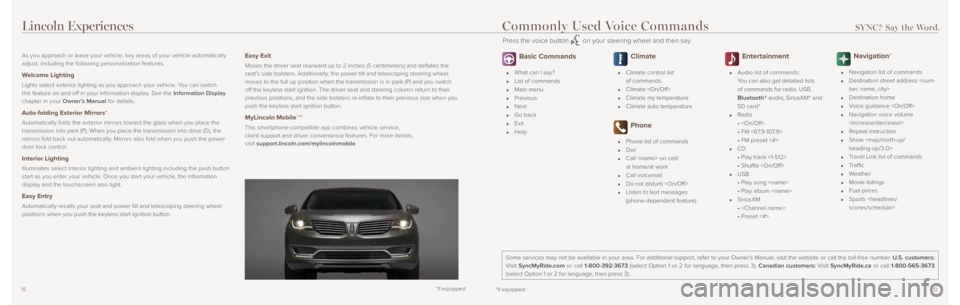
1819
As you approach or leave your vehicle, key areas of your vehicle automatically
adjust, including the following personalization features.
Welcome Lighting
Lights select exterior lighting as you approach your vehicle. You can switch
this feature on and off in your information display. See the Information Display
chapter in your Owner’s Manual for details.
Auto-folding Exterior Mirrors*
Automatically folds the exterior mirrors toward the glass when you place \
the
transmission into park (P). When you place the transmission into drive\
(D), the
mirrors fold back out automatically. Mirrors also fold when you push the power
door lock control.
Interior Lighting
Illuminates select interior lighting and ambient lighting including the \
push button
start as you enter your vehicle. Once you start your vehicle, the information
display and the touchscreen also light.
Easy Entry
Automatically recalls your seat and power tilt and telescoping steering w\
heel
positions when you push the keyless start ignition button.
Easy Exit
Moves the driver seat rearward up to 2 inches (5 centimeters) and deflates the
seat’s side bolsters. Additionally, the power tilt and telescoping steering wheel
moves to the full up position when the transmission is in park (P) and\
you switch
off the keyless start ignition. The driver seat and steering column return to their
previous positions, and the side bolsters re-inflate to their previous size when you
push the keyless start ignition button.
MyLincoln MobileTM*
This smartphone-compatible app combines vehicle service,
client support and driver convenience features. For more details,
visit support.lincoln.com/mylincolnmobile.
*if equipped
Basic Commands
What can I say?
List of commands
Main menu
Previous
Next
Go back
Exit
Help
Climate
Climate control list
of commands
Climate
Climate my temperature
Climate auto temperature
Phone
Phone list of commands
Dial
Call
at home/at work
Call voicemail
Do not disturb
Listen to text messages
(phone-dependent feature)
Entertainment
Audio list of commands:
You can also get detailed lists
of commands for radio, USB,
Bluetooth® audio, SiriusXM* and
SD card*
Radio
•
• FM <87.9-107.9>
• FM preset <#>
CD
• Play track <1-512>
• Shuffle
USB
• Play song
• Play album
SiriusXM
•
• Preset <#>
Navigation*
Navigation list of commands
Destination street address
Destination home
Voice guidance
Navigation voice volume
Repeat instruction
Show