Volume LINCOLN MKZ 2015 Owners Manual
[x] Cancel search | Manufacturer: LINCOLN, Model Year: 2015, Model line: MKZ, Model: LINCOLN MKZ 2015Pages: 516, PDF Size: 4.48 MB
Page 63 of 516
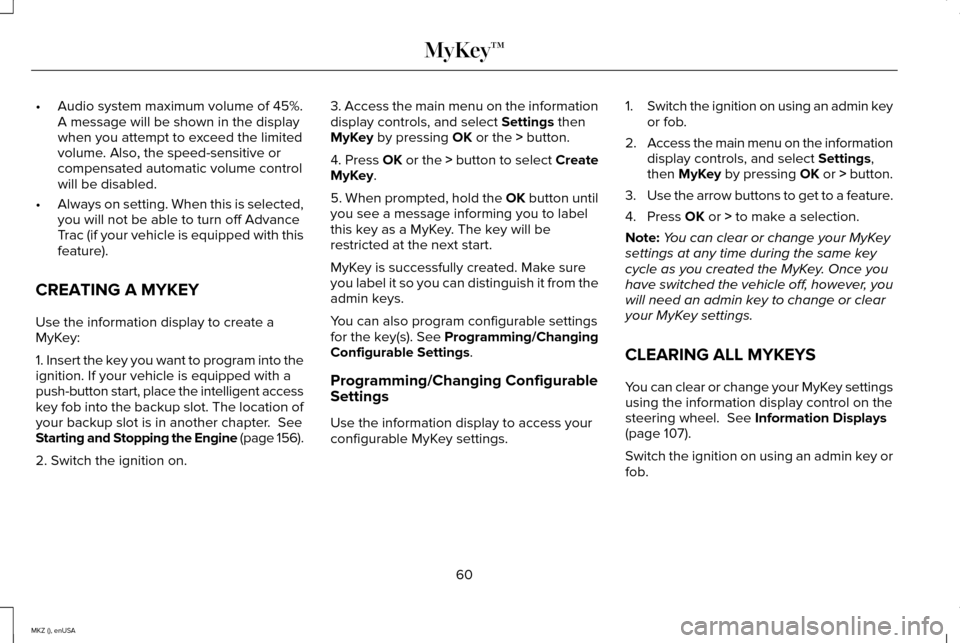
•
Audio system maximum volume of 45%.
A message will be shown in the display
when you attempt to exceed the limited
volume. Also, the speed-sensitive or
compensated automatic volume control
will be disabled.
• Always on setting. When this is selected,
you will not be able to turn off Advance
Trac (if your vehicle is equipped with this
feature).
CREATING A MYKEY
Use the information display to create a
MyKey:
1. Insert the key you want to program into the
ignition. If your vehicle is equipped with a
push-button start, place the intelligent access
key fob into the backup slot. The location of
your backup slot is in another chapter. See
Starting and Stopping the Engine (page 156).
2. Switch the ignition on. 3. Access the main menu on the information
display controls, and select
Settings then
MyKey by pressing OK or the > button.
4. Press OK or the > button to select Create
MyKey
.
5. When prompted, hold the
OK button until
you see a message informing you to label
this key as a MyKey. The key will be
restricted at the next start.
MyKey is successfully created. Make sure
you label it so you can distinguish it from the
admin keys.
You can also program configurable settings
for the key(s). See Programming/Changing
Configurable Settings
.
Programming/Changing Configurable
Settings
Use the information display to access your
configurable MyKey settings. 1.
Switch the ignition on using an admin key
or fob.
2. Access the main menu on the information
display controls, and select
Settings,
then MyKey by pressing OK or > button.
3. Use the arrow buttons to get to a feature.
4. Press
OK or > to make a selection.
Note: You can clear or change your MyKey
settings at any time during the same key
cycle as you created the MyKey. Once you
have switched the vehicle off, however, you
will need an admin key to change or clear
your MyKey settings.
CLEARING ALL MYKEYS
You can clear or change your MyKey settings
using the information display control on the
steering wheel.
See Information Displays
(page 107).
Switch the ignition on using an admin key or
fob.
60
MKZ (), enUSA MyKey™
Page 82 of 516
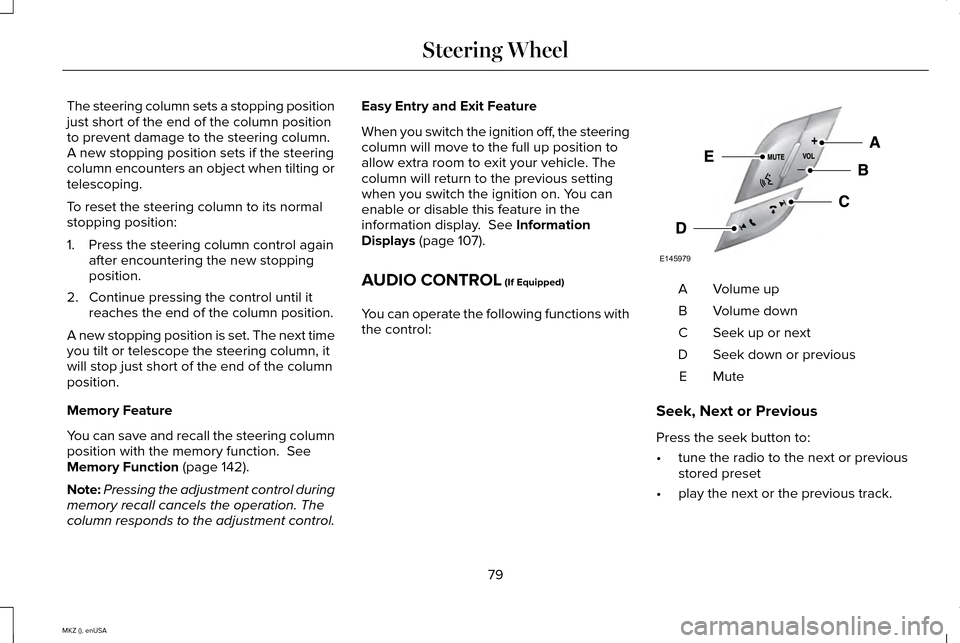
The steering column sets a stopping position
just short of the end of the column position
to prevent damage to the steering column.
A new stopping position sets if the steering
column encounters an object when tilting or
telescoping.
To reset the steering column to its normal
stopping position:
1. Press the steering column control again
after encountering the new stopping
position.
2. Continue pressing the control until it reaches the end of the column position.
A new stopping position is set. The next time
you tilt or telescope the steering column, it
will stop just short of the end of the column
position.
Memory Feature
You can save and recall the steering column
position with the memory function. See
Memory Function (page 142).
Note: Pressing the adjustment control during
memory recall cancels the operation. The
column responds to the adjustment control. Easy Entry and Exit Feature
When you switch the ignition off, the steering
column will move to the full up position to
allow extra room to exit your vehicle. The
column will return to the previous setting
when you switch the ignition on. You can
enable or disable this feature in the
information display.
See Information
Displays (page 107).
AUDIO CONTROL
(If Equipped)
You can operate the following functions with
the control: Volume up
A
Volume down
B
Seek up or next
C
Seek down or previous
D
MuteE
Seek, Next or Previous
Press the seek button to:
• tune the radio to the next or previous
stored preset
• play the next or the previous track.
79
MKZ (), enUSA Steering WheelE145979
Page 115 of 516
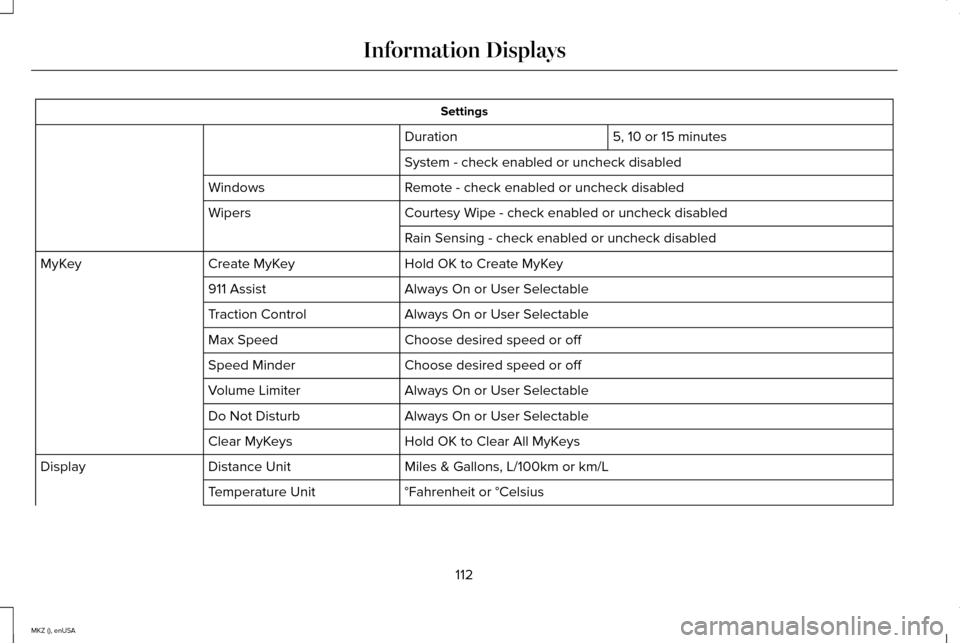
Settings
5, 10 or 15 minutes
Duration
System - check enabled or uncheck disabled
Remote - check enabled or uncheck disabled
Windows
Courtesy Wipe - check enabled or uncheck disabled
Wipers
Rain Sensing - check enabled or uncheck disabled
Hold OK to Create MyKey
Create MyKey
MyKey
Always On or User Selectable
911 Assist
Always On or User Selectable
Traction Control
Choose desired speed or off
Max Speed
Choose desired speed or off
Speed Minder
Always On or User Selectable
Volume Limiter
Always On or User Selectable
Do Not Disturb
Hold OK to Clear All MyKeys
Clear MyKeys
Miles & Gallons, L/100km or km/L
Distance Unit
Display
°Fahrenheit or °Celsius
Temperature Unit
112
MKZ (), enUSA Information Displays
Page 135 of 516
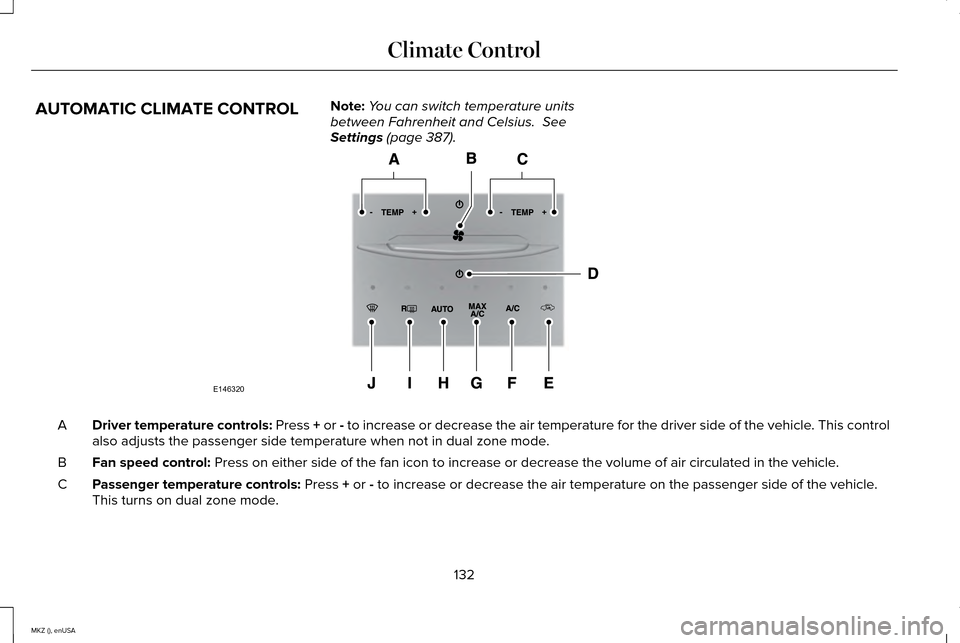
AUTOMATIC CLIMATE CONTROL
Note:
You can switch temperature units
between Fahrenheit and Celsius. See
Settings (page 387). Driver temperature controls:
Press + or - to increase or decrease the air temperature for the driver side of the \
vehicle. This control
also adjusts the passenger side temperature when not in dual zone mode.
A
Fan speed control:
Press on either side of the fan icon to increase or decrease the volume\
of air circulated in the vehicle.
B
Passenger temperature controls:
Press + or - to increase or decrease the air temperature on the passenger side of th\
e vehicle.
This turns on dual zone mode.
C
132
MKZ (), enUSA Climate ControlE146320
Page 195 of 516
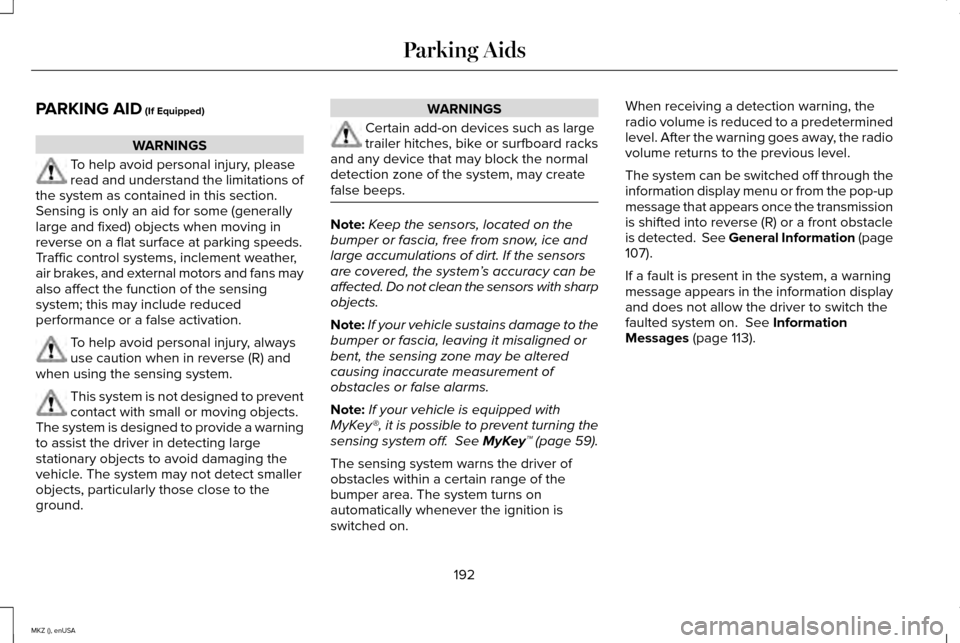
PARKING AID (If Equipped)
WARNINGS
To help avoid personal injury, please
read and understand the limitations of
the system as contained in this section.
Sensing is only an aid for some (generally
large and fixed) objects when moving in
reverse on a flat surface at parking speeds.
Traffic control systems, inclement weather,
air brakes, and external motors and fans may
also affect the function of the sensing
system; this may include reduced
performance or a false activation. To help avoid personal injury, always
use caution when in reverse (R) and
when using the sensing system. This system is not designed to prevent
contact with small or moving objects.
The system is designed to provide a warning
to assist the driver in detecting large
stationary objects to avoid damaging the
vehicle. The system may not detect smaller
objects, particularly those close to the
ground. WARNINGS
Certain add-on devices such as large
trailer hitches, bike or surfboard racks
and any device that may block the normal
detection zone of the system, may create
false beeps. Note:
Keep the sensors, located on the
bumper or fascia, free from snow, ice and
large accumulations of dirt. If the sensors
are covered, the system’ s accuracy can be
affected. Do not clean the sensors with sharp
objects.
Note: If your vehicle sustains damage to the
bumper or fascia, leaving it misaligned or
bent, the sensing zone may be altered
causing inaccurate measurement of
obstacles or false alarms.
Note: If your vehicle is equipped with
MyKey®, it is possible to prevent turning the
sensing system off. See MyKey™ (page 59).
The sensing system warns the driver of
obstacles within a certain range of the
bumper area. The system turns on
automatically whenever the ignition is
switched on. When receiving a detection warning, the
radio volume is reduced to a predetermined
level. After the warning goes away, the radio
volume returns to the previous level.
The system can be switched off through the
information display menu or from the pop-up
message that appears once the transmission
is shifted into reverse (R) or a front obstacle
is detected. See General Information (page
107
).
If a fault is present in the system, a warning
message appears in the information display
and does not allow the driver to switch the
faulted system on.
See Information
Messages (page 113).
192
MKZ (), enUSA Parking Aids
Page 232 of 516
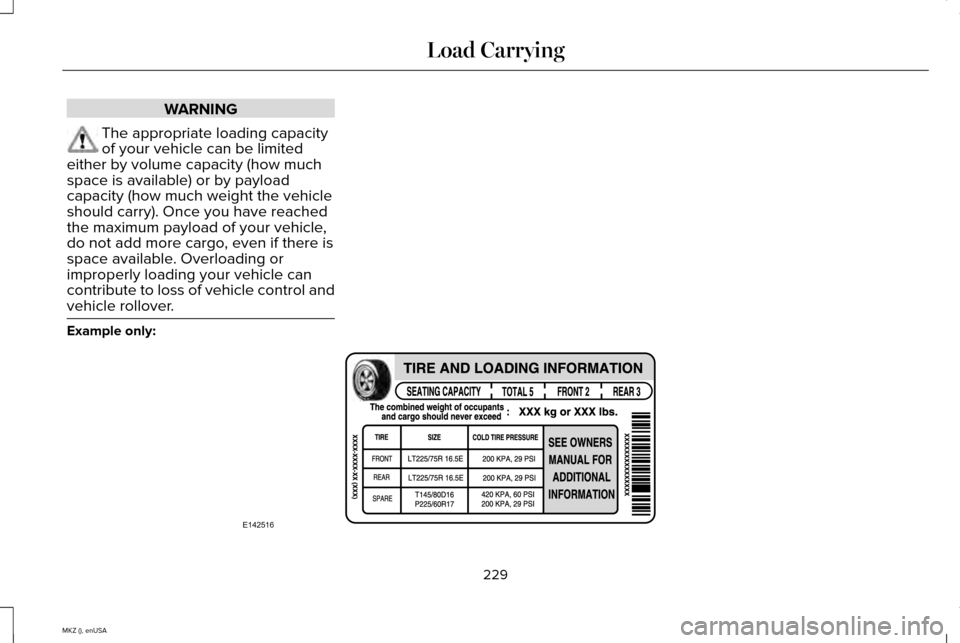
WARNING
The appropriate loading capacity
of your vehicle can be limited
either by volume capacity (how much
space is available) or by payload
capacity (how much weight the vehicle
should carry). Once you have reached
the maximum payload of your vehicle,
do not add more cargo, even if there is
space available. Overloading or
improperly loading your vehicle can
contribute to loss of vehicle control and
vehicle rollover. Example only:
229
MKZ (), enUSA Load CarryingE142516
Page 240 of 516
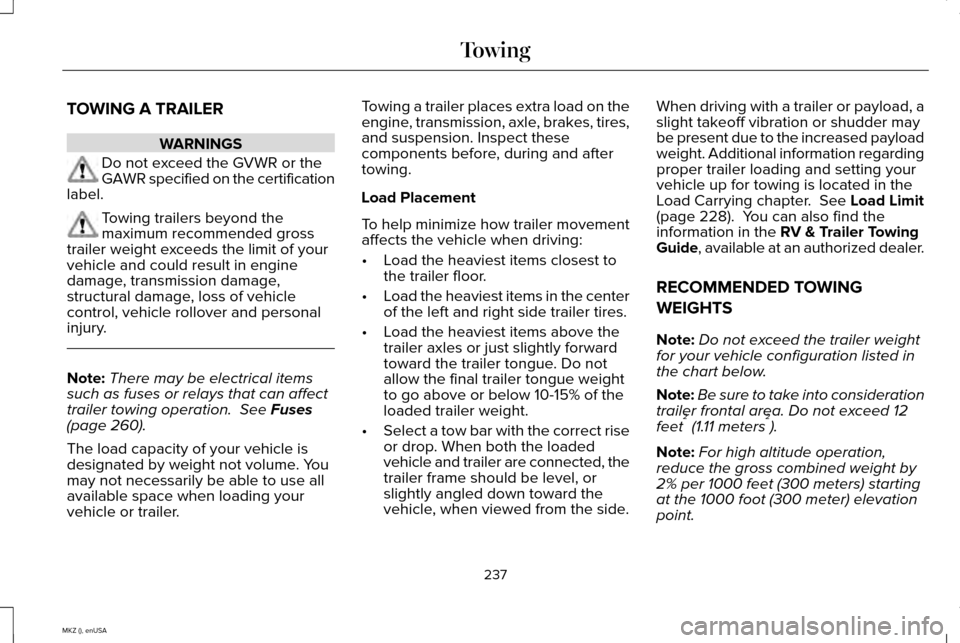
TOWING A TRAILER
WARNINGS
Do not exceed the GVWR or the
GAWR specified on the certification
label. Towing trailers beyond the
maximum recommended gross
trailer weight exceeds the limit of your
vehicle and could result in engine
damage, transmission damage,
structural damage, loss of vehicle
control, vehicle rollover and personal
injury. Note:
There may be electrical items
such as fuses or relays that can affect
trailer towing operation. See Fuses
(page 260).
The load capacity of your vehicle is
designated by weight not volume. You
may not necessarily be able to use all
available space when loading your
vehicle or trailer. Towing a trailer places extra load on the
engine, transmission, axle, brakes, tires,
and suspension. Inspect these
components before, during and after
towing.
Load Placement
To help minimize how trailer movement
affects the vehicle when driving:
•
Load the heaviest items closest to
the trailer floor.
• Load the heaviest items in the center
of the left and right side trailer tires.
• Load the heaviest items above the
trailer axles or just slightly forward
toward the trailer tongue. Do not
allow the final trailer tongue weight
to go above or below 10-15% of the
loaded trailer weight.
• Select a tow bar with the correct rise
or drop. When both the loaded
vehicle and trailer are connected, the
trailer frame should be level, or
slightly angled down toward the
vehicle, when viewed from the side. When driving with a trailer or payload, a
slight takeoff vibration or shudder may
be present due to the increased payload
weight. Additional information regarding
proper trailer loading and setting your
vehicle up for towing is located in the
Load Carrying chapter.
See Load Limit
(page 228). You can also find the
information in the RV & Trailer Towing
Guide, available at an authorized dealer.
RECOMMENDED TOWING
WEIGHTS
Note: Do not exceed the trailer weight
for your vehicle configuration listed in
the chart below.
Note: Be sure to take into consideration
trailer frontal area. Do not exceed 12
feet 2
(1.11 meters 2
).
Note: For high altitude operation,
reduce the gross combined weight by
2% per 1000 feet (300 meters) starting
at the 1000 foot (300 meter) elevation
point.
237
MKZ (), enUSA Towing
Page 376 of 516
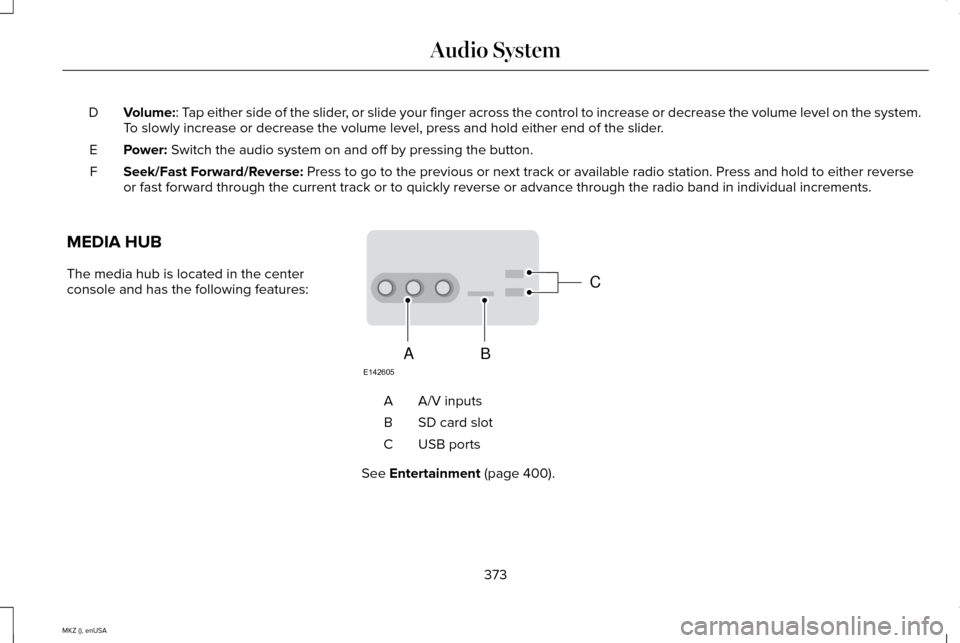
Volume:: Tap either side of the slider, or slide your finger across the control to increase or decrease the vo\
lume level on the system.
To slowly increase or decrease the volume level, press and hold either en\
d of the slider.
D
Power:
Switch the audio system on and off by pressing the button.
E
Seek/Fast Forward/Reverse:
Press to go to the previous or next track or available radio station. P\
ress and hold to either reverse
or fast forward through the current track or to quickly reverse or advan\
ce through the radio band in individual increments.
F
MEDIA HUB
The media hub is located in the center
console and has the following features: A/V inputs
A
SD card slot
B
USB ports
C
See
Entertainment (page 400).
373
MKZ (), enUSA Audio SystemC
BA
E142605
Page 380 of 516
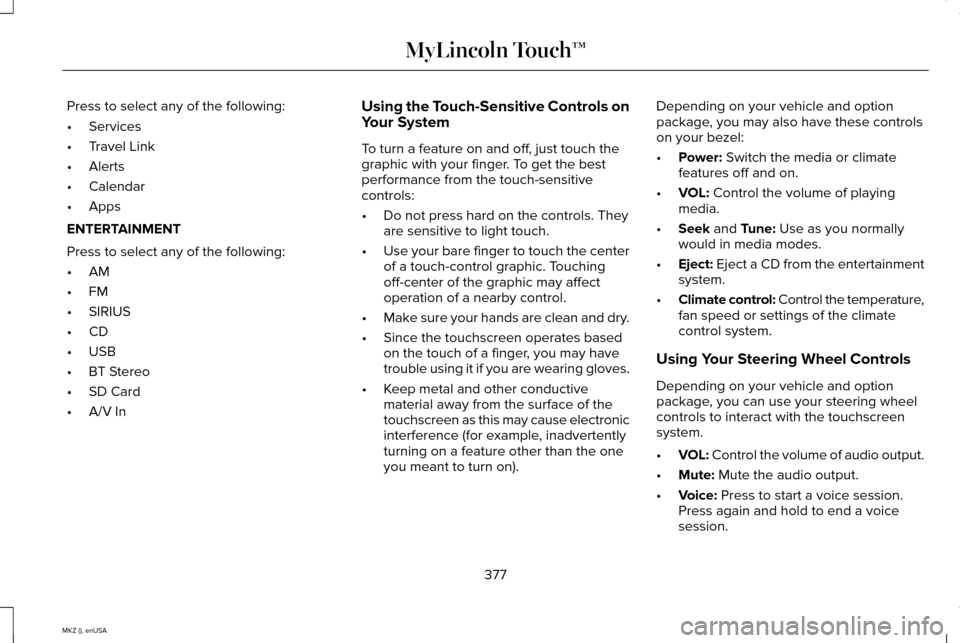
Press to select any of the following:
•
Services
• Travel Link
• Alerts
• Calendar
• Apps
ENTERTAINMENT
Press to select any of the following:
• AM
• FM
• SIRIUS
• CD
• USB
• BT Stereo
• SD Card
• A/V In Using the Touch-Sensitive Controls on
Your System
To turn a feature on and off, just touch the
graphic with your finger. To get the best
performance from the touch-sensitive
controls:
•
Do not press hard on the controls. They
are sensitive to light touch.
• Use your bare finger to touch the center
of a touch-control graphic. Touching
off-center of the graphic may affect
operation of a nearby control.
• Make sure your hands are clean and dry.
• Since the touchscreen operates based
on the touch of a finger, you may have
trouble using it if you are wearing gloves.
• Keep metal and other conductive
material away from the surface of the
touchscreen as this may cause electronic
interference (for example, inadvertently
turning on a feature other than the one
you meant to turn on). Depending on your vehicle and option
package, you may also have these controls
on your bezel:
•
Power: Switch the media or climate
features off and on.
• VOL:
Control the volume of playing
media.
• Seek
and Tune: Use as you normally
would in media modes.
• Eject:
Eject a CD from the entertainment
system.
• Climate control: Control the temperature,
fan speed or settings of the climate
control system.
Using Your Steering Wheel Controls
Depending on your vehicle and option
package, you can use your steering wheel
controls to interact with the touchscreen
system.
• VOL: Control the volume of audio output.
• Mute:
Mute the audio output.
• Voice:
Press to start a voice session.
Press again and hold to end a voice
session.
377
MKZ (), enUSA MyLincoln Touch™
Page 388 of 516
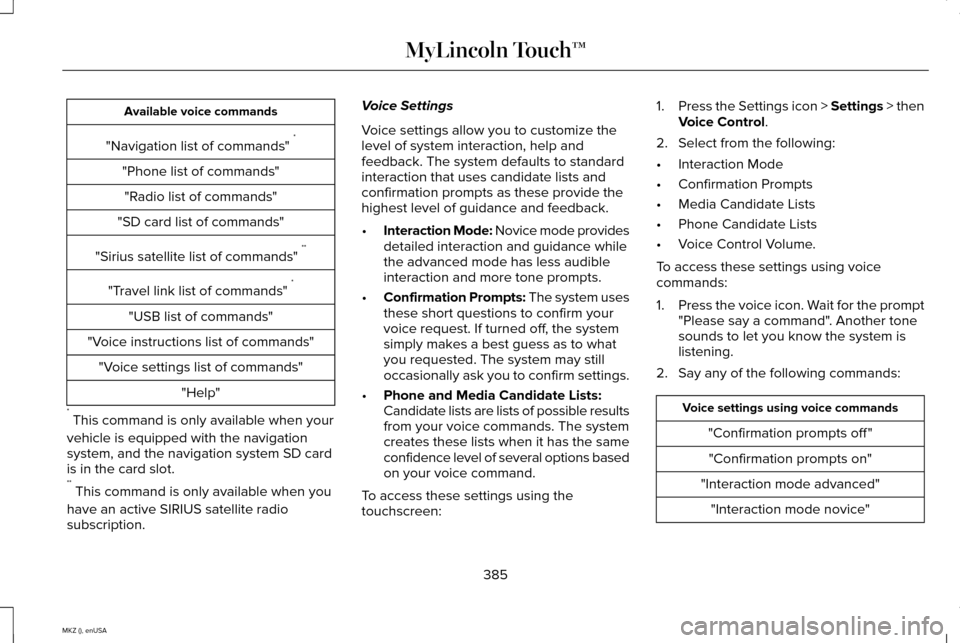
Available voice commands
"Navigation list of commands" *
"Phone list of commands" "Radio list of commands"
"SD card list of commands"
"Sirius satellite list of commands" **
"Travel link list of commands" *
"USB list of commands"
"Voice instructions list of commands" "Voice settings list of commands" "Help"
* This command is only available when your
vehicle is equipped with the navigation
system, and the navigation system SD card
is in the card slot.
** This command is only available when you
have an active SIRIUS satellite radio
subscription. Voice Settings
Voice settings allow you to customize the
level of system interaction, help and
feedback. The system defaults to standard
interaction that uses candidate lists and
confirmation prompts as these provide the
highest level of guidance and feedback.
•
Interaction Mode: Novice mode provides
detailed interaction and guidance while
the advanced mode has less audible
interaction and more tone prompts.
• Confirmation Prompts: The system uses
these short questions to confirm your
voice request. If turned off, the system
simply makes a best guess as to what
you requested. The system may still
occasionally ask you to confirm settings.
• Phone and Media Candidate Lists:
Candidate lists are lists of possible results
from your voice commands. The system
creates these lists when it has the same
confidence level of several options based
on your voice command.
To access these settings using the
touchscreen: 1.
Press the Settings icon > Settings > then
Voice Control.
2. Select from the following:
• Interaction Mode
• Confirmation Prompts
• Media Candidate Lists
• Phone Candidate Lists
• Voice Control Volume.
To access these settings using voice
commands:
1. Press the voice icon. Wait for the prompt
"Please say a command". Another tone
sounds to let you know the system is
listening.
2. Say any of the following commands: Voice settings using voice commands
"Confirmation prompts off ""Confirmation prompts on"
"Interaction mode advanced" "Interaction mode novice"
385
MKZ (), enUSA MyLincoln Touch™