ECU LINCOLN MKZ 2015 Quick Reference Guide
[x] Cancel search | Manufacturer: LINCOLN, Model Year: 2015, Model line: MKZ, Model: LINCOLN MKZ 2015Pages: 10, PDF Size: 1 MB
Page 4 of 10
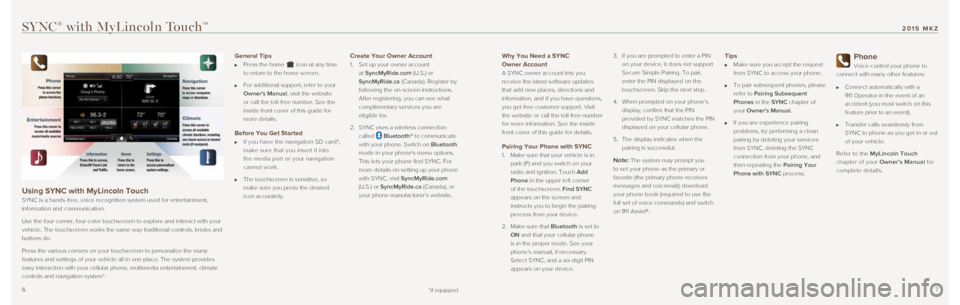
67
Why You Need a SYNC
Owner Account
A SYNC owner account lets you
receive the latest software updates
that add new places, directions and
information, and if you have questions,
you get free customer support. Visit
the website or call the toll-free number
for more information. See the inside
front cover of this guide for details.
Pairing Your Phone with SYNC
1. Make sure that your vehicle is in
park (P) and you switch on your
radio and ignition. Touch Add
Phone in the upper left corner
of the touchscreen. Find SYNC
appears on the screen and
instructs you to begin the pairing
process from your device.
2. Make sure that Bluetooth is set to
ON and that your cellular phone
is in the proper mode. See your
phone’s manual, if necessary.
Select SYNC, and a six-digit PIN
appears on your device. 3.
If you are prompted to enter a PIN
on your device, it does not support
Secure Simple Pairing. To pair,
enter the PIN displayed on the
touchscreen. Skip the next step.
4. When prompted on your phone’s
display, confirm that the PIN
provided by SYNC matches the PIN
displayed on your cellular phone.
5. The display indicates when the
pairing is successful.Note: The system may prompt you
to set your phone as the primary or
favorite (the primary phone receives
messages and voicemail); download
your phone book (required to use the
full set of voice commands) and switch
on 911 Assist®.
Tips
Make sure you accept the request
from SYNC to access your phone.
To pair subsequent phones, please
refer to Pairing Subsequent
Phones in the SYNC chapter of
your Owner’s Manual.
If you are experience pairing
problems, try performing a clean
pairing by deleting your services
from SYNC, deleting the SYNC
connection from your phone, and
then repeating the Pairing Your
Phone with SYNC process.
Phone
Voice-control your phone to
connect with many other features:
Connect automatically with a
911 Operator in the event of an
accident (you must switch on this
feature prior to an event).
Transfer calls seamlessly from
SYNC to phone as you get in or out
of your vehicle.
Refer to the MyLincoln Touch
chapter of your Owner’s Manual for
complete details.
SYNC® with MyLincoln TouchTM
Using SYNC with MyLincoln Touch
SYNC is a hands-free, voice recognition system used for entertainment,
information and communication.
Use the four-corner, four-color touchscreen to explore and interact with\
your
vehicle. The touchscreen works the same way traditional controls, knobs \
and
buttons do.
Press the various corners on your touchscreen to personalize the many
features and settings of your vehicle all in one place. The system provi\
des
easy interaction with your cellular phone, multimedia entertainment, cli\
mate
controls and navigation system*.
General Tips
Press the home icon at any time
to return to the home screen.
For additional support, refer to your
Owner's Manual, visit the website
or call the toll-free number. See the
inside front cover of this guide for
more details.
Before You Get Started
If you have the navigation SD card*,
make sure that you insert it into
the media port or your navigation
cannot work.
The touchscreen is sensitive, so
make sure you press the desired
icon accurately.
Create Your Owner Account
1. Set up your owner account
at SyncMyRide.com (U.S.) or
SyncMyRide.ca (Canada). Register by
following the on-screen instructions.
After registering, you can see what
complimentary services you are
eligible for.
2. SYNC uses a wireless connection
called
Bluetooth® to communicate
with your phone. Switch on Bluetooth
mode in your phone's menu options.
This lets your phone find SYNC. For
more details on setting up your phone
with SYNC, visit SyncMyRide.com
(U.S.) or SyncMyRide.ca (Canada), or
your phone manufacturer’s website.
*if equipped
2015 MKZ
Page 6 of 10
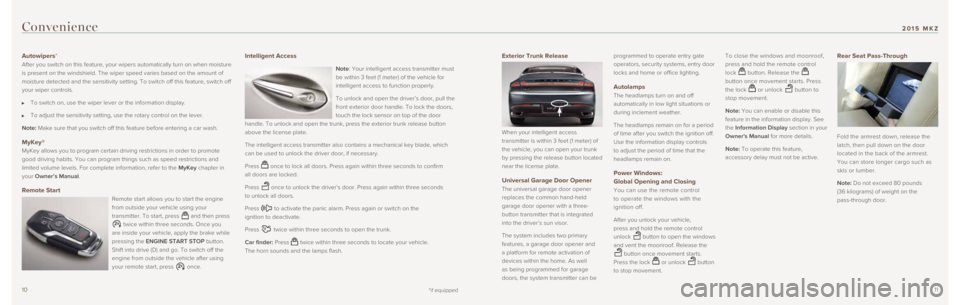
1011
Exterior Trunk Release
When your intelligent access
transmitter is within 3 feet (1 meter) of
the vehicle, you can open your trunk
by pressing the release button located
near the license plate.
Universal Garage Door Opener
The universal garage door opener
replaces the common hand-held
garage door opener with a three-
button transmitter that is integrated
into the driver’s sun visor.
The system includes two primary
features, a garage door opener and
a platform for remote activation of
devices within the home. As well
as being programmed for garage
doors, the system transmitter can be programmed to operate entry gate
operators, security systems, entry door
locks and home or office lighting.
Autolamps
The headlamps turn on and off
automatically in low light situations or
during inclement weather.
The headlamps remain on for a period
of time after you switch the ignition off.
Use the information display controls
to adjust the period of time that the
headlamps remain on.
Power Windows:
Global Opening and Closing
You can use the remote control
to operate the windows with the
ignition off.
After you unlock your vehicle,
press and hold the remote control
unlock
button to open the windows
and vent the moonroof. Release the
button once movement starts.
Press the lock
or unlock button
to stop movement. To close the windows and moonroof,
press and hold the remote control
lock
button. Release the
button once movement starts. Press
the lock
or unlock button to
stop movement.
Note: You can enable or disable this
feature in the information display. See
the Information Display section in your
Owner's Manual for more details.
Note: To operate this feature,
accessory delay must not be active.
Rear Seat Pass-Through
Fold the armrest down, release the
latch, then pull down on the door
located in the back of the armrest.
You can store longer cargo such as
skis or lumber.
Note: Do not exceed 80 pounds
(36 kilograms) of weight on the
pass-through door.
Convenience
Autowipers*
After you switch on this feature, your wipers automatically turn on when\
moisture
is present on the windshield. The wiper speed varies based on the amount\
of
moisture detected and the sensitivity setting. To switch off this featur\
e, switch off
your wiper controls.
To switch on, use the wiper lever or the information display.
To adjust the sensitivity setting, use the rotary control on the lever.
Note: Make sure that you switch off this feature before entering a car wash. \
MyKey®
MyKey allows you to program certain driving restrictions in order to pro\
mote
good driving habits. You can program things such as speed restrictions a\
nd
limited volume levels. For complete information, refer to the MyKey chapter in
your Owner’s Manual.
Remote Start
Remote start allows you to start the engine
from outside your vehicle using your
transmitter. To start, press
and then press
twice within three seconds. Once you
are inside your vehicle, apply the brake while
pressing the ENGINE START STOP button.
Shift into drive (D) and go. To switch off the
engine from outside the vehicle after using
your remote start, press
once.
Intelligent Access
Note: Your intelligent access transmitter must
be within 3 feet (1 meter) of the vehicle for
intelligent access to function properly.
To unlock and open the driver’s door, pull the
front exterior door handle. To lock the doors,
touch the lock sensor on top of the door
handle. To unlock and open the trunk, press the exterior trunk release b\
utton
above the license plate.
The intelligent access transmitter also contains a mechanical key blade,\
which
can be used to unlock the driver door, if necessary.
Press
once to lock all doors. Press again within three seconds to confirm
all doors are locked.
Press
once to unlock the driver’s door. Press again within three seconds
to unlock all doors.
Press
to activate the panic alarm. Press again or switch on the
ignition to deactivate.
Press
twice within three seconds to open the trunk.
Car finder: Press
twice within three seconds to locate your vehicle.
The horn sounds and the lamps flash.
*if equipped
2015 MKZ