park assist LINCOLN MKZ 2015 Quick Reference Guide
[x] Cancel search | Manufacturer: LINCOLN, Model Year: 2015, Model line: MKZ, Model: LINCOLN MKZ 2015Pages: 10, PDF Size: 1 MB
Page 4 of 10
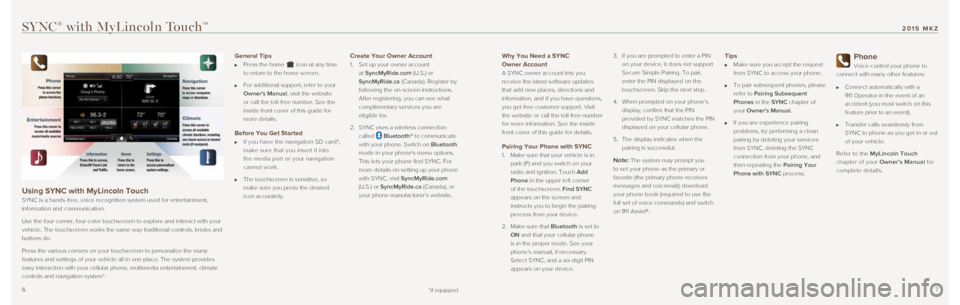
67
Why You Need a SYNC
Owner Account
A SYNC owner account lets you
receive the latest software updates
that add new places, directions and
information, and if you have questions,
you get free customer support. Visit
the website or call the toll-free number
for more information. See the inside
front cover of this guide for details.
Pairing Your Phone with SYNC
1. Make sure that your vehicle is in
park (P) and you switch on your
radio and ignition. Touch Add
Phone in the upper left corner
of the touchscreen. Find SYNC
appears on the screen and
instructs you to begin the pairing
process from your device.
2. Make sure that Bluetooth is set to
ON and that your cellular phone
is in the proper mode. See your
phone’s manual, if necessary.
Select SYNC, and a six-digit PIN
appears on your device. 3.
If you are prompted to enter a PIN
on your device, it does not support
Secure Simple Pairing. To pair,
enter the PIN displayed on the
touchscreen. Skip the next step.
4. When prompted on your phone’s
display, confirm that the PIN
provided by SYNC matches the PIN
displayed on your cellular phone.
5. The display indicates when the
pairing is successful.Note: The system may prompt you
to set your phone as the primary or
favorite (the primary phone receives
messages and voicemail); download
your phone book (required to use the
full set of voice commands) and switch
on 911 Assist®.
Tips
Make sure you accept the request
from SYNC to access your phone.
To pair subsequent phones, please
refer to Pairing Subsequent
Phones in the SYNC chapter of
your Owner’s Manual.
If you are experience pairing
problems, try performing a clean
pairing by deleting your services
from SYNC, deleting the SYNC
connection from your phone, and
then repeating the Pairing Your
Phone with SYNC process.
Phone
Voice-control your phone to
connect with many other features:
Connect automatically with a
911 Operator in the event of an
accident (you must switch on this
feature prior to an event).
Transfer calls seamlessly from
SYNC to phone as you get in or out
of your vehicle.
Refer to the MyLincoln Touch
chapter of your Owner’s Manual for
complete details.
SYNC® with MyLincoln TouchTM
Using SYNC with MyLincoln Touch
SYNC is a hands-free, voice recognition system used for entertainment,
information and communication.
Use the four-corner, four-color touchscreen to explore and interact with\
your
vehicle. The touchscreen works the same way traditional controls, knobs \
and
buttons do.
Press the various corners on your touchscreen to personalize the many
features and settings of your vehicle all in one place. The system provi\
des
easy interaction with your cellular phone, multimedia entertainment, cli\
mate
controls and navigation system*.
General Tips
Press the home icon at any time
to return to the home screen.
For additional support, refer to your
Owner's Manual, visit the website
or call the toll-free number. See the
inside front cover of this guide for
more details.
Before You Get Started
If you have the navigation SD card*,
make sure that you insert it into
the media port or your navigation
cannot work.
The touchscreen is sensitive, so
make sure you press the desired
icon accurately.
Create Your Owner Account
1. Set up your owner account
at SyncMyRide.com (U.S.) or
SyncMyRide.ca (Canada). Register by
following the on-screen instructions.
After registering, you can see what
complimentary services you are
eligible for.
2. SYNC uses a wireless connection
called
Bluetooth® to communicate
with your phone. Switch on Bluetooth
mode in your phone's menu options.
This lets your phone find SYNC. For
more details on setting up your phone
with SYNC, visit SyncMyRide.com
(U.S.) or SyncMyRide.ca (Canada), or
your phone manufacturer’s website.
*if equipped
2015 MKZ
Page 8 of 10
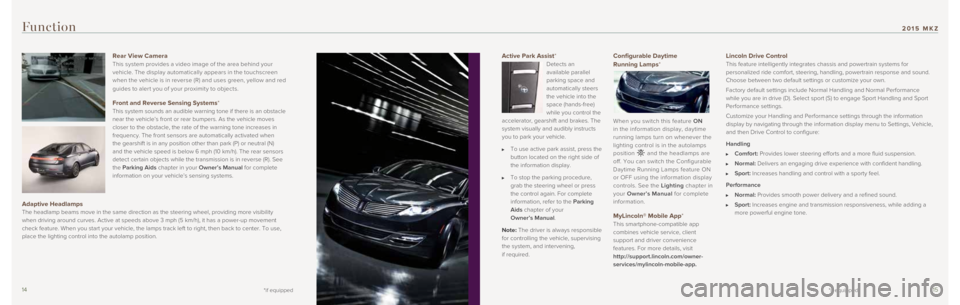
1415
Active Park Assist*
Detects an
available parallel
parking space and
automatically steers
the vehicle into the
space (hands-free)
while you control the
accelerator, gearshift and brakes. The
system visually and audibly instructs
you to park your vehicle.
To use active park assist, press the
button located on the right side of
the information display.
To stop the parking procedure,
grab the steering wheel or press
the control again. For complete
information, refer to the Parking
Aids chapter of your
Owner’s Manual.
Note: The driver is always responsible
for controlling the vehicle, supervising
the system, and intervening,
if required.
Configurable Daytime
Running Lamps*
When you switch this feature ON
in the information display, daytime
running lamps turn on whenever the
lighting control is in the autolamps
position
and the headlamps are
off. You can switch the Configurable
Daytime Running Lamps feature ON
or OFF using the information display
controls. See the Lighting chapter in
your Owner’s Manual for complete
information.
MyLincoln® Mobile App*
This smartphone-compatible app
combines vehicle service, client
support and driver convenience
features. For more details, visit
http://support.lincoln.com/owner-
services/mylincoln-mobile-app.
Function
Lincoln Drive Control This feature intelligently integrates chassis and powertrain systems for\
personalized ride comfort, steering, handling, powertrain response and s\
ound.
Choose between two default settings or customize your own.
Factory default settings include Normal Handling and Normal Performance \
while you are in drive (D). Select sport (S) to engage Sport Handlin\
g and Sport
Performance settings.
Customize your Handling and Performance settings through the information\
display by navigating through the information display menu to Settings, \
Vehicle,
and then Drive Control to configure:
Handling
Comfort: Provides lower steering efforts and a more fluid suspension.
Normal: Delivers an engaging drive experience with confident handling.
Sport: Increases handling and control with a sporty feel.
Performance
Normal: Provides smooth power delivery and a refined sound.
Sport: Increases engine and transmission responsiveness, while adding a
more powerful engine tone.
Rear View Camera
This system provides a video image of the area behind your
vehicle. The display automatically appears in the touchscreen
when the vehicle is in reverse (R) and uses green, yellow and red
guides to aler t you of your proximit y to objects.
Front and Reverse Sensing Systems* This system sounds an audible warning tone if there is an obstacle
near the vehicle’s front or rear bumpers. As the vehicle moves
closer to the obstacle, the rate of the warning tone increases in
frequency. The front sensors are automatically activated when
the gearshift is in any position other than park (P) or neutral (N) \
and the vehicle speed is below 6 mph (10 km/h). The rear sensors
detect certain objects while the transmission is in reverse (R). See
the Parking Aids chapter in your Owner’s Manual for complete
information on your vehicle’s sensing systems.
Adaptive Headlamps The headlamp beams move in the same direction as the steering wheel, pro\
viding more visibility
when driving around curves. Active at speeds above 3 mph (5 km/h), it \
has a power-up movement
check feature. When you start your vehicle, the lamps track left to righ\
t, then back to center. To use,
place the lighting control into the autolamp position.
*if equipped*if equipped
2015 MKZ
Page 9 of 10
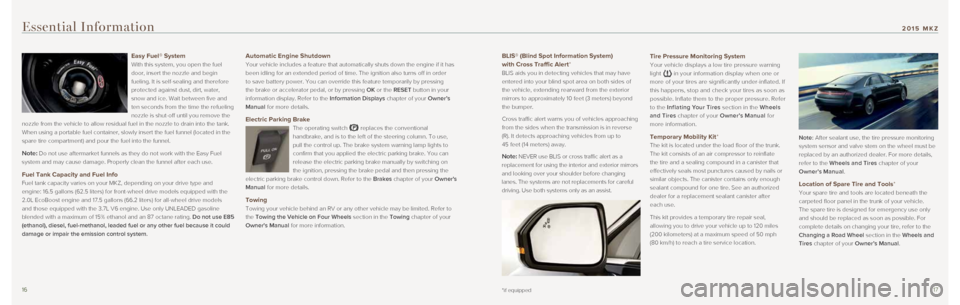
1617
BLIS® (Blind Spot Information System)
with Cross Traffic Alert*
BLIS aids you in detecting vehicles that may have
entered into your blind spot area on both sides of
the vehicle, extending rearward from the exterior
mirrors to approximately 10 feet (3 meters) beyond
the bumper.
Cross traffic alert warns you of vehicles approaching
from the sides when the transmission is in reverse
(R). It detects approaching vehicles from up to
45 feet (14 meters) away.
Note: NEVER use BLIS or cross traffic alert as a
replacement for using the interior and exterior mirrors
and looking over your shoulder before changing
lanes. The systems are not replacements for careful
driving. Use both systems only as an assist.
Essential Information
Easy Fuel® System
With this system, you open the fuel
door, insert the nozzle and begin
fueling. It is self-sealing and therefore
protected against dust, dirt, water,
snow and ice. Wait between five and
ten seconds from the time the refueling
nozzle is shut-off until you remove the
nozzle from the vehicle to allow residual fuel in the nozzle to drain in\
to the tank.
When using a portable fuel container, slowly insert the fuel funnel (lo\
cated in the
spare tire compartment) and pour the fuel into the funnel.
Note: Do not use aftermarket funnels as they do not work with the Easy Fuel
system and may cause damage. Properly clean the funnel after each use.
Fuel Tank Capacity and Fuel Info
Fuel tank capacity varies on your MKZ, depending on your drive type and \
engine: 16.5 gallons (62.5 liters) for front-wheel drive models equipp\
ed with the
2.0L EcoBoost engine and 17.5 gallons (66.2 liters) for all-wheel driv\
e models
and those equipped with the 3.7L V6 engine. Use only UNLEADED gasoline
blended with a maximum of 15% ethanol and an 87 octane rating. Do not use E85
(ethanol), diesel, fuel-methanol, leaded fuel or any other fuel becaus\
e it could
damage or impair the emission control system.
Automatic Engine Shutdown
Your vehicle includes a feature that automatically shuts down the engine\
if it has
been idling for an extended period of time. The ignition also turns off \
in order
to save battery power. You can override this feature temporarily by pres\
sing
the brake or accelerator pedal, or by pressing OK or the RESET button in your
information display. Refer to the Information Displays chapter of your Owner’s
Manual for more details.
Electric Parking Brake
The operating switch replaces the conventional
handbrake, and is to the left of the steering column. To use,
pull the control up. The brake system warning lamp lights to
confirm that you applied the electric parking brake. You can
release the electric parking brake manually by switching on
the ignition, pressing the brake pedal and then pressing the
electric parking brake control down. Refer to the Brakes chapter of your Owner's
Manual for more details.
Towing
Towing your vehicle behind an RV or any other vehicle may be limited. Re\
fer to
the Towing the Vehicle on Four Wheels section in the Towing chapter of your
Owner's Manual for more information.
*if equipped
Tire Pressure Monitoring System
Your vehicle displays a low tire pressure warning
light
in y our information display when one or
more of your tires are significantly under-inflated. If
this happens, stop and check your tires as soon as
possible. Inflate them to the proper pressure. Refer
to the Inflating Your Tires section in the Wheels
and Tires chapter of your Owner’s Manual for
more information.
Temporary Mobility Kit*
The kit is located under the load floor of the trunk.
The kit consists of an air compressor to reinflate
the tire and a sealing compound in a canister that
effectively seals most punctures caused by nails or
similar objects. The canister contains only enough
sealant compound for one tire. See an authorized
dealer for a replacement sealant canister after
each use.
This kit provides a temporary tire repair seal,
allowing you to drive your vehicle up to 120 miles
(200 kilometers) at a maximum speed of 50 mph
(80 km/h) to reach a tire service location. Note: After sealant use, the tire pressure monitoring
system sensor and valve stem on the wheel must be
replaced by an authorized dealer. For more details,
refer to the Wheels and Tires chapter of your
Owner’s Manual .
Location of Spare Tire and Tools*
Your spare tire and tools are located beneath the
carpeted floor panel in the trunk of your vehicle.
The spare tire is designed for emergency use only
and should be replaced as soon as possible. For
complete details on changing your tire, refer to the
Changing a Road Wheel section in the Wheels and
Tires chapter of your Owner’s Manual.
2015 MKZ