LINCOLN MKZ 2016 Repair Manual
Manufacturer: LINCOLN, Model Year: 2016, Model line: MKZ, Model: LINCOLN MKZ 2016Pages: 544, PDF Size: 5.77 MB
Page 61 of 544
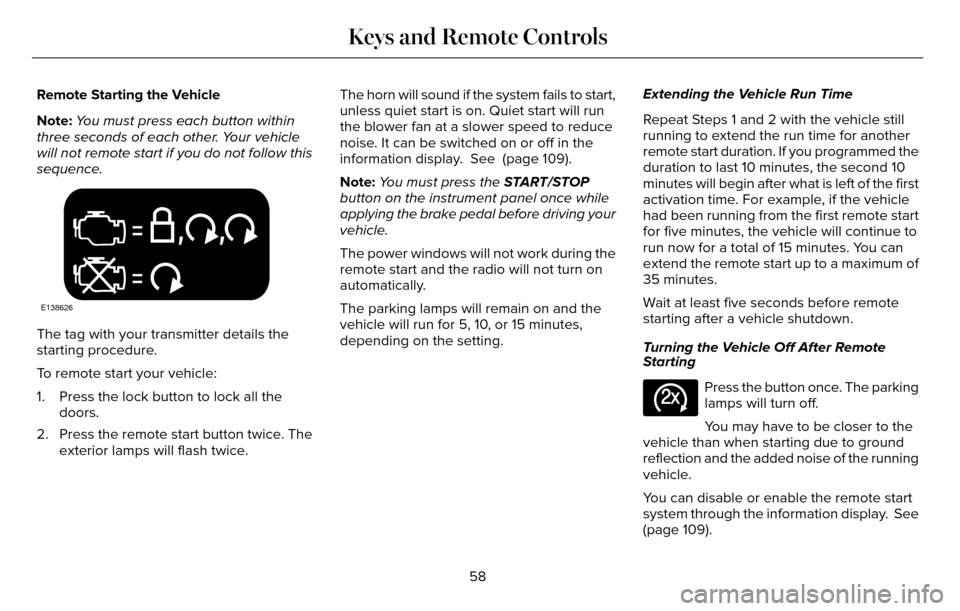
Remote Starting the Vehicle
Note:You must press each button within
three seconds of each other. Your vehicle
will not remote start if you do not follow this
sequence.
E138626
The tag with your transmitter details the
starting procedure.
To remote start your vehicle:
1. Press the lock button to lock all the doors.
2. Press the remote start button twice. The exterior lamps will flash twice. The horn will sound if the system fails to start,
unless quiet start is on. Quiet start will run
the blower fan at a slower speed to reduce
noise. It can be switched on or off in the
information display. See (page 109).
Note:
You must press the START/STOP
button on the instrument panel once while
applying the brake pedal before driving your
vehicle.
The power windows will not work during the
remote start and the radio will not turn on
automatically.
The parking lamps will remain on and the
vehicle will run for 5, 10, or 15 minutes,
depending on the setting. Extending the Vehicle Run Time
Repeat Steps 1 and 2 with the vehicle still
running to extend the run time for another
remote start duration. If you programmed the
duration to last 10 minutes, the second 10
minutes will begin after what is left of the first
activation time. For example, if the vehicle
had been running from the first remote start
for five minutes, the vehicle will continue to
run now for a total of 15 minutes. You can
extend the remote start up to a maximum of
35 minutes.
Wait at least five seconds before remote
starting after a vehicle shutdown.
Turning the Vehicle Off After Remote
Starting
E138625
Press the button once. The parking
lamps will turn off.
You may have to be closer to the
vehicle than when starting due to ground
reflection and the added noise of the running
vehicle.
You can disable or enable the remote start
system through the information display. See
(page 109).
58
Keys and Remote Controls
Page 62 of 544
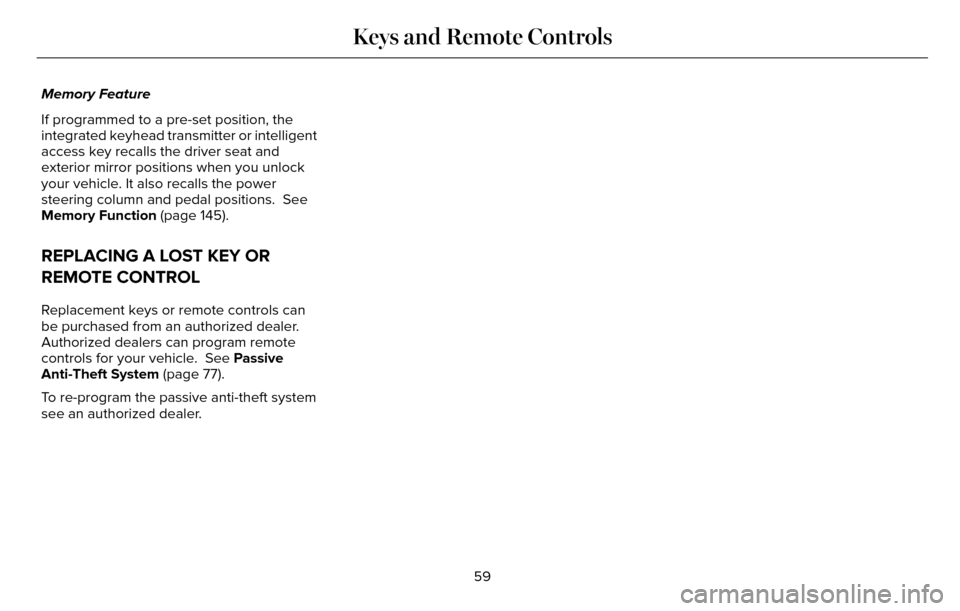
Memory Feature
If programmed to a pre-set position, the
integrated keyhead transmitter or intelligent
access key recalls the driver seat and
exterior mirror positions when you unlock
your vehicle. It also recalls the power
steering column and pedal positions. See
Memory Function (page 145).
REPLACING A LOST KEY OR
REMOTE CONTROL
Replacement keys or remote controls can
be purchased from an authorized dealer.
Authorized dealers can program remote
controls for your vehicle. See Passive
Anti-Theft System (page 77).
To re-program the passive anti-theft system
see an authorized dealer.59
Keys and Remote Controls
Page 63 of 544
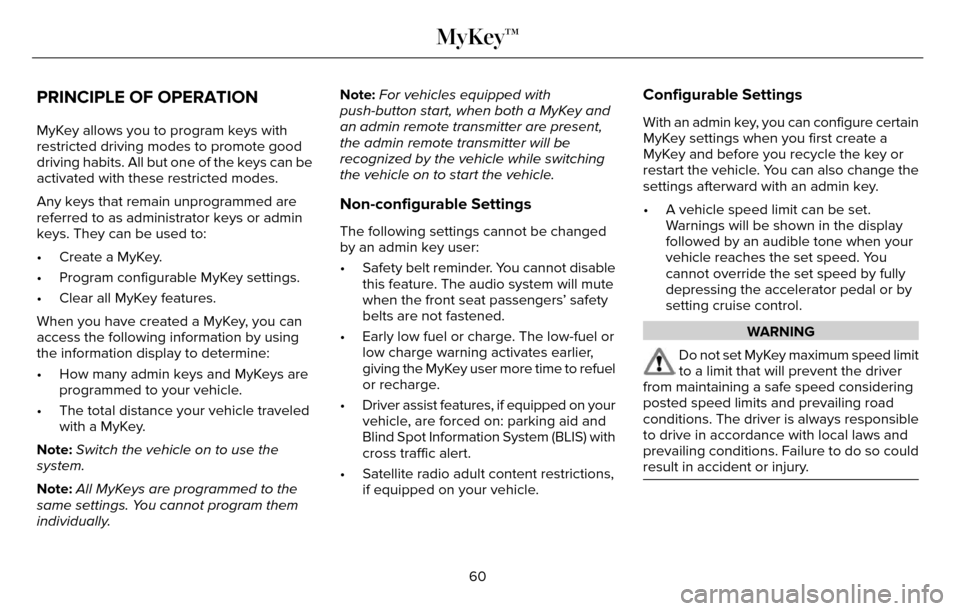
PRINCIPLE OF OPERATION
MyKey allows you to program keys with
restricted driving modes to promote good
driving habits. All but one of the keys can be
activated with these restricted modes.
Any keys that remain unprogrammed are
referred to as administrator keys or admin
keys. They can be used to:
• Create a MyKey.
• Program configurable MyKey settings.
• Clear all MyKey features.
When you have created a MyKey, you can
access the following information by using
the information display to determine:
• How many admin keys and MyKeys areprogrammed to your vehicle.
• The total distance your vehicle traveled with a MyKey.
Note: Switch the vehicle on to use the
system.
Note: All MyKeys are programmed to the
same settings. You cannot program them
individually. Note:
For vehicles equipped with
push-button start, when both a MyKey and
an admin remote transmitter are present,
the admin remote transmitter will be
recognized by the vehicle while switching
the vehicle on to start the vehicle.
Non-configurable Settings
The following settings cannot be changed
by an admin key user:
• Safety belt reminder. You cannot disable this feature. The audio system will mute
when the front seat passengers’ safety
belts are not fastened.
• Early low fuel or charge. The low-fuel or low charge warning activates earlier,
giving the MyKey user more time to refuel
or recharge.
• Driver assist features, if equipped on your vehicle, are forced on: parking aid and
Blind Spot Information System (BLIS) with
cross traffic alert.
• Satellite radio adult content restrictions, if equipped on your vehicle.
Configurable Settings
With an admin key, you can configure certain
MyKey settings when you first create a
MyKey and before you recycle the key or
restart the vehicle. You can also change the
settings afterward with an admin key.
• A vehicle speed limit can be set.Warnings will be shown in the display
followed by an audible tone when your
vehicle reaches the set speed. You
cannot override the set speed by fully
depressing the accelerator pedal or by
setting cruise control.
WARNING
Do not set MyKey maximum speed limit
to a limit that will prevent the driver
from maintaining a safe speed considering
posted speed limits and prevailing road
conditions. The driver is always responsible
to drive in accordance with local laws and
prevailing conditions. Failure to do so could
result in accident or injury.
60
MyKey™
Page 64 of 544
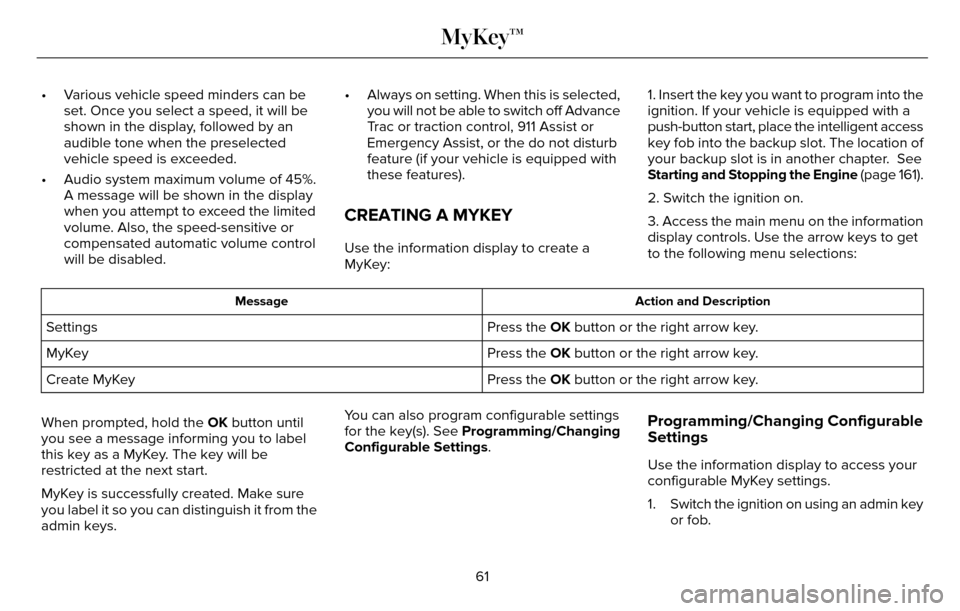
• Various vehicle speed minders can beset. Once you select a speed, it will be
shown in the display, followed by an
audible tone when the preselected
vehicle speed is exceeded.
• Audio system maximum volume of 45%. A message will be shown in the display
when you attempt to exceed the limited
volume. Also, the speed-sensitive or
compensated automatic volume control
will be disabled. • Always on setting. When this is selected,
you will not be able to switch off Advance
Trac or traction control, 911 Assist or
Emergency Assist, or the do not disturb
feature (if your vehicle is equipped with
these features).
CREATING A MYKEY
Use the information display to create a
MyKey: 1. Insert the key you want to program into the
ignition. If your vehicle is equipped with a
push-button start, place the intelligent access
key fob into the backup slot. The location of
your backup slot is in another chapter. See
Starting and Stopping the Engine
(page 161).
2. Switch the ignition on.
3. Access the main menu on the information
display controls. Use the arrow keys to get
to the following menu selections:
Action and Description
Message
Press the OK button or the right arrow key.
Settings
Press the OK button or the right arrow key.
MyKey
Press the OK button or the right arrow key.
Create MyKey
When prompted, hold the OK button until
you see a message informing you to label
this key as a MyKey. The key will be
restricted at the next start.
MyKey is successfully created. Make sure
you label it so you can distinguish it from the
admin keys. You can also program configurable settings
for the key(s). See Programming/Changing
Configurable Settings.
Programming/Changing Configurable
Settings
Use the information display to access your
configurable MyKey settings.
1. Switch the ignition on using an admin key
or fob.
61
MyKey™
Page 65 of 544
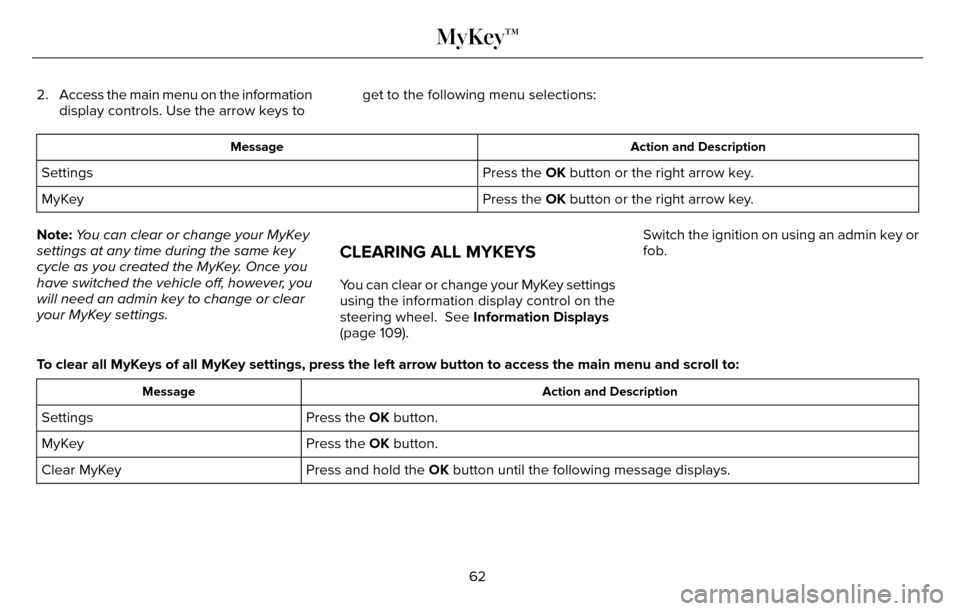
2. Access the main menu on the informationdisplay controls. Use the arrow keys to get to the following menu selections:
Action and Description
Message
Press the OK button or the right arrow key.
Settings
Press the OK button or the right arrow key.
MyKey
Note: You can clear or change your MyKey
settings at any time during the same key
cycle as you created the MyKey. Once you
have switched the vehicle off, however, you
will need an admin key to change or clear
your MyKey settings.
CLEARING ALL MYKEYS
You can clear or change your MyKey settings
using the information display control on the
steering wheel. See Information Displays
(page 109). Switch the ignition on using an admin key or
fob.
To clear all MyKeys of all MyKey settings, press the left arrow button to access the main menu and scr\
oll to:
Action and Description
Message
Press the OK button.
Settings
Press the OK button.
MyKey
Press and hold the OK button until the following message displays.
Clear MyKey
62
MyKey™
Page 66 of 544
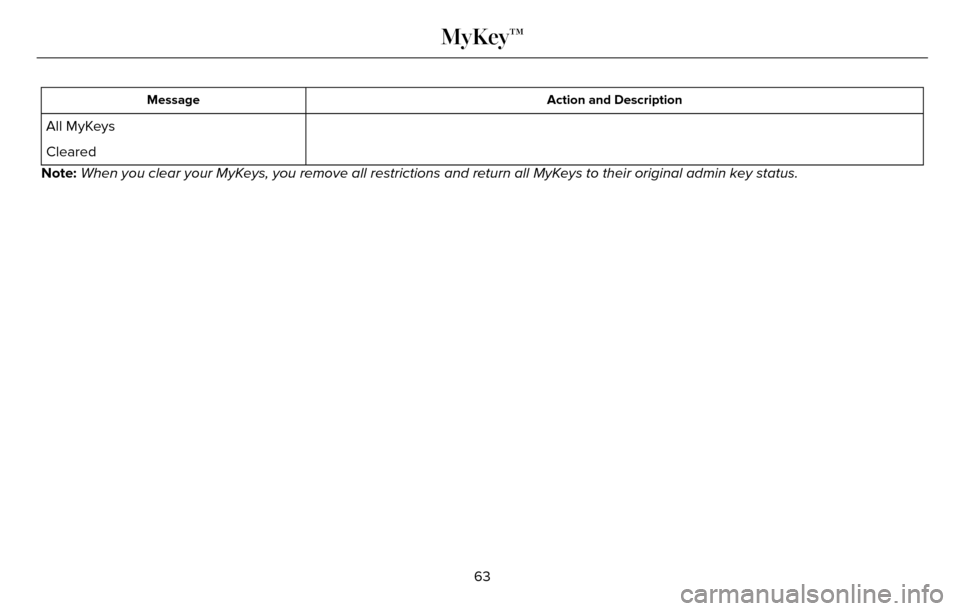
Action and Description
Message
All MyKeys
Cleared
Note: When you clear your MyKeys, you remove all restrictions and return all MyKeys to their original admin key status.
63
MyKey™
Page 67 of 544
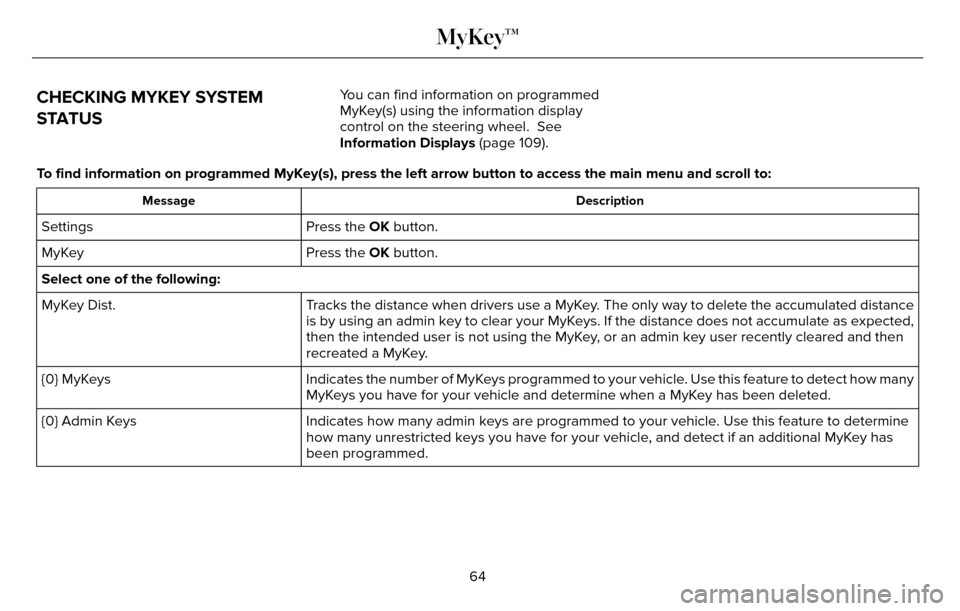
CHECKING MYKEY SYSTEM
STATUSYou can find information on programmed
MyKey(s) using the information display
control on the steering wheel. See
Information Displays (page 109).
To find information on programmed MyKey(s), press the left arrow button to access the main menu and scroll \
to:
Description
Message
Press the OK button.
Settings
Press the OK button.
MyKey
Select one of the following:
Tracks the distance when drivers use a MyKey. The only way to delete the accumulated distance
is by using an admin key to clear your MyKeys. If the distance does not accumulate as expected,
then the intended user is not using the MyKey, or an admin key user recently cleared and then
recreated a MyKey.
MyKey Dist.
Indicates the number of MyKeys programmed to your vehicle. Use this feature to detect how many
MyKeys you have for your vehicle and determine when a MyKey has been deleted.
{0} MyKeys
Indicates how many admin keys are programmed to your vehicle. Use this feature to determine
how many unrestricted keys you have for your vehicle, and detect if an additional MyKey has
been programmed.
{0} Admin Keys
64
MyKey™
Page 68 of 544
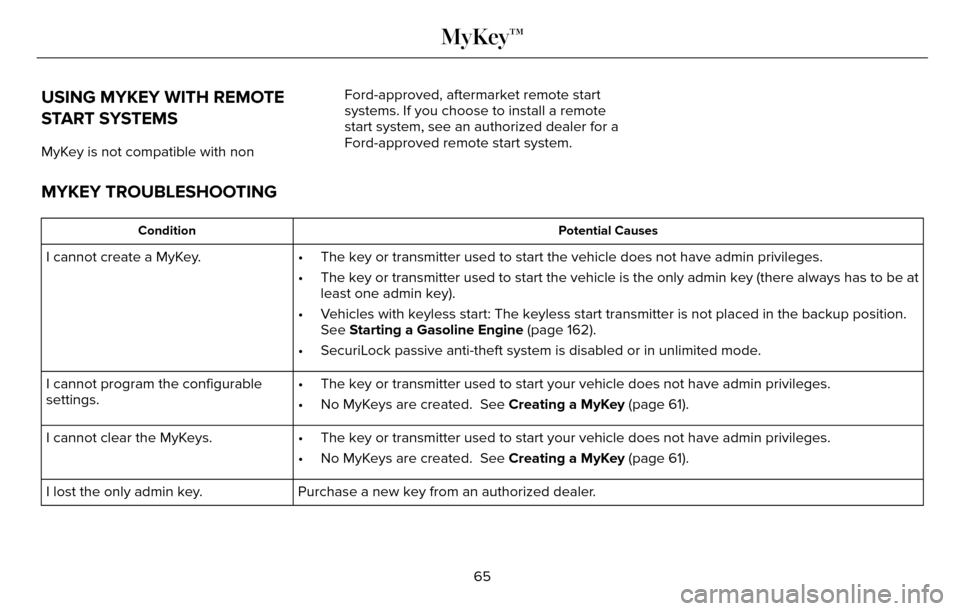
USING MYKEY WITH REMOTE
START SYSTEMS
MyKey is not compatible with nonFord-approved, aftermarket remote start
systems. If you choose to install a remote
start system, see an authorized dealer for a
Ford-approved remote start system.
MYKEY TROUBLESHOOTING
Potential Causes
Condition
I cannot create a MyKey. • The key or transmitter used to start the vehicle does not have admin pri\
vileges.
• The key or transmitter used to start the vehicle is the only admin key (\
there always has to be at least one admin key).
• Vehicles with keyless start: The keyless start transmitter is not placed \
in the backup position. See Starting a Gasoline Engine (page 162).
• SecuriLock passive anti-theft system is disabled or in unlimited mode.
• The key or transmitter used to start your vehicle does not have admin pr\
ivileges.
• No MyKeys are created. See Creating a MyKey (page 61).
I cannot program the configurable
settings.
• The key or transmitter used to start your vehicle does not have admin pr\
ivileges.
• No MyKeys are created. See Creating a MyKey (page 61).
I cannot clear the MyKeys.
Purchase a new key from an authorized dealer.
I lost the only admin key.
65
MyKey™
Page 69 of 544
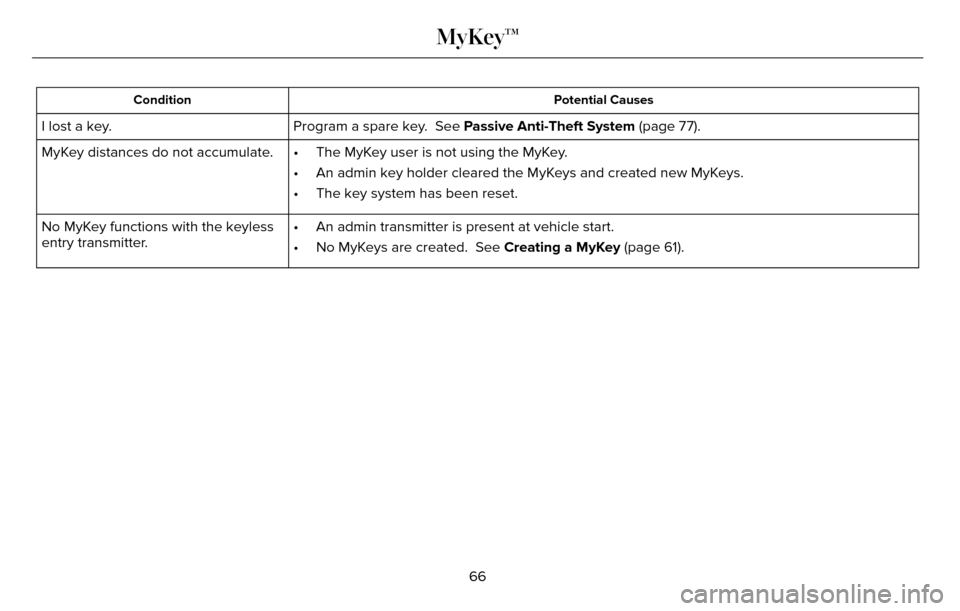
Potential Causes
Condition
Program a spare key. See Passive Anti-Theft System (page 77).
I lost a key.
MyKey distances do not accumulate. • The MyKey user is not using the MyKey.
• An admin key holder cleared the MyKeys and created new MyKeys.
• The key system has been reset.
• An admin transmitter is present at vehicle start.
• No MyKeys are created. See Creating a MyKey (page 61).
No MyKey functions with the keyless
entry transmitter.
66
MyKey™
Page 70 of 544
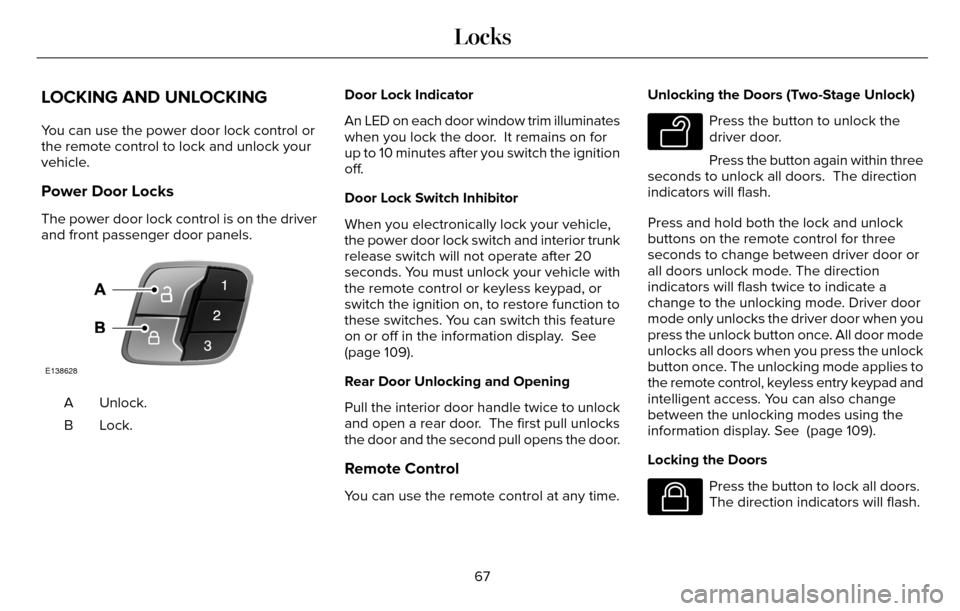
LOCKING AND UNLOCKING
You can use the power door lock control or
the remote control to lock and unlock your
vehicle.
Power Door Locks
The power door lock control is on the driver
and front passenger door panels.
E138628
Unlock.
A
Lock.B Door Lock Indicator
An LED on each door window trim illuminates
when you lock the door. It remains on for
up to 10 minutes after you switch the ignition
off.
Door Lock Switch Inhibitor
When you electronically lock your vehicle,
the power door lock switch and interior trunk
release switch will not operate after 20
seconds. You must unlock your vehicle with
the remote control or keyless keypad, or
switch the ignition on, to restore function to
these switches. You can switch this feature
on or off in the information display. See
(page 109).
Rear Door Unlocking and Opening
Pull the interior door handle twice to unlock
and open a rear door. The first pull unlocks
the door and the second pull opens the door.
Remote Control
You can use the remote control at any time. Unlocking the Doors (Two-Stage Unlock)
E138629
Press the button to unlock the
driver door.
Press the button again within three
seconds to unlock all doors. The direction
indicators will flash.
Press and hold both the lock and unlock
buttons on the remote control for three
seconds to change between driver door or
all doors unlock mode. The direction
indicators will flash twice to indicate a
change to the unlocking mode. Driver door
mode only unlocks the driver door when you
press the unlock button once. All door mode
unlocks all doors when you press the unlock
button once. The unlocking mode applies to
the remote control, keyless entry keypad and
intelligent access. You can also change
between the unlocking modes using the
information display. See (page 109).
Locking the Doors
E138623
Press the button to lock all doors.
The direction indicators will flash.
67
Locks