navigation unit LINCOLN MKZ 2016 Owners Manual
[x] Cancel search | Manufacturer: LINCOLN, Model Year: 2016, Model line: MKZ, Model: LINCOLN MKZ 2016Pages: 544, PDF Size: 5.77 MB
Page 8 of 544
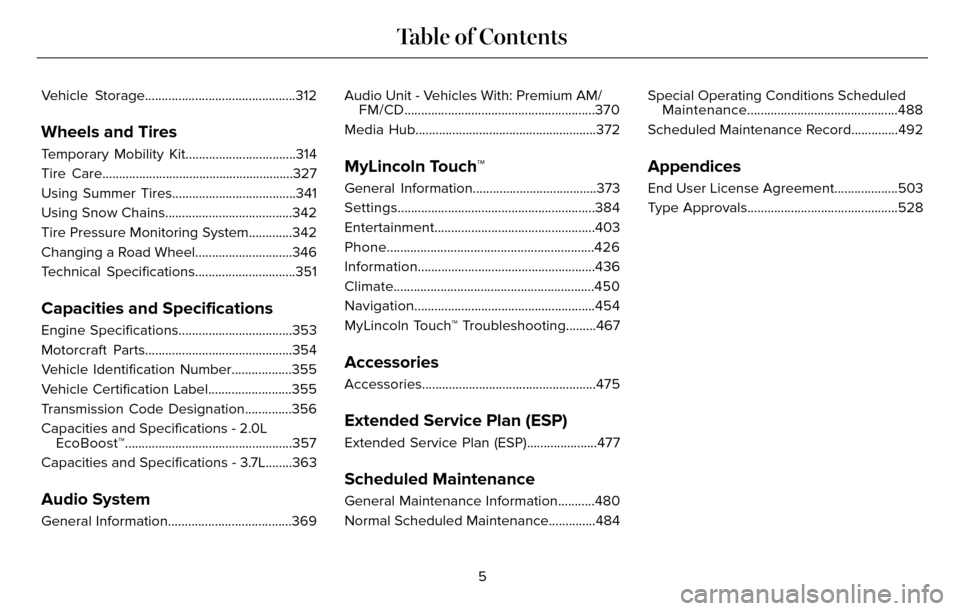
Vehicle Storage.............................................312
Wheels and Tires
Temporary Mobility Kit.................................314
Tire Care.........................................................327
Using Summer Tires.....................................341
Using Snow Chains......................................342
Tire Pressure Monitoring System.............342
Changing a Road Wheel.............................346
Technical Specifications..............................351
Capacities and Specifications
Engine Specifications..................................353
Motorcraft Parts............................................354
Vehicle Identification Number..................355
Vehicle Certification Label.........................355
Transmission Code Designation..............356
Capacities and Specifications - 2.0LEcoBoost™..................................................357
Capacities and Specifications - 3.7L........363
Audio System
General Information.....................................369 Audio Unit - Vehicles With: Premium AM/
FM/CD.........................................................370
Media Hub......................................................372
MyLincoln Touch™
General Information.....................................373
Settings...........................................................384
Entertainment................................................403
Phone..............................................................426
Information .....................................................436
Climate............................................................450
Navigation ......................................................454
MyLincoln Touch™ Troubleshooting.........467
Accessories
Accessories....................................................475
Extended Service Plan (ESP)
Extended Service Plan (ESP).....................477
Scheduled Maintenance
General Maintenance Information...........480
Normal Scheduled Maintenance..............484 Special Operating Conditions Scheduled
Maintenance.............................................488
Scheduled Maintenance Record..............492
Appendices
End User License Agreement...................503
Type Approvals.............................................528
5
Table of Contents
Page 373 of 544
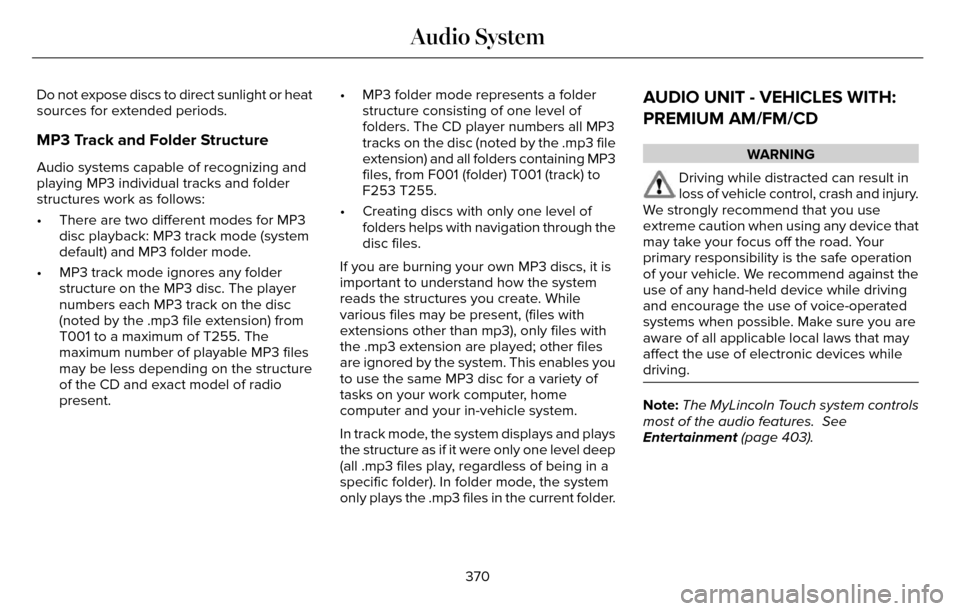
Do not expose discs to direct sunlight or heat
sources for extended periods.
MP3 Track and Folder Structure
Audio systems capable of recognizing and
playing MP3 individual tracks and folder
structures work as follows:
• There are two different modes for MP3disc playback: MP3 track mode (system
default) and MP3 folder mode.
• MP3 track mode ignores any folder structure on the MP3 disc. The player
numbers each MP3 track on the disc
(noted by the .mp3 file extension) from
T001 to a maximum of T255. The
maximum number of playable MP3 files
may be less depending on the structure
of the CD and exact model of radio
present. • MP3 folder mode represents a folder
structure consisting of one level of
folders. The CD player numbers all MP3
tracks on the disc (noted by the .mp3 file
extension) and all folders containing MP3
files, from F001 (folder) T001 (track) to
F253 T255.
• Creating discs with only one level of folders helps with navigation through the
disc files.
If you are burning your own MP3 discs, it is
important to understand how the system
reads the structures you create. While
various files may be present, (files with
extensions other than mp3), only files with
the .mp3 extension are played; other files
are ignored by the system. This enables you
to use the same MP3 disc for a variety of
tasks on your work computer, home
computer and your in-vehicle system.
In track mode, the system displays and plays
the structure as if it were only one level deep
(all .mp3 files play, regardless of being in a
specific folder). In folder mode, the system
only plays the .mp3 files in the current folder.
AUDIO UNIT - VEHICLES WITH:
PREMIUM AM/FM/CD
WARNING
Driving while distracted can result in
loss of vehicle control, crash and injury.
We strongly recommend that you use
extreme caution when using any device that
may take your focus off the road. Your
primary responsibility is the safe operation
of your vehicle. We recommend against the
use of any hand-held device while driving
and encourage the use of voice-operated
systems when possible. Make sure you are
aware of all applicable local laws that may
affect the use of electronic devices while
driving.
Note: The MyLincoln Touch system controls
most of the audio features. See
Entertainment (page 403).
370
Audio System
Page 394 of 544
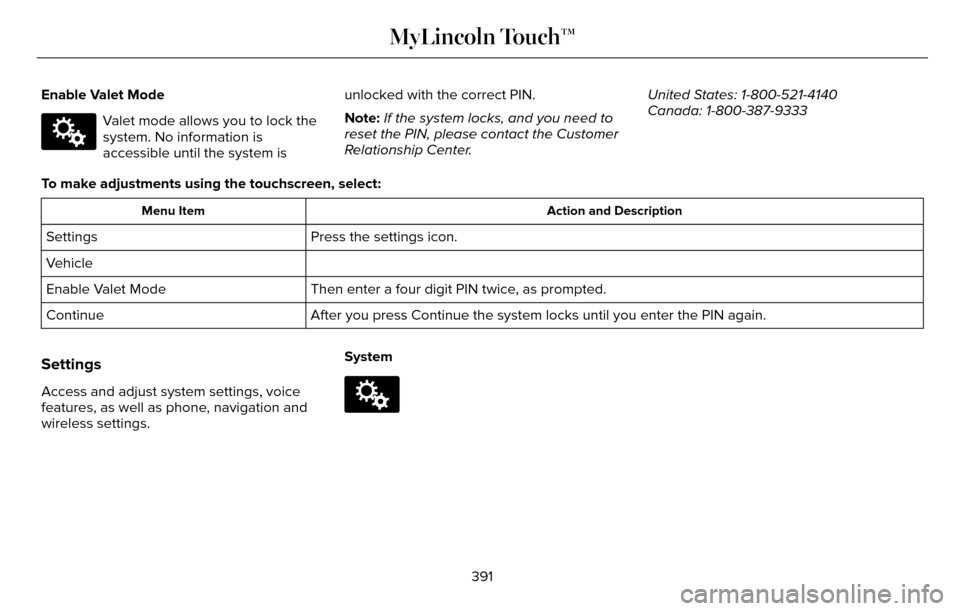
Enable Valet Mode
E142607
Valet mode allows you to lock the
system. No information is
accessible until the system isunlocked with the correct PIN.
Note:
If the system locks, and you need to
reset the PIN, please contact the Customer
Relationship Center. United States: 1-800-521-4140
Canada: 1-800-387-9333
To make adjustments using the touchscreen, select:
Action and Description
Menu Item
Press the settings icon.
Settings
Vehicle
Then enter a four digit PIN twice, as prompted.
Enable Valet Mode
After you press Continue the system locks until you enter the PIN again.\
Continue
Settings
Access and adjust system settings, voice
features, as well as phone, navigation and
wireless settings. SystemE142607
391
MyLincoln Touch™
Page 440 of 544
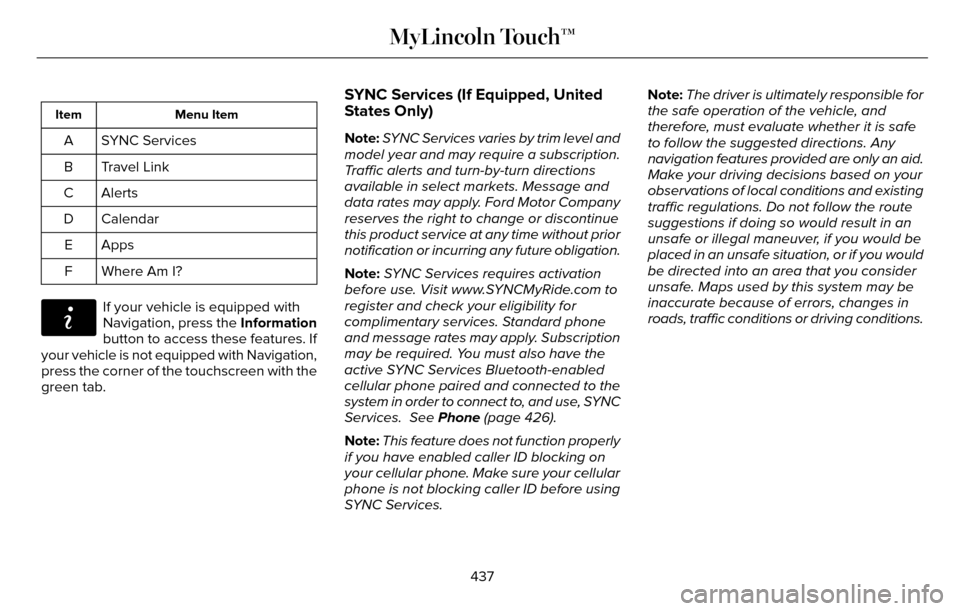
Menu Item
Item
SYNC Services
A
Travel Link
B
Alerts
C
Calendar
D
AppsE
Where Am I?
F
E142608
If your vehicle is equipped with
Navigation, press the Information
button to access these features. If
your vehicle is not equipped with Navigation,
press the corner of the touchscreen with the
green tab.
SYNC Services (If Equipped, United
States Only)
Note: SYNC Services varies by trim level and
model year and may require a subscription.
Traffic alerts and turn-by-turn directions
available in select markets. Message and
data rates may apply. Ford Motor Company
reserves the right to change or discontinue
this product service at any time without prior
notification or incurring any future obligation.
Note: SYNC Services requires activation
before use. Visit www.SYNCMyRide.com to
register and check your eligibility for
complimentary services. Standard phone
and message rates may apply. Subscription
may be required. You must also have the
active SYNC Services Bluetooth-enabled
cellular phone paired and connected to the
system in order to connect to, and use, SYNC
Services. See Phone (page 426).
Note: This feature does not function properly
if you have enabled caller ID blocking on
your cellular phone. Make sure your cellular
phone is not blocking caller ID before using
SYNC Services. Note:
The driver is ultimately responsible for
the safe operation of the vehicle, and
therefore, must evaluate whether it is safe
to follow the suggested directions. Any
navigation features provided are only an aid.
Make your driving decisions based on your
observations of local conditions and existing
traffic regulations. Do not follow the route
suggestions if doing so would result in an
unsafe or illegal maneuver, if you would be
placed in an unsafe situation, or if you would
be directed into an area that you consider
unsafe. Maps used by this system may be
inaccurate because of errors, changes in
roads, traffic conditions or driving conditions.
437
MyLincoln Touch™
Page 453 of 544
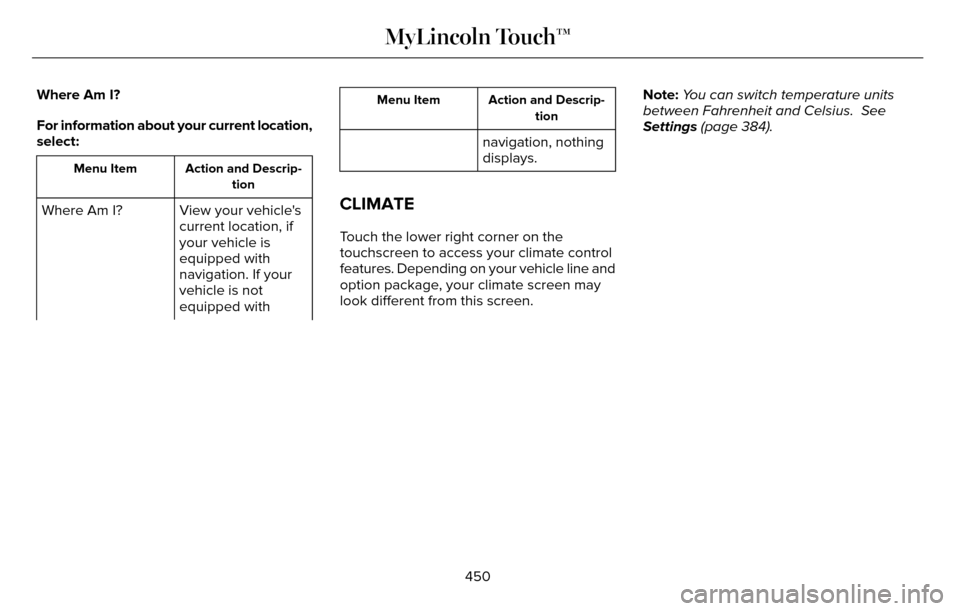
Where Am I?
For information about your current location,
select:
Action and Descrip-tion
Menu Item
View your vehicle's
current location, if
your vehicle is
equipped with
navigation. If your
vehicle is not
equipped with
Where Am I?
Action and Descrip-
tion
Menu Item
navigation, nothing
displays.
CLIMATE
Touch the lower right corner on the
touchscreen to access your climate control
features. Depending on your vehicle line and
option package, your climate screen may
look different from this screen. Note:
You can switch temperature units
between Fahrenheit and Celsius. See
Settings (page 384).
450
MyLincoln Touch™
Page 459 of 544
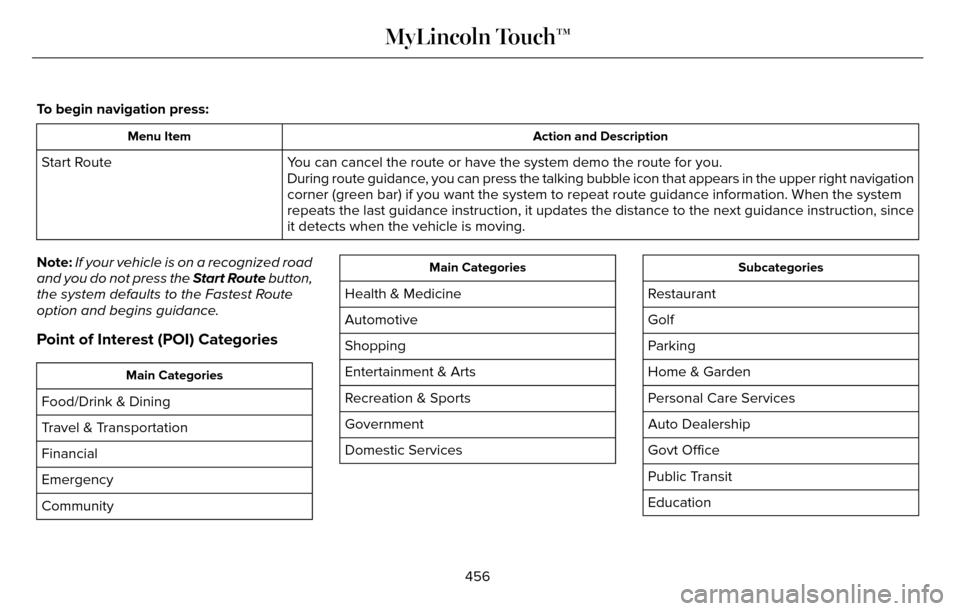
To begin navigation press:
Action and Description
Menu Item
You can cancel the route or have the system demo the route for you.
Start Route
During route guidance, you can press the talking bubble icon that appears in the upper right \
navigation
corner (green bar) if you want the system to repeat route guidance inf\
ormation. When the system
repeats the last guidance instruction, it updates the distance to the ne\
xt guidance instruction, since
it detects when the vehicle is moving.
Note: If your vehicle is on a recognized road
and you do not press the Start Route button,
the system defaults to the Fastest Route
option and begins guidance.
Point of Interest (POI) Categories
Main Categories
Food/Drink & Dining
Travel & Transportation
Financial
Emergency
Community
Main Categories
Health & Medicine
Automotive
Shopping
Entertainment & Arts
Recreation & Sports
Government
Domestic Services
Subcategories
Restaurant
Golf
Parking
Home & Garden
Personal Care Services
Auto Dealership
Govt Office
Public Transit
Education
456
MyLincoln Touch™