ESP LINCOLN MKZ 2016 Quick Reference Guide
[x] Cancel search | Manufacturer: LINCOLN, Model Year: 2016, Model line: MKZ, Model: LINCOLN MKZ 2016Pages: 10, PDF Size: 1.24 MB
Page 1 of 10
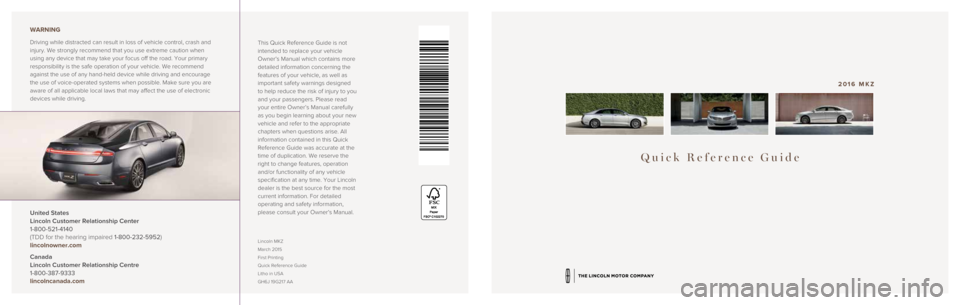
Quick Reference Guide
2016 MKZ
This Quick Reference Guide is not
intended to replace your vehicle
Owner’s Manual which contains more
detailed information concerning the
features of your vehicle, as well as
important safety warnings designed
to help reduce the risk of injury to you
and your passengers. Please read
your entire Owner’s Manual carefully
as you begin learning about your new
vehicle and refer to the appropriate
chapters when questions arise. All
information contained in this Quick
Reference Guide was accurate at the
time of duplication. We reserve the
right to change features, operation
and/or functionality of any vehicle
specification at any time. Your Lincoln
dealer is the best source for the most
current information. For detailed
operating and safety information,
please consult your Owner’s Manual.
United States
Lincoln Customer Relationship Center
1-800-521-4140
(TDD for the hearing impaired 1-800-232-5952)
lincolnowner.com
Canada
Lincoln Customer Relationship Centre
1-800-387-9333
lincolncanada.com WARNING
Driving while distracted can result in loss of vehicle control, crash an\
d
injury. We strongly recommend that you use extreme caution when
using any device that may take your focus off the road. Your primary
responsibility is the safe operation of your vehicle. We recommend
against the use of any hand-held device while driving and encourage
the use of voice-operated systems when possible. Make sure you are
aware of all applicable local laws that may affect the use of electronic\
devices while driving.
Lincoln MKZ
March 2015
First Printing
Quick Reference Guide
Litho in USA
GH6J 19G217 AA
Page 7 of 10
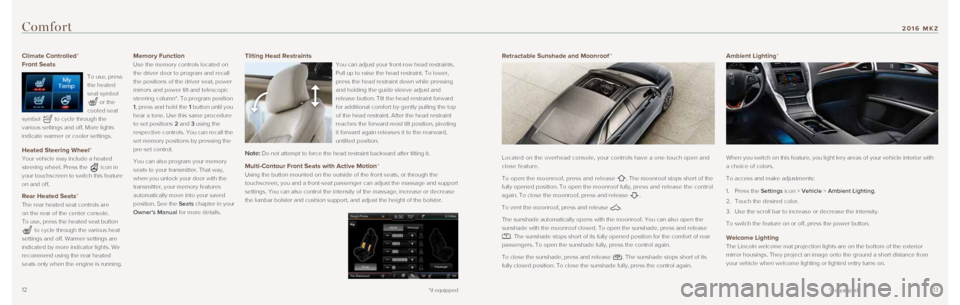
1213
Climate Controlled*
Front Seats
To use, press
the heated
seat symbol
or the
cooled seat
symbol
to cycle through the
various settings and off. More lights
indicate warmer or cooler settings.
Heated Steering Wheel*
Your vehicle may include a heated
steering wheel. Press the
icon in
your touchscreen to switch this feature
on and off.
Rear Heated Seats*
The rear heated seat controls are
on the rear of the center console.
To use, press the heated seat button
to cycle through the various heat
settings and off. Warmer settings are
indicated by more indicator lights. We
recommend using the rear heated
seats only when the engine is running.
Memory Function
Use the memory controls located on
the driver door to program and recall
the positions of the driver seat, power
mirrors and power tilt and telescopic
steering column*. To program position
1, press and hold the 1 button until you
hear a tone. Use this same procedure
to set positions 2 and 3 using the
respective controls. You can recall the
set memory positions by pressing the
pre-set control.
You can also program your memory
seats to your transmitter. That way,
when you unlock your door with the
transmitter, your memory features
automatically move into your saved
position. See the Seats chapter in your
Owner’s Manual for more details.
Comfort
*if equipped
Retractable Sunshade and Moonroof *
Located on the overhead console, your controls have a one-touch open and\
close feature.
To open the moonroof, press and release
. The moonroof stops short of the
fully opened position. To open the moonroof fully, press and release the control
again. To close the moonroof, press and release
.
To vent the moonroof, press and release
.
The sunshade automatically opens with the moonroof. You can also open th\
e
sunshade with the moonroof closed. To open the sunshade, press and relea\
se
. The sunshade stops short of its fully opened position for the comfort \
of rear
passengers. To open the sunshade fully, press the control again.
To close the sunshade, press and release
. The sunshade stops short of its
fully closed position. To close the sunshade fully, press the control ag\
ain.
Ambient Lighting*
When you switch on this feature, you light key areas of your vehicle int\
erior with
a choice of colors.
To access and make adjustments:
1. Press the Settings icon > Vehicle > Ambient Lighting.
2. Touch the desired color.
3. Use the scroll bar to increase or decrease the intensity.
To switch the feature on or off, press the power button.
Welcome Lighting
The Lincoln welcome mat projection lights are on the bottom of the exter\
ior
mirror housings. They project an image onto the ground a short distance \
from
your vehicle when welcome lighting or lighted entry turns on.
Tilting Head Restraints
You can adjust your front-row head restraints.
Pull up to raise the head restraint. To lower,
press the head restraint down while pressing
and holding the guide sleeve adjust and
release button. Tilt the head restraint forward
for additional comfort by gently pulling the top
of the head restraint. After the head restraint
reaches the forward-most tilt position, pivoting
it forward again releases it to the rearward,
untilted position.
Note: Do not attempt to force the head restraint backward after tilting it.
Multi-Contour Front Seats with Active Motion*
Using the button mounted on the outside of the front seats, or through t\
he
touchscreen, you and a front-seat passenger can adjust the massage and s\
upport
settings. You can also control the intensity of the massage, increase or\
decrease
the lumbar bolster and cushion support, and adjust the height of the bol\
ster.
*if equipped
2016 MKZ
Page 8 of 10
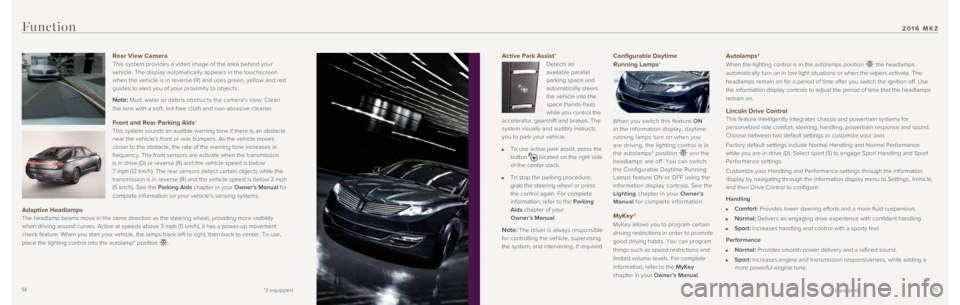
1415
Active Park Assist*
Detects an
available parallel
parking space and
automatically steers
the vehicle into the
space (hands-free)
while you control the
accelerator, gearshift and brakes. The
system visually and audibly instructs
you to park your vehicle.
To use active park assist, press the
button located on the right side
of the center stack.
To stop the parking procedure,
grab the steering wheel or press
the control again. For complete
information, refer to the Parking
Aids chapter of your
Owner’s Manual.
Note: The driver is always responsible
for controlling the vehicle, supervising
the system, and intervening, if required.
Configurable Daytime
Running Lamps*
When you switch this feature ON
in the information display, daytime
running lamps turn on when you
are driving, the lighting control is in
the autolamps* position
and the
headlamps are off. You can switch
the Configurable Daytime Running
Lamps feature ON or OFF using the
information display controls. See the
Lighting chapter in your Owner’s
Manual for complete information.
MyKey®
MyKey allows you to program certain
driving restrictions in order to promote
good driving habits. You can program
things such as speed restrictions and
limited volume levels. For complete
information, refer to the MyKey
chapter in your Owner’s Manual.
Function
Autolamps*
When the lighting control is in the autolamps position the headlamps
automatically turn on in low light situations or when the wipers activat\
e. The
headlamps remain on for a period of time after you switch the ignition o\
ff. Use
the information display controls to adjust the period of time that the h\
eadlamps
remain on.
Lincoln Drive Control This feature intelligently integrates chassis and powertrain systems for\
personalized ride comfort, steering, handling, powertrain response and s\
ound.
Choose between two default settings or customize your own.
Factory default settings include Normal Handling and Normal Performance \
while you are in drive (D). Select sport (S) to engage Sport Handlin\
g and Sport
Performance settings.
Customize your Handling and Performance settings through the information\
display by navigating through the information display menu to Settings, \
Vehicle,
and then Drive Control to configure:
Handling
Comfort: Provides lower steering efforts and a more fluid suspension.
Normal: Delivers an engaging drive experience with confident handling.
Sport: Increases handling and control with a sporty feel.
Performance
Normal: Provides smooth power delivery and a refined sound.
Sport: Increases engine and transmission responsiveness, while adding a
more powerful engine tone.
Rear View Camera
This system provides a video image of the area behind your
vehicle. The display automatically appears in the touchscreen
when the vehicle is in reverse (R) and uses green, yellow and red
guides to aler t you of your proximit y to objects.
Note: Mud, water or debris obstructs the camera's view. Clean
the lens with a sof t, lint-free cloth and non-abrasive cleaner.
Front and Rear Parking Aids* This system sounds an audible warning tone if there is an obstacle
near the vehicle’s front or rear bumpers. As the vehicle moves
closer to the obstacle, the rate of the warning tone increases in
frequency. The front sensors are activate when the transmission
is in drive (D) or reverse (R) and the vehicle speed is below
7 mph (12 km/h). The rear sensors detect certain objects while the
transmission is in reverse (R) and the vehicle speed is below 3 mph
(5 km/h). See the Parking Aids chapter in your Owner’s Manual for
complete information on your vehicle’s sensing systems.
Adaptive Headlamps The headlamp beams move in the same direction as the steering wheel, pro\
viding more visibility
when driving around curves. Active at speeds above 3 mph (5 km/h), it \
has a power-up movement
check feature. When you start your vehicle, the lamps track left to righ\
t, then back to center. To use,
place the lighting control into the autolamp* position
.
*if equipped*if equipped
2016 MKZ
Page 10 of 10
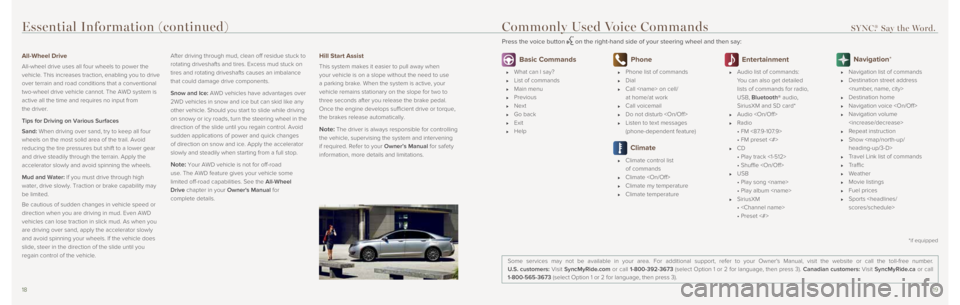
1819
Essential Information (continued)
All-Wheel Drive
All-wheel drive uses all four wheels to power the
vehicle. This increases traction, enabling you to drive
over terrain and road conditions that a conventional
two-wheel drive vehicle cannot. The AWD system is
active all the time and requires no input from
the driver.
Tips for Driving on Various Surfaces
Sand: When driving over sand, try to keep all four
wheels on the most solid area of the trail. Avoid
reducing the tire pressures but shift to a lower gear
and drive steadily through the terrain. Apply the
accelerator slowly and avoid spinning the wheels.
Mud and Water: If you must drive through high
water, drive slowly. Traction or brake capability may
be limited.
Be cautious of sudden changes in vehicle speed or
direction when you are driving in mud. Even AWD
vehicles can lose traction in slick mud. As when you
are driving over sand, apply the accelerator slowly
and avoid spinning your wheels. If the vehicle does
slide, steer in the direction of the slide until you
regain control of the vehicle.After driving through mud, clean off residue stuck to
rotating driveshafts and tires. Excess mud stuck on
tires and rotating driveshafts causes an imbalance
that could damage drive components.
Snow and Ice: AWD vehicles have advantages over
2WD vehicles in snow and ice but can skid like any
other vehicle. Should you start to slide while driving
on snowy or icy roads, turn the steering wheel in the
direction of the slide until you regain control. Avoid
sudden applications of power and quick changes
of direction on snow and ice. Apply the accelerator
slowly and steadily when starting from a full stop.
Note: Your AWD vehicle is not for off-road
use. The AWD feature gives your vehicle some
limited off-road capabilities. See the All-Wheel
Drive chapter in your Owner's Manual for
complete details.
Hill Start Assist
This system makes it easier to pull away when
your vehicle is on a slope without the need to use
a parking brake. When the system is active, your
vehicle remains stationary on the slope for two to
three seconds after you release the brake pedal.
Once the engine develops sufficient drive or torque,
the brakes release automatically.
Note: The driver is always responsible for controlling
the vehicle, supervising the system and intervening
if required. Refer to your Owner’s Manual for safety
information, more details and limitations.
Basic Commands
What can I say?
List of commands
Main menu
Previous
Next
Go back
Exit
Help
Phone
Phone list of commands
Dial
Call
at home/at work
Call voicemail
Do not disturb
Listen to text messages
(phone-dependent feature)
Climate
Climate control list
of commands
Climate
Climate my temperature
Climate temperature
Entertainment
Audio list of commands:
You can also get detailed
lists of commands for radio,
USB, Bluetooth® audio,
SiriusXM and SD card*
Audio
Radio
• FM <87.9-107.9>
• FM preset <#>
CD
• Play track <1-512>
• Shuffle
USB
• Play song
• Play album
SiriusXM
•
• Preset <#>
Navigation*
Navigation list of commands
Destination street address
Destination home
Navigation voice
Navigation volume
Repeat instruction
Show