USB port LINCOLN MKZ 2016 Quick Reference Guide
[x] Cancel search | Manufacturer: LINCOLN, Model Year: 2016, Model line: MKZ, Model: LINCOLN MKZ 2016Pages: 10, PDF Size: 1.24 MB
Page 5 of 10
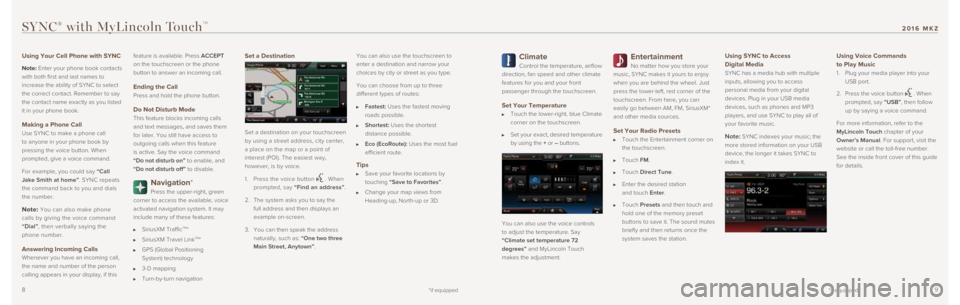
89
Climate
Control the temperature, airflow
direction, fan speed and other climate
features for you and your front
passenger through the touchscreen.
Set Your Temperature
Touch the lower-right, blue Climate
corner on the touchscreen.
Set your exact, desired temperature
by using the + or – buttons.
You can also use the voice controls
to adjust the temperature. Say
“Climate set temperature 72
degrees” and MyLincoln Touch
makes the adjustment.
Entertainment
No matter how you store your
music, SYNC makes it yours to enjoy
when you are behind the wheel. Just
press the lower-left, red corner of the
touchscreen. From here, you can
easily go between AM, FM, SiriusXM*
and other media sources.
Set Your Radio Presets
Touch the Entertainment corner on
the touchscreen.
Touch FM.
Touch Direct Tune.
Enter the desired station
and touch Enter.
Touch Presets and then touch and
hold one of the memory preset
buttons to save it. The sound mutes
briefly and then returns once the
system saves the station.
Using SYNC to Access
Digital Media
SYNC has a media hub with multiple
inputs, allowing you to access
personal media from your digital
devices. Plug in your USB media
devices, such as phones and MP3
players, and use SYNC to play all of
your favorite music.
Note: SYNC indexes your music; the
more stored information on your USB
device, the longer it takes SYNC to
index it.
Using Voice Commands
to Play Music
1. Plug your media player into your
USB port.
2. Press the voice button
. When
prompted, say “USB”, then follow
up by saying a voice command.
For more information, refer to the
MyLincoln Touch chapter of your
Owner’s Manual. For support, visit the
website or call the toll-free number.
See the inside front cover of this guide
for details.
SYNC® with MyLincoln TouchTM
Using Your Cell Phone with SYNC
Note: Enter your phone book contacts
with both first and last names to
increase the ability of SYNC to select
the correct contact. Remember to say
the contact name exactly as you listed
it in your phone book.
Making a Phone Call
Use SYNC to make a phone call
to anyone in your phone book by
pressing the voice button. When
prompted, give a voice command.
For example, you could say “Call
Jake Smith at home”. SYNC repeats
the command back to you and dials
the number.
Note: You can also make phone
calls by giving the voice command
“Dial”, then verbally saying the
phone number.
Answering Incoming Calls
Whenever you have an incoming call,
the name and number of the person
calling appears in your display, if this feature is available. Press ACCEPT
on the touchscreen or the phone
button to answer an incoming call.
Ending the Call
Press and hold the phone button.
Do Not Disturb Mode
This feature blocks incoming calls
and text messages, and saves them
for later. You still have access to
outgoing calls when this feature
is active. Say the voice command
“Do not disturb on” to enable, and
“Do not disturb off” to disable.
Navigation*
Press the upper-right, green
corner to access the available, voice
activated navigation system. It may
include many of these features:
SiriusXM TrafficTM*
SiriusXM Travel LinkTM*
GPS (Global Positioning
System) technology
3-D mapping
Turn-by-turn navigation
Set a Destination
Set a destination on your touchscreen
by using a street address, city center,
a place on the map or a point of
interest (POI). The easiest way,
however, is by voice.
1. Press the voice button
. When
prompted, say “Find an address”.
2. The system asks you to say the
full address and then displays an
example on-screen.
3. You can then speak the address
naturally, such as: “One two three
Main Street, Anytown”. You can also use the touchscreen to
enter a destination and narrow your
choices by city or street as you type.
You can choose from up to three
different types of routes:
Fastest: Uses the fastest moving
roads possible.
Shortest: Uses the shortest
distance possible.
Eco (EcoRoute): Uses the most fuel
efficient route.
Tips
Save your favorite locations by
touching “Save to Favorites”.
Change your map views from
Heading-up, North-up or 3D.
*if equipped
*if equipped
2016 MKZ
Page 10 of 10
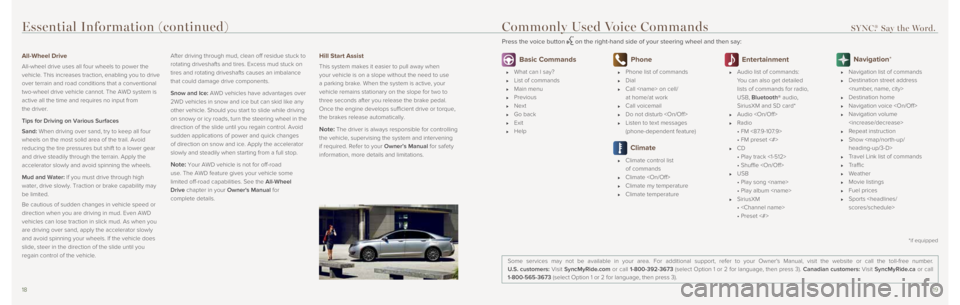
1819
Essential Information (continued)
All-Wheel Drive
All-wheel drive uses all four wheels to power the
vehicle. This increases traction, enabling you to drive
over terrain and road conditions that a conventional
two-wheel drive vehicle cannot. The AWD system is
active all the time and requires no input from
the driver.
Tips for Driving on Various Surfaces
Sand: When driving over sand, try to keep all four
wheels on the most solid area of the trail. Avoid
reducing the tire pressures but shift to a lower gear
and drive steadily through the terrain. Apply the
accelerator slowly and avoid spinning the wheels.
Mud and Water: If you must drive through high
water, drive slowly. Traction or brake capability may
be limited.
Be cautious of sudden changes in vehicle speed or
direction when you are driving in mud. Even AWD
vehicles can lose traction in slick mud. As when you
are driving over sand, apply the accelerator slowly
and avoid spinning your wheels. If the vehicle does
slide, steer in the direction of the slide until you
regain control of the vehicle.After driving through mud, clean off residue stuck to
rotating driveshafts and tires. Excess mud stuck on
tires and rotating driveshafts causes an imbalance
that could damage drive components.
Snow and Ice: AWD vehicles have advantages over
2WD vehicles in snow and ice but can skid like any
other vehicle. Should you start to slide while driving
on snowy or icy roads, turn the steering wheel in the
direction of the slide until you regain control. Avoid
sudden applications of power and quick changes
of direction on snow and ice. Apply the accelerator
slowly and steadily when starting from a full stop.
Note: Your AWD vehicle is not for off-road
use. The AWD feature gives your vehicle some
limited off-road capabilities. See the All-Wheel
Drive chapter in your Owner's Manual for
complete details.
Hill Start Assist
This system makes it easier to pull away when
your vehicle is on a slope without the need to use
a parking brake. When the system is active, your
vehicle remains stationary on the slope for two to
three seconds after you release the brake pedal.
Once the engine develops sufficient drive or torque,
the brakes release automatically.
Note: The driver is always responsible for controlling
the vehicle, supervising the system and intervening
if required. Refer to your Owner’s Manual for safety
information, more details and limitations.
Basic Commands
What can I say?
List of commands
Main menu
Previous
Next
Go back
Exit
Help
Phone
Phone list of commands
Dial
Call
at home/at work
Call voicemail
Do not disturb
Listen to text messages
(phone-dependent feature)
Climate
Climate control list
of commands
Climate
Climate my temperature
Climate temperature
Entertainment
Audio list of commands:
You can also get detailed
lists of commands for radio,
USB, Bluetooth® audio,
SiriusXM and SD card*
Audio
Radio
• FM <87.9-107.9>
• FM preset <#>
CD
• Play track <1-512>
• Shuffle
USB
• Play song
• Play album
SiriusXM
•
• Preset <#>
Navigation*
Navigation list of commands
Destination street address
Destination home
Navigation voice
Navigation volume
Repeat instruction
Show